Fix Your Connection is not Private warning message in Chrome: One of the biggest concerns today in the information age is the privacy of your data. With the vast complexity that technology brings with it, many loopholes and possible redundancies also come with it. All it takes is for some hacker to inject a tiny bit of code in our system and all our information, activities are visible. In some worst cases, hackers also end up taking control and exploiting it to their own personal benefit.
Thankfully to the vast number of measures being taken and continuous efforts by numerous people and agencies around the globe, internet security is better than ever before but so are hackers. Today, we will be talking about a common error Your Connection is Not Private, that is often encountered while browsing in chrome. Chrome is one of the most widely used browsers in windows, poses issues to the majority even with a small glitch.
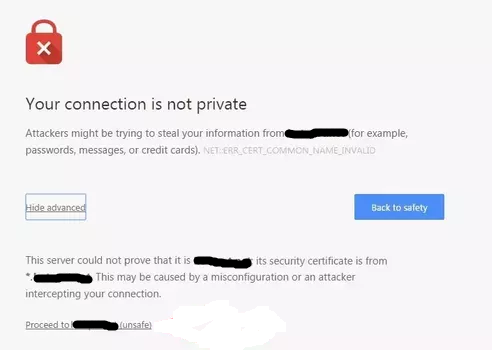
Above warning Your connection is not private is most often encountered by a lot of people and it can cause a panic frenzy in most. Usually, this error is shown when your browser is unable to verify the security certificate of the website that you are visiting. For those who don’t know, SSL is an encryption method to secure the transmission of data between your computer and server and vice-versa. And chrome prompt “Your connection is not private ” in the absence of this SSL certificate. This error can also appear due to any number of factors:
- Non-secure SSL connection between your system and server.
- SSL certificate of the website hasn’t been configured properly, is past its due expiry date or wasn’t issued for that particular domain.
- SSL certificate of that website isn’t issued by a trusted verified organization. Creating and issuing of SSL certificate is very easy and thus many people go for cheap or free ones rather than buying from recognized sources. Most internet browsers accept well-known ones only.
Contents
Fix Your Connection is Not Private Error
Unless and until you own that particular website or are a part of the team responsible for managing it, you can only resolve this “Your connection is not private” error when it is caused by issues within your system. Even from inside the system there can be many variables which can cause this error, we have covered each one by one and provided the solution.
Incorrect Date and Time settings
Most of the times, it is the wrongly configured date and/or time settings on your system which prevents chrome browser to verify the SSL certificate of the website that you are visiting.
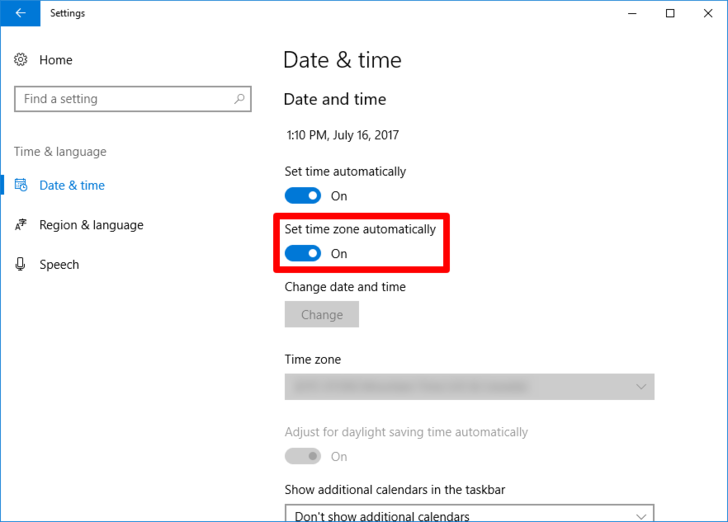
You can fix Your connection is not private by changing the date and time in your clock settings and by setting it to automatically sync and update to prevent future conflicts.
Resolve conflicts with Antivirus Software/Windows Firewall
Often your windows firewall or antivirus software can block incoming connections if they think they are malware or pose any risk. Due to which your browser can’t authenticate the certificate and thus shows this your connection is not private error on your chrome screen.
To check whether if they are the reason behind it, just disable both your firewall and your antivirus software for a couple minutes and try reloading, if it works now then you need to take a few steps.
- Disable the https scan/SSL scanning feature in your antivirus. You can find the tutorials on how to do so online for the third party software that you are using.
- If you can’t find the option then it’s better to switch to another software.
- Make exceptions for packet rules in your windows firewall and any other ones that you have installed or disable them if making exceptions doesn’t seem to work.
Read Also:
- How to unblock website on chrome
- Download Facebook Videos
Clearing Cache and Cookies
With almost everything that comes up within chrome from time to time, this error can also be sometimes caused by the immensely stored cache and cookies within your browser.
You can clear your cache, cookies and other browsing data from privacy section in advanced settings in your chrome browser.
If this doesn’t work, you can also try resetting your browser settings as well. You can do that via reset settings option in advanced settings of your browser. Clearing Cache and Cookies will also fix many other errors along with Your connection is not private error on your chrome.
Disable Chrome Extensions
If you have any extension that is interfering with your SSL connection then it might cause this error. You have to first check that and disable the extension if it is causing this.
- Uncheck “Allow in incognito” from all your chrome extensions.
- Open Google Chrome in incognito mode and see if the website still shows error.
- If not then see which of your extension might be causing conflicts and disable it.
Terminating Chrome Tasks
Lastly, you can try killing all the tasks currently running in chrome browser by command prompt. Open the command prompt as an administrator by typing ‘cmd’ in search bar and then selecting the ‘run as an administrator’ option from right click menu.
Once opened, type this command in it and press enter.
TASKKILL /IM chrome.exe /F
A process will run within the command prompt window which will terminate all chrome tasks one by one. Now open your browser and try again.
If none of the above methods works and still you are determined to access that site or you are coming across that problem very frequently, then you can try to bypass Your connection is not private error, however, it poses a certain risk to you.
Bypass Your Connection Is Not Private Error
There are two ways to ignore and overcome Your connection is not private warning, either you can choose to proceed to safety by adding an exception to the website every time you come across such or you can make some changes in chrome settings and choose to ignore the certificate by its own until you choose otherwise.
- Whenever you come across your connection is not private error, to add an exception and proceed without safety, click on advanced option shown below. Further you have to click on ‘proceed to (site name) without safety’ shown below.
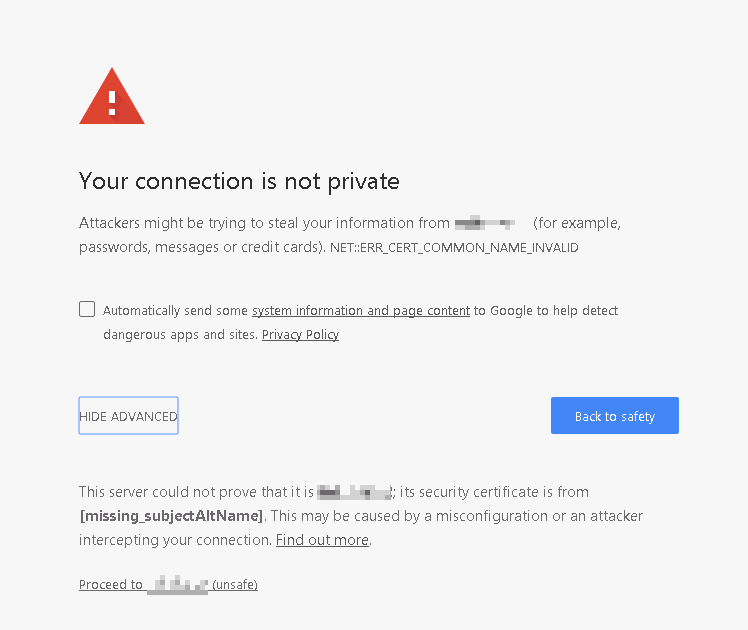
This is but a temporary solution and you will have to do this every time you come across Your connection is not private error while visiting chrome, it does absolutely nothing to solve the error from either server side or your system. Do this only if you are certain that the site you are visiting is safe.
- You can do one other thing and ignore all warnings altogether irrespective of where it comes, this is not advisable as you may or may not be visiting a harmful website without caution.
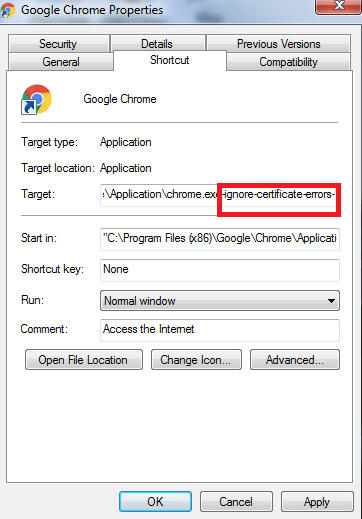
To do this, right click on chrome and goto properties. Open Shortcut tab and in target section, add ” -ignore-certificate-errors ” as shown in the above image.
Read Also, How to fix this Errors:
- Rats WebGL hit a snag
- DNS_PROBE_FINISHED_No_INTERNET
- Err_connection_timed_out
- Server DNS Address Could Not Be Found
If you encounter Your connection is not private on your tablet or smartphone device then also you can repeat these steps or take help of an alternate browser such as Firefox or opera to visit the site. On mobile devices, you can only try to clear cache and cookies, check the date and time settings and you can even try reinstalling your chrome browser or reconfiguring your internet settings too. Doing a soft reset or refreshing your smartphone might be helpful too.