If Chrome is not finished loading webpage even after 2 minutes of downloading a content of any website then it displays ERR_CONNECTION_TIMED_OUT errror on the page. Google Chrome is one of the best web browser for your PC and it is highly likely that you are currently reading this article on google chrome. You will be amazed to know that, if you login into google chrome with your gmail account, then you will be able to access a hell lot of features on google chrome. If you have Google chrome on your Smartphone and you are logged in your google chrome of your mobile with the same email id then the websites you recently accessed from PC can also be viewed from your mobile phone. If you have logged in from your PC to your social account then it can also be viewed from your mobile phone as well. Now there are few problems you may face with the Google chrome while browsing the internet. the most common of the error is the err connection timed out error. Let us take a look at what is err_connection_timed_out error and later you will be able to fix all chrome errors such as Rats WebGL hit a snag and err_spdy_protocol_error.
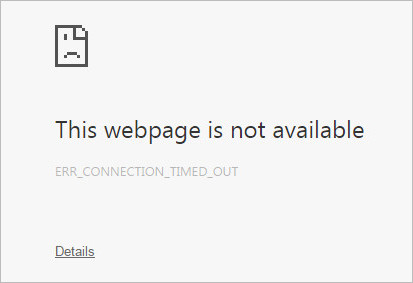
Contents
Fix ERR_CONNECTION_TIMED_OUT Error in Chrome
There are a number of reasons as due to which you may face the err connection timed out problem. The reasons can be outdated chrome, DNS not responding, corrupted files, connection might be blocked from hosts file itself, or bad proxy configuration etc. If you are facing one of the problems then there is high chance that your internet connection is limited. However, you can easily fix the problem by following the procedures given below.
Edit Windows Host File
Err_connection_timed_out error is same as DNS PROBE FINISHED NXDOMAIN error which sometimes appears only on few websites. These few websites might be showing this error while some other may have been working smoothly. In that case, you need to open your host file and edit it to get access to that sites. To do so follow the steps given below
- First of all you need to find the hosts file. To do so, open file explorer and in the address bar of the file explorer, type in this address – “Windows\System32\drivers\etc”. Thereupon you will get the hosts file.
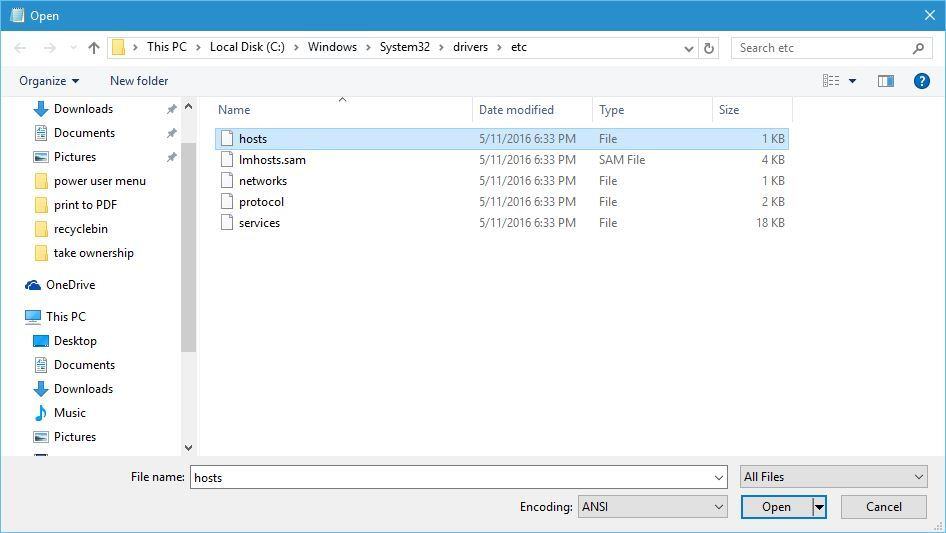
- Now, you need to open the hosts file with the helps of notepad. to open it with notepad, right click on the hosts file and select open with notepad.
- Thereupon, check for the website that is showing the error while opening.
- Delete the address from the list and save the hosts file.
- Now restart chrome browser again and you may be able to access the website easily.
Clear Browsing Data from Chrome
The chrome browser saves your browsing data like history, cookies, caches, settings, passwords and much more. While accessing a website, it might have tempted for a setting change and you might have clicked unknowingly and thus the err connection timed out error might be appearing while browsing on chrome. The only option for this is to clear the browsing data from chrome. To do so, follow the steps given below.
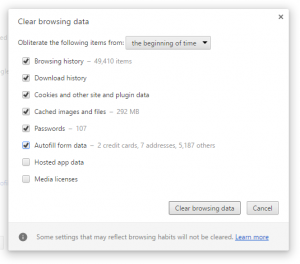
- Go to settings of your chrome browser by clicking on the three dots in the top right corner of your desktop screen.
- There you will find the settings, click on the settings and scroll down to the end of the page. There you will get option for show advanced settings. Select “show advanced settings”.
- Next, you need to go to the privacy settings and click on the clear browsing data module.
- Choose, the time from when you are facing the problem like one week ago or one month ago and if you dont remember the time frame then select from the begining of time.
- Next you need to click on the clear browsing data module to clear all the browsing data.
- This will ensure that any type of wrong settings will be removed that was causing the problem.
- you can also check the blocked sites in chrome settings to check if a website is blocked or not and which is causing the problem.
You can fix many chrome errors such as ERR_CONNECTION_REFUSED and ERR_EMPTY_RESPONSE error just by clearing old data of chrome.
Using Google DNS
Changing the DNS with Google DNS may not only help you to rectify err_connection_timed_out error but will also help you to fix lot such chrome errors. Follow the process given below.
- Firstly, go to your control panel and thereupon, choose “Network and Internet”.
- In the Network and Internet page, click on change adapter settings from the options given in the left corner of the page.
- In the next page you will find your wifi network. Right click on it and select “properties”.
- In the next page you can select IPv4 and click on properties.

- Thereupon you need to type in the following adress in the box provided under DNS.
- Preferred DNS server: 8.8.8.8 and Alternate DNS server: 8.8.4.4 and click on ok.
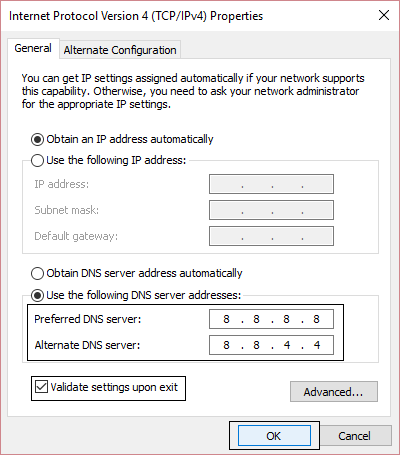
- Thereafter you can restart your computer to let the changes take affect and your problem will be solved completely.
You can easily fix DNS_Probe_Finished_Bad_Config & DNS Address Could Not Be Found by applying this solution.
So that was it, using this solution you can easily fix err_connection_timed error. By applying this all solution you can also easily fix all such connection timed out error. Best solution is to keep your chrome updated and 90% errors will be easily fix by this step. Hope this error finally got resolved on your PC else feel free to paste your query in the comment section below.