
Contents
Below sections helps you to fix ERR_CERT_COMMON_NAME_INVALID error. But, prior to applying these methods, you need to make sure that your mobile/computer’s date, time, region settings are right. In order to fix time settings, follow below steps.
- Navigate to Control Panel > Clock, Language, and Region. (if you are a Windows users). If you are Mac user, navigate to Apple menu > System Preferences > Date & Time.
- After that, you need to set the right date, time, time zone and region.
Remove faulty Extensions – Clean Chrome
- Disable every extension inside your google chrome browser. In the address bar, you can type chrome://extensions/ and hit the enter to visit the extensions page.
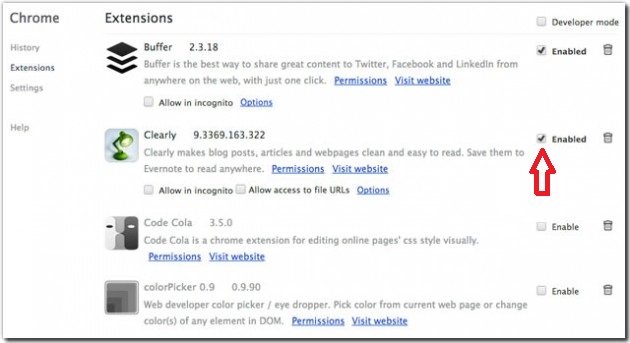
- Now activate one and search for any website which shows error.
- You need to continue enabling the extensions one after the other and navigate till you get the problematic extension.
- Now, delete the one responsible for the issue.
Verify the proxy settings
Proxy settings may be accountable to influence the way your browser functions. In order to check whether the proxy settings are correct or not, follow below steps:
- Click on the Start menu and type inetcpl.cpl inside the Search box and this will open Internet Properties.
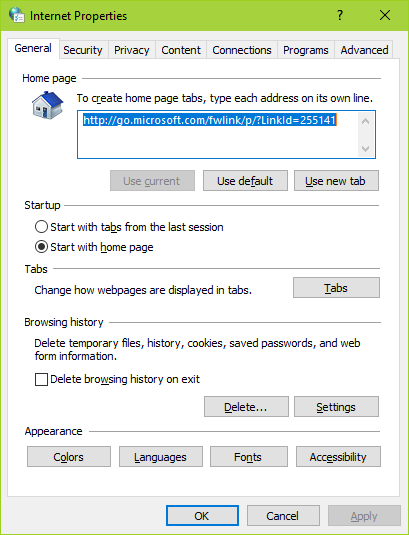
- Navigate to the Connections tab.
- Now choose Settings and check whether ‘Automatically detect settings’ is checked or not.
- Select OK.
- Lastly, check if the error is removed after fixing your proxy settings.
Clear the cache and data
It is possible that corrupted cache and cookie may be responsible for err_cert_common_name_invalid error. To clear the cache and data, follow below steps:
- Press CTRL + H from the keyboard.
- Choose ‘Clear Browsing Data’.
- Now you need to check applicable options for cache, cookies, hosted app data, and content license.
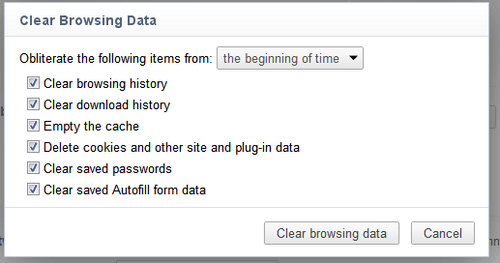
- Lastly, click on ‘Clear browsing data’.
Clear the SSL Cache
Occasionally, Clearing the SSL cache can easily fix the error. The process to do the same is easy, as below:
- Initially, open Internet Properties. (To open Internet Properties, click on the Start menu and type inetcpl.cpl inside the Search box.)
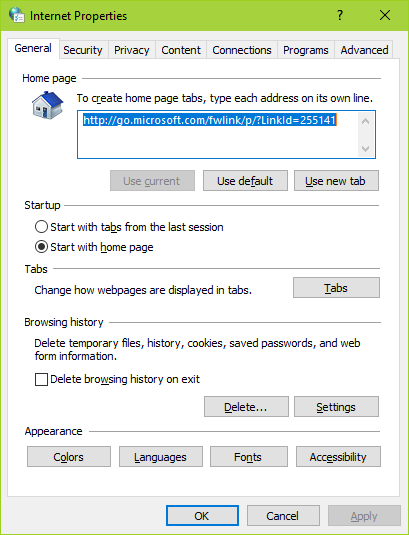
- Navigate to Content tab
- Click on Clear SSL State
Disable Antivirus or Firewall
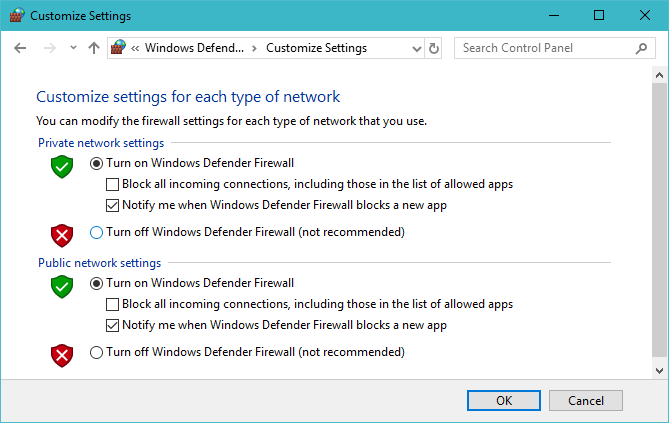
Check Chrome & OS are not Obsolete
The problem may be due to obsolete programs and OSs. Therefore, you need to check for updates for windows operating system or for any other OSs. In addition to that, you need to update your chrome browser. Once everything is updated, see if the issue still exists.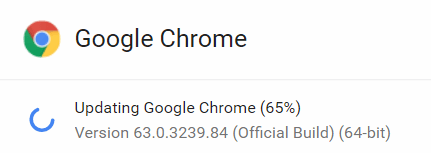
Seek assistance of ISP or Network Admin
This is usually considered as the final method to try if all the above discussed method fails to work. Most of the time the above methods give you success but very infrequently it happens that they do not work. The problem may be due to ISP or network admin. So, you must contact them and inform them that you are receiving this security warning.
Carefully troubleshooting the above solutions one by one can fix the err_cert_common_name_invalid error. The steps mentioned are easy to implement.