As internet browsers are updating day by day users are also becoming used to the latest development of the internet. People use Google Chrome on Android, iPhone, Windows, and MacBook for browsing internet queries, enhancing knowledge, fixes, and all. In this blog, I will discuss one of the errors of Google Chrome. The name of the error message is “Net::ERR_CERT_DATE_INVALID” which is prompted along with “Your connection is not private” message. This error message might come on any random website on Google Chrome. The error message means that the website you are trying to access is not safe to browse or it doesn’t have a proper SSL certificate. This error message will stop you from accessing the website on the Google Chrome browser. There are a couple of causes or we can say reasons behind the open connection error.
- All websites have an SSL certificate which proves that the website is safe and secure. It also proves the ownership of the website. If this SSL certificate is expired then it may give this error message.
- If an SSL certificate is issued by an untrusted authority then you may get Net::ERR_CERT_DATE_INVALID Chrome issue on Windows 10, MAC, and Android devices. Make sure you get an SSL certificate from a trusted authority.
- An incorrect date and time setting on your computer then also you will get this error message.
This causes will give you an idea that which fix is appropriate for you. Now below are the best solutions to fix the error.
Contents
Check the Expiry Date of SSL Certificate
The first and foremost step to fix the NET ERR_CERT_DATE_INVALID Chrome error is to check the expiry date of the SSL certificate. This is a bypass fix, which will clear that the problem is with the website or a computer itself. To check the expiry date of the SSL certificate click on the private connection error message. Click on the Show Advanced button which is generally located on the bottom left corner, along with the connection was reset or closed error message. Once you tap on it then you will have a page containing information like Subject, Issuer, Expires on, Current date. If the expiry date is earlier then the current date then it means that the SSL certificate is expired. If the SSL certificate is not expired then it means that problem is with the computer itself. If the SSL certificate is actually expired then to fix this you have to purchase or renew an SSL certificate from the trusted organization.
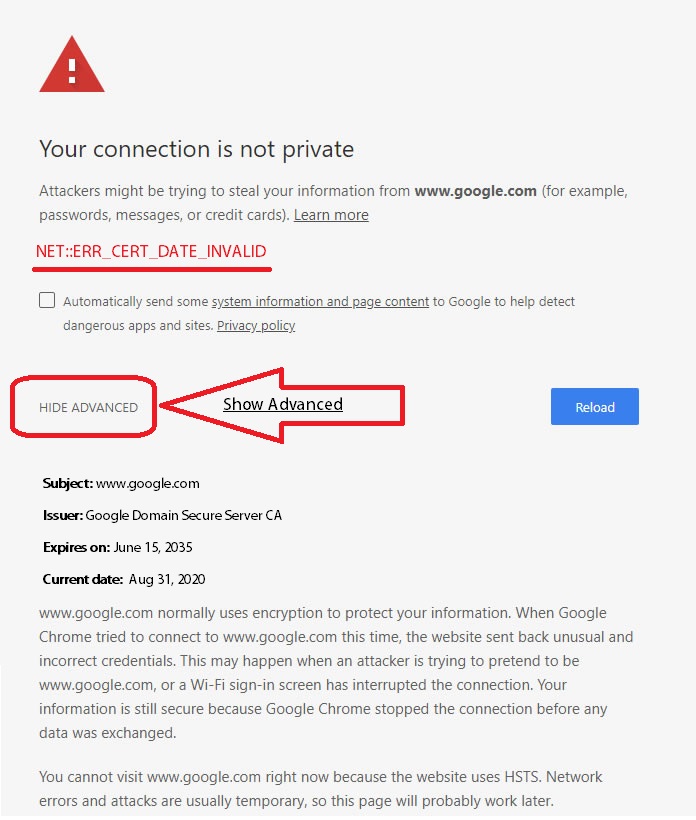
Set Proper Time and Date
If your computer date or time is incorrect then also you might face internet connection errors. First, you must correct the date and time settings before making any vast changes on your PC.
- Take your mouse cursor on the Time and Date placed at the bottom left of the taskbar and then press the right mouse click and tap on the Adjust date/time option.
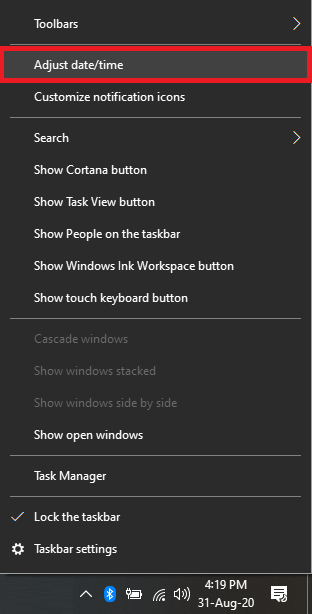
- After that tap on Change date and time and set it as per your region. You can also change the time zone by clicking on the Change time zone
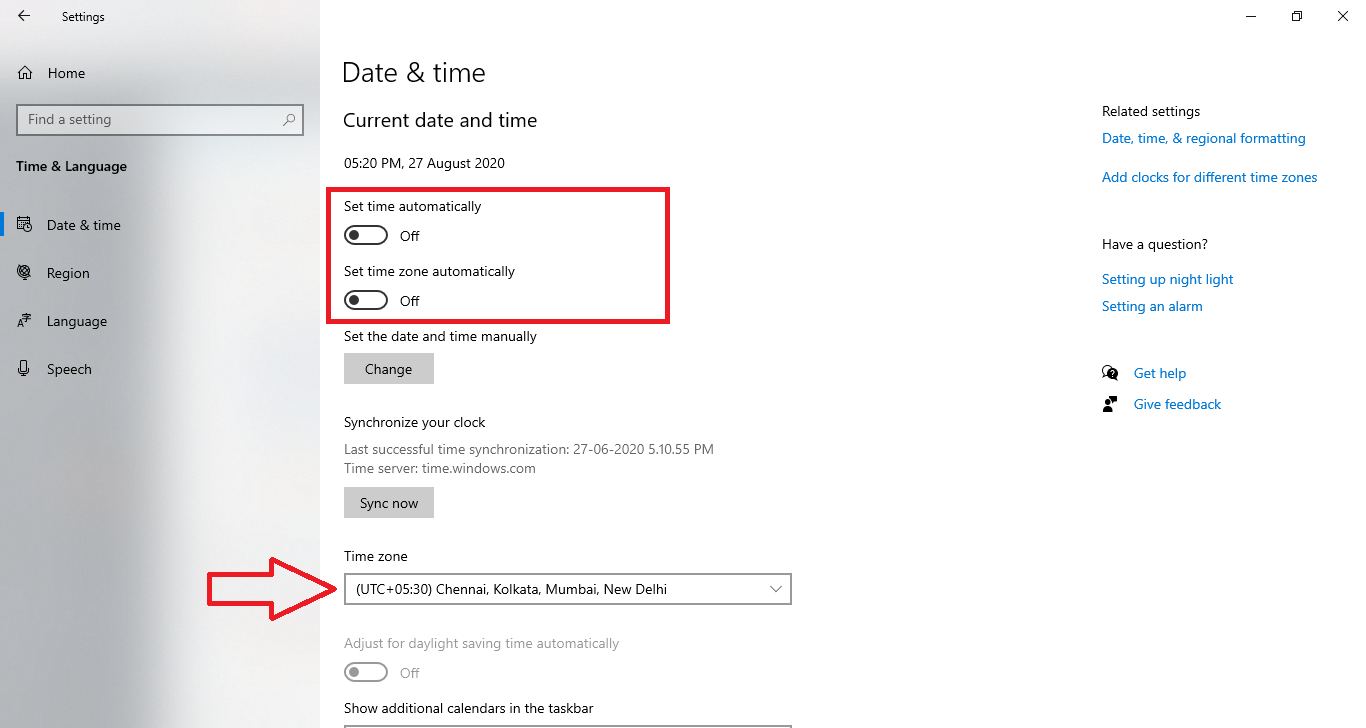
So, this is how you can set the proper date and time settings as per your region on your device.
Flush Chrome’s Cache and Cookies
Many users reported that flushing browser cache and cookies data fixes the Net::ERR_CERT_DATE_INVALID Chrome error on MAC and Windows 10. Well, a cache is one of the storage places which stores the data so that if once again if you want to browse the same website as earlier then it will directly appear from the cache. Cookies basic name-value data pair created by the sites you visit, cookies might be stored for the advertisement or log in purpose such as on WordPress sites. Now let’s see the steps to delete the cached data and erase all the cookies of your browser.
- Open Google Chrome and click on three dots placed below the close button on the top left corner of the screen. Explore More tools option and tap on the Clear browsing data (Ctrl + Shift + Del) option.
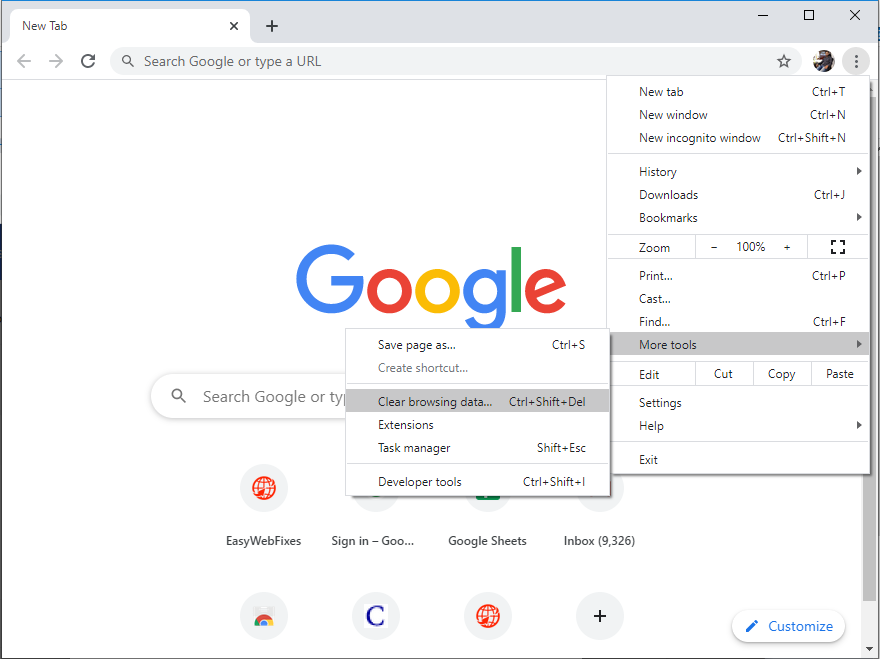
- Now set the time range option per your choice and tick on the “Cached images and files” and “Cookies and other site and data” options and press the Clear data.
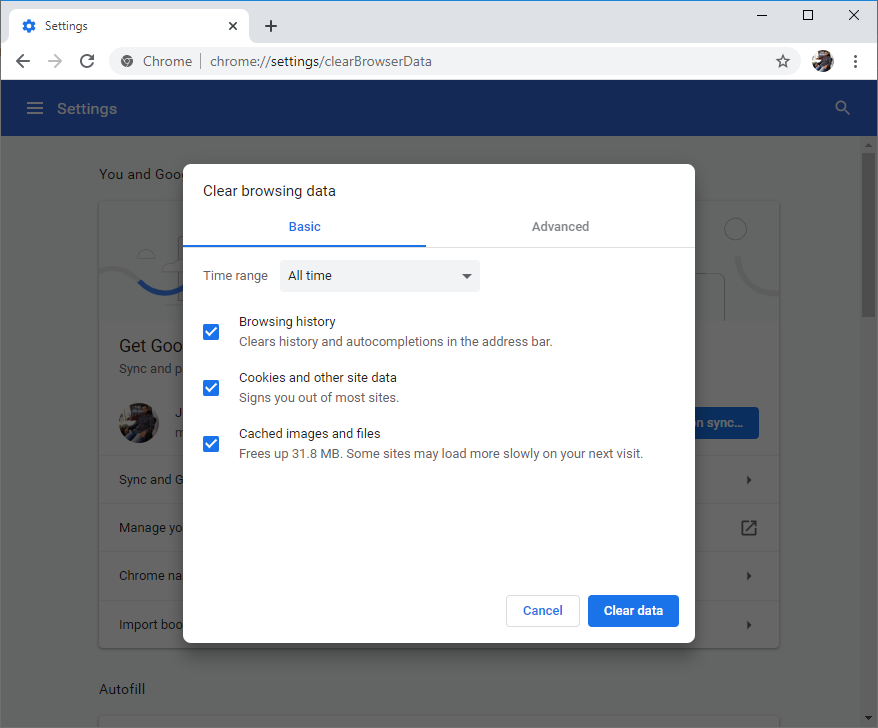
So, this is how you can clear the cache and cookies of Google Chrome. Once you clear it then tries to access a website to check for an error message.
Flush SSL Cache
After clearing Google Chrome cache and cookies if the invalid SSL date error message is not solved then clearing the SSL cache will definitely solve this error message. SSL cache error occurs especially on the free SSL certificate sites like Letsencrypt. SSL cache means credentials information stored in it. To clear it you have to flush SSL cache. To do so follow the below steps.
- Launch Control Panel and tap on the Network and Sharing Center.
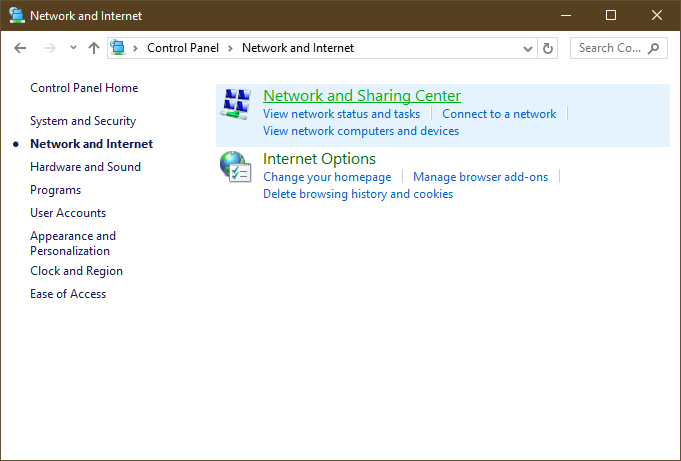
- After that hit on the Internet option for the further process.
- You will have Internet properties screen, go to the Connection tab, and tap on the LAN settings.
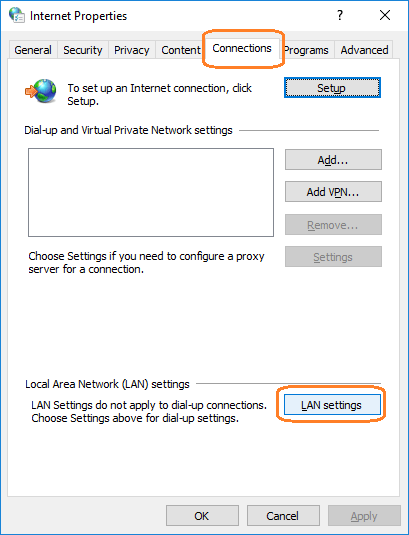
- Now check the Automatically detect settings option.
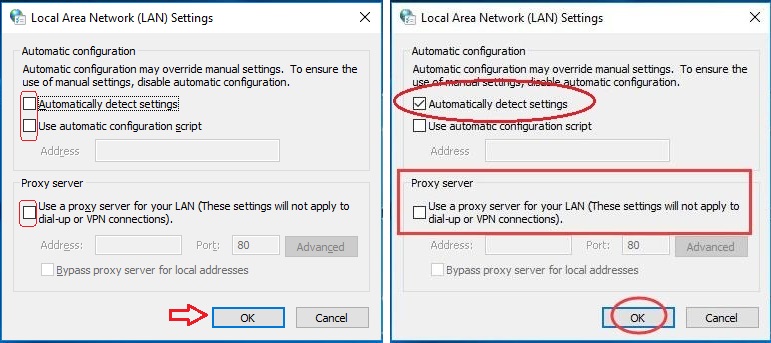
- Once again go on the Internet properties screen and go on the Content tab.
- Under the certificate section, hit on the Clear SSL state option and hit on the OK button.
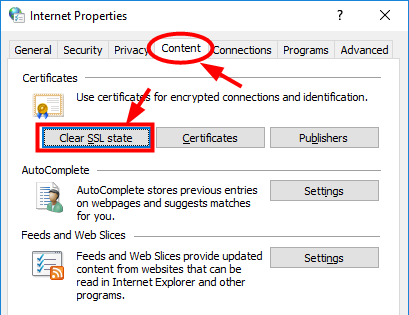
After clearing it, launch Google Chrome and try to access the website and recheck if Net::ERR_CERT_DATE_INVALID error message still appears on Chrome or not. I hope that this article also proves beneficial to fix other chrome errors such as NET::ERR_CERT_AUTHORITY_INVALID Error on your device.