We know that Google Chrome is one of the most reputed browsers at this time. As it is well-reputed it is also used by many people. Many users also come up with different errors while browsing on Chrome. In this article, we will discuss one of the most frequent the connection was reset Chrome error. This error message is prompted with this site can’t be reached error message when you try to access a website. The situation quite blocks you from the internet and you won’t be able to browse a website and eventually, you will fail to accomplish your work. There may be a problem with your PC or on the website.
There are many assumed and our users suggested reasons behind this error message:
- Users reported that after installing Windows 10 upgrade this error message is prompted in Google Chrome.
- If your Google Chrome browser is full of cache and cookies data.
- The corrupted registry might also create this type of errors.
- If your computer is having Antivirus software then it may block the website. The ultimate solution to this problem is to disable it.
- Windows Defender Antivirus Firewall might be blocking your internet.
- If there are corrupted or outdated Network driver on your system.
So, these were the most common reasons and causes of the connection was reset error 101 (net::ERR_CONNECTION_RESET). Once you read these causes then go on the below fixes.
Contents
Set Date and Time
It is said that Date and Time plays a very important role in verifying security certificate. If Date and Time are not set correctly then it won’t verify security certificate. If the security certificate is not verified then you will have problems while accessing the website. The ultimate solution to this problem is to set proper Date and Time. To do so follow the below steps.
- At first, go on the right bottom corner of the desktop screen and do the right tap on the time and date icon.
- Now click on the Adjust date/time option for the further process. If you didn’t find the Adjust date and time option due to the updated or the previous Windows version then Search for Change the date and time option in the Windows Start Menu.
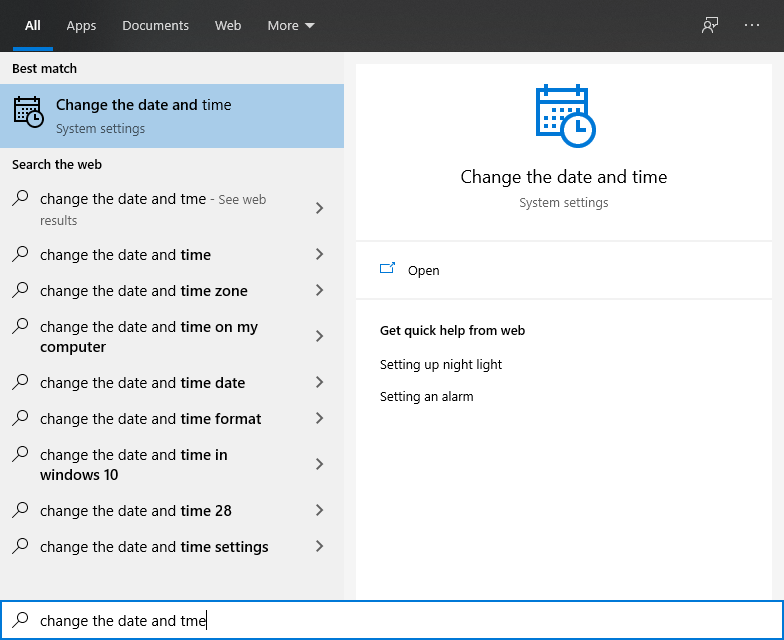
- Now Toggle off Set Time and Date Automatically and then choose the option name as Change from the section name Set Date and Time Manually.
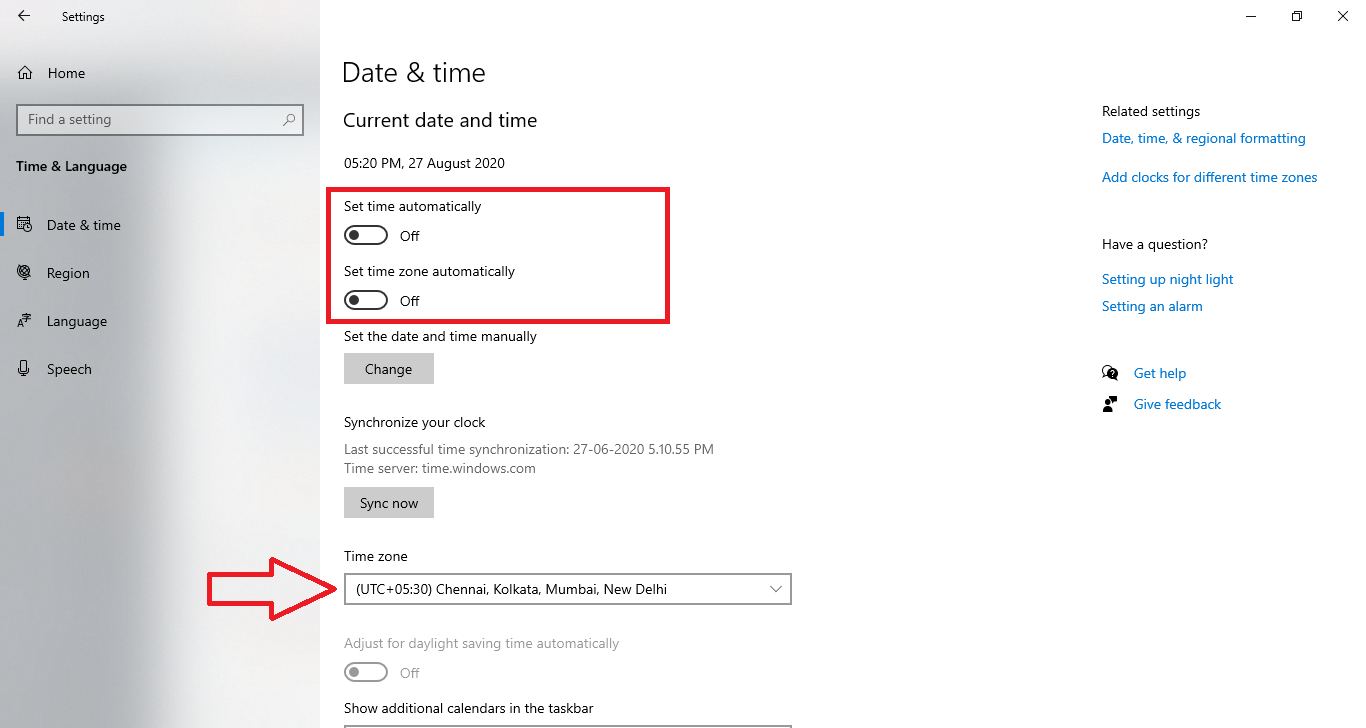
- Select the Time zone of your region.
Once you are done with this then go to the Website which was previously giving you the connection was reset Chrome error.
Flush Chrome Cache Data
Many users reported that clearing browser cache data fixes “The connection was reset. Try checking the connection.” Chrome error. This fix is applicable also for other browsers like Microsoft Edge, Mozilla Firefox, Opera, and all. Here I will show you steps for clearing Chromes cache data, so go through the below steps in sequence.
- Launch Google Chrome and tap on the three dots to have a menu list.
- From the menu list, tap on the More tools option and click on Clear browsing data for the ahead process.
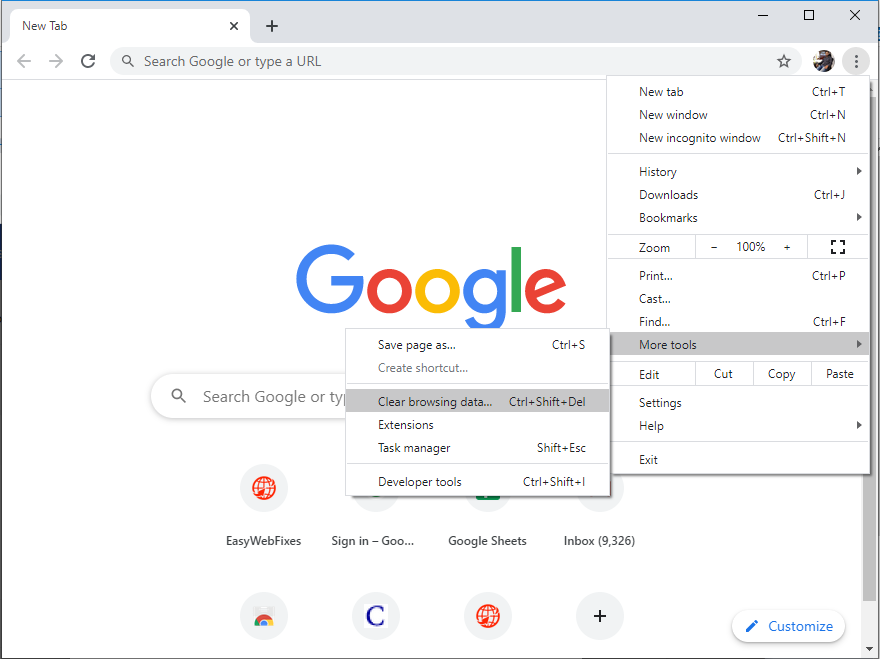
- Now choose the time range like last hour, last 24 hours, last 7 days, last 4 weeks and All time.
- By default the three categories including Browsing history, Cookies and other site data, and Cached images and files to clear will be ticked you just have to hit on the Clear data button.
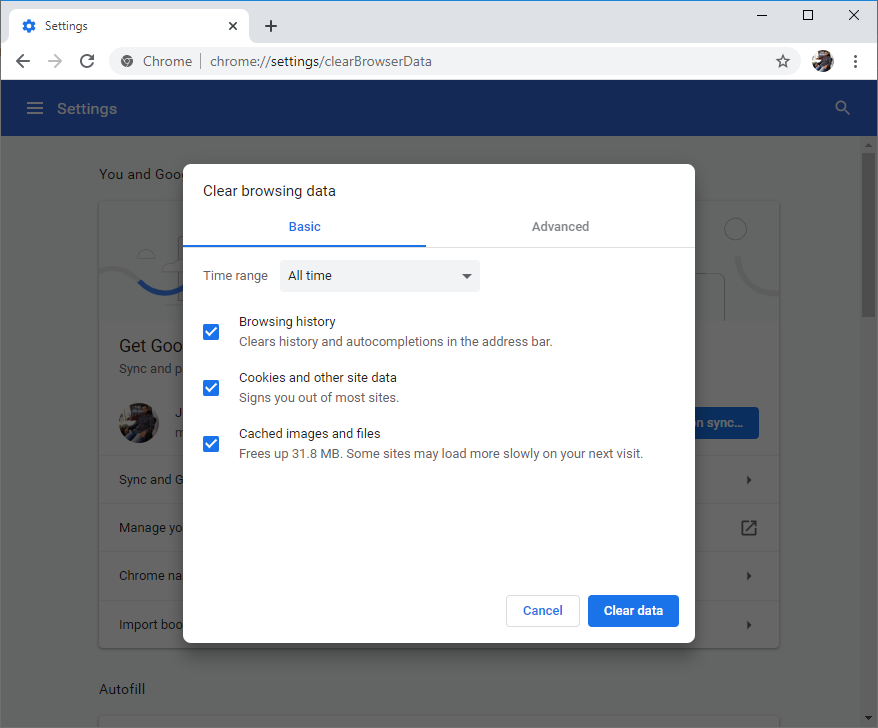
Likewise, you have to flush and clear all your browser data. After that check for the error message by accessing the website. Clearing connection also opens all the connections and also fixes similar “err connection closed” Chrome error.
Reset Chrome Settings
Incorrect Chrome settings also create many error messages related to the Google Chrome browser. As we know that resetting of anything makes the situation free of problem. To set the default settings of Google Chrome first you have to reset the internet properties of by resetting the default internet explorer and then have to reset the default Google Chrome settings. To do so go through the detailed steps.
- Open the Run dialog box and type inetcpl.cpl to open the Internet Properties. Then go to the Advanced tab and hit on the Reset button.
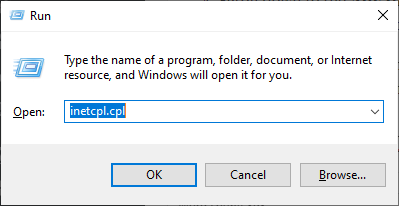
- Now its time to reset the browser so, launch Google Chrome and tap on the three dots and open the Settings.
- Scroll down to the Advanced Settings.
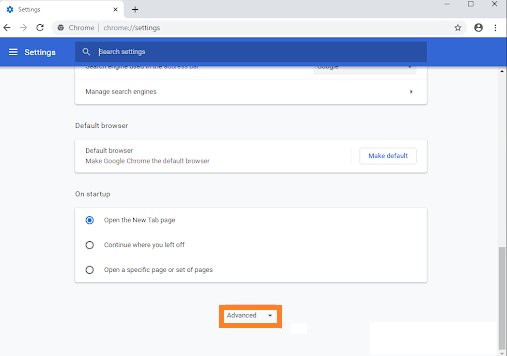
- At last, do tap on the Restore settings to their original defaults.
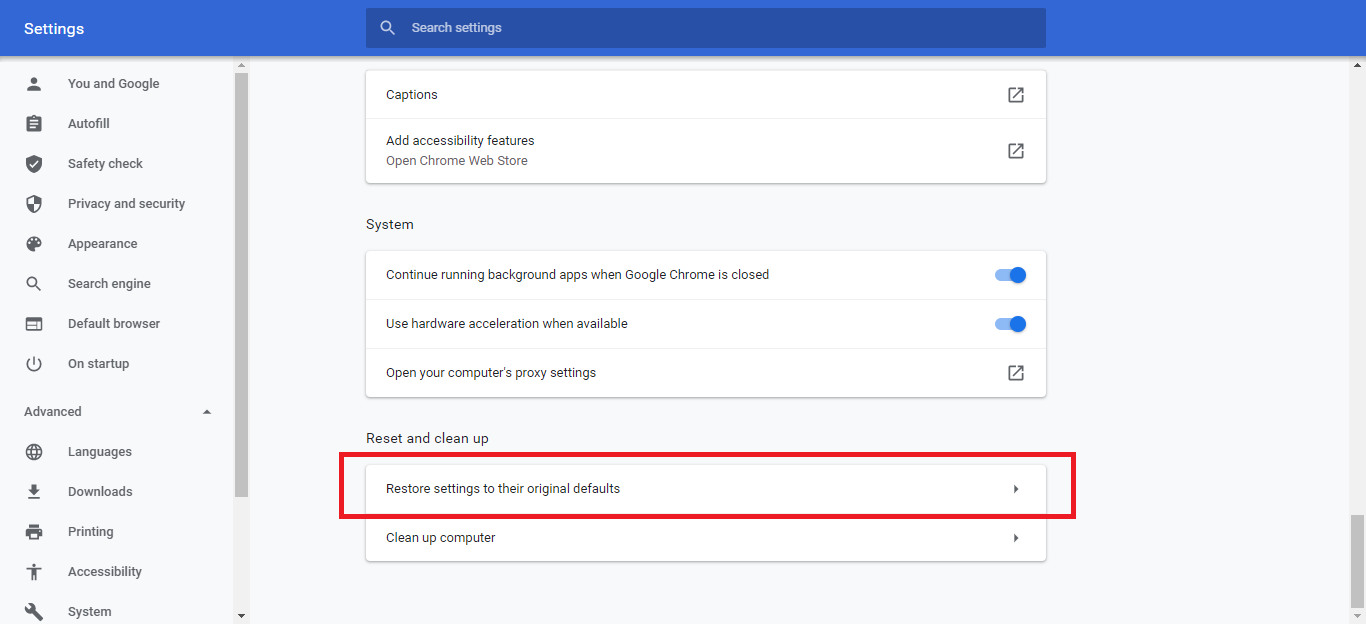
After resetting, launch the Google Chrome once again to check the connection reset error on the particular website.
Run Network Adapter Troubleshooter
Users reported that if there is a problem in the Network Adapter then many such error will prompt in the Chrome browser. You just have to run network adapter troubleshooter on your device to fix the issues. If the above fixes didn’t work on your device then you must fix Chrome error by troubleshooting the adapter.
- Launch the Settings app and tap on the Update and security option.
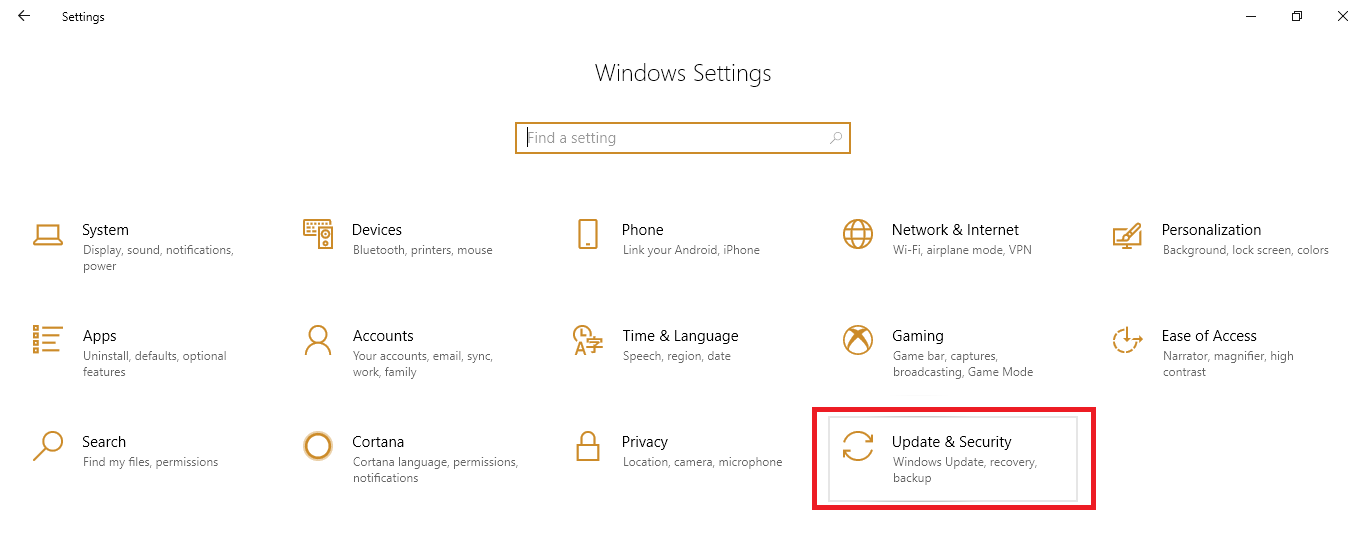
- From the Update and Security section click on the Troubleshoot option. Scroll down to the Find and fix other problems and select the Network Adapter and hit on the Run the troubleshooter button.
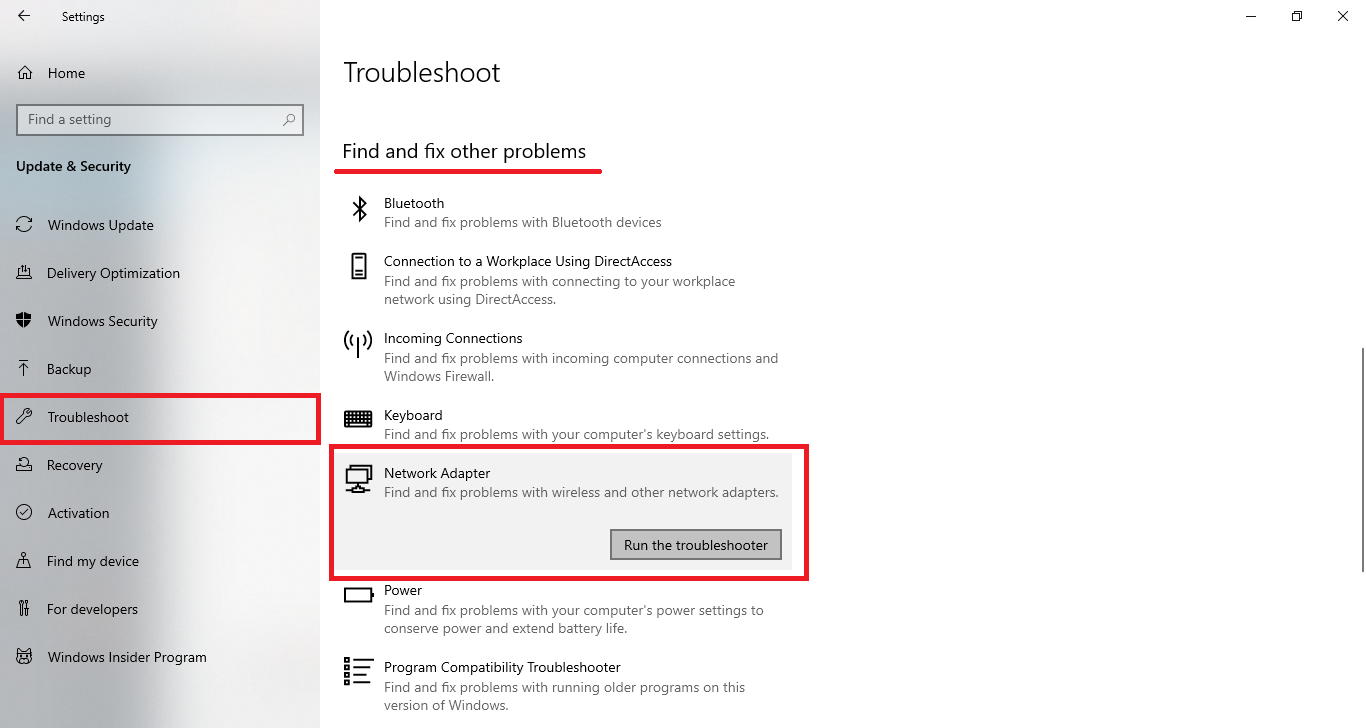
At last, follow the on-screen instruction to find and fix Network Adapter issues. After all recheck if the error message is gone or not.
I hope that the above given solutions fix the connection was reset chrome error on your Windows 10, MAC, or Chromebook. Make sure you apply all the solutions one by one to get the positive output.