NET::ERR_CERT_AUTHORITY_INVALID Chrome Error appears when your Chrome browser is not able to verify the authority of the SSL certificate. Sometimes website owner forgets to renew the security certificate or might have made wrong changes while applying the SSL certificate.
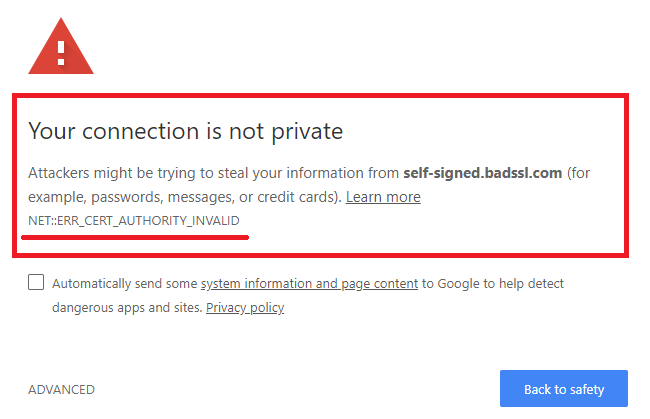
In this article, I will give you key information about this Chrome certificate error message. Let me explain this error message with one of the examples. Google Chrome is one of the most used browsers for security and privacy concerns, at the same time users also face errors while browsing the internet. When you visit the website and suddenly the website won’t open and you will have a screen saying “Your connection is not private, NET::ERR_CERT_AUTHORITY_INVALID” error message on Chrome.
Do users ask why this error message occurs? Your answer is here, it is because the SSL certificate has a problem or certificate authority is not appropriate. This error is frustrating because it prevents you from entering the website but at that same time, it is dangerous. If you are reading this article then you would be either a website owner or website user. Don’t worry because in this blog I will give a solution to both website owners and website users. Before jumping to the solutions lets discuss its causes.
Reasons behinds the error:
- The error occurs when the SSL certificate is self-signed.
- If the SSL certificate is given by Certificate Authority which is not trusted by Chrome then in this case also you will get NET::ERR_CERT_AUTHORITY_INVALID error message. This situation arises when the CA (Certificate Authority) is not connected with the CA/B Forum.
- If your certificate is out of date or we can say expire.
- It pop-ups when your system time and date are not set correctly.
As I have told you that there are two types of people who are in need of this article that is the Website Visitors and Website Owners.
Contents
Fixes for a Website Visitors
In the above solution, I have told that the main reason behind this error message is the SSL certificate so the issue is only solved by the Website owner. In this case, as a Website visitor, the only thing you can do is to aware of this error message to the Website owner because maybe they don’t know what is the scenario with their website. So, you just have to wait till they won’t fix it. If you think that there is a problem with your computer then go through the following fixes but before that, if you are using antivirus software the disable it and try to visit the website.
- Updating Chrome by downloading and installing the latest version.
- Reset Chrome Default Settings.
- Empty Chrome Cache and DNS Cache.
Update Chrome
As we know that updating makes the thing more effective. It also fixes many issues. If you are the website visitor and you think that there is a problem within the chrome then all you need to do is update the chrome. To do so follow the below steps.
- At first launch the Goggle Chrome on your device.
- Now go on the address bar and type as chrome://settings/help.
- Once you do this it will automatically update the chrome.
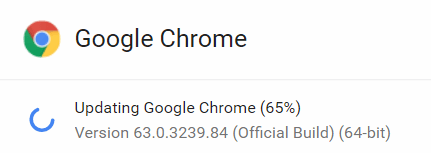
Reset Chrome to Original Default Settings
If applying the above solution won’t work then try this one. This will lead you to reset Chrome to original default settings. Many users have reported that err_cert_authority_invalid error appears due to the most recent Chrome App Settings. The ultimate solution to this problem is to reset chrome to original default settings.
- Open Google Chrome on your device.
- On the top right corner, you will have 3 dots in a vertical form so tap on it for the further process.
- Now tap on the Settings option.
- At last click on the option saying Reset settings to their original defaults.
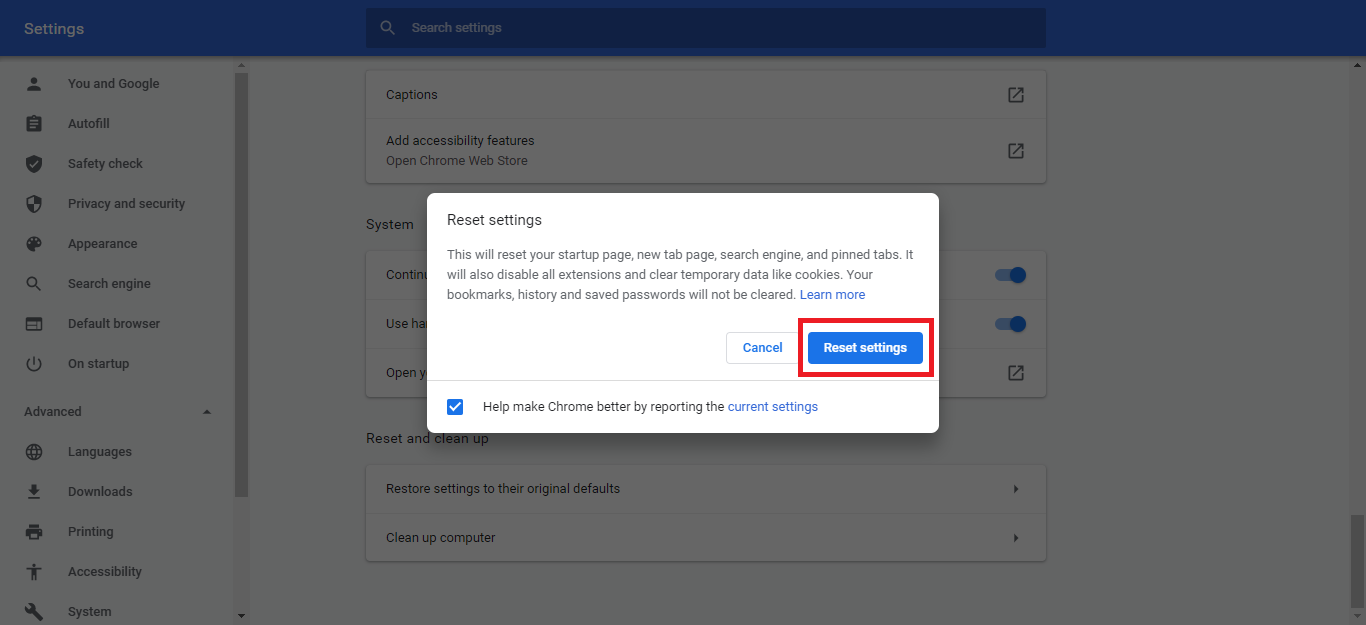
So, these will reset the chrome to original default settings.
Flush Chrome Cache Memory and DNS Cache
Cache memory and DND cache are somewhat the same because both are in the form of stored data. DNS cache is one of the databases which is maintained by the operating system. In this database, all the recently done activities on the chrome are recorded. Flushing all this will fix many issues like “err cert authority invalid” error, so try this one if accessing the website gives you the error message. At first, see the steps to flush Chrome cache memory.
- Open Goggle Chrome and tap on the 3 verticle dots.
- From it click on the Settings.
- Now follow the path as Advanced > Privacy and security > Clear Browsing Data.
- At last hit on the Clear Data option.
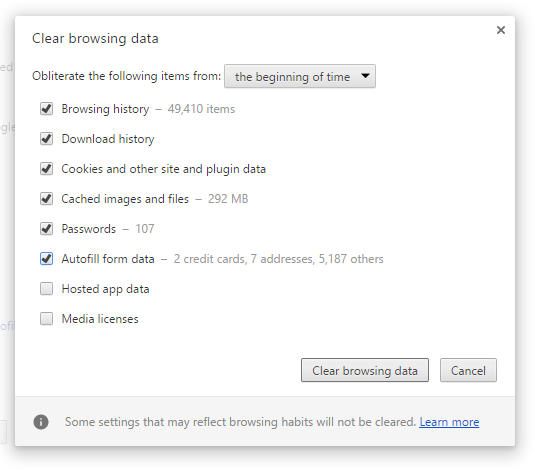
So, these will clear all your data. If you want to clear the DNS cache then go through the below steps.
- Once again open Goggle Chrome.
- In the address bar enter chrome://net-internals/#dns.
- After all tap on the Clear host cache.
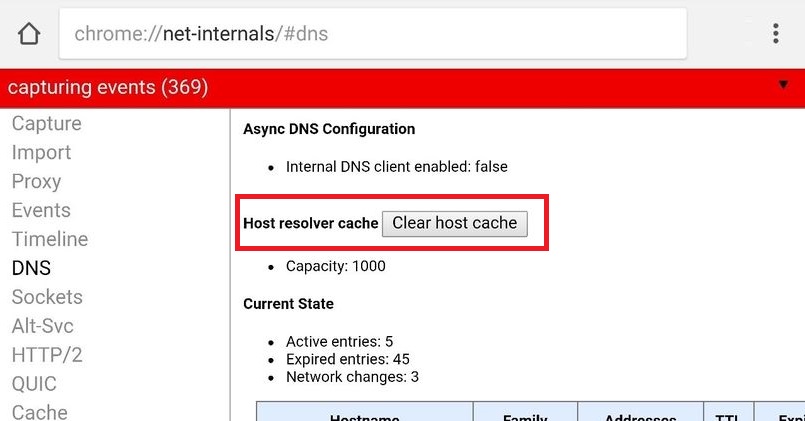
So, this is how you can flush the DNS. Make sure you apply the steps properly.
Fixes for a Website Owners
If you are a Website owner and you access your website but it denies giving ERR_CERT_AUTHORITY_INVALID Chrome Error. The only solution being a website owner is you should apply for getting an SSL certificate from the trusted Certificate Authority (CA) because the certificate you have is not trusted by Certificate Authority (CA). Due to this, the chrome denies opening the website. This error message is dangerous when it comes to reputation and business because when the visitor visits it gives the same error so it decreases the reputation and business both. Let me clear that if you are trying to save money by using a self-signed SSL certificate then you not aware of the SSL industry. Nowadays the rate of reputed SSL certificate is up to $15 per year, $10,000 warranty, and free site seal.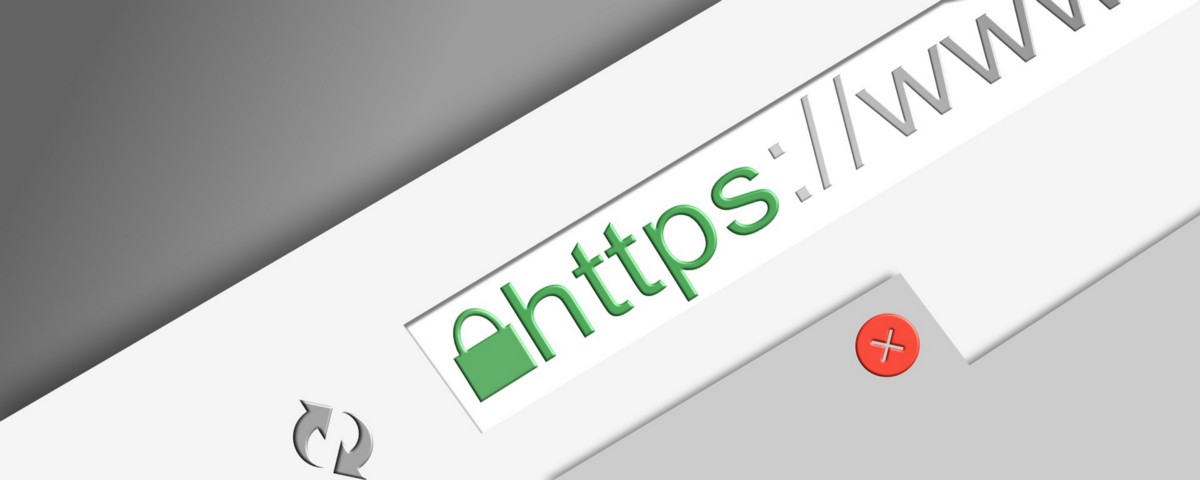
So, this was a solution for the Website owner. Make sure you read it carefully so that you can take effective decisions.
I hope that if you are a normal website visitor then our solutions will help you get rid of NET::ERR_CERT_AUTHORITY_INVALID Chrome error message.