“Rats! WebGL Hit A Snag” error may appear in Google Chrome while browsing through certain sites such as Youtube, Facebook or any other site. Though you can ignore this error but this error will keep appearing again and again and will distract you a lot from your work. Sometimes this error also appears while playing high graphics online games, or while watching High-Quality or 3D Videos on YouTube or while watching 360 Degree Videos on Facebook or while browsing through Google Maps.
Like ERR_CACHE_MISS Error, “Rats! WebGL Hit A Snag” error will keep distracting you from your work and you can just ignore this error but WebGL hit a snag error is actually indicating you that Google Chrome couldn’t take all burden of whatever work you were doing on your Chrome. Sometimes this error won’t allow you to proceed further until you allocate more resources to chrome. To get rid of WebGL hit a snag error we have got some 100% working solution to apply.
Google Chrome error, “Rats! WebGL Hit A Snag” looks something like this:
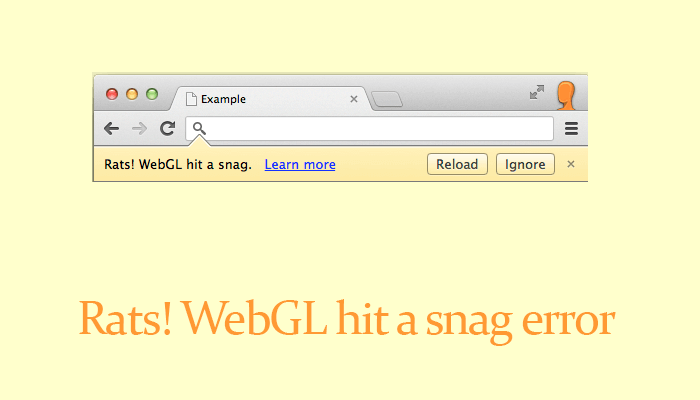
Read Also:
- Download License Key of Avast Premier(Activate Avast Pro Antivirus free till 2022)
Note: Grab the Key of Avast Premier Antivirus and Activate Avast Pro Antivirus for absolutely free till 2022 before Avast Executives deactivates the key for further use.
What is WebGL Hit a snag?
Due to WebGL Hit A Snag error some of you must have shifted to another browser like Mozilla And Opera but we have got such easy solution that it will solve this error within few minutes hence no need to shift to another browser.
What is WebGL hit a snag
WebGL hit a snag is Google Chrome error. WebGL hit a snag error appears when you are playing high graphics online games, watching 360 Facebook videos or browsing through google maps on Google Chrome. WebGL hit a snag mean that all CPU and Graphics Power usage by Google Chrome reached to the maximum.
Rats! WebGL Hit A Snag Google Chrome Error Solutions:
Method 1: Enable Use Hardware Acceleration When Available
WebGL Error can be solved by enabling the option of hardware acceleration when available. Read each step below correctly to enable Use Hardware Setting When Available.
- Open setting in chrome.
- Click on left topmost three dots and then Click on Settings.
OR - Simply Click this URL: chrome://settings
- Click on left topmost three dots and then Click on Settings.
- Scroll down to show advanced settings
- Now scroll down and just tick mark Use Hardware Acceleration When Available
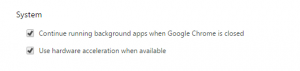
- Now simply restart chrome and it will solve your WebGL problem
This must solve your problem if it doesn’t then apply the second method.
Method 2: Enable WebGL Option through chrome://flags
- Open a new tab.
- Enter URL chrome://flags
- Now simply click on Reset All To Default and restart chrome.
It must solve WebGL Hit A Snag Google Chrome error.
Read Also About Other Google Chrome Errors:
- ERR_EMPTY_RESPONSE
- DNS_PROBE_FINISHED_NO_INTERNET
- DNS_Probe_Finished_Bad_Config
- Server DNS Address Could Not Be Found
So this was all about WebGL Hit A Snag problem. Share your views in the comment section below. Like our Facebook page and stay tuned with EasyWebFixes for more such tricks, latest technology news and basic computers and mobile problems.
Thanks method 1, enabling hardware acceleration worked for me, finally I can watch 360 degree videos on facebook
thx!
does it damage the brower and delete your extensions
This is only occurring on one computer of several and while annoying is not really hurting usage when I hit ignore. I have tried both methods to remedy this problem and neither is working on Chrome 62.0.3202.89. Is this perhaps a video driver problem as well?
Nope, applying mentioned solutions doesn’t damage your browser nor delete your browser’s extensions
Hello Dude, Enabling hardware acceleration is helping many users. I have checked out many forums and also asked helped from chrome support and they are even suggesting me to enable hardware acceleration option. If this is not helping you out then I would recommend reinstalling chrome browser on your PC.
My setting was already on and still am getting this error!