Fix Err_Internet_Disconnected in Chrome: Getting internet disconnected is a major issue for everyone even if it’s for a few seconds, what adds up to it is not being able to identify the cause of disconnection and getting it to run again smoothly. Most often it’s a minor hardware issue or some small error which causes this err_internet_disconnected error in chrome and yet one can waste hours of time in trying to fix this error. Checkout also how to fix err_connection_timed_out and err_spdy_protocol_error chrome errors.
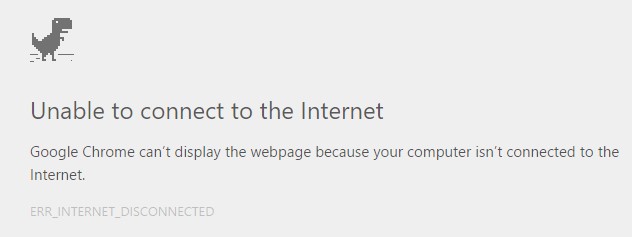
This can be caused by issues which are temporary and one time or permanent and repeating. Ranging from misconfiguration of the internet to hardware tweaking, here is the complete list of its causes and solutions.
Contents
Configuring your internet connection
More so often err_internet_disconnected error happens due to some cable being unplugged or due to some issue from your internet service provider. First and foremost check if the internet connectivity shows as connected and not limited. In latter case, a physical connection is established but the data connection isn’t. You can try rebooting your router and/or reconnect from within the system, this gets resolved at its own mostly. You can also check that all cables are properly plugged in and that network connection isn’t disabled.
Sometimes cache & cookies can also be a reason for most of this kind of error. You can try clearing them from within your browser and see if it can resolve err_internet_disconnected error in chrome. We have covered the detailed procedure for google chrome as this error is most encountered in that. You can check for other browsers as well.Follow the below steps for the same :
- Open Chrome browser and goto :
chrome://settings/clearBrowserData
- This pop-up will appear. 2
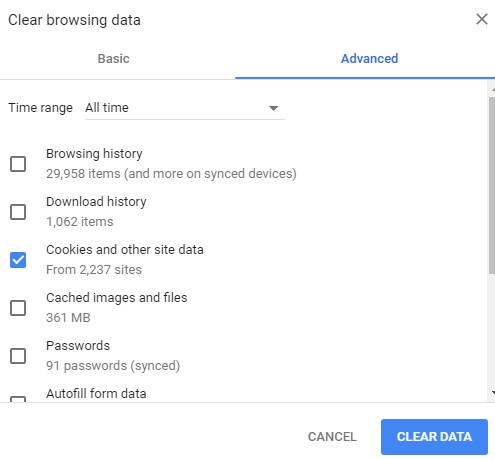
- Its preferred to select just the cookies and cached data from the beginning of time in the advanced tab.
- Once you’re done, close the browser and then check internet again. It should be resolved.
Read, How to fix following chrome errors:
- ERR_CONNECTION_RESET
- Server DNS Address Could Not Be Found
- Your Connection is Not Private
- ERR_EMPTY_RESPONSE
Checking LAN settings
Local area network settings are to be detected automatically and can cause internet disconnection error when facing an issue. To rectify this, we have to override the settings manually. Do that using the following steps :
- Goto internet options in control panel, you can select that via search console in windows too.
- In internet options go to connections tab and then open LAN settings from the option located in the bottom right corner of the window.
- In the LAN settings pop box deselect the two options named “automatically detect settings” & “Use a proxy server for your LAN”.
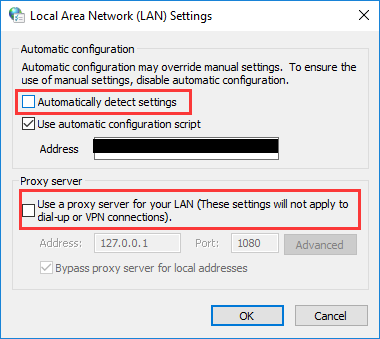
- You can now save the settings and try connecting to the internet again.
Windows firewall & other security software
Your antivirus can sometimes block a particular site or data packet transmission too and because of this reason you may be getting this err_internet_disconnected error in chrome. You may need to disable the software completely, whitelist the browser or site or change some settings.
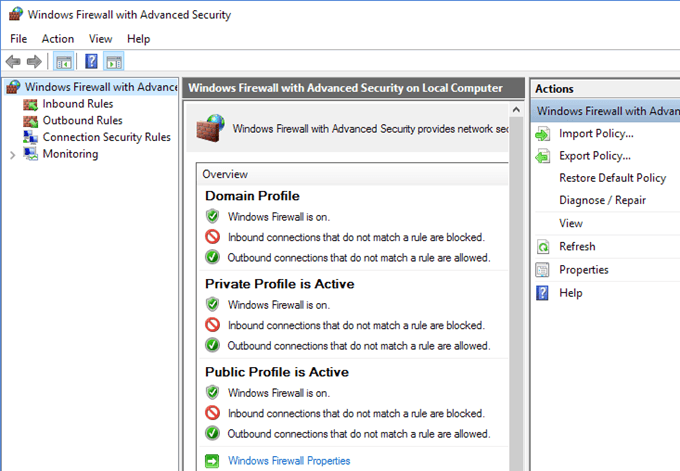
First, open the windows firewall and check if it’s blocking the connection or some particular site, if not then open the antivirus software and disable it temporarily and try connecting to the internet. If the error is resolved then you need to either uninstall the antivirus and install another one or check why antivirus is blocking the connection and resolve it.
Power cycle your router & system
Sometimes due to some glitch in the router, this internet disconnected error may occur while browsing through chrome. You can turn off the router and then start it again after a few minutes. You should unplug the cable after turning off the router to remove the power and then plug it back in to start the router. If this doesn’t work, you can try doing the same with your computer system or laptop too. This has helped many of our readers in fixing err_internet_disconnected error.
Reinstalling network adapter
You can also reinstall your network drivers to resolve any conflict they might be causing err_internet_disconnected error. You need to go to device manager, uninstall them, restart and see if it solves the problem. Follow these steps to do the same:
- Open run console by pressing “win+R” keys. Then type “devmgmt.msc”.
- Once device manager is open, scroll down to network adapter category and then right click on your adapter and click uninstall.
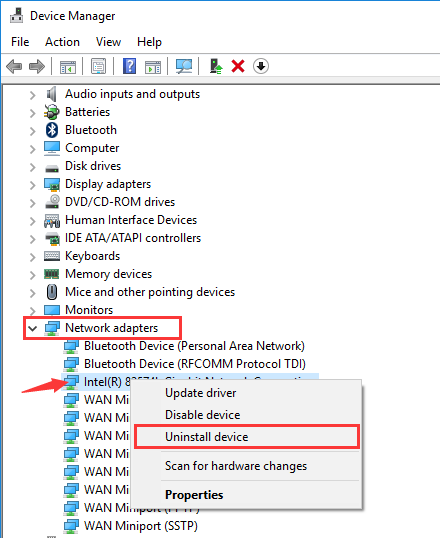
- Now restart the system, it will check and reinstall the device automatically.
Most often this is the last resort to solve the internet disconnection error. There is one more thing left which you can do to if all above methods have failed to solve the error.
Flushing DNS & resetting network settings
Misconfiguration of network settings and problems in DNS can cause this error too at times, to resolve this you have to reset the network settings and flush the DNS. There are many commands available in command prompt which can be used to flush the DNS. First of all, you have to open the command prompt as an administrator user so that you can make changes to system settings. Follow these steps to do that and then some:
Open the command prompt by searching ‘cmd’ in windows panel and then opening it by right-clicking and selecting ‘run as administrator’.
Now in the command prompt window that opens, run these commands one by one.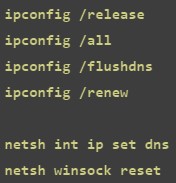
- ipconfig /release
- ipconfig /all
- ipconfig /flushdns
- ipconfig /renew
- netsh int ip set dns
- netsh winsock reset
Once you have successfully executed these commands in the right order and in the parent directory, restart the system and you are good to go.
However, if this doesn’t solve your problem then your hardware is having issues and you need to get both your router and system checked preferably from manufacturer only and get them repaired or replaced.