Fix DNS_PROBE_FINISHED_BAD_CONFIG OR DNS PROBE FINISHED BAD CONFIG error in Chrome: Google, being one of the largest tech Giant and one of the best internet source always tries to bring best for its various users around the world. Google Chrome is one of those inventions by Google that was and is being loved by the people around the world. Google Chrome is basically the best browser we ever had. It has various inbuilt features that make it a perfect browser of the present time. It has clean UI, better user interface, Pause and resume feature downloading system. There are many pros of using Google Chrome. But, it also has some cons too, it keeps throwing error random DNS PROBE FINISHED NXDOMAIN errors.
As you are reading this article it is already known to you that Google Chrome can also have some problems which we are considering as cons here. You may be facing some problem while using Google Chrome. The most common problem users face while using Google Chrome is the error that pops up whenever we try to browse anything using Google Chrome. Whenever we try to browse the internet using Google Chrome an error code or “DNS PROBE FINISHED BAD CONFIG” pops us that resists us to browse the internet.
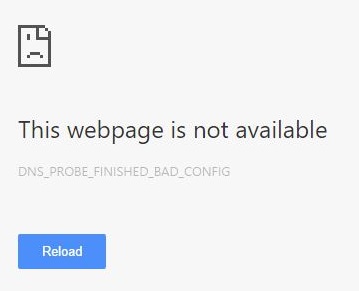
DNS PROBE FINISHED BAD CONFIG Error can happen due to many reasons like change in the default setting of Google Chrome, Connectivity issue, DNS issue, Router problem. The reasons can be anything but, the main thing is that we have to solve this issue as soon as possible. Because this error can become a major issue.
Whenever one tries to use Google Chrome an error code or “DNS PROBE FINISHED BAD CONFIG” displays in Google Chrome browser. This DNS_PROBE_FINISHED_BAD_CONFIG error comes while accessing any website. And then when one tries to open any other websites like Google.com, Facebook.com, YouTube.com, etc. While thinking that this might be an error of that particular website, its say “This webpage is not available” with an error code “DNS PROBE FINISHED BAD CONFIG”. When you open the details, it says that there is a problem with DNS or misconfigured network settings. So you must have tried many experiments on this particular issue to solved this DNS Error but nothing worked out. Right? But, Don’t worry at all we are here to fix this issue for you. So, here comes the fix.
Contents
Fix “DNS_PROBE_FINISHED_BAD_CONFIG” Error in GOOGLE CHROME
The solution of this issue is quite simple. To solve this DNS issue, all you have to do is to follow whatever I’m saying. There are some simple steps of every Solution. Just follow below solutions to solve “DNS PROBE FINISHED BAD CONFIG” error on Google Chrome or on any other browsers.
Restarting the Router and Google Chrome
As I have to you earlier, this can be an issue with your router too. So, Switch off your router or other wireless devices for few minutes, also remove the plug from main power supply and then Switch ON the router again and then restart the Google Chrome. Now try browsing the Internet. This method also solves most of the DNS related problems like DNS_PROBE_FINISHED_NO_INTERNET and Rats! WebGL hit a snag.
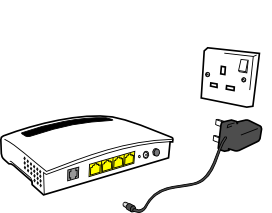
Use CMD (Command Prompt) to Solve DNS Error
Release And Renew IP Addresses using CMD to fix DNS_PROBE_FINISHED_BAD_CONFIG error in Google Chrome. This is one of the most accurately working solution to fix this DNS error.
Windows and other available Operating systems all store the DNS data in form of cache data, so you can have fast access to the website that you visited last. But, due to any cause if the IP address of that internet website has been changed, then you can’t be able to access that website and you will get these DNS errors like “DNS_PROBE_FINISHED_BAD_CONFIG”. To solve this issue, one can try to delete the DNS cache data and renewing the IP address. CMD can be used to solve this DNS Error.
To solve the DNS error in Google Chrome by CMD just follow below given simple steps:
- When you are on the Desktop in windows, Press Key Win+R(Windows logo key and the R key together) at the exact same time to open the run box in windows.
- Now, Type CMD and click the OK button. This will open the Command Prompt which we are going to use for solving the issue.
- Now, Type ipconfig /release and then press the Enter key on your keyboard.
- In the same way use, ipconfig /flushdns and ipconfig /renew commands to flush and renew your IP.
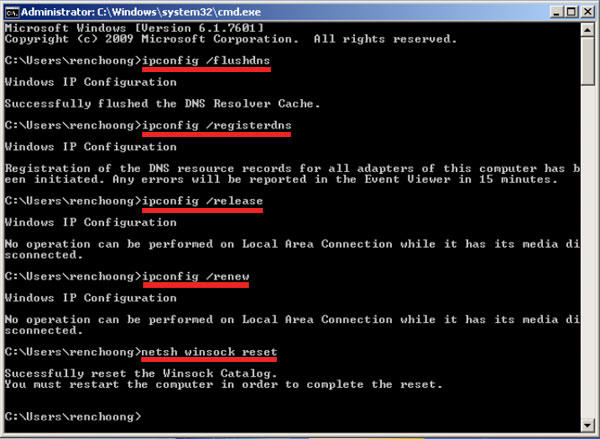
- Now, Check the internet by browsing the internet on Google Chrome to see whether the issue is solved or not.
That’s all. Now Reboot your PC or Laptop and then check your internet connectivity. The Google Chrome will start working.
Read Also, How to fix many Chrome Errors Using Command Prompt Commands:
Change the DNS Service Setting to solve the DNS Error
I personally try changing NDS Service Settings, whenever I face any DNS error while browsing in a chrome. So, If above solution doesn’t work, we are left with the last but not the least solution. In this solution, we have to change the DNS Service Settings. Whenever we connect to the internet, The Internet Service Provider or ISP will assign us a DNS server automatically. So, When you get the “DNS PROBE FINISHED BAD CONFIG” error, the currently active DNS server is simply having some issues. So we will try to change the DNS server settings to an available DNS server. One can easily find free available DNS servers by doing Google search with keyword “Online Available DNS server for free”. I’m personally recommending you to use the Google’s public DNS server, as it is very protective, safe and is quite stable too. To change the DNS Server settings just follow simple steps as rescribed.
- On desktop, with your keyboard, press the Win+R key(Windows logo key and the R key altogether) at the same time. This will display you the run box in windows.
- Now start Typing “Control Panel” and then click on the displaying OK Button. This will open the Control Panel for you.
- On the available list of option select icons the “Network and Sharing Centre”.
- Now, Click on the “Change adapter settings” in the left pane.
- Then, Do Right-click on the “problem network” and Click on Properties Tab.
- Now, in the Networking tab, highlight the “Internet Protocol Version 4 (TCP/IPv4)” and select Properties tab.
- Now, Under “Use the following DNS server addresses”, fix the DNS server according to your choice from the downloaded DNS servers available.
- I recommend you to use Google’s public server: 8.8.8.8 and 8.8.4.4.
- All you have to do is to fix the Preferred DNS server as 8.8.8.8 and the Alternative DNS server as 8.8.4.4. After all this stuff, click Enter.
- Now, Examine whether the problem is solved or not.
In most of the cases the problem will be solved after doing so but if you are still having the same issue, then you can try using the below DNS server address to solve it:
- Preferred DNS server: 208.67.222.222
- Alternative DNS server: 208.67.220.220
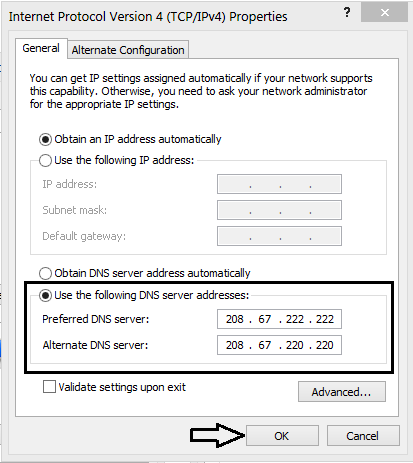
How to fix following Chrome Errors:
Google Chrome is one of the finest web browser of present era. It has a lot of positive points. The “DNS_PROBE_FINISHED_BAD_CONFIG” error generally occurs because of the Internet’s connection problems or due to the DNS issue.
Above given methods are to solve this error issue for you. Please, follow these methods very carefully as it will solve this error simply. In case, If you are still receiving the DNS PROBE FINISHED BAD CONFIG error in Chrome, then please let us know.