The problem of “err_proxy_connection_failed” error takes place whenever your computer or chrome gets infected by malware or it may be the result of recent changes in the network settings. Most of the time ERR_PROXY_CONNECTION_FAILED error has occurred on my chrome when some adware or malware has got control over my computer, it altered some browser settings which restricted me to visit websites that anticipates the malware official site, like the conduit malware program. This error of type err_too_many_redirects is basically a browser-based error, and it can happen in any Windows OS version whenever there are certain issues with proxy settings.
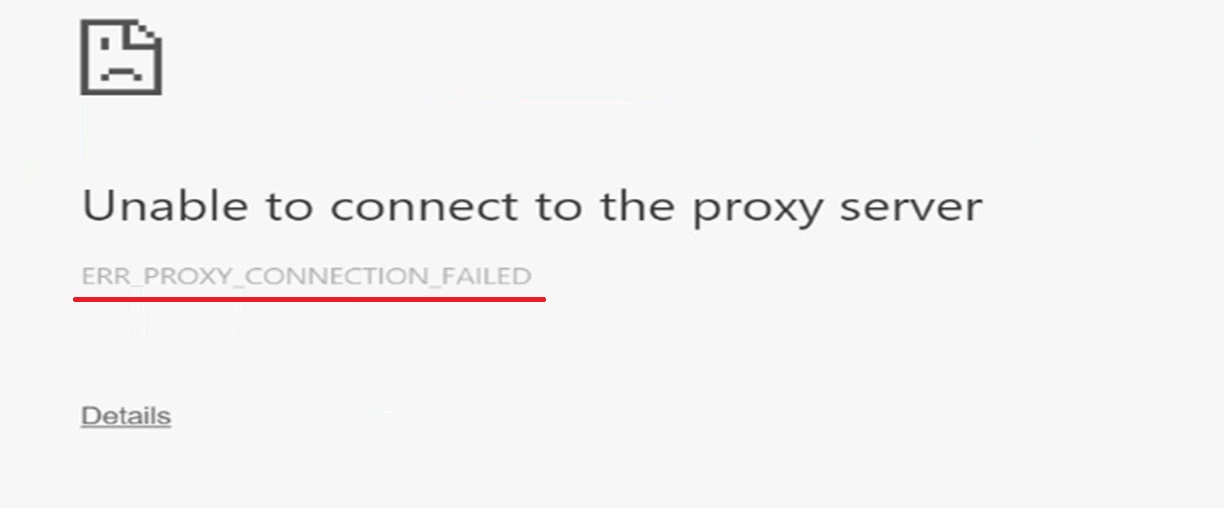
Let’s look at different methods to fix err_proxy_connection_failed in chrome.
Contents
Change Proxy settings
Changing Proxy Settings help most of the chrome users to fix the err_proxy_connection_failed error. So get started with steps in order to fix this error.
Step 1: First of all open Google Chrome and then click on the “Customize and control Google Chrome”. You will see this as a three horizontal lines icon and after that click on Setting.
Step 2: You will be directed to the Google Chrome’s Setting panel. Now scroll down to the last part of the webpage, and after that click on “Show Advanced Settings”. In this step, in Network, click on the option -“Change proxy Settings” or just open it.
Step 4: By doing this, it will pop up some new windows which are named as Internet Properties. Now navigate to the Connection tab and then after click the LAN settings button.
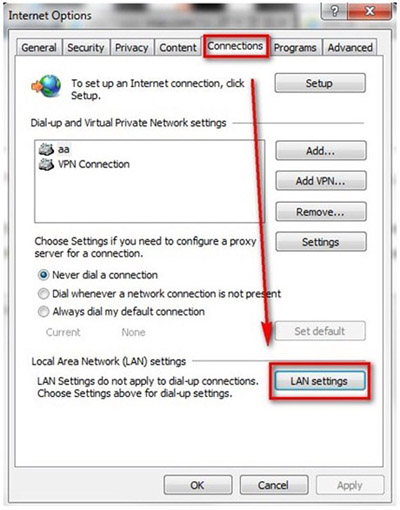
Step 5: Now you would see one new window named as Local Area Network (LAN) Setting. It is known that this is the crucial step of the issue and you should do it carefully.
Step 6: In the Proxy server section, untick the check mark adjacent to Use a proxy server for your LAN as well as under the Automatic configuration check mark, shown in Automatically detect settings. After that, click on OK.
Step 7: Make sure to close the remaining windows. Now disconnect and then just reconnect your internet connection.
Reset TCP/IP
- Firstly, right-click on Windows key and then select Command Prompt (Admin).
- Now just copy and paste the below listed commands and press Enter after each one of them
- netsh winsock reset
- netsh int ip reset
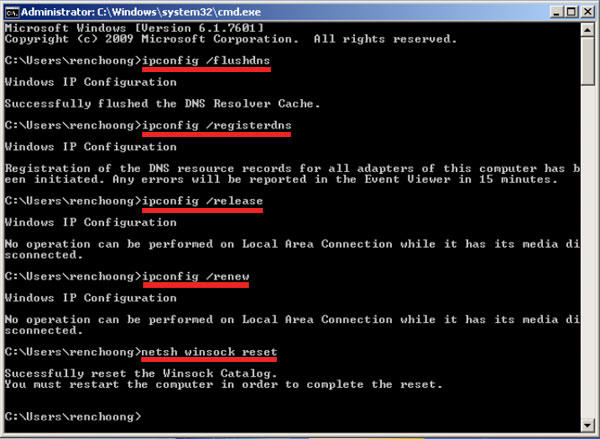
- In this step, you need to type Exit and hit Enter to shut down the Command Prompt window.
Hope err_proxy_connection_failed will disappear after restarting the system.
Read How to fix following Chrome Errors:
Check Proxy Settings
First of all click on Windows key and then type Control Panel. After that, click on the search results to see the relevant results. Choose Network and Internet and navigate to Internet Options. Near the top part of the window, choose Connections tab. Now click on LAN settings, shown at the base of the window. Proxy Server option must be unchecked in order to remove err_proxy_connection_failed error in chrome or any other browser. After that, you need to check if the Proxy Server is unchecked or not. If this checkbox is checked, just remove it.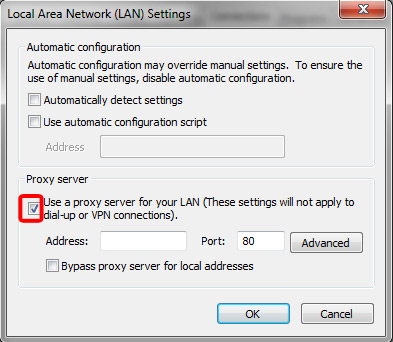
Disable Proxy temporarily
Press the Windows key + R, now you have to type a command: regedit, and then hit Enter. Prior to making changes on the Registry, it is best to create its backup. So, for that, you need to expand the File tab and then choose Export.
In this step, follow the below path as navigation: HKEY_CURRENT_USER > Software > Microsoft > Windows > Current Version > Internet settings path.
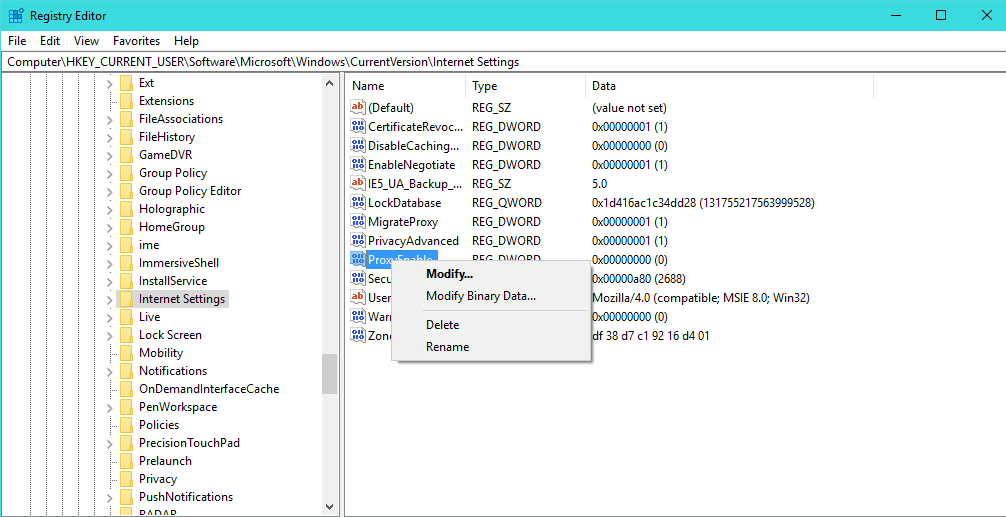
Now you need to delete the below listed values to get rid of err_proxy_connection_failed errror:
- Proxy Override
- Migrate Proxy
- Proxy Enable
- Proxy Server
Finally, reboot the system to see the changes.
Renew IP address
As a first step, right-click on Windows key and then choose Command Prompt (Admin). Now you need to enter the below listed commands inside the Command Prompt window, When you are done, hit press Enter after typing each one of them:
- ipconfig /release
- ipconfig /flushdns
- ipconfig /renew
Now you need to type Exit and hit Enter to shut down the Command Prompt window.
Reset Internet Settings
Press the Windows key + R, now type in: inetcpl.cpl and then click on Enter. You will see that Internet Options window would pop-up. Navigate to the Advanced tab, located at the topmost part. You need to click on Reset button and just wait till the process gets completed.
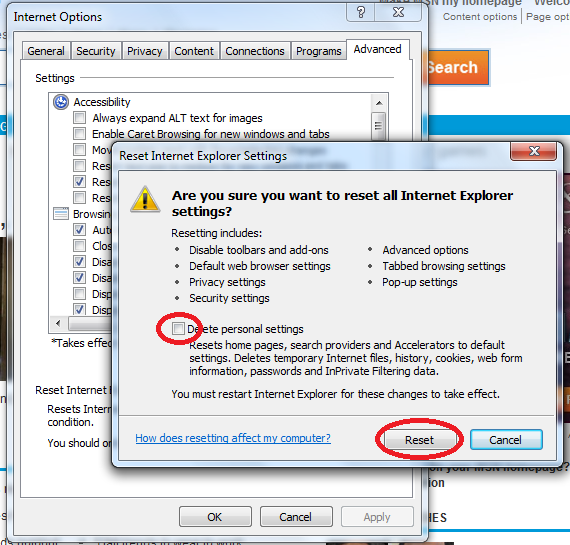
You cannot use chrome once the “err_proxy_connection_failed” error pops up. The solutions to this error are not difficult and you can try any of the above discussed methods to resolve the issue.