Any website will end up showing ERR_CONNECTION_RESET Chrome error on page when Chrome is tired loading the page data from the host. Generally, “err connection reset” error appears in Chrome Windows 10 while browsing through sites where you need to log in or sign in to your account. This webpage is not available error also might appear suddenly while you are reloading the page because your internet connection can’t establish the connection with the servers of the site. This error is just like ERR_CACHE_MISS Error which may simply disappear just by reloading the page again but if these are your bad days going on then you won’t be able to proceed further. It might turn out into a damn frustrating and annoying experience to get rid of the broken page error. Additionally, this error also appears on Mobile, Android, iPhone, MAC (MacBook), and Chromebook.
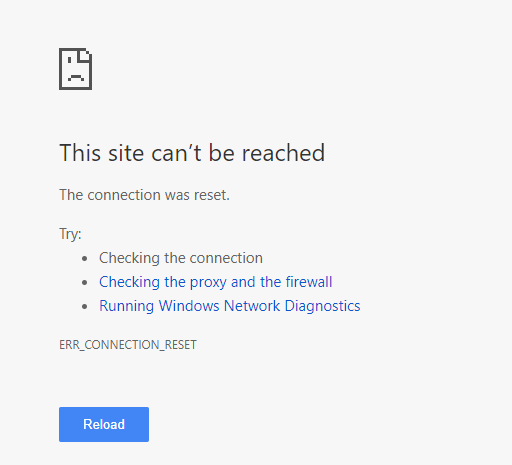
This site can’t be reached Chrome error will neither allow you to access the site nor it will allow you to log in to your account on that site. If it’s your own site then you won’t be able to access the dashboard of the site. But don’t worry because we have got a list of easy and working solutions. You heard it correct that we have got the list of solutions because this error can’t be resolved just by applying one single solution, different solutions will work for different users. You need to apply solutions one by one until this error gets resolved on your chrome. Now let’s jump directly on the solutions.
Contents
Setup MTU (Maximum Transmission Unit) Value
Maximum Transmission Unit (MTU) is the largest data transfer unit that can be transferred using ethernet or WiFi signals. It is set to a default value by the system but if it is set to the extremely high value or low value then it can create problems and may block you from browsing the internet. ERR_CONNECTION_RESET chrome error may also appear due to MTU’s inappropriate value hence you must try setting up MTU appropriate value.
Follow settings to Setup MTU Value:
To setup MTU value, you must know the name of your wifi or broadband network assigned by your PC.
To note down the name of your network:
- Open Control Panel (Press Windows Button and Search for Control Panel).
- Set view by Large or Small Icons.
- Click on Network and Sharing Center.
- Click on Change Adapter Settings in Right Sidebar Window.
- Note down the name network to which you are connected (It may be Wifi Network / Or Broadband Network).
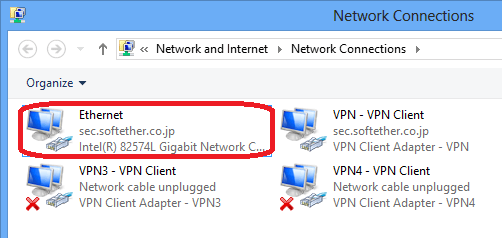
In this image as you can see that it is Ethernet Network and its name is simply Ethernet.
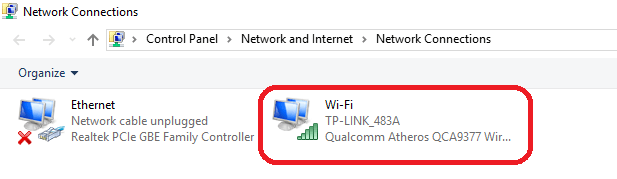
In this image, it is WiFi and its name is Wi-Fi.
Once you note down the name and type of the network let’s proceed further.
Now you need to open Command Prompt using Admin permissions. Click on Start Button and type cmd. Right Click on Command Prompt and click on Run As Administration.
Now if you are connected to Broadband that is Ethernet then enter this command:
netsh interface ipv4 set subinterface “Network Name” mtu=1472 store=persistent
*Replace Network Name with your Ethernet Name, do not erase quotes ” “.

If you are connected to WiFi then enter this command:
netsh interface ipv4 set subinterface “WiFi Name” mtu=1472 store=persistent
*Replace WiFi Name with your Wifi Name, do not rase quotes ” “.

Once MTU value is updated to the appropriate value, check whether you are able to browse the websites in the chrome or not. If it appears then check it again after rebooting your PC. Else you can go for the next solution.
Disable Proxy Settings to fix ERR_CONNECTION_RESET on Chrome
Wide usage of different proxies for accessing different sites by VPNs are mainly responsible for causing “the connection was reset – err connection reset” error. Hence it is recommended to disallow your network to use any proxy settings.
Follow below settings to disallow Proxy Settings usage:
- Open Control Panel (Press Windows Button and Search for Control Panel).
- Set View by to Large or Small icons.
- Open Internet Options.
- Switch to the Connection tab.
- Click on LAN Settings.
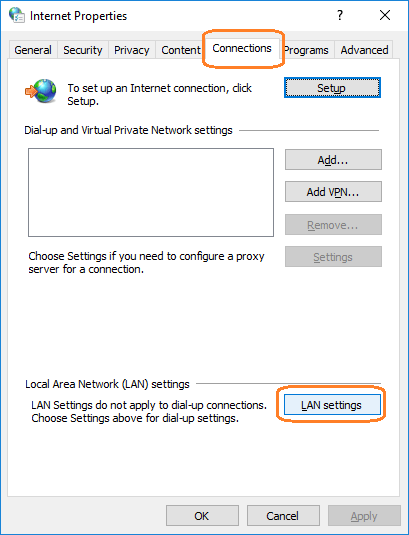
- Now uncheck all three options and click on OK.
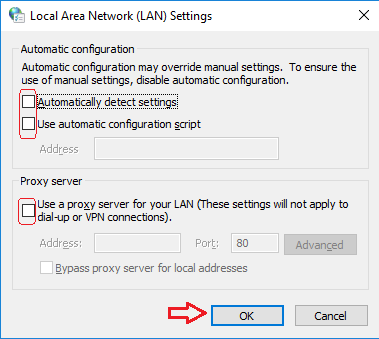
Once you unchecked the Proxy Settings option and saved it, check whether ERR_CONNECTION_RESET error in Chrome is fixed or not. It’s great if all three options were already unchecked on your PC. If an error appears again then read the solutions of fix err_ssl_protocol_error chrome article. Else you can go for the next solution.
Turn off Real-time Protection by Antivirus
Most of the Windows 10 users are on their default Windows Defender, it’s pretty easy and straight forward to block Windows defender or any antivirus on Windows 10. Antiviruses also monitor internet browsing in order to protect you from the internet threats and hence may create an “ERR Connection Reset” problem on Chrome. You will need vast knowledge in order to find out which antivirus settings are exactly creating problems with the internet hence you must simply try disabling the current active antivirus.
Most of the time if you are not used to the security settings of your windows then you might have no idea about the current active virus protection software on your system. First of all, you must find out which is the current active antivirus by going into Windows 10 Update and Security settings. Once you know the current active antivirus, search for it in the Window Start menu and disable its realtime protection. If your system is also using the Windows Defender then apply the settings to block the antivirus.
- Open Windows 10 Settings.
- Select the last tile named Update and security from the list of the options.
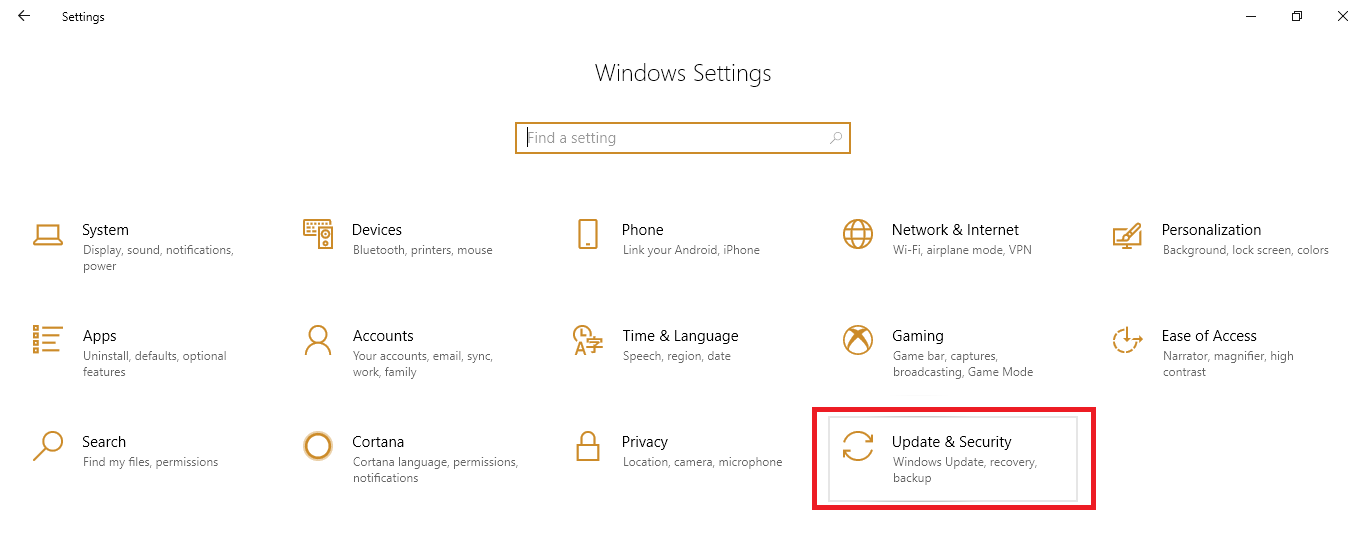
- Click on Windows Security in the left menu and then select Virus and threat protection from the right panel.
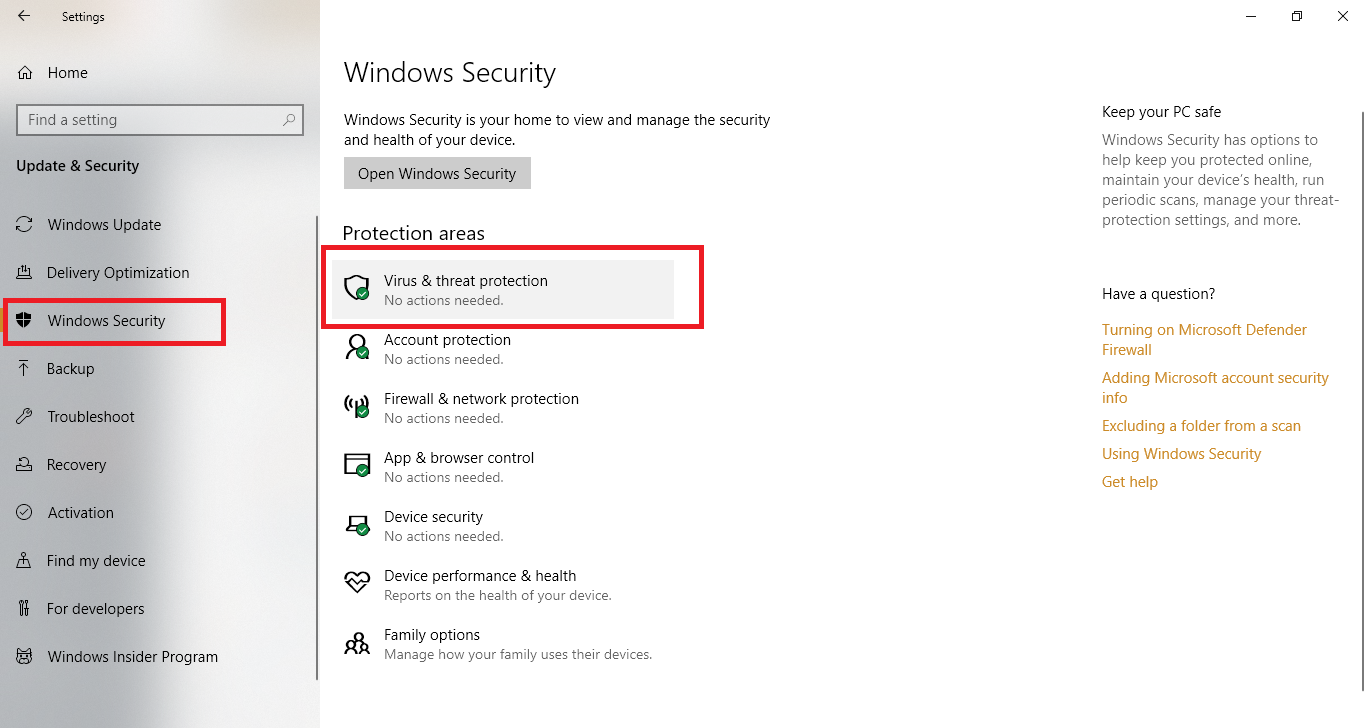
- It will open the Windows Virus and Threat Protection Security in a different window, scroll down until you see the Manage settings in a small blue color font.
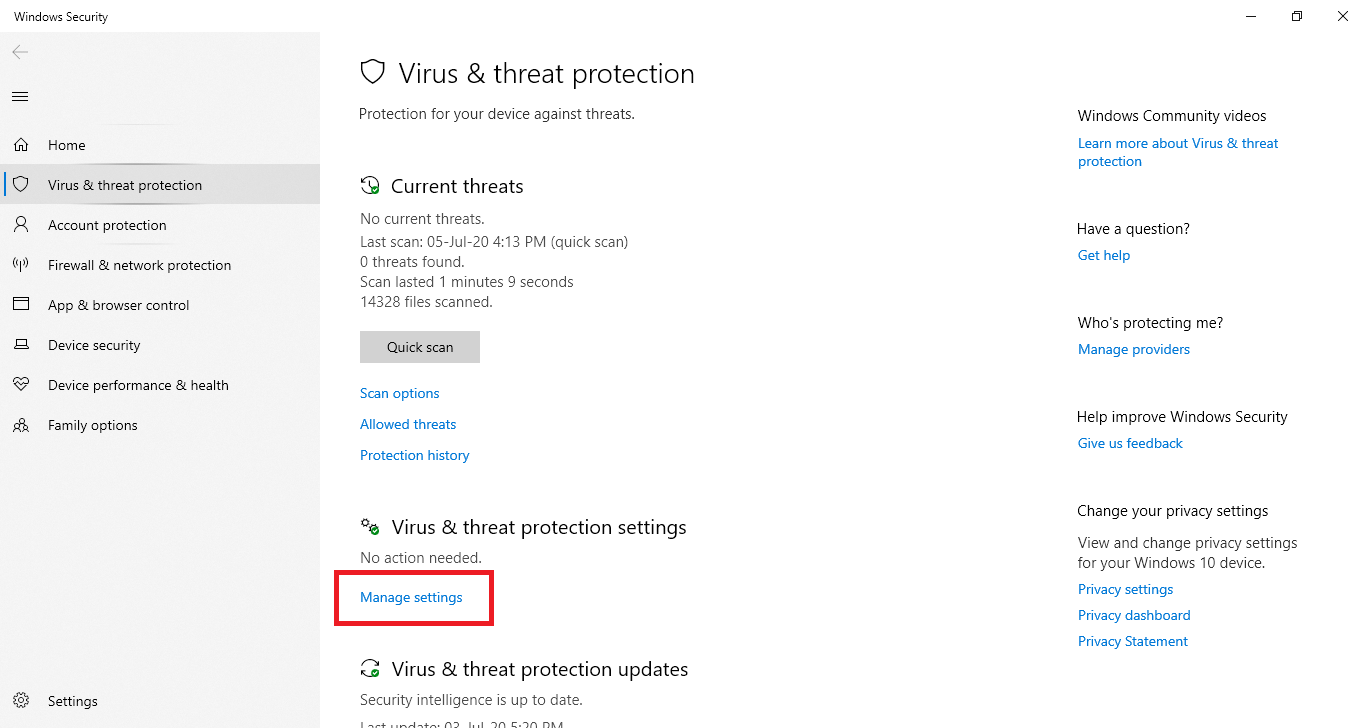
- Toggle off the Real-time protection to temporarily disable the Windows Defender.
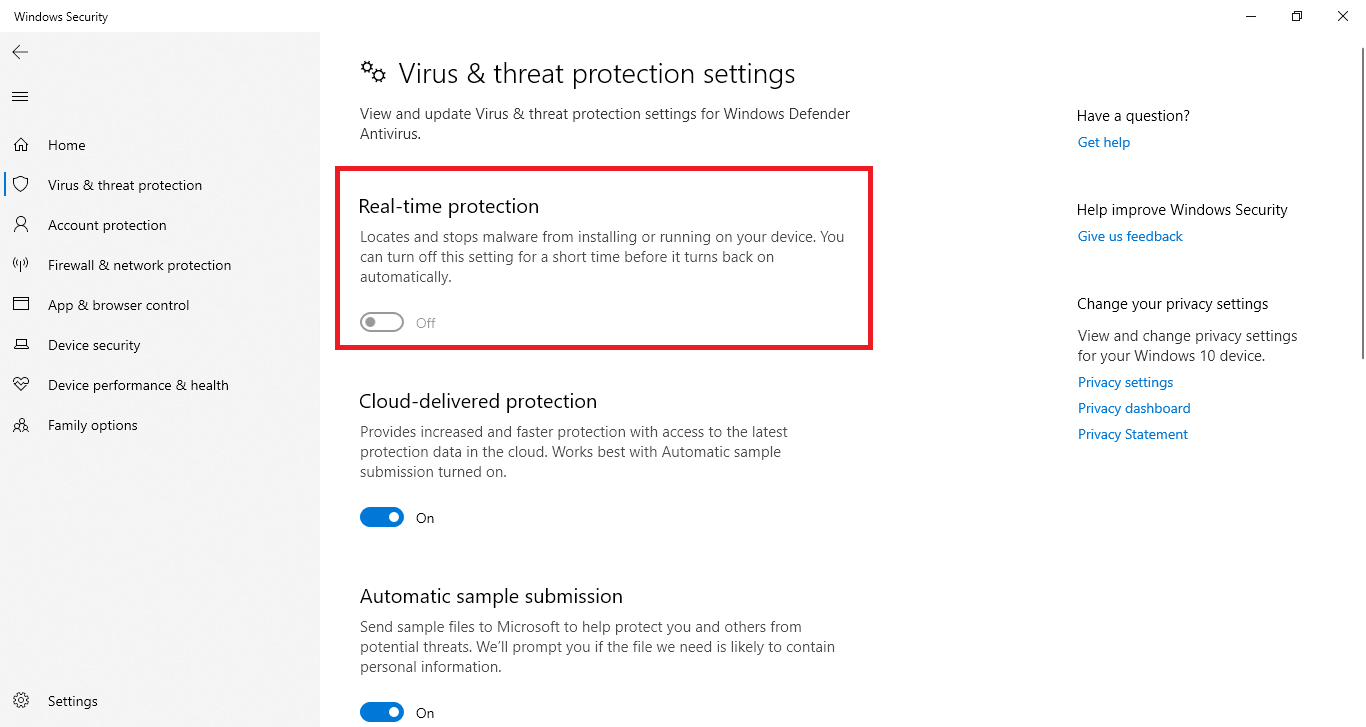
You have successfully turned off the Windows Defender, quickly recheck your internet connection error by browsing the error showing website in the Chrome Incognito Window. If the site worked perfectly and it doesn’t give any err_connection_reset Chrome error then you have successfully troubleshot the problem.
Restart Windows to SafeMode
Windows 10 Safe Mode is as safe as newly installed Windows 10. Windows Safe Mode is mainly used for troubleshooting the weirdest Windows errors. Safe Mode can easily fix any Chrome error and err_connection_reset Chrome error won’t be that difficult too. There different ways to restart your Windows into safe mode, you can also apply the easy settings to boot your system into safe mode.
- Press the Windows 10 Start Button.
- Click on the Power icon in the bottom left of the screen.
- Now hold the right shift key and click on the Restart to open the troubleshoot settings.
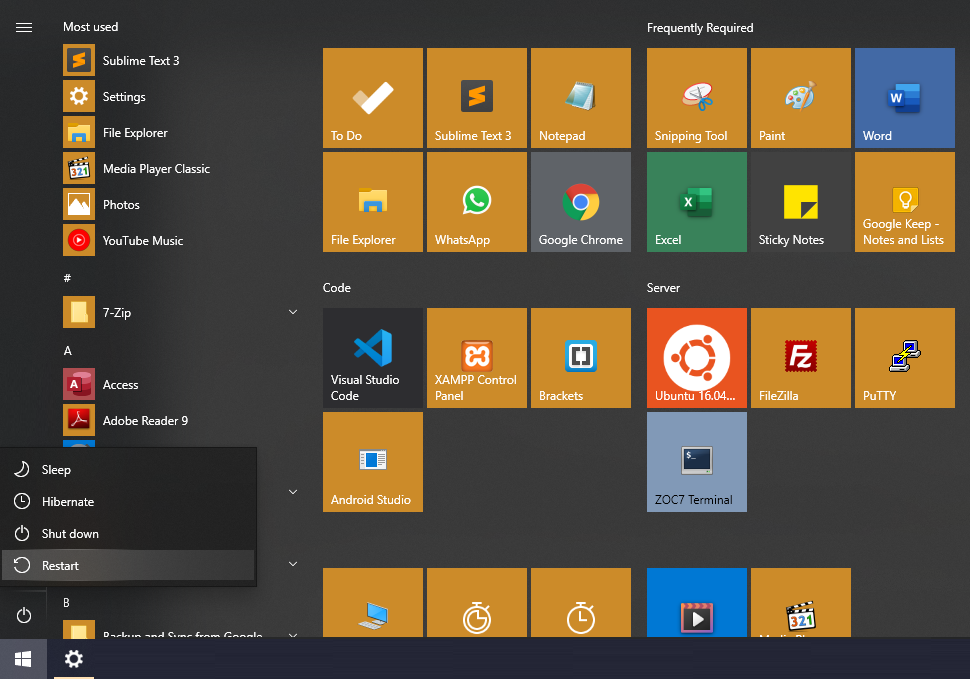
- Follow the settings as Troubleshoot, Advanced options, See more recovery options, Startup Settings, Restart, and finally press the F4 or 4 key from your keyboard to enable the safe mode on your system.
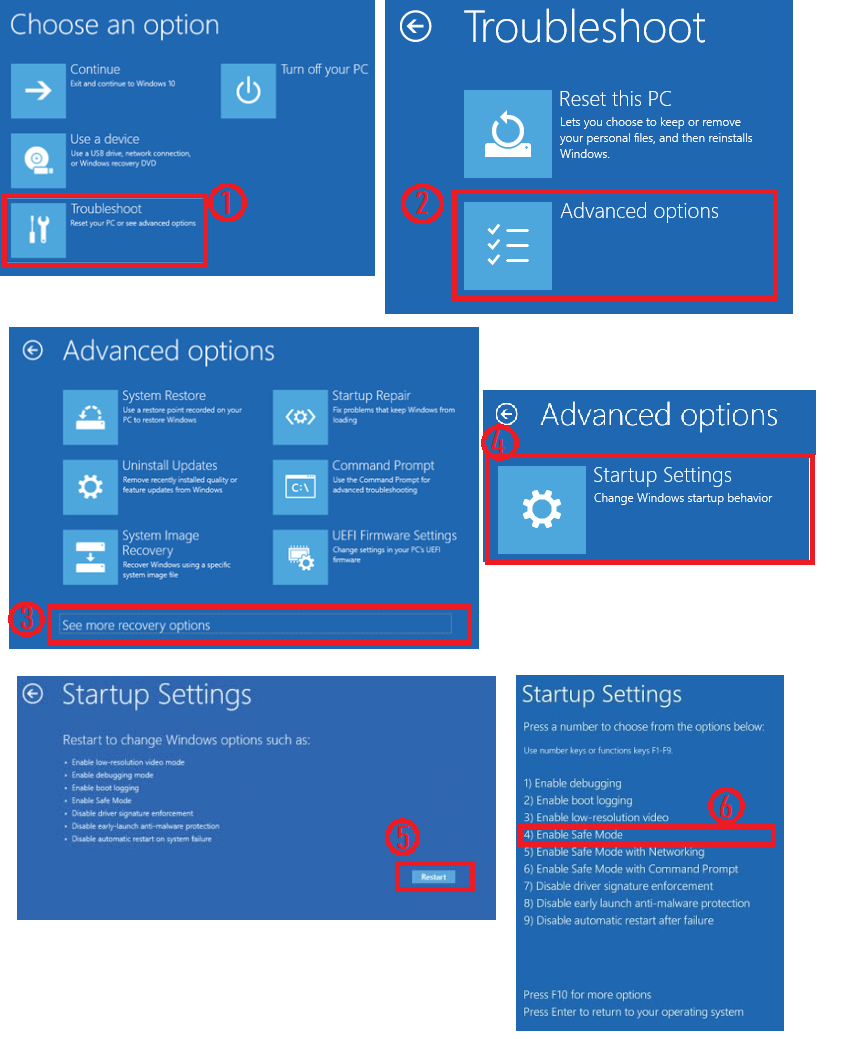
It will reboot your Windows into safe mode by initiating all newly installed Windows 10 settings. You won’t be able to access the internet in this safe mode option, you have to choose the safe mode with networking in order to use the internet in the safe mode. You can also simply restart your PC to normally check whether chrome internet error has resolved or not.
Internet Protocol Version 4 (TCP/IPv4) Properties
By default, your computer automatically gets an IPv4 and DNS server addresses. You can manually assign preferred DNS Server Address to make changes in the internet connection. It will play a much-needed role in making changes in how your computer connects with the internet. Dynamic Host Configuration Protocol (DHCP) can also assign the IP addresses to your computer but sometimes it might be creating problems. Now let’s change the DNS Server Address of your computer to fix ERR_CONNECTION_RESET error on Google Chrome.
- Launch the Control Panel on your computer.
- Change the “View by:” option to the “Category“.
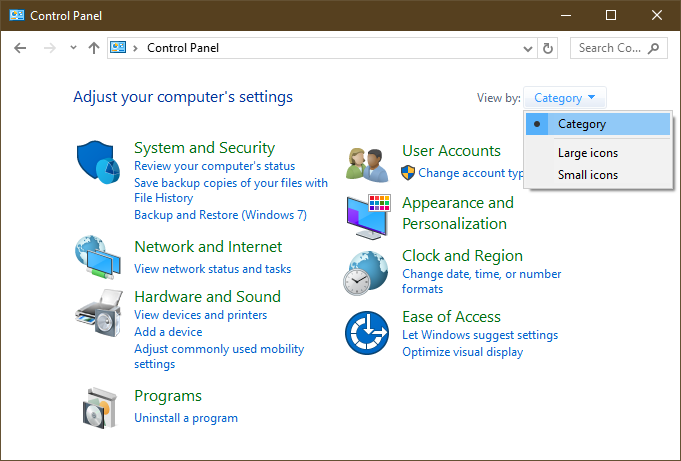
- Select the Network and Internet category from the second row.
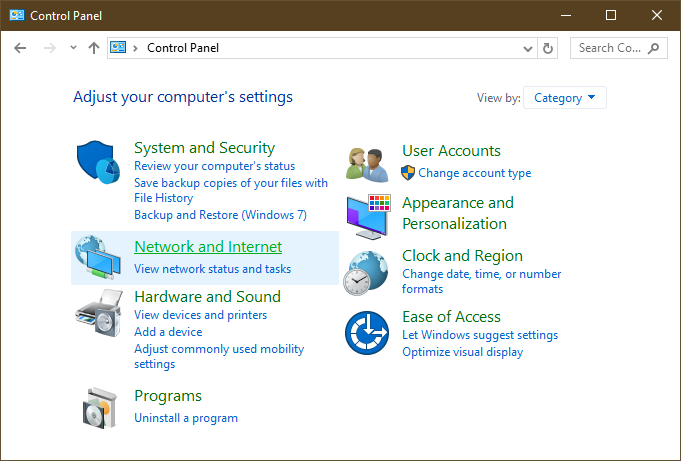
- Head over the mouse cursor on the very first Network and Sharing Center option.
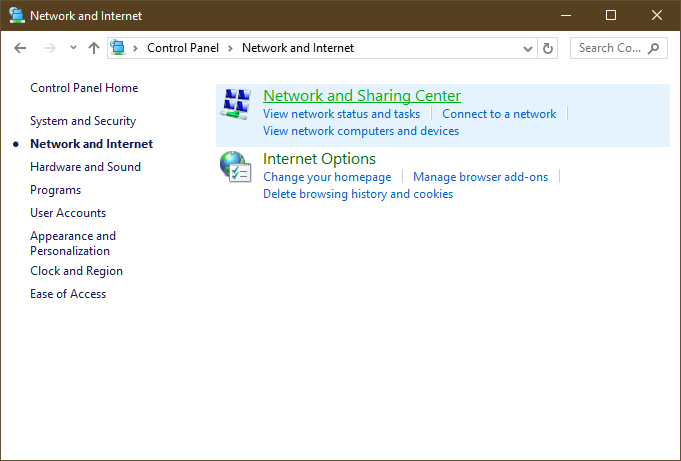
- There will be six options in the left menu of the screen, chose the third Change adapter settings option from the list.
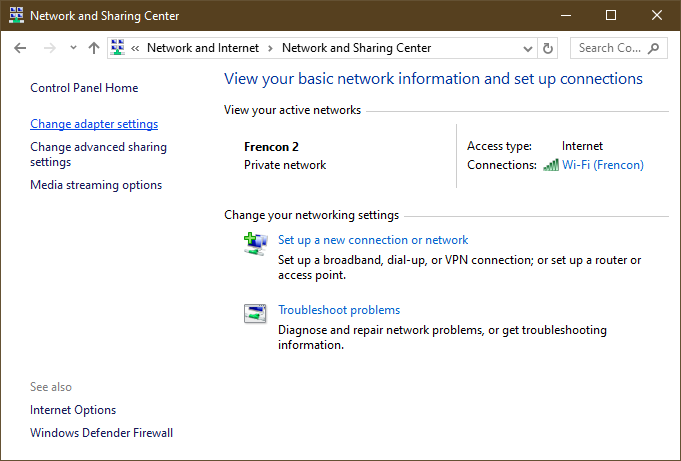
- Double click on the connected WiFi or ethernet network to open WiFi or Ethernet status.
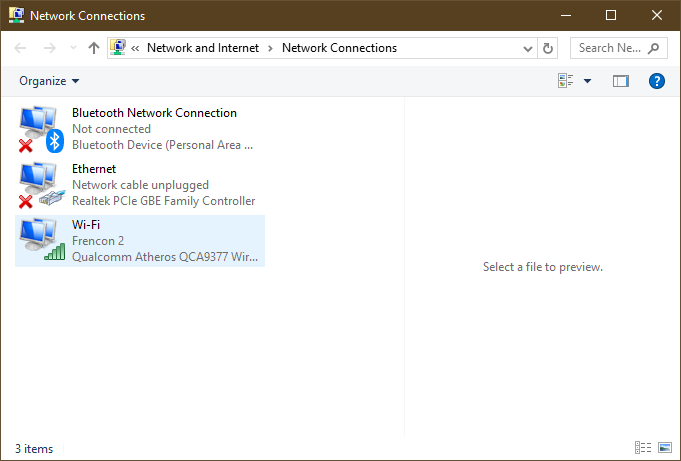
- Press the Properties button with the admin icon, placed adjacent to the Disable button with the admin icon.
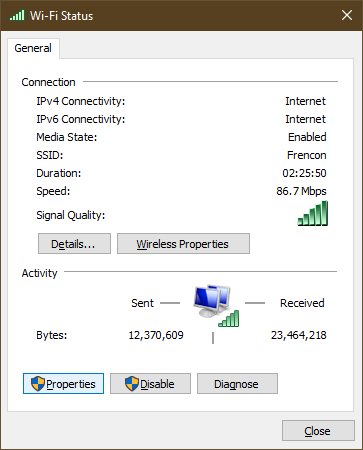
- Double click on the Internet Protocol Version 4 (TCP/IPv4) from the list of items.
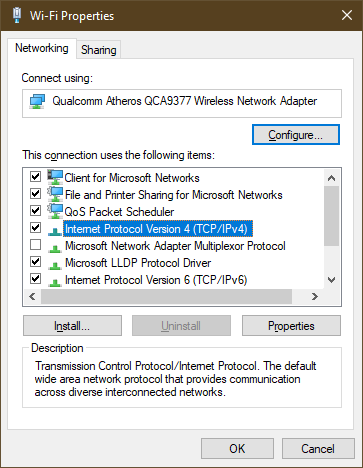
- Change the DNS option to “Use the following DNS server addresses” and enter 8.8.8.8 as preferred DNS address and 8.8.4.4 as an alternate DNS address.
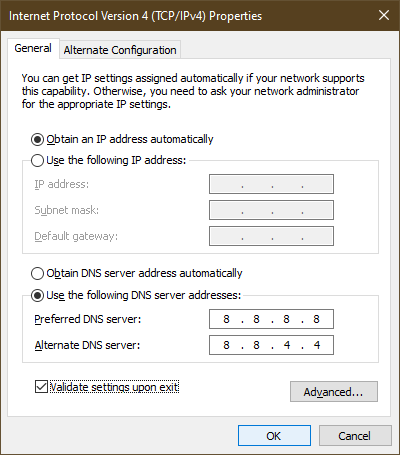
- Tick mark “Validate settings upon exit” and make the final click on the Ok button.
It will save the DNS Server address settings, just restart your computer to effectively apply the changes. This solution has previously worked for many chrome errors and it might work for your system too. It will most probably fix all internet connection errors.
Run ipconfig Commands
IPCONFIG meaning can be easily derived by the word into an IP and Config, which means configuring the IP Addresses of your computer. IPCONFIG commands in Windows 10 are mainly used for displaying, refreshing, and resetting the Internet Protocol (IP) values. Now enter the following ipconfig commands one by one to troubleshoot ERR Connection Reset Chrome error.
- ipconfig /flushdns: This command resets the Domain Name System (DNS) address of the computer.
- ipconfig /registerdns: This command will resolve DNS problem between your computer and DNS server.
- ipconfig /release: This command will release all the current DHCP protocols and reset IP Addresses of all the network adapters of your computer.
- ipconfig /renew: This command will simply renew the IP addresses of all the network adapters of your computer.
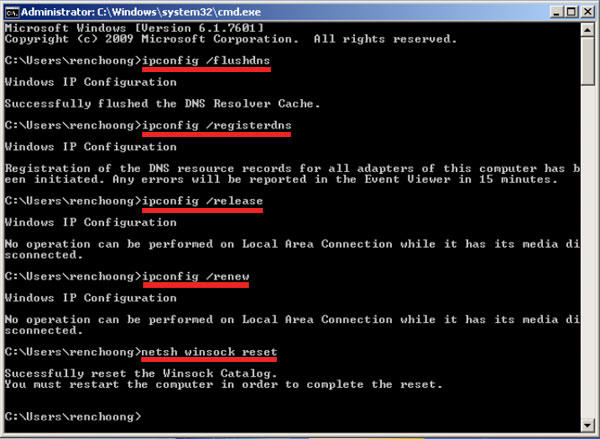
These were IPCONFIG commands to make changes in the IP configuration of your computer. Also, try out below NETSH commands to modify the network configuration of your computer.
- netsh winsock reset: This NETSH command will undo all the previous changes of all the Network Adapters.
So these are the commands to try out to fix all the network and IP related errors on your PC. After applying all the commands you can also try out “netsh int IP set dns” command which will also fix err_connection_refused chrome windows 10 error. I hope that one command will surely help you to access the internet.
Disable Extensions and Reset the Chrome Browser
After the major Chrome Update, Chrome Store started gaining the developer’s attention to keep developing extensions for millions of Chrome Desktop users. Every Chrome user must have installed four to five extensions based on their needs. Some extensions are installed for making changes in the Proxy and DNS settings which sometimes leads your computer to total internet disconnectivity. You must try disabling all the extensions one by one.
As daily internet users, we keep changing chrome settings and in a hurry, we might have made the wrongs changes. You must undo all recent chrome settings and try browsing the internet and if it still gives you an internet connection error then you must reset your chrome browser. Follow the steps to reset all Chrome settings.
- Launch Google Chrome.
- Open Chrome Settings.
- Scroll down to the bottom of the Advanced Settings.
- Select “Restore settings to their original defaults” Under the Reset and Cleanup menu.
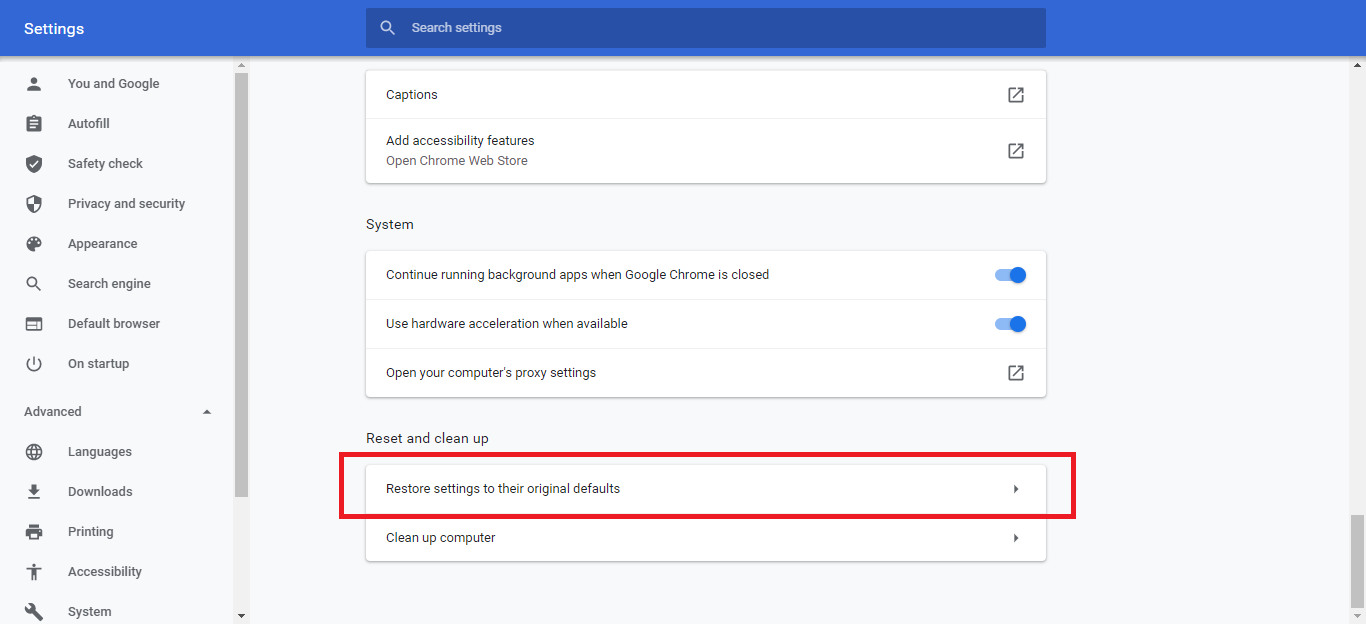
- Pop up with the Reset and Cancel option will appear, click on Reset to reset all the chrome settings to the newly installed Google Chrome.
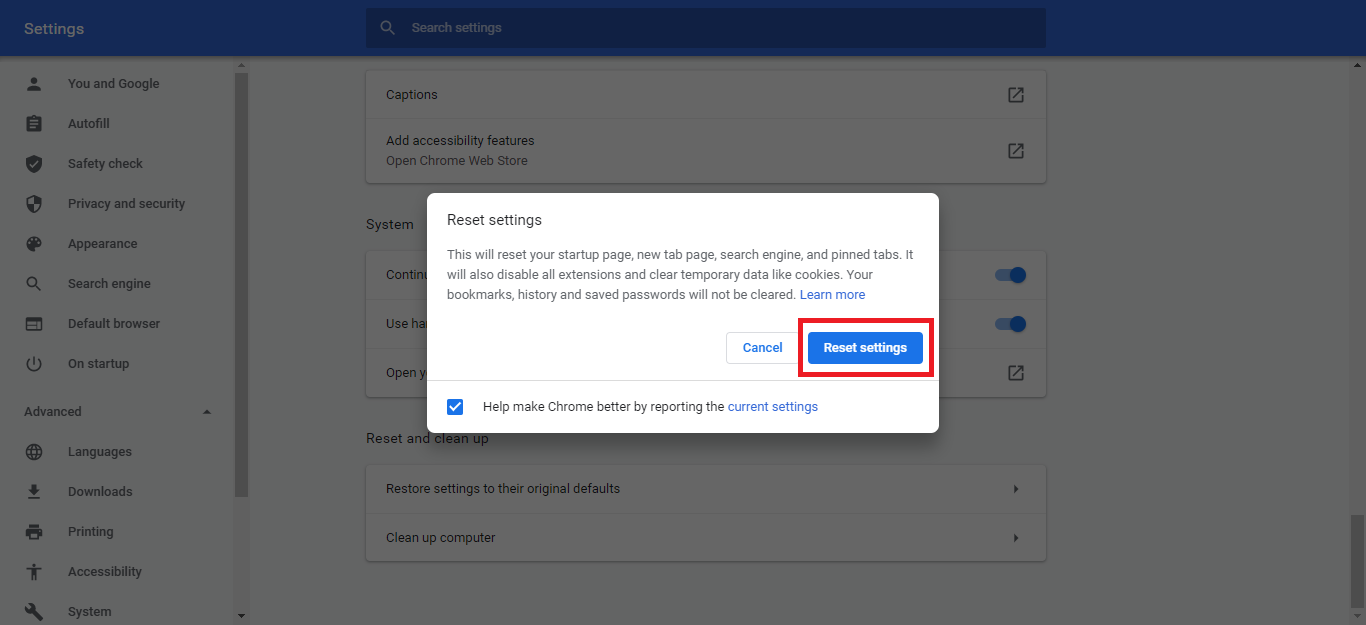
Resetting Google Chrome will most definitely resolve any Chrome error. I hope that one solution will surely fix the err_connection_reset error on your Chrome browser.