DNS_PROBE_FINISHED_NXDOMAIN is one of the most common error in Google Chrome. After some latest updates of Chrome, it has messed up with some internal configuration of network and internet connectivity of system with the Windows machine, which has resulted into bugs and errors while surfing on Chrome. This error also appears while surfing the internet on Android which is creating lot mess for many internet users. DNS_PROBE_FINISHED_NO_INTERNET is also one of the same error as DNS Probe which is faced by chrome users.
DNS_PROBE_FINISHED_NXDOMAIN error appears due to lot of reasons like broken internet connectivity or due to some changes in the DNS settings by the owner of the site and website or due to some misconfiguration in the WiFi Router Settings.
We are going to apply number of solutions one by one each until you finally able to browse through the internet on your favorite browser Chrome.
You must make sure whether you are facing same DNS Probe error while browsing through other browsers like Firefox, Opera, UC and MS Edge.
The error appears something like this:
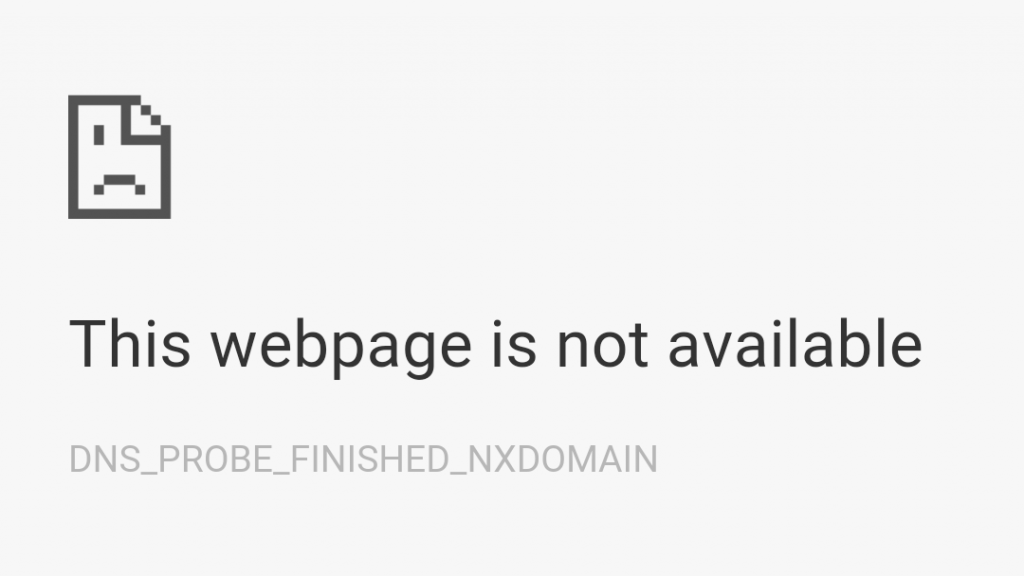
We are going to provide you the best solutions and most probably one will solve your error.
Contents
We are going to fix this DNS_PROBE_FINISHED_NXDOMAIN error using 5 methods below:
- Using Command Prompt
- By Changing the DNS Address
- Reset all to default in Google Chrome Browser
- By updating your drivers to latest
Solution 1:
Using Command Prompt
First open Command Prompt as an Admin by selecting Run as administrator in the windows program list.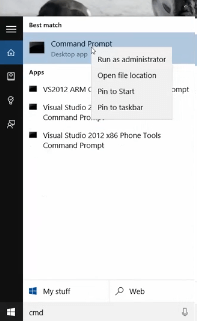
On MAC open CMD as c:\ root command line.
Now enter this ipconfig commands one by one restart your computer. Enter first command as ipconfig /release to change your current IP network, then type ipconfig /all to display all the IP of different network adapters. Use ipconfig /flushdns to flush the DNS settings of your connected network and ipconfig /renew command to reiterate the internet connectivity. Similarly, use netsh int ip set dns and netsh winsoch reset. This cmd solution has also helped many of our readers to fix ERR_CACHE_MISS and many other chrome errors.
Change the DNS Address (TCP/IPv4)
- Open Run Prompt by pressing Win + R from your keyboard.
- Then type ncpa.cpl and press enter.
- List of Available and Connected Network will appear. Right Click and open Properties of connected network.
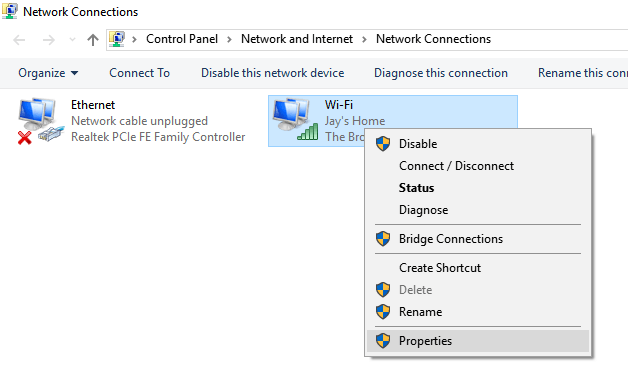
- Change the Preferred DNS Server by 8.8.8.8 and Alternate DNS Servers by 8.8.4.4 as shown in below image.
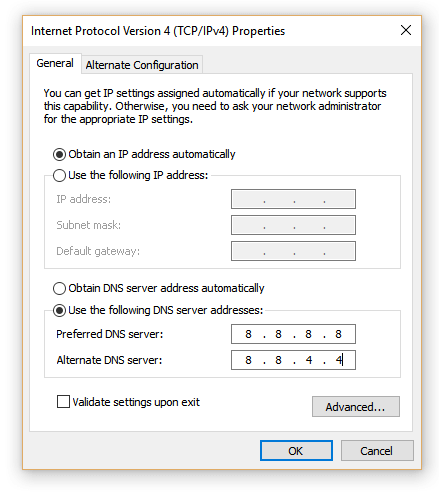
Restart your PC to changes to take effect. Hopefully, DNS_PROBE_FINISHED_NXDOMAIN error will be fixed after the reboot.
Reset all to default in Google Chrome Browser
Open the flag settings in Chrome by entering chrome://flags/ in the URL Box of your chrome. Now Reset all to default on the top Right Side of your screen and Relaunch Google Chrome to changes to take effect.
Update Driver Software
Most of the Chrome error appears due to outdated drivers, so you must try this solution to fix this error.
How to update Driver of PC:
- Open Device Manager by going to the Control Panel.
- Expand Network Adapter and Right Click on your Network Connection and Update Driver Softwares.
- Wait until your successful driver updates message on the screen.
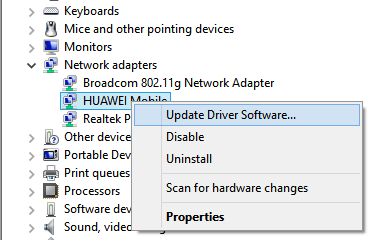
Restart your Computer to changes to take effect. Hopefully this will fix DNS_PROBE_FINISHED_NXDOMAIN and other network related errors while browsing through Chrome.
Fix following Google Chrome Errors:
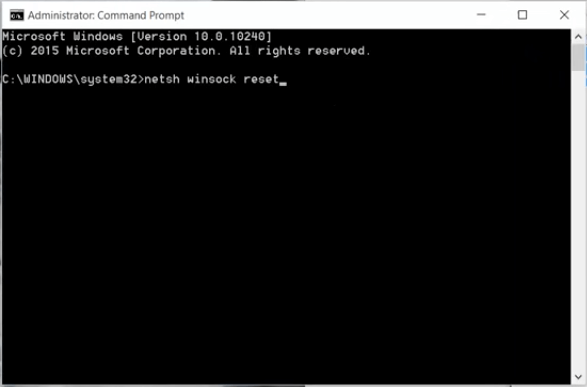
very well explained the problem and resolved the problemm, thanks for sharing this easy solution with us…it also helped me to resolve mine to…thanks for sharing