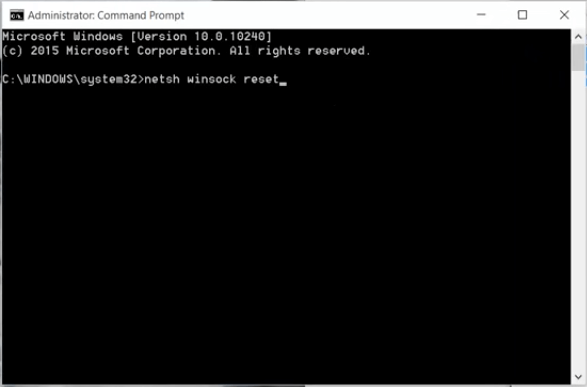How to fix ERR_EMPTY_RESPONSE: Hey Guys Welcome to EasyWebFixes! We are back with quick solutions to fix ERR_EMPTY_RESPONSE – No Data Received error in Google Chrome. This error appears while you are browsing through different websites such as Youtube, Twitter, Facebook, Reddit, Tumblr or Logging into your own WordPress dashboard.
Few days before I was browsing through EasyWebFixes and suddenly after reloading few pages, Chrome prompted ERR_EMPTY_RESPONSE error. I was tensed that what suddenly happened to my site and then I tried to open some other sites and I was cooled down as none of them was opening and showing same error as ERR_EMPTY_RESPONSE – Server sent no data. It confirmed that something is wrong with my internet connection or with chrome. As I was able to browse through my mobile hence it was chrome as the victim. Well after browsing through tens of blogs for the solution of ERR_EMPTY_RESPONSE finally I came across the quick working solution to fix ERR_EMPTY_RESPONSE error.
Due to some misconfiguration in the Chrome Settings ERR_EMPTY_RESPONSE and ERR_CACHE_MISS Errors have started appearing frequently in the Google Chrome. Despite proper connectivity and fast internet subscription, you won’t be able to browse or watch media online on Chrome.
ERR_EMPTY_RESPONSE looks something like this:
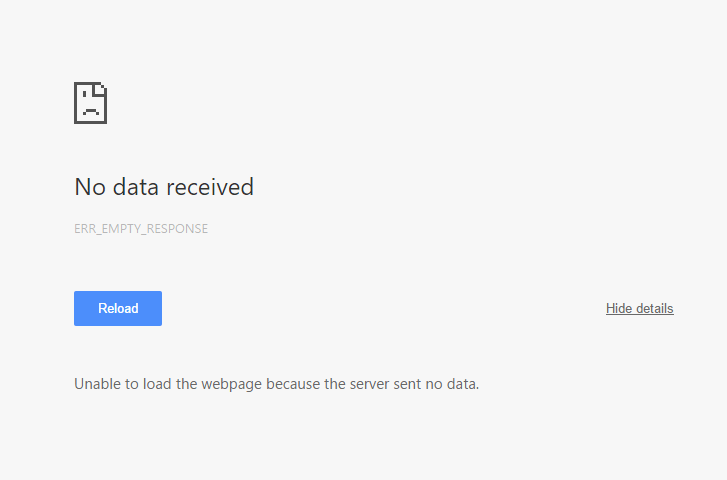
Quick Solution to ERR_EMPTY_RESPONSE Error
We will solve ERR_EMPTY_RESPONSE using a command prompt. We will enter few commands in command prompt one by one and then you need to restart your PC. But take care that you need to access command prompt using administrator permissions. Like while resolving ERR_CONNECTION_REFUSED error this error can be easily solved using command prompt.
Follow following settings to solve Err_EMPTY_RESPONSE in your device:
Open Command Prompt as an Administrator to enter few commands to flush, release and renew the network protocols.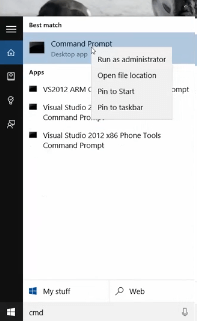
You need to enter commands from c:\ root directory if you are on MAC.
First, type ipconfig /release command and then press enter and see if the error is still appearing or not. If it is fixed then that’s Good News, else try some more command in cmd such as ipconfig /flushdns and netsh winsock reset.
Do restart your PC to changes to take effect. It must resolve ERR_EMPTY_RESPONSE on your PC. But still, if it is unable to solve ERR_EMPTY_RESPONSE on your PC then you must refer to the second solution.
Update Driver Software
Updating network adapter drivers of your PC to the latest version might fix ERR_EMPTY_RESPONSE error on your chrome. Refer to below steps to update the drivers properly.
How to update Driver of PC:
- Open Control Panel.
- Sort view by small icons and then click on the Device Manager from the list.
- Expand Network Adapters in the list Update Driver Software by right-clicking on the connected network module.
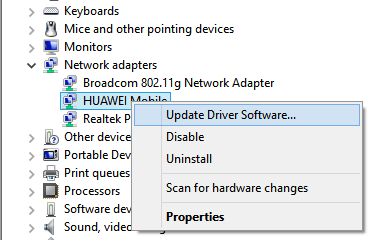
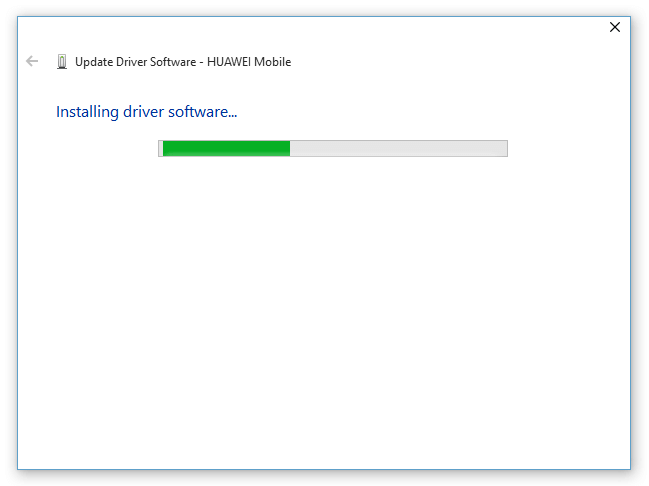
Updating Network Drivers must solve this issue on your PC and hope it won’t create any issue in the future.
So these were quick and easy solutions to ERR_EMPTY_RESPONSE errors. Command prompt solutions worked for almost everyone but you must take care of drivers of the network device, you must keep it up to date to stay away from any kind of errors related to internet connectivity.
Read Also About Other Google Chrome Errors:
If ERR_EMPTY_RESPONSE occur on your own WordPress website then first check it from another device if your site is accessible or not. In your site shows same error from another device then immediately contact your developer team or your hosting provider.