Many Chrome users have reported err_tunnel_connection_failed error while browsing through several popular websites on Chrome. Despite the fact that Chrome browser is user-friendly, free to use and performs well in almost all devices also can’t keep it away from such connection failed errors. Millions of users are attracted to Chrome because of its improved browsing experience, and somehow we will also make you fix such ssl connection error with yourself only.
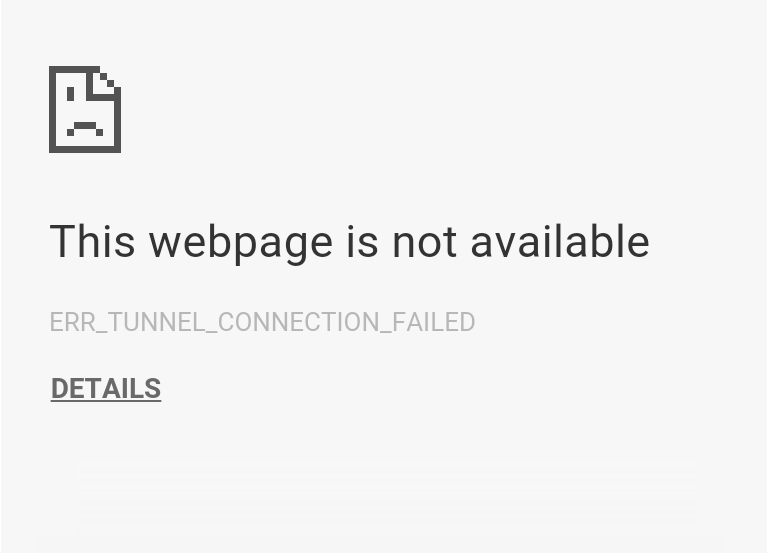
- Wrong Proxy Settings
- Browsing cache and data would result into connection blockage
- Failure of connection by ISP or proxy
The error occurs because of the failed connection to the website(s) with Chrome. It simply means the webpages you are trying to access are not opening, making the Chrome to throw some particular codes.
Here are methods you can apply on how to fix err_tunnel_connection_failed error in the Chrome browser.
Contents
Disabling of Proxy Server
This solution is the best when you are looking for some connection directly with the internet. This solution has also worked for troubleshooting err_proxy_connection_failed error on chrome. For carrying out this solution, follow the steps below.
- Open the Chrome browser and click on the Chrome menu icon situated on the right corner of the screen as a symbol of 3 dots
- When the drop-down menu arrives, click on the settings option
- In the screen of Settings, go to the page bottom and click on the Advanced button
- Go below to the section of Settings and click on the button Open Proxy Settings
- Go to the properties of the Internet screen and click on the button LAN Settings below the tab Connections
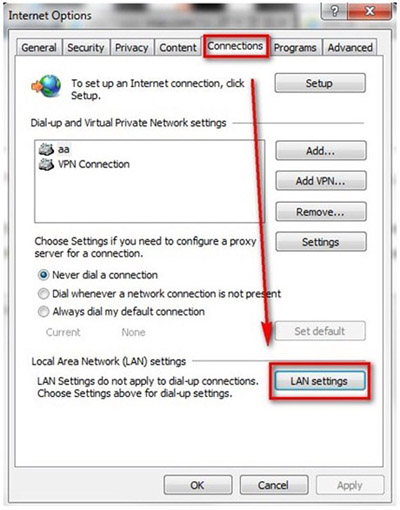
- On the screen of LAN Settings, go to the option Use Proxy Screen for LAN and uncheck it
- Also, check the button Automatically detect setting click the button OK
After doing all these, restart the computer, and you would be able to use the Chrome browser without any error.
Resetting the TCP/IP and DNS options
Checking the TCP/IP and the DNS options can also help in solving the err_connection_timed_out and ERR_TUNNEL_CONNECTION_FAILED error. For solving this option, follow the steps below:
- On the Windows button, Right click and select the option Command Prompt (Admin)
Type the command –
- ipconfig /flushdns
- nbtstat –r
- netsh int ip reset
- netsh winsock reset
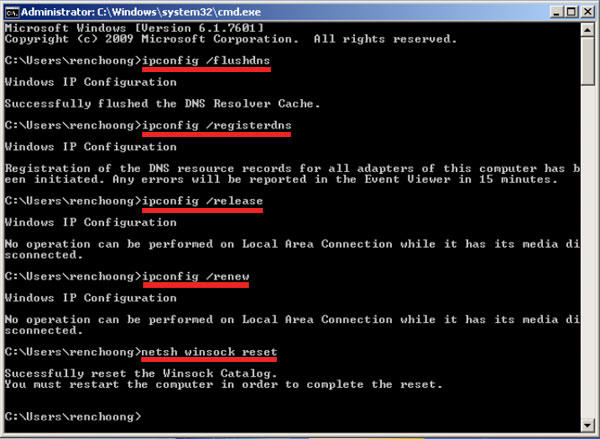
After this, restart the computer.
Apart from all these, some other options are Basic Troubleshooting, clearing cookies, clearing cache data options, etc. are also applicable for dealing with the error.
Disable All Chrome Extensions
Although we add extensions with an aim of securing our data and enhancing our browser experience, they might hinder the performance of Chrome, making throw err_tunnel_connection_failed error while browsing through some websites. Remove all chrome extension to fix ERR_CONNECTION_RESET and all such errors.
- Click the Menu icon after launching Chrome. A drop-down menu opens.
- Click More tools on the drop-down menu, for a new window to open.
- Now select Extensions for all add-ons to be displayed.
- Turn off all the add-ons and restart Chrome to if it is working properly.
- To remove an extension that is causing the issue, turn-on the add-ons one by one while testing. After identifying the extension, click Remove.
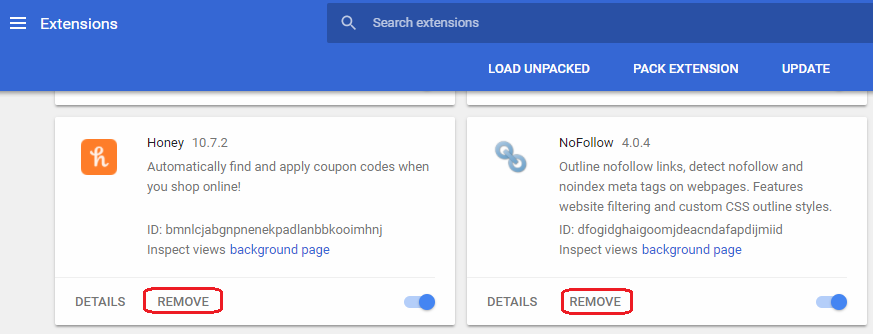
Update your Chrome Browser
If your Chrome browser version is outdated, then it might be causing err_tunnel_connection_failed error. Thus, you need to update to the Chrome to the recent version from settings.
- Open your Chrome, and click the menu A drop-down window opens.
- Move and place your cursor at the Help A side tray with options opens. Select the About Google Chrome button.
- A new Chrome window opens, and Chrome will automatically start searching for updates. If there is a recent version, click the Update Google Chrome Once the process is over, restart your browser to check if the issue has been fixed.
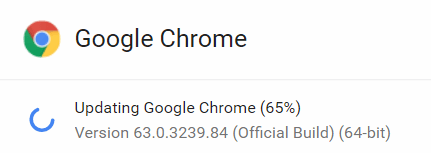
NB: Your PC should be connected to the internet, for Chrome to search updated versions, or to update one version to the other.
From all above solutions one will surely help you out to fix err_tunnel_connection_failed and ERR_CONNECTION_REFUSED on Chrome. Let us know in the comment section below bout types of the error you are facing while browsing through Chrome.