Many people have been facing the DPC WATCHDOG VIOLATION Blue Screen Error of Death (BSoD) on their Windows (10, 8, 7) but do not know what it actually means. Well, dpc watchdog violation is an error message that usually shows up in the windows system if the SSD drive corrupt or is not up to date. This means you do not have the most recent version. This problem which is usually found in your hardware components tends to come up with issues that will require you to be able to fix them. This error of dpc watchdog can usually be seen the moment you go ahead and power on your desktop or even laptop. There have been many reasons that beings about for the dpc watchdog violation.
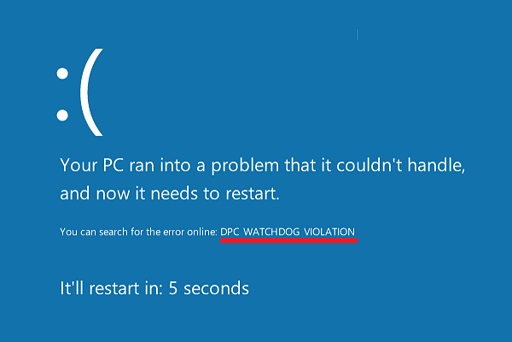
Contents
Reasons Behind: DPC WATCHDOG VIOLATION error?
- Outdated drivers: What this simply means that the computer that you are using has not updated drivers to the current version that is available. It is very common to be able to find people who do not have the habit of updating their drivers on their Windows (10, 8, 7). This may be caused either by lack of a strong internet signal or having no interest. Either way, this ends up causing dpc watchdog violation error.
- Old SSD: You may be using a very old SSD that may not be compatible with your current operating system. This SSD tend not to work together with the newly updated operating systems. Some of the newly produced operating system includes windows 10 and windows 8. The fact that the two do not agree end up in bringing this error. This means you cannot proceed with normal usage of your machine.
- Corrupt software: Many people have found it very difficult to purchase the genuine software. Well, they find it easier to take the shortcut route of having cracked softwares. This software may contain some very strong viruses that end up infecting the computer. Other sources of viruses include installing software from verified sources. This may also infect your computer with viruses. What will end is to slowly kill your machine. Eventually, you will end up having a machine that does contain this error.
- Wrong update of windows: If you do perform an incorrect update of your operating system, specifically to Windows 10, it may bring about the dpc watchdog violation fix. This would eventually mean that your machine has been rendered unusable until the error is fixed.
You may find many people get worried whether this is the end of them being able to use their machine. Well, I have very good news for you! This is an error that can easily be fixed by using a number of methods. These methods do require that they get executed in a certain manner. Well, in this article, we shall discuss the total guide on how to fix this dpc watchdog violation error on Windows (10, 8, 7).
How to fix DPC WATCHDOG VIOLATION error on Windows
Switch off Fast Setup
This is the simplest way to be able to correct this error. It requires you to turn off the last set up option. Here is step by step guide to Switch off fats Setup on your Windows.
- Locate the start button. Get to click the control panel. Proceed to click power option.
- When you look closely on the left side, you can easily be able to locate Choose what the power button does. This is on the left side.
- Go ahead and click on the option Change Settings that are currently unavailable.
- When you scroll down, you will be able to find Turn on the setup option. Uncheck this option. When you uncheck this function, you turn off the setup.
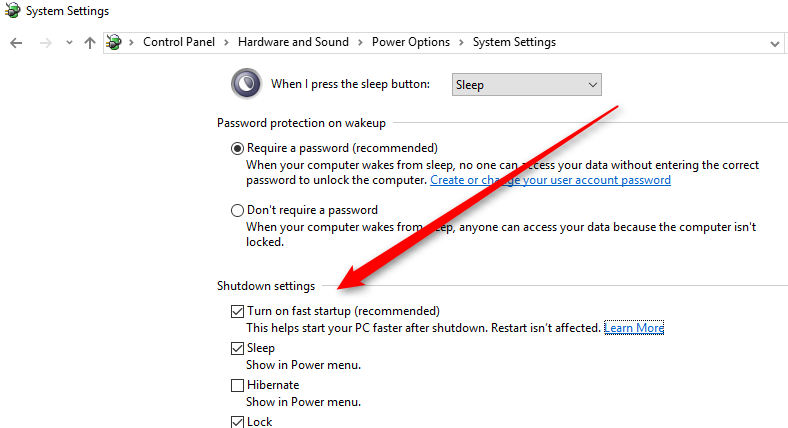
- Save the Changes and click exit. In this way, you can easily fix many BSoD including Ntoskrnl.exe.
Check for Corrupted Hard Drive
Another method that easily be able to help you solve dpc watchdog violation. Here, you test in order to check for the hard drive that may have been corrupt. By corrupt we mean containing virus, and Memory Management BSoD also occures due to this issue. Here is how to this:
- The first step is to click on the Windows key. Here, a search button is going to appear. Proceed to type CMD. After this, right click on the command prompt option that will appear and choose as administrator.
- You will be able to see a prompt. Click yes this prompt.
- In the command window, type the following command chkdsk c: /f /r. After completing to type this, go ahead and hit enter.
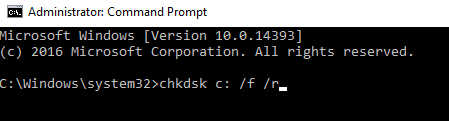
Restart your machine, laptop or even desktop. When the window restarts, it is going to be able to look for the corrupted hardware and you will be notified. This solution will solve this error.
Safe Mode
This has been rated as the most successful and most used method for the dpc watchdog violation fixing. All that Is required in this method is just to reinstall the display driver in safe mode. Here is a step by step guide on how to be able to do this:
- The first thing that you need to do is to be able to turn on the computer in safe mode.
- Click on the power button and proceed to turn on your PC.
- After then, press F8 key. After this, you will be able to get a black window screen. You will have an option of safe mood.
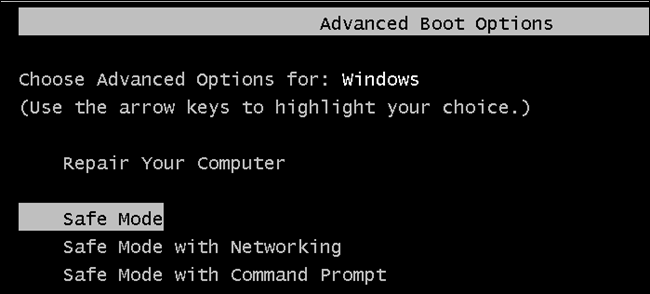
- The machine (Laptop or even desktop) will proceed to open in safe mood. Here, go ahead and remove all the external drivers as well as network drivers one by one. Press Windows Button and Search for Device Manager to open Driver Manager on your Windows.
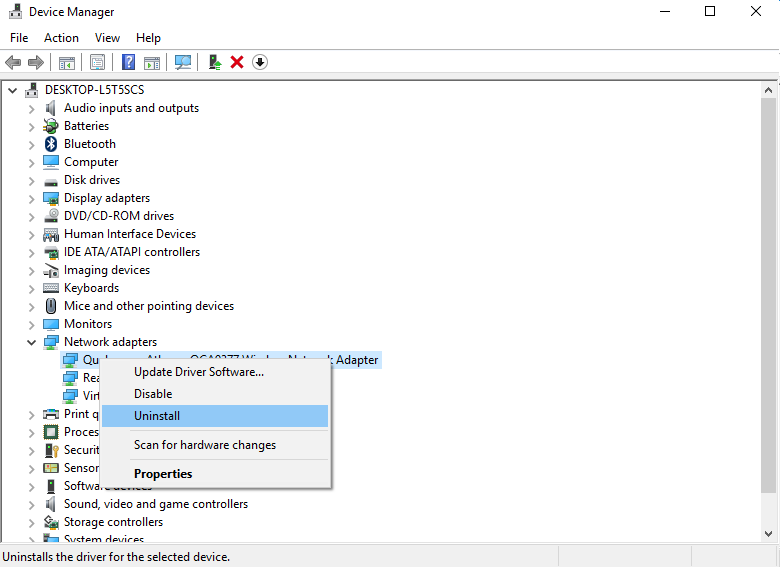
- After finishing to uninstall all these drivers, go back and reinstall the similar drivers. Take a caution to ensure that the drivers that you are updating are up to date.
- This is the final step and all is required is to just restart the computer and pap! This solution has also helped our many readers in fixing PFN List Corrupt BSoD and hence dpc violation issue must be resolved on your PC too.
Update SSD
As discussed above, one factor that can contribute greatly to bringing dpc watchdog violation is outdated SSD firmware that you get to be on your computer. Here is how to do so:
- In your laptop or desktop, you can go ahead and be able to launch the file explorer.
- Locate the My Computer icon. Right Click on it and then you shall be able to see pop up menu, Here, go ahead and click on Manage.
- Navigate to the computer management windows. Here, get to click on the device manager.
- Expand so as to get detailed disk drivers information and also all the hard drives that are connected to your laptop or even desktop.
- Do right click on one SSD, A new window will be able to open and go ahead and click on the driver tab.
- An option by the name update drivers is going to appear. Click on it.
- At this stage, windows is going to automatically search for the latest version of the firmware of your SSD. This will be along a notification. This method will solve this error.
Fix the system
Another way of being able to fix this errors is by being able to scan as well as fix the files. Here is how you do it:
- Disconnect your laptop from any internet be whether Wi-Fi or the Ethernet cable.
- Try to turn off any security software that might be installed in your computer.
- As an administrator, go ahead and open command prompt.
- Here you can type: SFC /SCANNOW
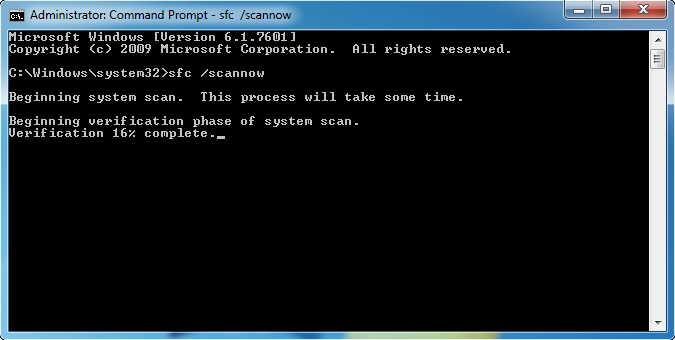
- This process is going to take a very short period of time.
- Restart your machine.
How to avoid DPC WATCHDOG VIOLATION error in Future
Here are a few tips that will be able to help you avoid dpc watchdog violation error:
- Ensure that you always update your windows and make sure it has no virus.
- Update all your drivers’ regularly.
- Ensure that you do the correct shutdown of your Laptop/desktop. It is crucial to ensure that you never force shutdown of PC.
- Reinstall your drivers to avoid death of screen.
- Ensure that you get to clean your disk more often.
- Ensure that that the drivers you are using are compatible.
Read Also, How to fix following BSoD:
So that was whatever we knew about DPC WATCHDOG VIOLATION error which generally occurs in Windows (10, 8, 7). Above information will help you to be able to learn not only the meaning doc watchdog violation but also the ways to remove it and prevent it from affecting your computer in the near future. Feel free to leave feedback on our solutions regarding this BSoD in the comment section below and do let us know whether it helped you out to fix this error on your Windows (10/8/7) or not.