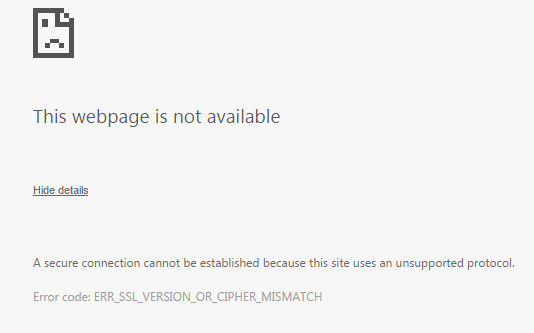
You will notice a couple of steps performed between the web server and the browser to make sure that the SSL/TLS connections and certificate are valid. Some of the measures include TLS handshake, the certificate being checked by the certificate authority and many more. If not all, most of the web browsers that people use today support the SSL (secure) connection. This connection is significant because if there is something wrong with your connections, the browser will notify the users by displaying an error message. This happens to any site be it Chrome, Firefox, Safari, IE or any other; all display the same error message reading err_ssl_version_or_cipher_mismatch. Let’s see how one must fix this ssl version mismatch error on chrome or any other browser.
Contents
Website Blocked by a Browser

Poor Internet Connections
Slow internet connections happen for different reasons even when you have paid for high-speed connections. This is because the internet is built on different technologies working together. When one is using an unstable internet, he or she may get the error message. This is because poor internet connections cause the browser to trigger this error. It is therefore very essential for one to check their internet connections and ensure that everything is okay. You may also fix this by contacting your Internet Service Provider (ISP) to help you solve the issue.
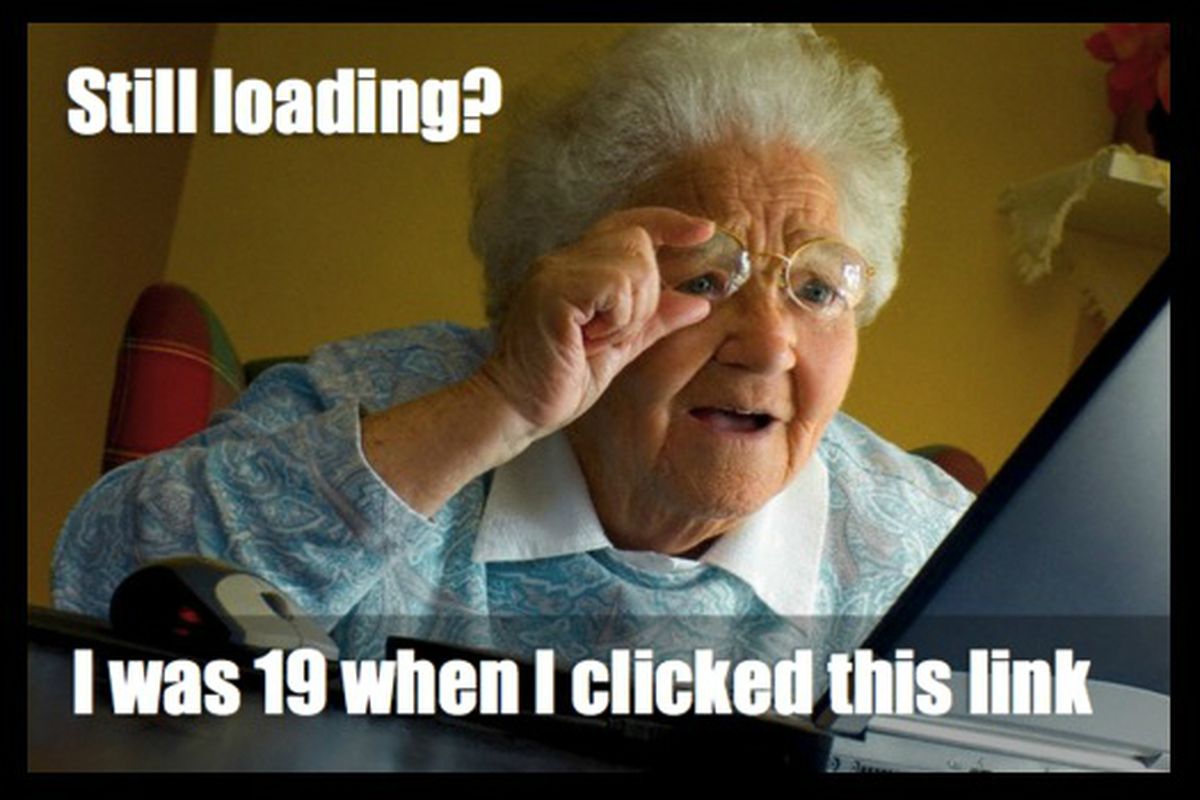
Read Also, How to Fix following Chrome Errors:
- How to Remove Chrome Virus
- Err_proxy_connection_failed error
- Backup Chrome Settings
- How to restore recently closed tabs on chrome?
Browser Cookies And Cache Are Not Cleared
When using browsers like Firefox or Chrome, some of your information is saved in its cookie and cache. Clearing both the cookies and cache is an essential step for almost any troubleshooting for internet browsing. Not removing them might lead to the user getting the err_ssl_version_or_cipher_mismatch error message. To fix this, delete all the browser cookies and cache that may have been saved. Cookies and Cache are the primary reasons for all SSK Certificate related error, therefore, ensure that you regularly delete them.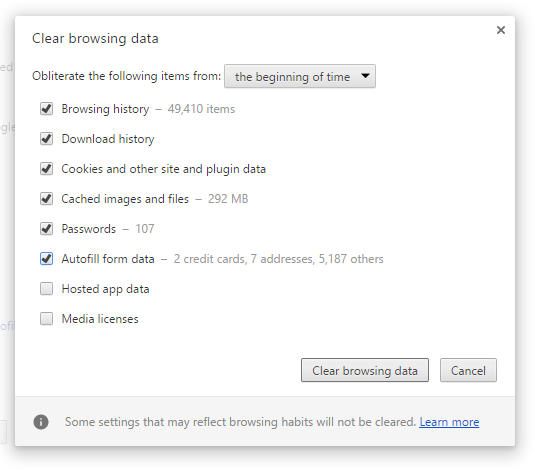
Antivirus might have Blocked a Website
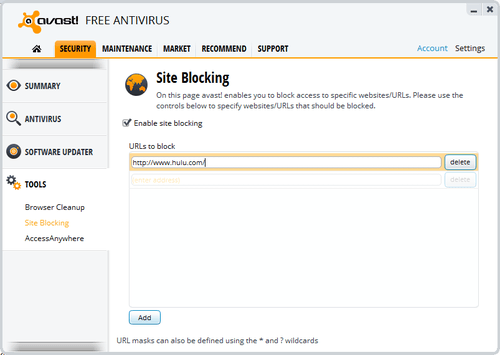
Due to Needless Add-Ons or Extensions
Browsers extensions which are also known as plug-ins or add-ons give different functionalities on top of your web browser. Users may want some of this functionality, and some are not. Hackers have all found the opportunity to exploit internet users using these extensions. Reports show that most of the threats are registered as browser extensions. They use them to inject an advertisement right into the users’ page. With this, the browser gives the users the error message because the add-ons and extensions have corrupted the browser. To fix this, identify all the needless extensions and add-ons in your browser and remove them all. This will prevent the err_ssl_version_or_cipher_mismatch error message from being displayed on your screen.
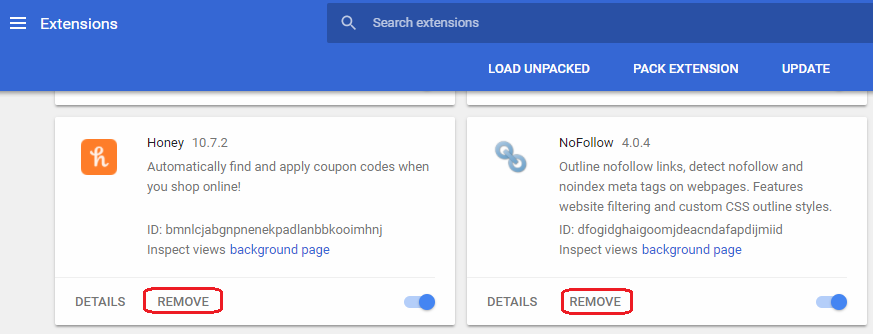
Other ways to avoid getting the err_ssl_version_or_cipher_mismatch error message when using chrome is by;
Enable the TLS 1.3
- Visit chrome://flags.
- Then search for “TLS 1.3”.
- If it is on default mode or has been enabled, leave it as it is and close the window. If not, click on the “enable” option.
Disable Experimental QUIC Protocol
- Visit chrome://flags.
- Search for “Experimental QUIC Protocol”.
- If it has been disabled, leave it as it if and if not change to disable.