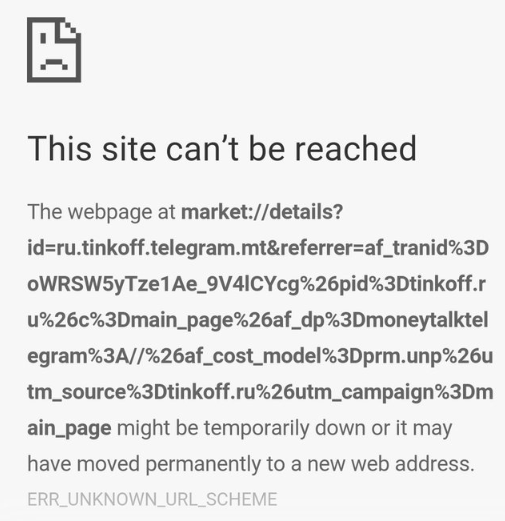
The issue err_unknown_url_scheme is caused when your Google Chrome Browser’s Web View did not recognize the URL scheme, after err_too_many_redirects. For example, the Web View of chrome will only recognize the http:// and https:// and not recognize the others such as market://, mail://, app://, intent:// and many more.
As far as my knowledge and experience, this problem is often a temporarily which suffer a sudden malfunction or fault and usually, It is fixed after 2 or 3 attempts of reloading page. If the issue is not fixed yet, then try updating your Google Chrome Browser to the latest version.
If still, the problem persists, then solutions as I have explained them below.
Contents
Temporarily Disable Your Chrome Extensions
First of all, if you are browsing in the incognito mode then disable that mode. If err_unknown_url_scheme error problem still exists, then try disabling all Google Chrome extensions by following below steps.
- Open a new tab
- After that click on the gear button present on the upper right side of the browser to go to settings.
- After that click on extensions.
- When extension page is opened, then try disabling each extension one by one and reloading the page that shows “err_unknown_url_scheme” to figure out which extension is causing this problem and disturbing the URL to not rendering properly.
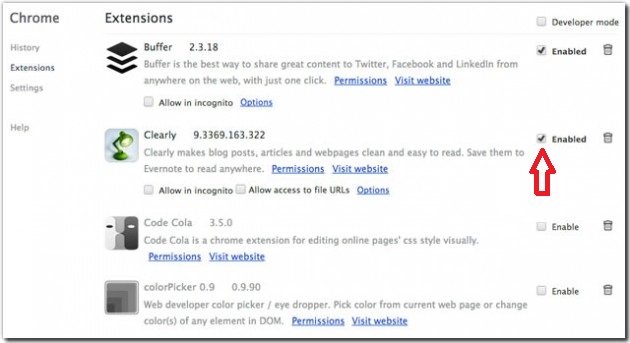
Also, Read How to Improve Chrome Experience:
- How to Backup & Restore all Saved Settings of Chrome? (Apply this before Resetting Chrome)
- How to Remove Chrome Virus
Clearing Cache and Cookies of Browser
- To do so, open again a new tab.
- Click the gear button present on the right side of tab.
- After that go to “Advanced Settings”.
- Then under the privacy settings, click on “clear browsing data”.
- When pop up is shown, then un-check all the options and only check on “clear cache and Cookies, then click on clear browsing data.
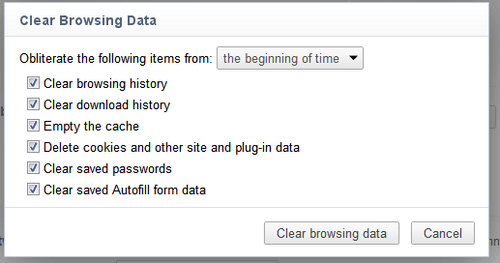
Un-check Hardware Acceleration Option
As we discussed 2 methods, try those first and if still the error has not been gone, then after that try disabling the hardware acceleration in the Google Chrome browser by the following below steps. Unchecking hardware acceleration may fix err_unknown_url_scheme error on your chrome.
- First of all, again open a new tab and in that tab click on menu present on the right side of the tab.
- After the menu is shown, click on Setting.
- A new window is shown, move your cursor down and click on Advanced Settings.
- After that search for System Menu.
- Again a new window is shown, in that search for Use Hardware Acceleration.
- A pop up will be shown, in that disable the use of Hardware Acceleration.
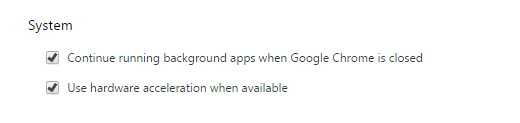
After following these easy steps, try reloading the page where still the issue persists.
Disabling all the Firewall Softwares
- Press window key present on the keyboard or click on start button present on the left corner side of the screen to open the menu.
- From drop up menu, search for control panel and click on it.
- A new window will opened, which shows many controls for the system. In that search for Windows Fire Wall and click on it.
- When the software is opened disabled it.
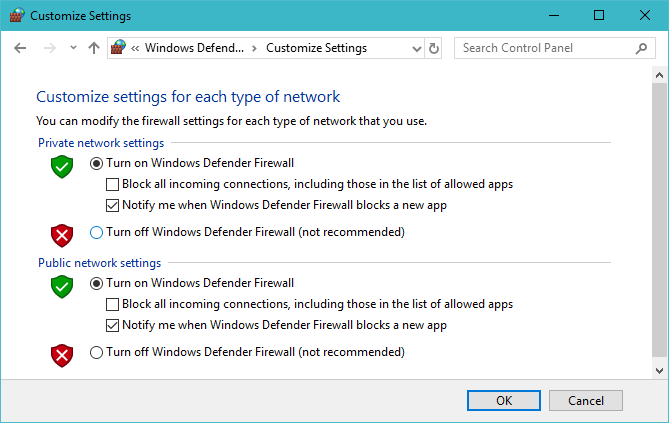
Then again try to reload error page.
Create New User Profile on Chrome
- Exit Google Chrome completely.
- Enter Window key + E to open the window explorer.
- In the windows explorer address bar enter the following “%LOCALAPPDATA%\Google\Chrome\User Data\“
- Locate the folder known as “default” in the directory window and renamed it as “Backup Default”.
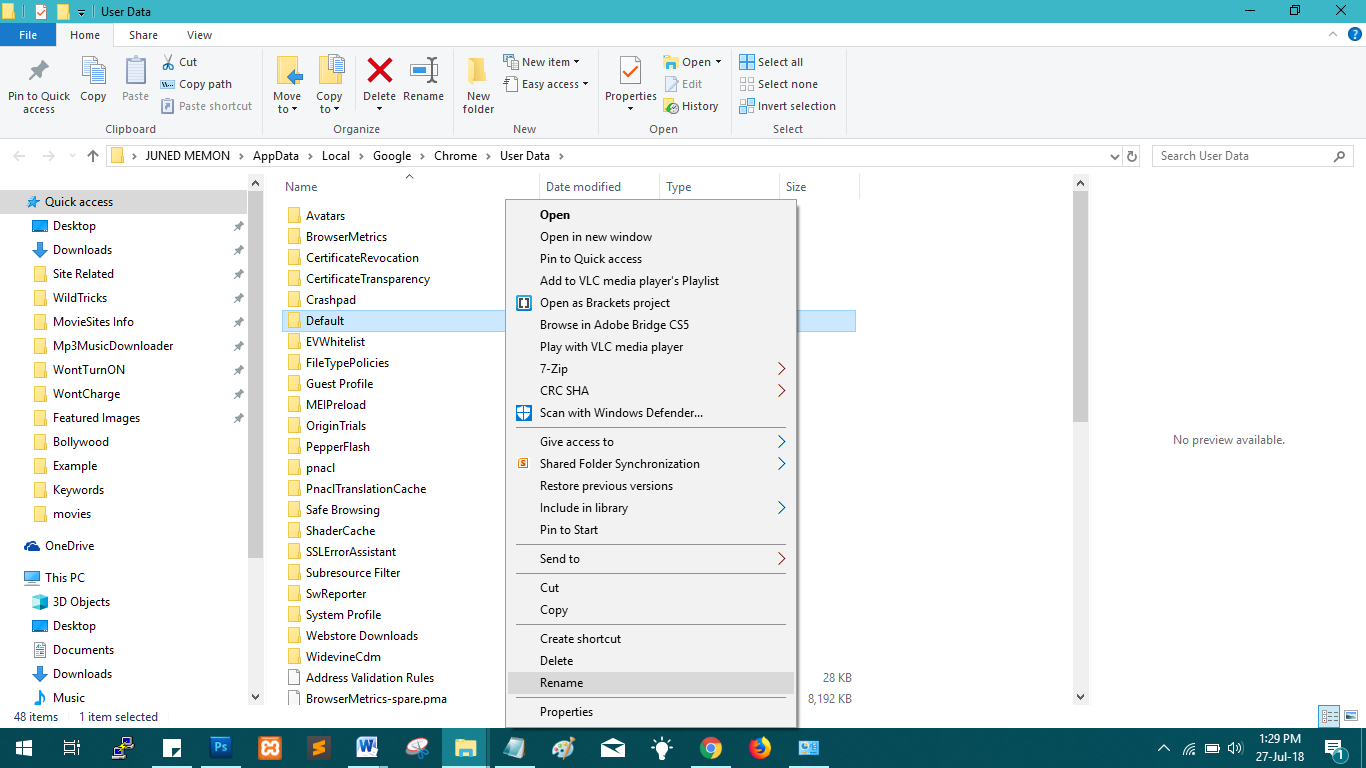
- After doing so, open Google Chrome again. This creates a new “default” folder.
- If you wish, you can transfer information from your old user profile to your new one. However, this action is not recommended, since a part of your old profile may be corrupt. With that in mind, to transfer your old bookmarks, copy the “Bookmarks.bak” file from the “Backup default” folder to your new “Default” folder. Once moved, rename the file from “Bookmarks.bak” to “Bookmarks” to complete the migration. All other browser data will remain in the “Backup default” folder, but you won’t be able to transfer it to your new profile.
How to fix other Chrome Errors:
Hope one of all the solution must have fixed err_unknown_url_scheme error on your chrome and till now you must be browsing super fast on your chrome. But if the issue still persists then try resetting or reinstalling chrome.