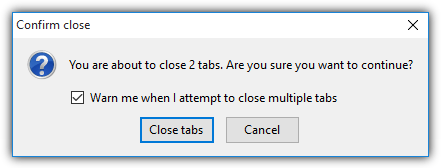
If you want to prevent your closed tabs with these kinds of accidents or shutdowns then read this full article till the end because I am going to share some tips and tricks from which you can able to restore your last session of google chrome and how to manually open all the closed tabs in chrome from your last browsing history session.
Contents
Restore Closed Tabs Chrome on Windows PC
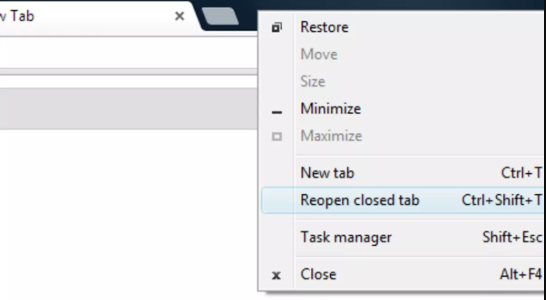
Also Read, how to fix following Chrome Errors:
- ERR_TOO_MANY_REDIRECTS
- ERR_NAME_NOT_RESOLVED
- ERR_SSL_PROTOCOL_ERROR
- Unusual traffic from your computer network
Restoring Closed Chrome Tabs on Mac
When your Google Chrome has just closed accidentally and to restore the last session of chrome, open up the google chrome again, click the “File” tab and then click on “Re-open Closed Tab”. Your recent closed tab will be opened. On the other hand, you can simply press CTRL+Command+T on your keyboard to restore closed tabs. Press this shortcut keys again and again in order to re-open recent tabs repeatedly and your session will be automatically restored. One more thing you have to do is, Click on the “History” tab which is located on the upper-left side on the menu bar of your screen. By doing this, it will open the list of all the tabs which closed recently or the web pages that you have recently visited.
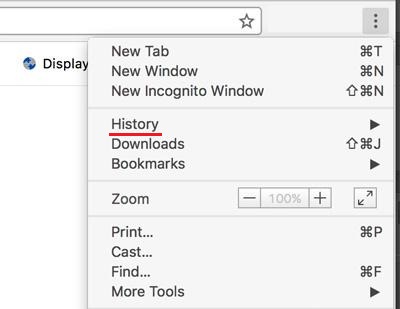
Restoring Closed Chrome Tabs on Startup
When your computer shutdown automatically or accidentally then these steps work for you to restore your closed tabs on startup. Simply, open up your google chrome from your Application folder (for Mac) or from your start menu (for Windows). Then click on the three horizontal bars or dot which is present on the upper-right side of google chrome and then go to the “settings” tab in a drop-down menu. After opening your browser setting, go to the “manage in startup pages” tab and click on it and then select “Continue where you left off” option. This will able to restore all your closed tabs which were closed when the computer or mac gets shut down automatically.
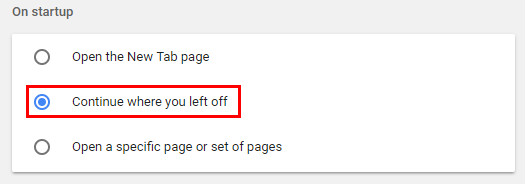
There is one important thing to tell you that is, you can easily restore or reopen a closed tabs and last sessions but you might lose the information that you had typed somewhere in the tab or fill out some application forms or you may found that page was carrying your information which you typed to the server after restoring it, using that same information might cause unwanted results especially in transactions from back, e-payments or filling some kind of bills. So fill-out that information again after refreshing that webpage and browse safely.