Browsing on the internet is what many people engage in throughout most parts of their day. Whether to earn a living or just to pass time, the internet is a wonderful experience. This experience is heightened especially when using Google Chrome for browsing. This is what makes this browsing really popular among many users. However, several obstacles could come up which has the effect of spoiling your browsing experience. One such obstacle is the err_name_resolution_failed error in chrome. This error sign can simply pop up on your screen and spoil the happy mood that you were once in.
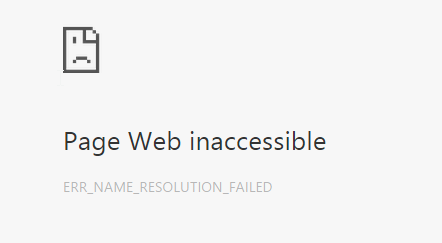
If this is the predicament which you have recently found yourself in, what are some of the things or steps which you can take to make sure that err_name_resolution_failed problem goes away completely? The following are some of those steps which would prove to be quite helpful.
Contents
USING THE NETSH RESET
The first thing which you can do to solve err_name_resolution_failed error would be to use the netsh Winsock reset method. If this is the method which seems preferable to you, the first thing which you would need to do is to place your finger on the windows key while also pressing them on the ‘X’ button. After doing this, the next thing that would pop up would be a list of options. Choose the command prompt option which has been provided on the authority of the admin. In other words, this simply means that before you can select this option, you would need to do so with the full authority of the admin account. If this is the account which you are using, then you should right ahead.
When the option has been opened, the next step would be to input some commands such as “ipconfig/release”, “ipconfig/all”, “ipconfig/flushdns”, “ipconfig/renew”, “nets hint ip set dns”, “netsh Winsock reset”. You should make sure that all of them are spelt correctly. After this has been done, the next and final step that should be taken is to restart your system. Once, this is done, you should have your internet back online. However, if this method fails, then it would be advisable that you try out other options listed below.
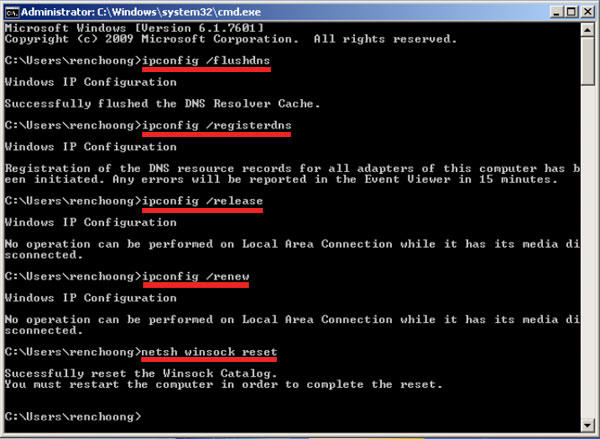
Read Also How to Fix Following Chrome Errors:
THE DNS ADDRESS
If the reset option fails, you might need to change your DNS address. The first thing to do if this is your goal is to go to the icon which represents your network or connection to the internet and right click on it. You can find this option usually when you look towards the right corner of your screen. When you have done this, make sure that you choose the network and sharing section. When you have done this, the next step would be to locate where the adapter settings. This reason for this err_name_resolution_failed chrome error is due to the fact that you would have to change the setting of the adapter. When you open the setting section, you should look for where the current internet connection which you are using is displayed. When you have found, choose to see its properties.
The next step would be to look for the TCP/iPv4 option. When this has been located, you should do well to look for properties setting. When this has been done, and you finally come face to face with the DNS address, you should impute 8.8.8.8 as your primary DNS server and 8.8.4.4 as your secondary DNS server. After you have imputed this currently, you should click the button which confirms your option. After you have done this, you should check if your Internet is back to working properly.
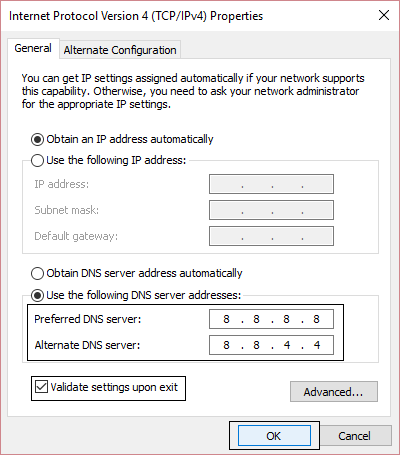
RESET CHROME
The third method which you can use to solve err_name_resolution_failed issue would be to reset your Google chrome. While this method is foolproof, it can be a life saver especially if you are still having internet problems after trying the last two techniques. The first step which you would need to take is to make sure that google chrome browser is wide open. This is important due to the fact that this is the only way in which you can reset the browser. When your browser is open, you should insert into the address chrome://flags/ and click the go or enter buttons. If you have not noticed before, google chrome has a lot of features which are experimental in nature and which can be adopted through your flag settings. These setting could actually prove to have an adverse effect on your computer.
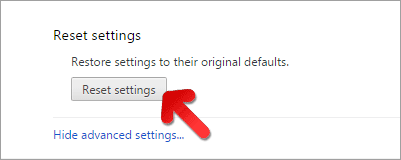
For this reason, Google has termed these features as under trial and therefore, they have not been officially been released to the general public. Therefore, sometimes, all you need to do to make sure that your browser works accurately is to reset all these features. This can be accessed using the address which has been given above. When the page opens, all you have to do is to rest all these features back to the default mode. In other words, your google chrome would go back to how it was in the beginning. After you have successfully done this, you should restart your browser and try to check if your internet is back online and you are not facing err_name_resolution_failed error while browsing through Chrome.
YOUR ANTIVIRUS COULD BE THE PROBLEM
Sometimes, when you have internet problems, the issue could simply be your anti-virus program. This is due to the fact that antivirus could see the need to reject your browser. This will, in turn, led to you losing access to the internet. To solve this problem, all you might need to do is to make sure that you switch off your anti-virus internet firewall for just long enough to check if that is the problem. If you realize that you have no clue on how your anti-virus works, you should seek to help from the manufacturers. This could actually be the solution to all your chrome err_name_resolution_failed problems.
YOUR MODEM
Sometimes, the problem could be with your modem. Therefore, before panicking and trying all the long steps which have been listed above, ensure that your modem is okay by simply restarting it. If the problem persists, then you are now sure that it has nothing to do with your modem. Most times, it would turn out that your modem was the problem all along.
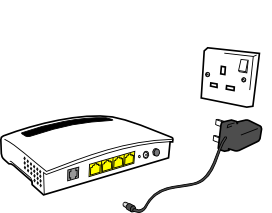
SOME PROGRAMS MAY PROVE TO BE FAULTY
You may have acquired a new program or an application which is faulty. Due to err_name_resolution_failed error, it might be blocking your browser from gaining access to the internet. Therefore, check that your new programs are not responsible for the difficulties which you are facing. Also, check for drivers which have been installed on your computer. Sometimes, this could also be the problem. Check and uninstall such programs and drivers. Also, ensure that you only acquire your application from trusted sources. When you do this, check your internet connection to see if it is back on.
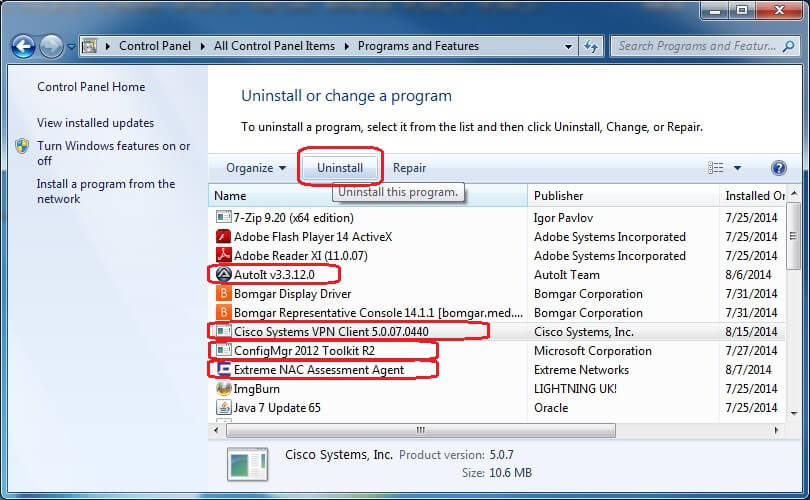
CONCLUSION
There can be no doubt that browsing on the internet is one way to enjoy yourself in a world that is constantly on the move. Due to this reason, it can be especially frustrating to face obstacles such as err_name_resolution_failed and err_connection_aborted error. However, do not lose hope or wallow in frustration. You can solve your problems by simply following these methods. Surely, one of them would prove to be a success and serve to solve your problems. When your problem has been successfully solved, you would be able to go back to browsing on your internet with minimum fuss.