What if you avidly browse the internet on the Chrome, you might have encountered an annoying ERR_CONNECTION_ABORTED error while connecting to the Internet. This can occur due to a lot of reasons. One of the reason could be that Internet connection is not working properly. Other reason could be that the website you are trying to access has blocked your IP address. It can also happen if you have installed a third-party program or antivirus that prevents you from accessing the webpage.
When you try to access any website using Google Chrome, you get the following error:
“The site cannot be reached. The website may be temporarily down or may have moved to a new web address. ERR_CONNECTION_ABORTED”
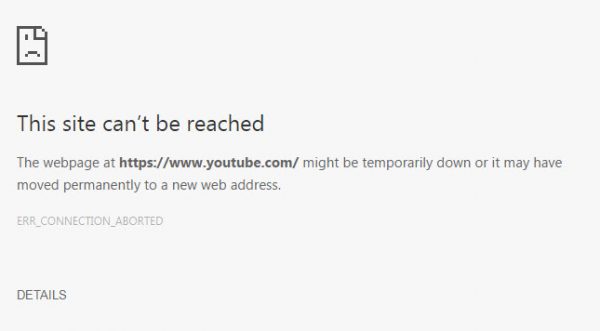
How to fix the error?
Luckily this error can be fixed easily right from home itself. Each set of problems has specific troubleshooting methods. Therefore it is advised to check whether the problem is really there by trying to visit the website from different browsers such as Firefox. If you still face the error, follow the steps below.
Contents
Disable Firewall and Antivirus
The most common cause for disconnection of the internet is the firewall and antivirus settings. So open your antivirus software and disable the internet protection settings temporarily to see whether that is the root cause. In some antivirus softwares, you can set the time for the configuration needs to be disabled.
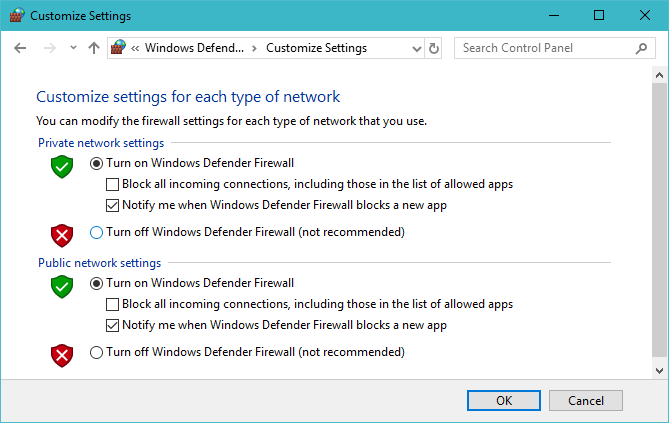
Disable SSLv3
For this, you need to keep the desktop shortcut of Google Chrome. If it is not present, you can right-click the software and then click create a shortcut. The chrome shortcut will be created on the desktop. Right click on that icon and click properties. Then click on Shortcuts tab which will show a target field. Click on that and add a space with ssl-version-min=tls1. Click apply and then Ok button. This will disable SSLv3 in your chrome browser. Check to see whether the ERR_CONNECTION_ABORTED is fixed and internet is connecting or not.
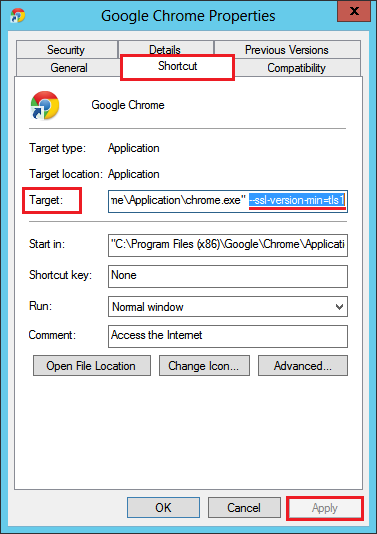
Reset Chrome
Resetting chrome means deleting your user data, browsing history, cache, bookmarks, and cookies. For this, you need to browse to user profiles\AppData\Local\Google\Chrome\User Data and delete the default folder.
Then open chrome and click on settings. Go to reset button that will restore the settings to original defaults. A pop-up window will come to confirm Reset. Click the Reset button to continue.
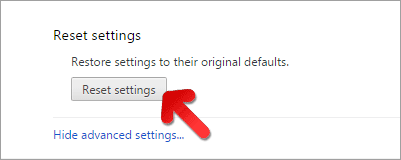
After this, connect to the internet and check whether the problem is resolved.
Uninstall Windows Updates
Sometimes internet connectivity problems can occur due to new windows updates. The update KB2992611 is known to cause problems. Check the installed updates from the control panel and click on the update KB2992611. Right-click and then uninstall it. Restart the computer after un-installation and then check whether ERR_CONNECTION_ABORTED is still appearing.
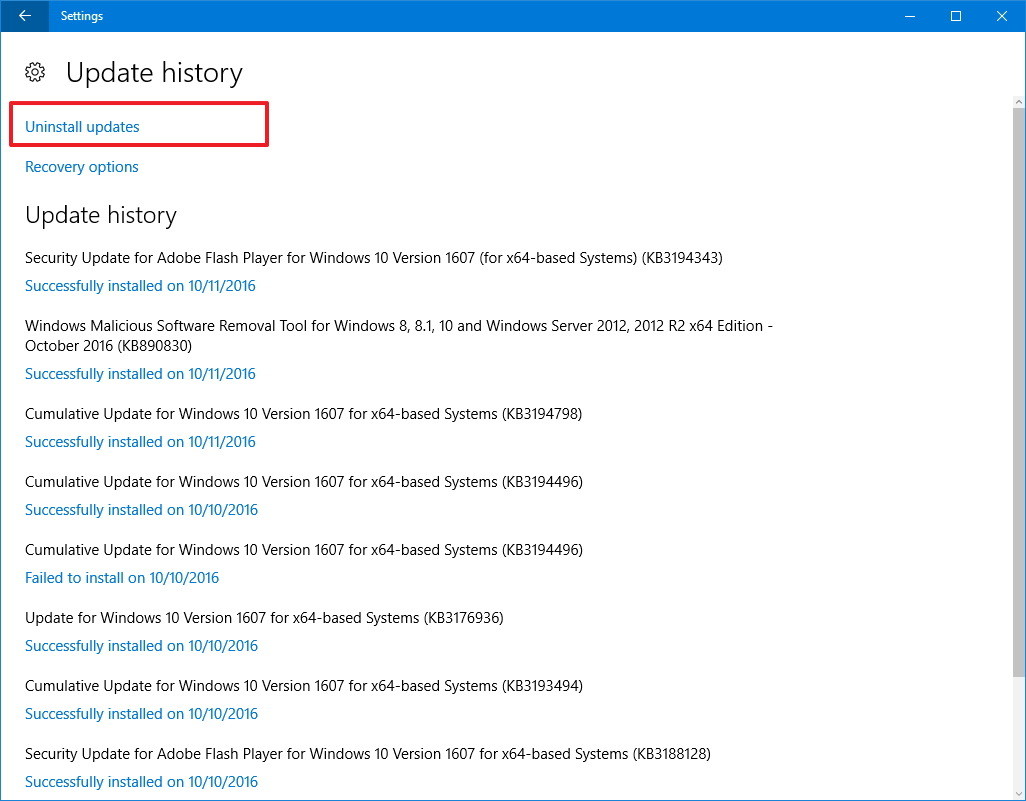
Reinstall Chrome
This is the final step after you have tried everything and still not able to connect to the internet. Uninstall Google chrome from your computer and then reinstall the new version. Before installing you need to delete the user data so that no installation error comes.
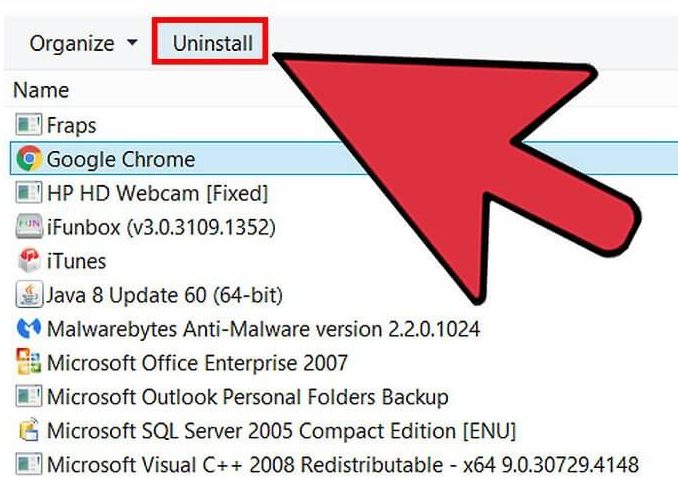
Read Also How to Fix Other Chrome Errors:
- VPN Not Working
- ERR_TUNNEL_CONNECTION_FAILED Chrome
- Fix ERR_SSL_VERSION_INTERFERENCE
- Chrome Stopped Working
With the list of steps given above, you can troubleshoot the internet connectivity problem right from your home. This will save a lot of hassle and time for you. With these steps, you can successfully rectify the issues arising due to “Err_Connection_Aborted.”