Well, as we know that Google Chrome has taken place in the market of browsers. Since 2008 it is on top if we compare with other browsers. As it is a more used browser user also came up with the number error message which stops users to enjoy browsing on Google Chrome. In this article, I will discuss one of the most asked errors of chrome. Users reported that when they try to access any website they get an error message as ERR_CONNECTION_CLOSED on Chrome. This error message comes up with saying “This site can’t be reached” or “This webpage is not available”.
The main and foremost reason or we can say cause behind this error message is your internet connection. The error message means that there is something wrong with the client and server which means your browser and website server. I must say that if you try to access a website and you get this error message then don’t be confuse and frustrating because here you will have the best fixes with its detailed solutions.
Contents
Before going on the above fixes you should first go on the below tips so that if there is the normal cause then it will fix the ERR_CONNECTION_CLOSED error message.
- Try restarting internet router.
- Check your internet connection by accessing other websites.
- Make sure that the ISP (Internet Service provider) has not blocked a particular website. You can check it if you have an extra computer. You have to try to access the same website on another computer.
- Many users reported that installed VPN may block some websites, so try uninstalling VPN if installed.
- You can also disable Firewall applications to fix this issue for a temporary basis.
- Make sure SSL settings are properly configured on your website.
Once you applied the above tips and it won’t able to resolve ERR CONNECTION CLOSED error then go on the below-advanced Chrome fixes.
Restore Chrome Settings to Defaults
Many users reported that if Windows 10 or MAC settings are changed by mistake then you may get an ERR_CONNECTION_CLOSED error message on Google Chrome. Generally, this error appears on many popular Netflix, WordPress, and Nginx sites. The ultimate solution to this problem is to restore Chrome Settings to defaults. To do so follow the following steps in sequence.
- At first launch Google Chrome and tap on the three vertical dots. This will open the menu list of chrome. From the menu list tap on the Settings option.
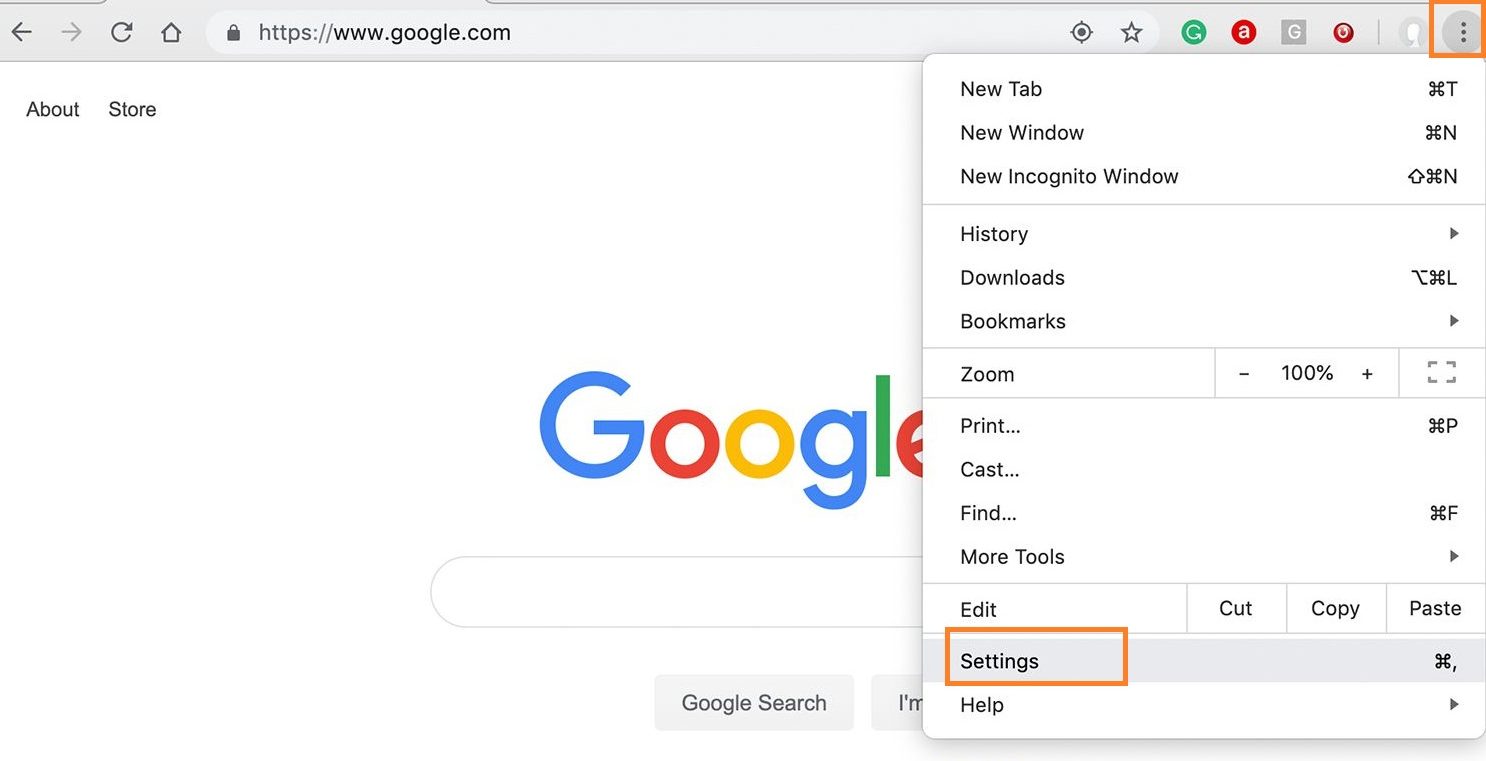
- Now scroll the Settings screen and click on the Advanced link.
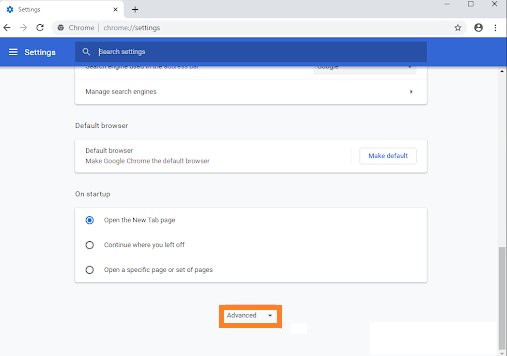
- After that go on the Reset and clean up section and tap on the Restore settings to their original defaults.
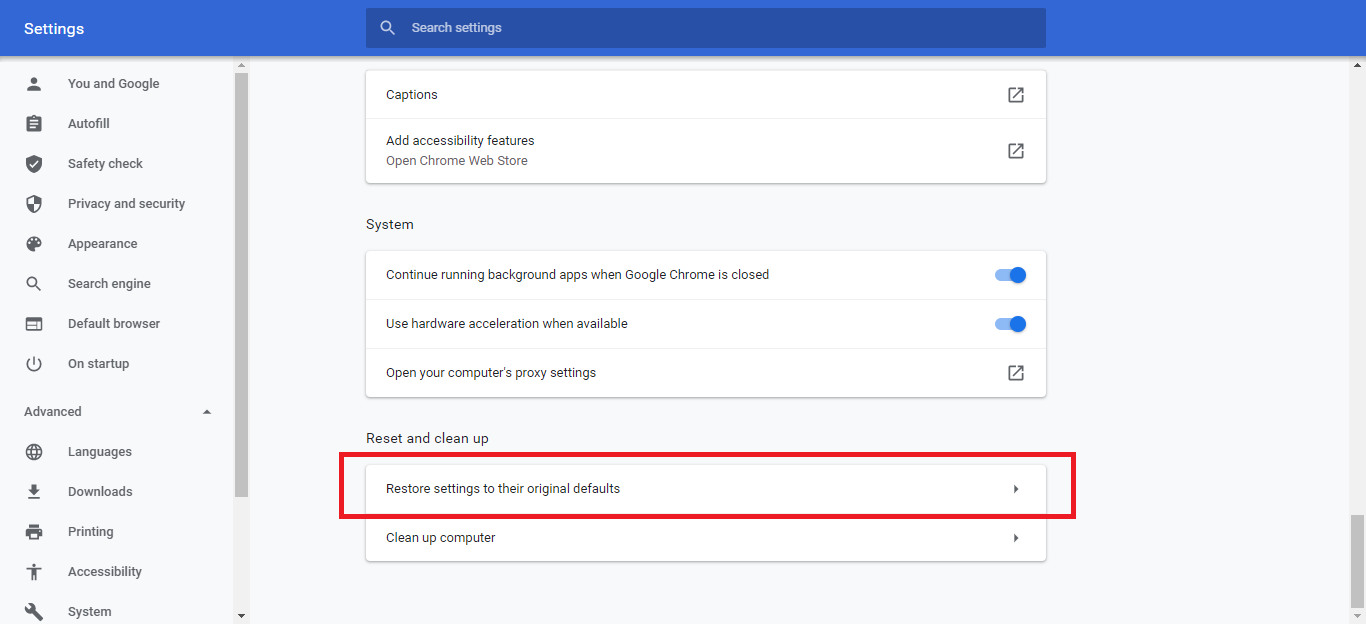
- At last hit on the Reset settings button.
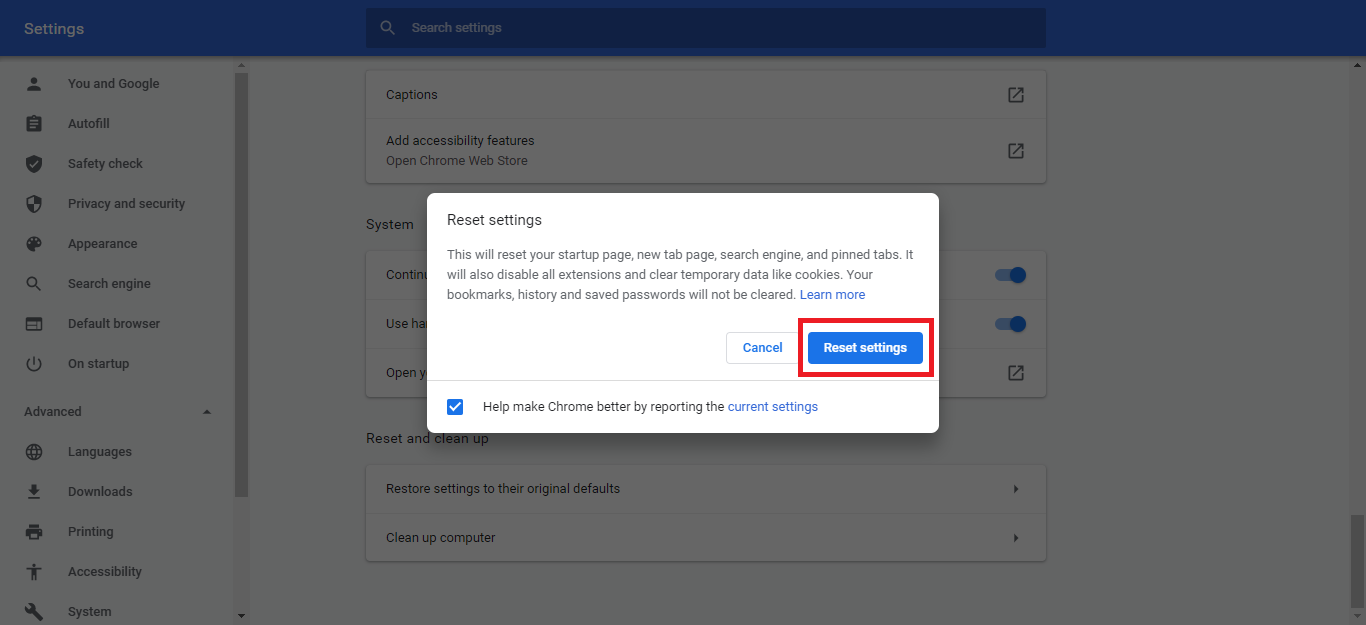
Now do restart your computer and try to access that particular website to check for the error message. Restoring default settings also fixes many common net::err_cert_authority_invalid Chrome Errors
Make changes in DNS Settings
It is said that by using Google public DNS this error message is solved. This can be done by changing the DNS settings. If the above method won’t work then you should go for this. So, go through the below steps to do so.
- Launch the Settings app and tap on the Network and Internet.
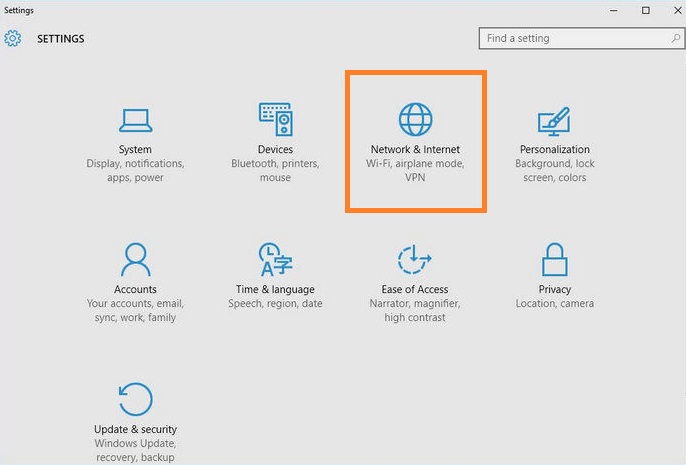
- After that click on the Status and then on the Change adapter options.
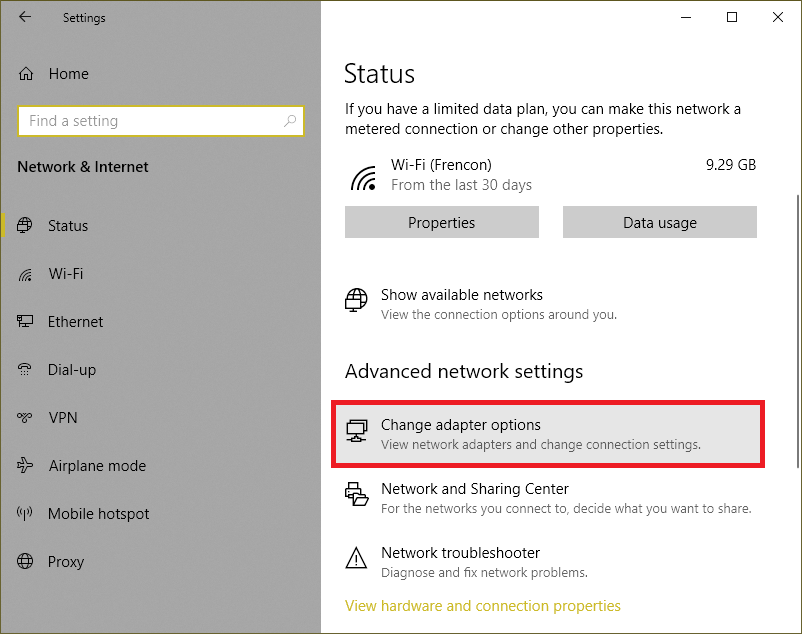
- Now do right tap on the connected internet connection and choose Properties option.
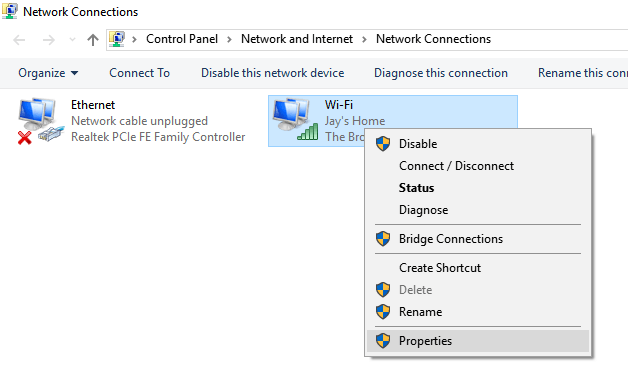
- From the properties, screen select Internet Protocol Version 4 (TCP/IPv4) and hit on the Properties button.
- Do tick on the Use the following DNS server addresses.
- After all, enter 8.8.8.8 and 8.8.4.4 and then hit on the OK button.
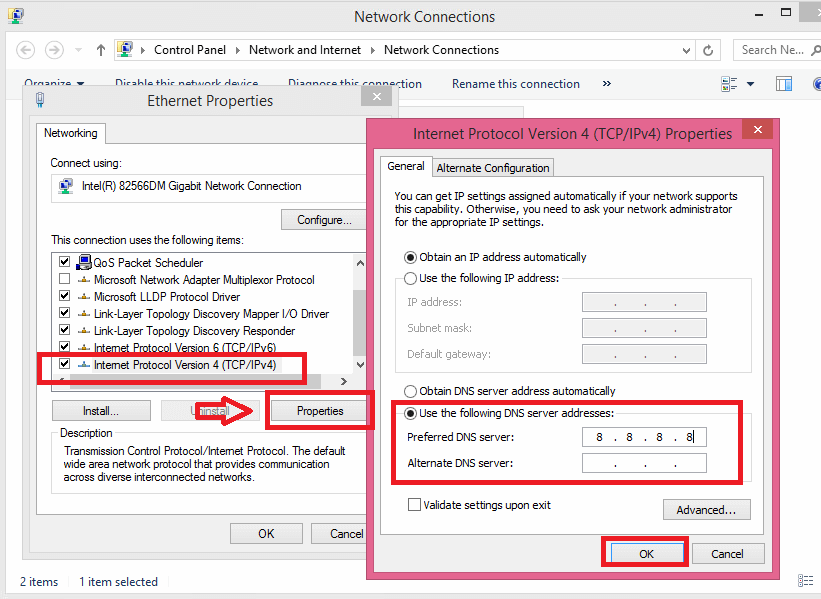
Once you finish with this then restart your computer to save all changes you made.
Clear DNS and Reset WinSock, TCP/IP
In most of the case, the ERR_CONNECTION_CLOSED error message occurs when on your computer DNS remembers the old IP. In this case, you must apply the same solution as users apply for fixing ERR_NAME_RESOLUTION_FAILED error. You have to clear all DNS settings. Users reported that resetting WinSock and TCP/IP also fixes this error message. In this, I will show you all 3 solutions one by one.
Clear DNS
- Run Windows key + R key to launch Run dialog box. In it type cmd and hit on the Ok button.
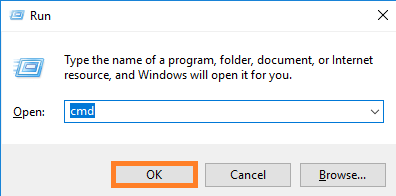
- Doing this will open Command Prompt. In command prompt enter ipconfig /flushdns to clear DNS from your computer.
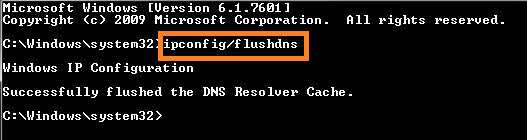
Reset WinSock
- To reset the Winsock launch Command prompt as an administrator. To open it go on the Start menu and search for command prompt. Do right tap on the result and hit on the Run as administrator.
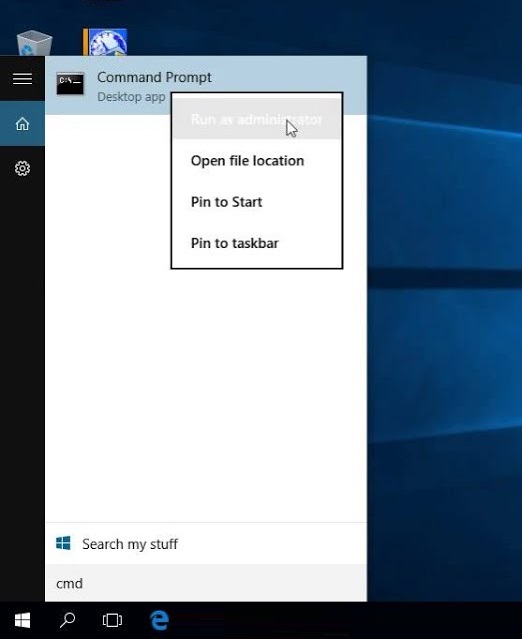
- In command Prompt type command as netsh winsock reset and hit Enter key to reset Winsock on your computer.
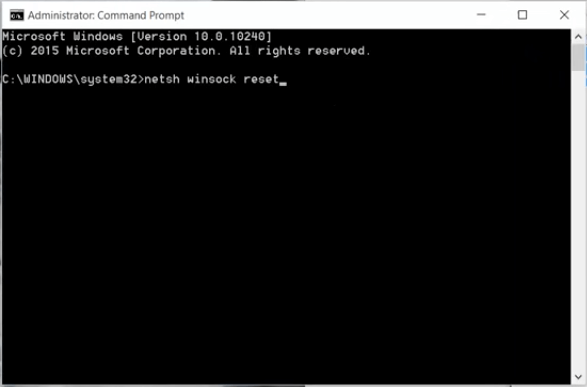
Reset TCP/IP
- Once again launch Comand Prompt on your computer as an administrator.
- In Command Prompt window enter the command as netsh int ip reset to reset TCP/IP on your device.
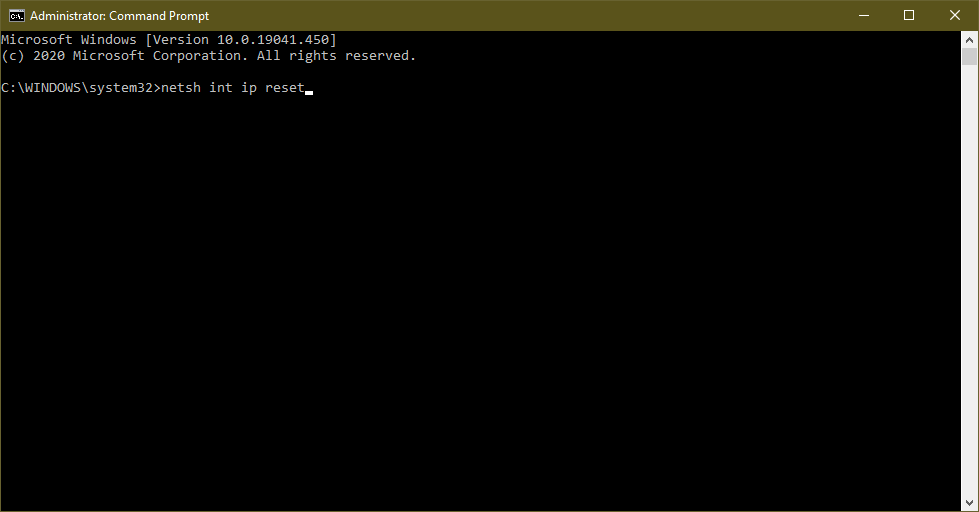
So, these were the three fixes to in one solution to fix the ERR_CONNECTION_CLOSED error message. Make sure you enter the right command as given above.
Disable Chrome Extensions
As we know the best Chrome Extensions settings that enhance the functionality of your Google Chrome browser. There are a number of extensions that add new features to Google Chrome. There is a time when these extensions become old as compared to the Google Chrome browser. This creates the ERR_CONNECTION_CLOSED error message. To fix this issue you have to disable Chrome Extensions.
- Launch Google Chrome and tap on the three dots to have a menu list.
- From the menu list, tap on the More tools and hit on the Extensions option.
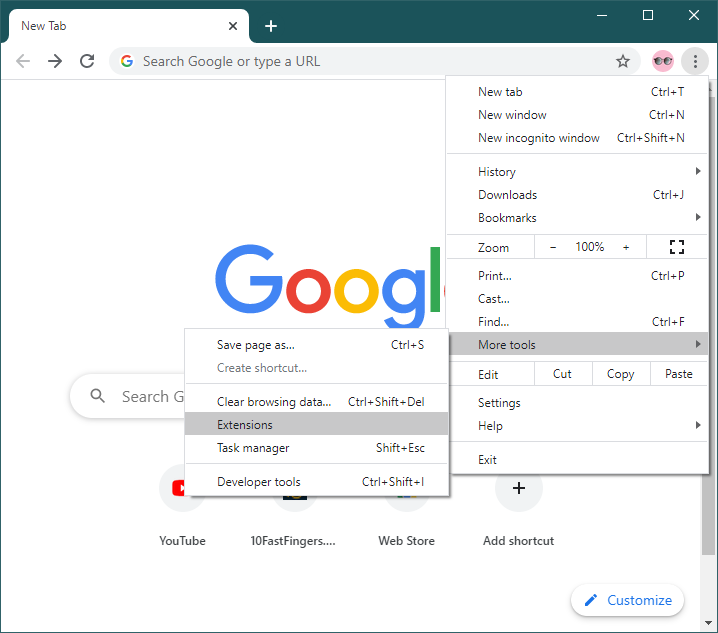
- You will have a page having all extensions. On that page, there is remove and toggle off to disable the extensions.
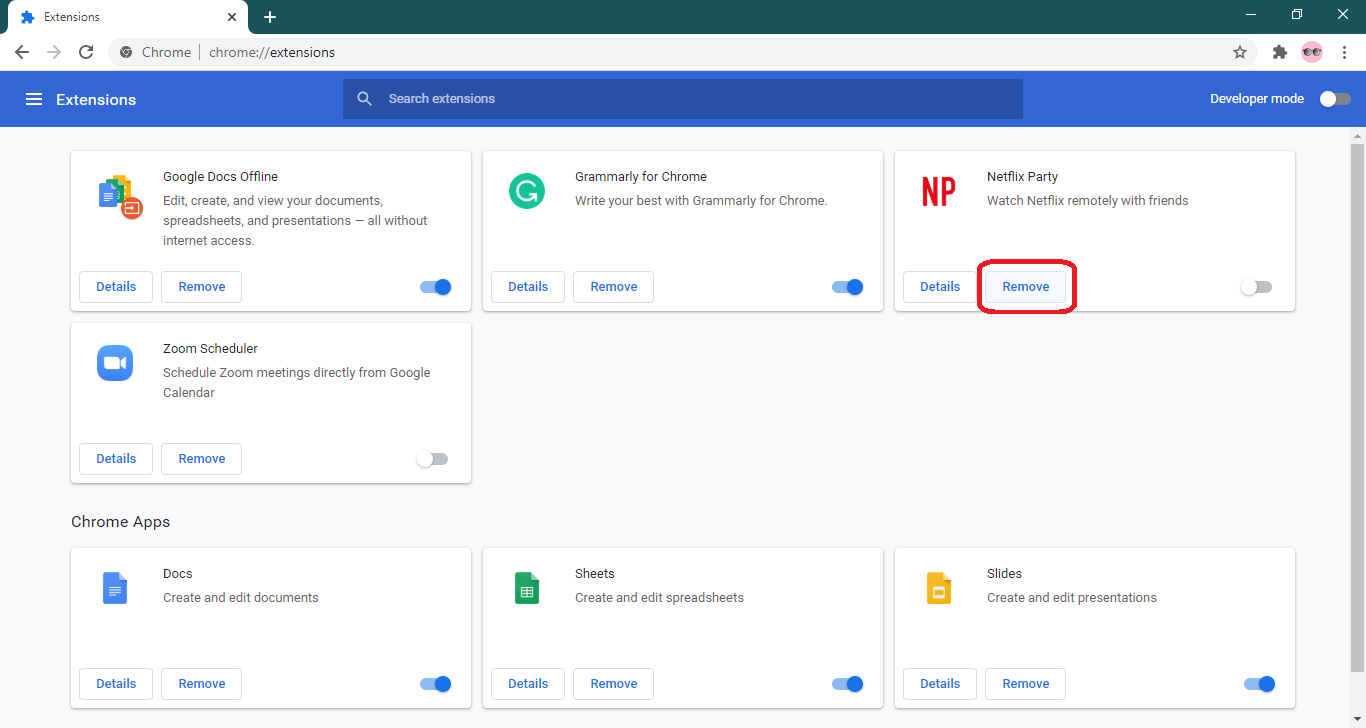
So, this is how you can disable Chrome extensions on your computer.
The blog contains 5 tips and 4 fixes with detailed steps to fix ERR_CONNECTION_CLOSED Chrome error on Windows 10 and MAC. I hope the whole blog is understandable for you and its fixes are workable and beneficial.