As we know that Google Chrome is one of the best browsers in today’s world. But while using it there are many restrictions, warning and some time there are also errors. So, here we will discuss one of the errors of google chrome name as Confirm Form Resubmission (ERR_CACHE_MISS). But the situation is that this error is seen as a double view because some of the users are taking this as an error but superuser posters are seeing this as a feature of google chrome. Now it is difficult to decide that really what it is? Don’t worry just read the below paragraph you will have knowledge that what is Confirm Form Resubmission (ERR_CACHE_MISS) in detail.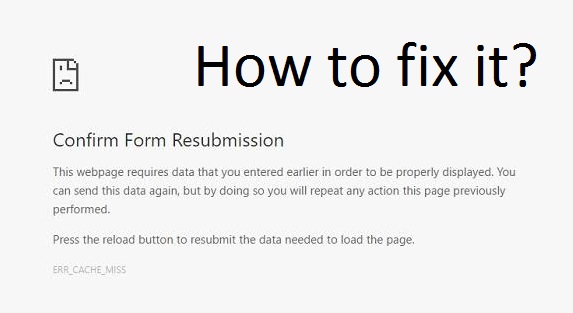
What is Confirm Form Resubmission Error?
Well, this error arises when you tap on the reload button or when by accidentally you tap on the back button, if you refresh the webpage then also you get this error message and if you have a poor internet connection. The word itself tells that it is totally related to form so the site which contains forms in that only this error will be pop up.
There are different type of webpage which contain forms. As I have told you that like ERR_NAME_RESOLUTION_FAILED error Chrome is also seen as a feature of browser because it gives you warning that your form is submitted once if you click once again then it will be resubmitted. Likewise, if you want to do online payment and this confirm form resubmission feature is disabled then you may do the payment twice in which you can be in loss. So, if we talk about its advantages then it is beneficial to enable it and if you get this error message continuously then you should disable it or we can say fix it as soon as possible by applying the below fixes.
Disable Confirm Form Resubmission error using Chrome Properties
If you are the user who gets this error frequently then you can disable it by using chrome properties. So, to do it you can follow the below steps in sequence.
- First of all, do right tap on the google chrome icon and tap on the Properties.
- Now you will have a new screen showing multiple tabs so go on the Shortcut tab and add text line as “-disable-prompt-on-repost” in the Target.
- Now tap on the Apply button and then OK button to save the changes.
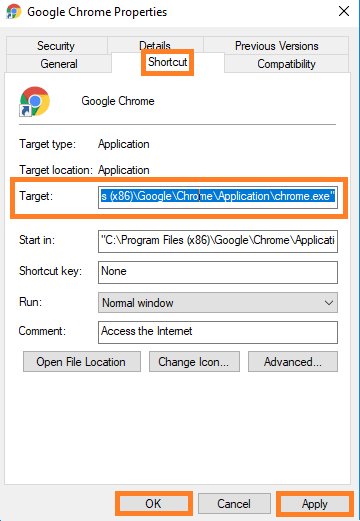
At last, once you finished with the above steps then do restart the google chrome and check that this error message pops up again or not. It will also stop Chrome Hardware Acceleration and free a lot of resources of the computer.
Delete Browsing Data of Chrome
The motive behind this fix is to avoid duplicate data which are saved by the browser. Once you clear all the data form the chrome then there are no chances of duplicate data so indirectly Confirm Form Resubmission error will be disabled.
- Launch the Google Chrome and tap on the 3 vertical dots which is at the right side of the screen.
- Now you will have a list of option so tap on the More tools then hit on the Clear browsing data to clear the data.
- Once you finished with the above 2 steps then go on the Advanced tab and select the data you want to delete and hit on the Clear Browsing Data button which is at the bottom right side.
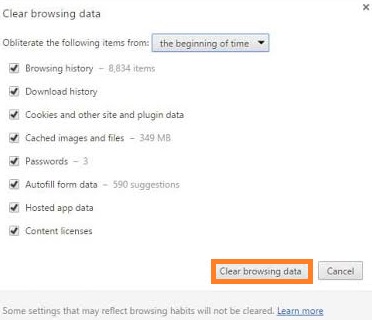
So likewise, you can delete the browsing data of the chrome. Make sure you select all data which create the duplicate data.
Delete “no-store”
If the above two methods won’t work on your chrome then apply this one. This method is a simple and easiest method. You just have to delete “no-store” from the header if you are using the form in the header then only. The header is written as header(‘Cache-Control: no-store, no-cache, must-revalidate, max-age=0’);
- At first step, all you have to do is delete “no-store” from the header.
- Once you finish with it then refresh the page.
- At last refill the form.
After all, do refresh the form to check whether the error message pop-ups or not. Get more information about deleting no-store on Chrome Developer site.
Reset Chrome Settings
If there are improper settings in the chrome then also this type of error message popups regularly. So, to fix it all you have to do is reset the chrome settings.
- At first launch the Google Chrome and tap on the 3 verticle dots which is at the upper right side of the screen.
- Now you will have a list of options so tap on the Settings option.
- Once you tap on it then scroll the screen until you don’t see the option name as Show advanced settings. Once you have it then hit on it.
- Now click on the option name as Restore settings to their original default.
- At last hit on the Reset Settings button for resetting.
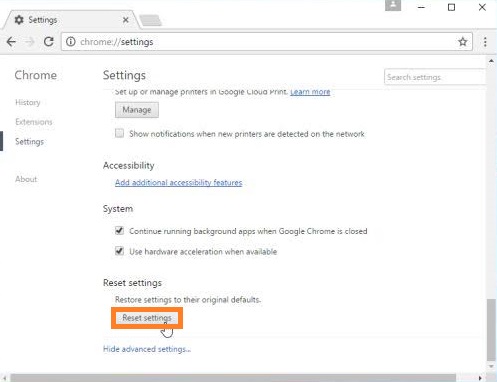
So, applying the above steps you can reset the chrome settings easily. Resetting the settings also enable WebGL on Chrome browser. Now go on the webpage and check whether the error message is solved or not.
Disable Corrupted Extensions in Chrome
If you are using the corrupted extensions then you may face the Confirm Form Resubmission error on chrome. So, to fix it all you need to do is disable all corrupted extensions.
- Launch the Google Chrome and tap on the 3 verticle dots which will give you the list of options. From all options tap on the More tools.
- Once you tap on the More tools then hit on the Extensions option.
- Now you will have a list of extensions so find the corrupted extension and disable it and once you finished with the disabling then once again re-enable it.
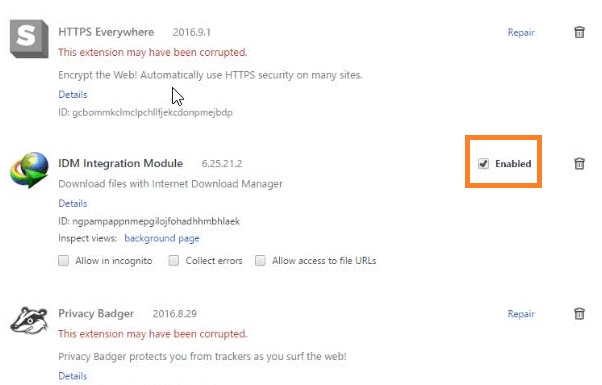
So, this is how you can disable the corrupted extensions which arise the error like Confirm Form Resubmission error.
I hope that these many solutions are enough to fix Confirm Form Resubmission error (ERR_CACHE_MISS). Make sure you follow all solutions until you don’t get a positive result.