Microsoft released an official Windows 11 update to everyone on 5th October 2021. You have landed on the right page if you want to get a free upgrade from Windows 10 to Windows 11. We have also covered steps to get the latest Windows 11 updates from its settings, Update Assistant, and the tool.
Windows 11 update is automatically downloaded and installed on our PC. Well, it may not work as expected but can be manually tuned from the settings. Sometimes, issues also affect the updates, and the Update Assistant or Media Creation Tool can help us out in such instances.
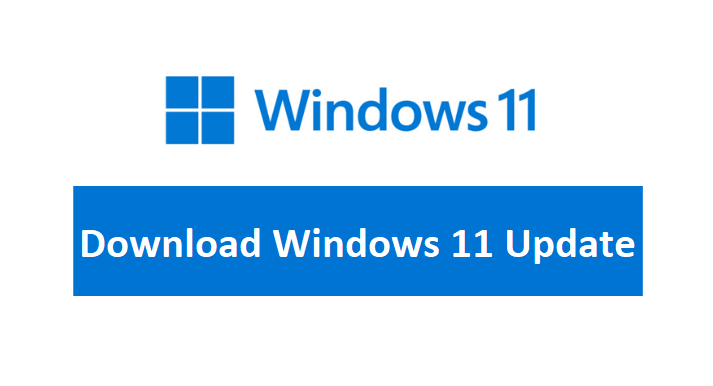
Earlier Windows 11 updates were available to the Windows Insiders on the Dev and Beta channel. The Dev Channel belongs to the active development branch and this channel updates will include the latest features and changes with issues. The Beta Channel updates will be more stable and they will contribute to the public release.
Windows 11 update is also available to the supported Windows 10 users. We have also covered the steps to get a free upgrade on Windows 10 or how to clean install Windows 11 with the latest updates.
Contents
How to get Windows 11 update on Windows 10?
Microsoft has kept a free update to Windows 11 for Windows 10 users, their PC must meet the minimum requirements such as TPM 2.0, UEFI with Secure Boot, more than 4 GB of RAM, 64 GB of free storage, and the newer processor. These specifications will be mostly met by everyone’s PCs or have to be enabled from the BIOS.
Also, make sure you are on Windows 10 Build 2004, 21H1, or a newer version. Check for your Windows 10 version by searching for the “winver” tool from the Start Menu.
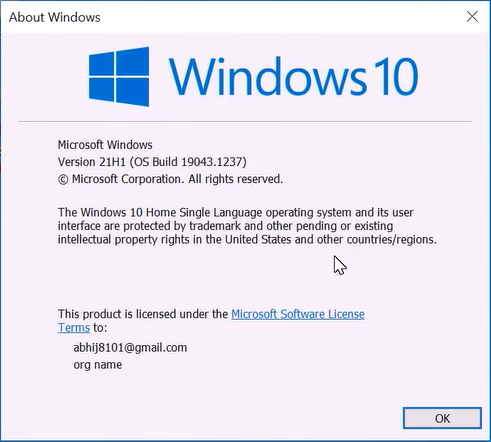
Now let’s get into the action to get the Windows 11 update on Windows 10.
Launch the Start Menu and tap on the Settings gear icon.
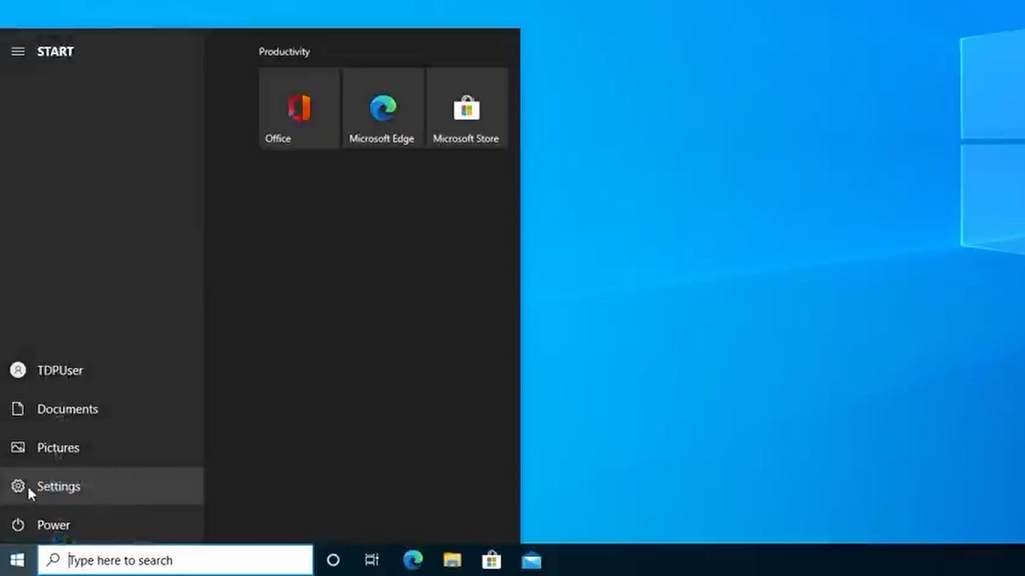
Click on the Update & Security option.
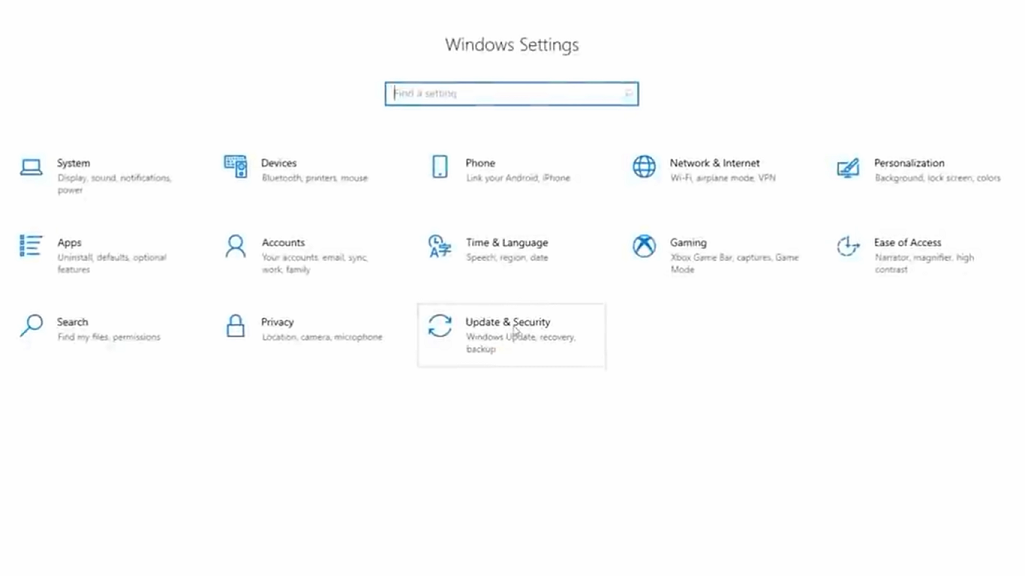
You can check for updates or it will show Upgrade to Windows 11 is ready. Tap on the Download and Install Windows 11 Update button.
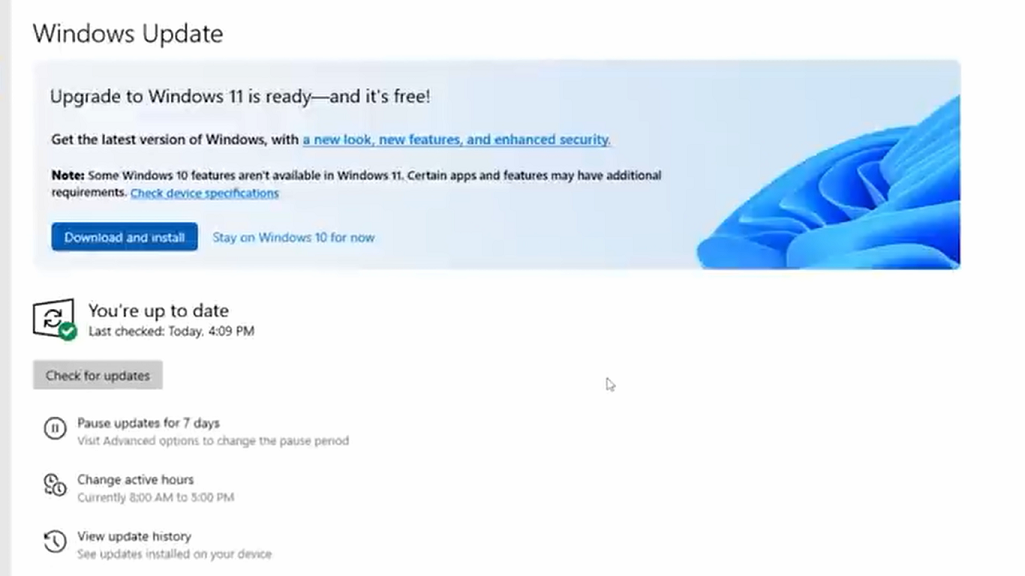
Also, Accept the Software License Terms to begin the installation.
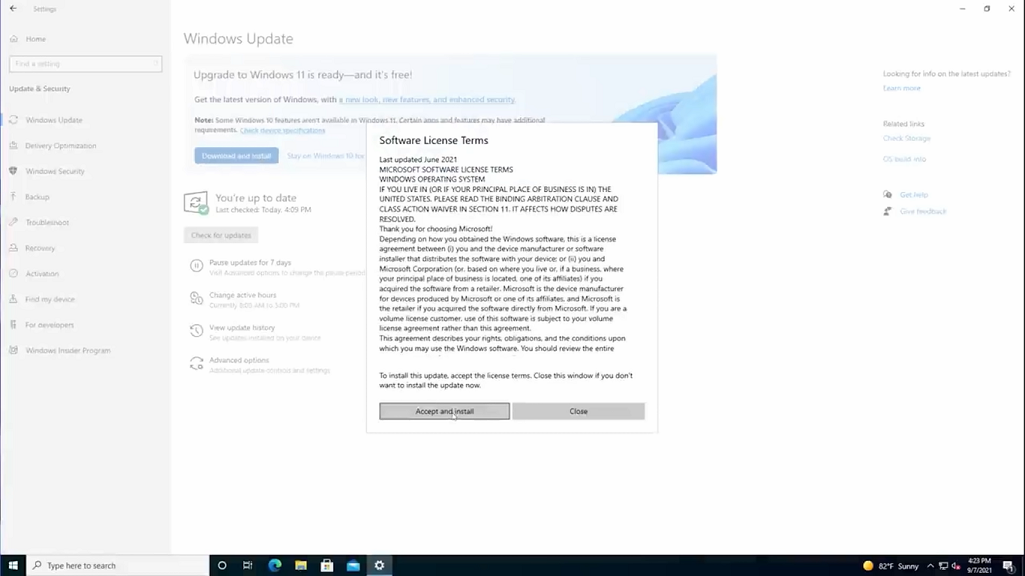
Then it will start downloading and installing Update and Upgrade to Windows 11.
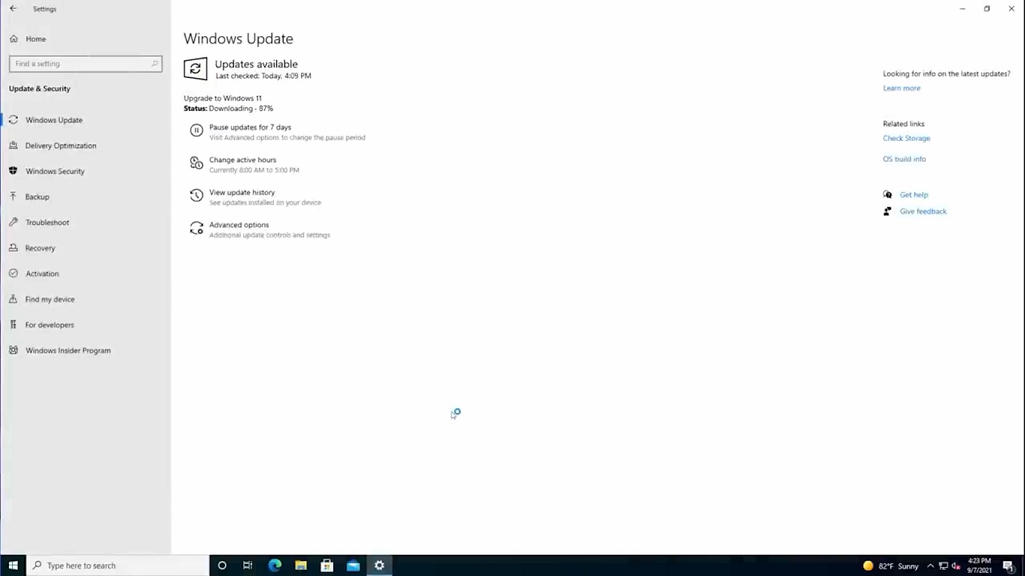
Restart now to begin the installation once the download is complete.
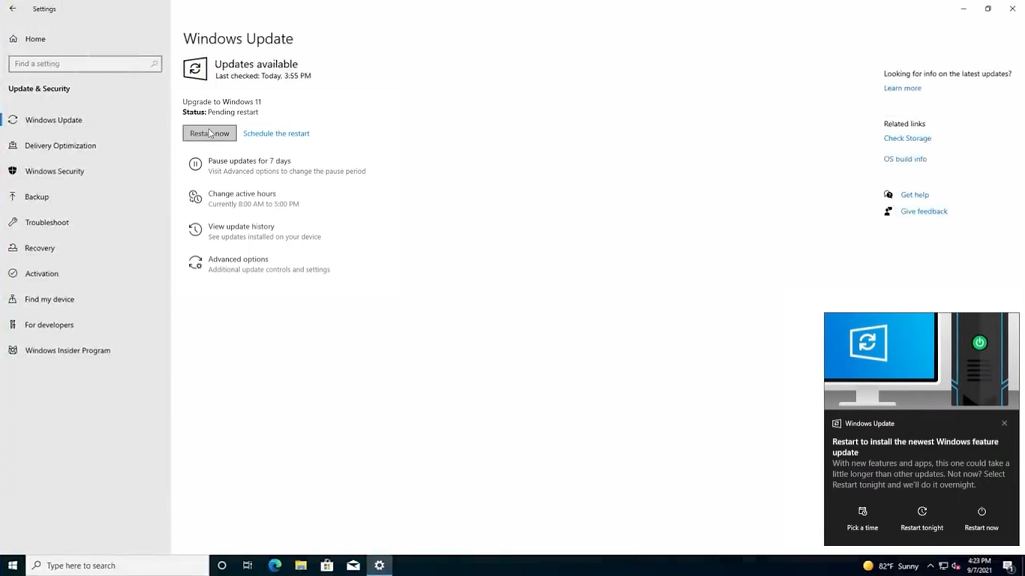
Be patients until updates are installed and do not turn off your computer.
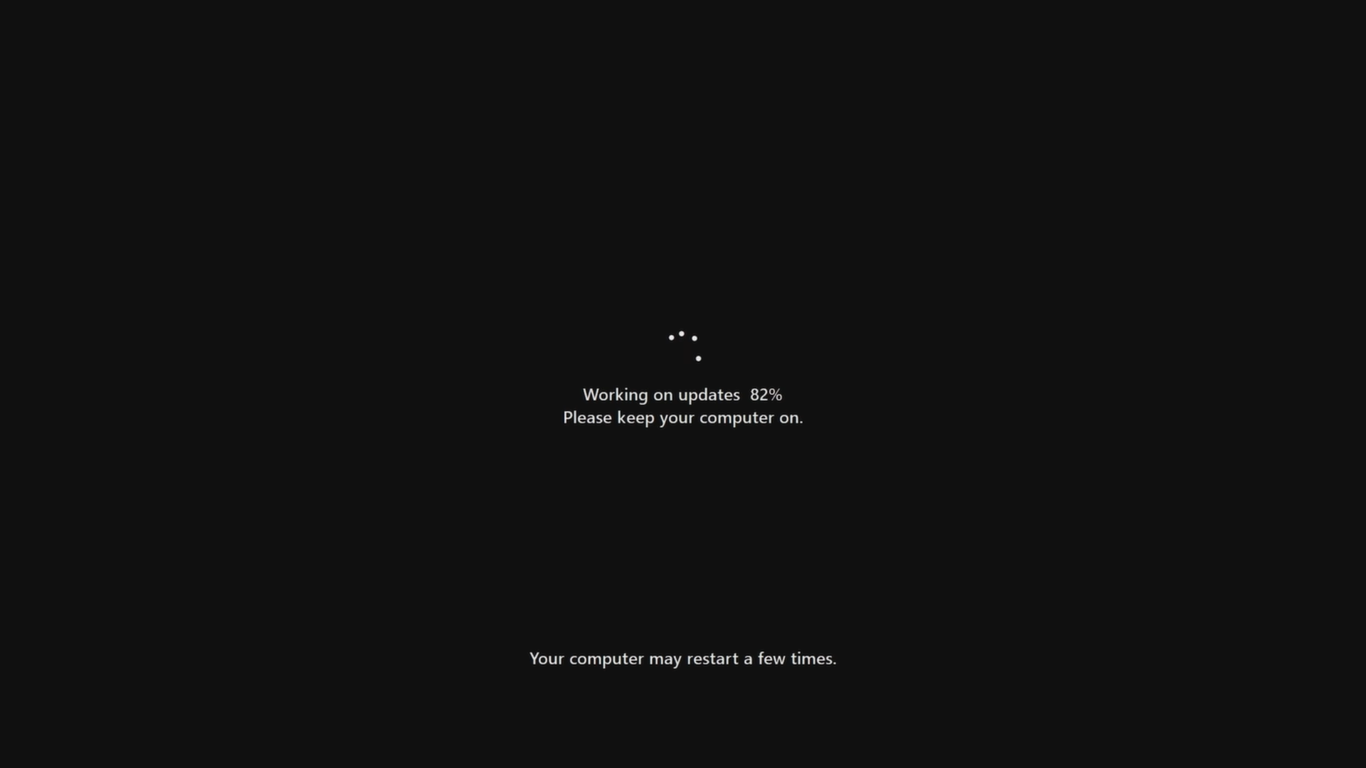
It will take you to the lock screen to enter your password and again get things ready for your device.
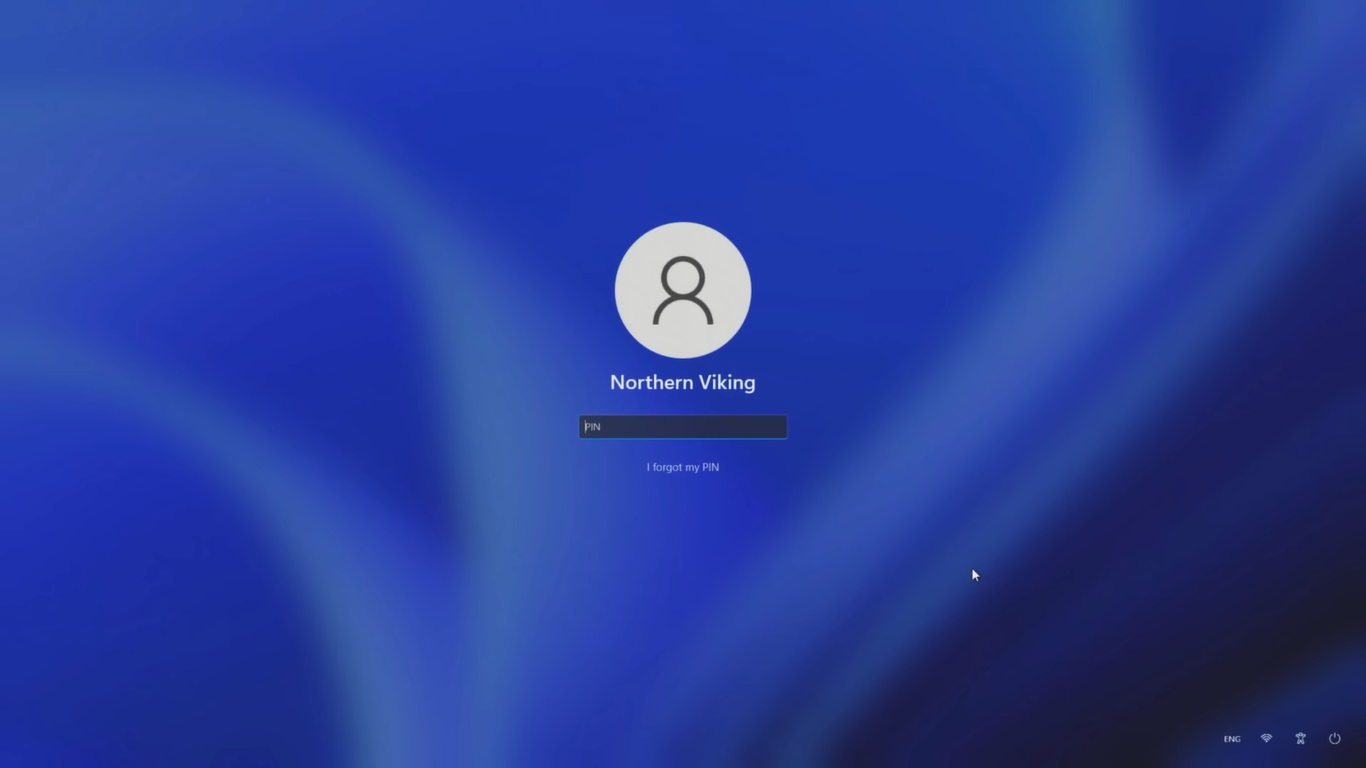
You will see Windows 11 Start Menu once it has finished the update.
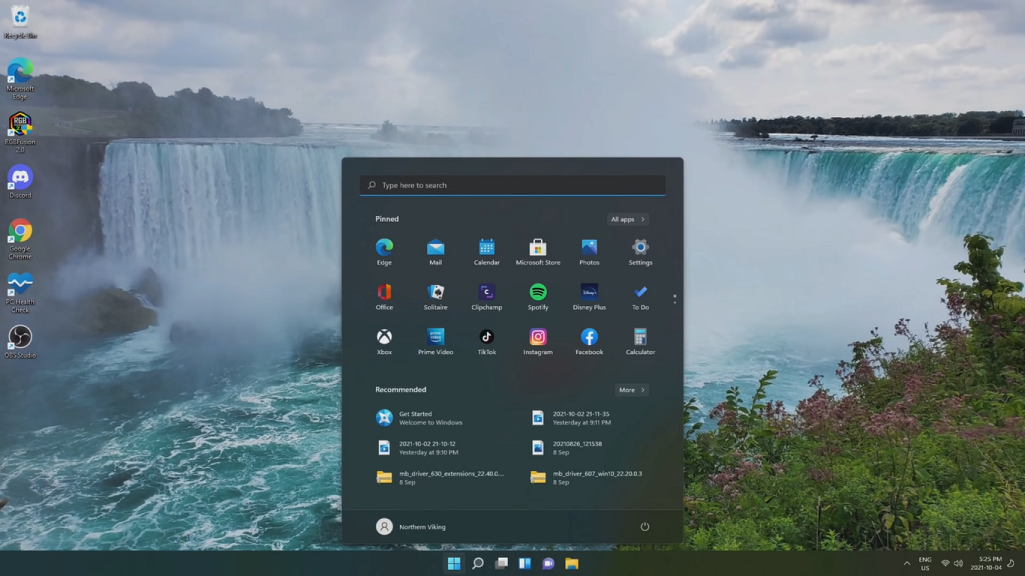
You can also get the same update from the Windows 11 Installation Assistant. The tool will take the three steps to download, verify, and install the Windows 11 update.
Check for Windows 11 Updates
The latest Windows 11 updates include a lot of changes, improvements, and fixes. Fortunately, Windows 11 will automatically check, download, and install the latest system update but it may not work sometimes. Anyway, you can manually check for Windows 11 updates from the settings.
- Launch the Start Menu and tap on the Settings icon.
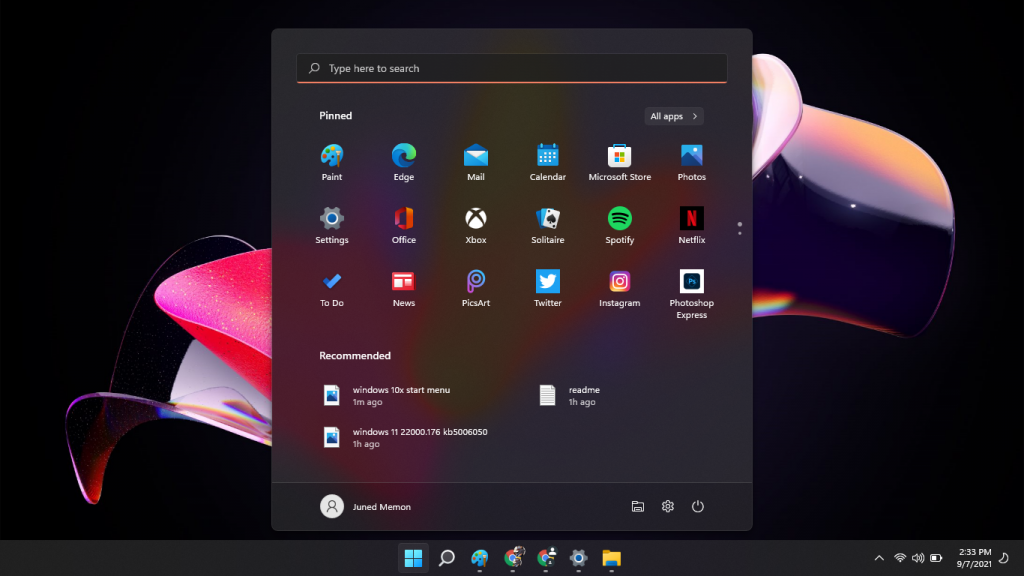
- Go to the last Windows Update option on the left side menu.
- Tap on the Check for updates button in the right pane.
- Windows 11 will search and download the latest updates.
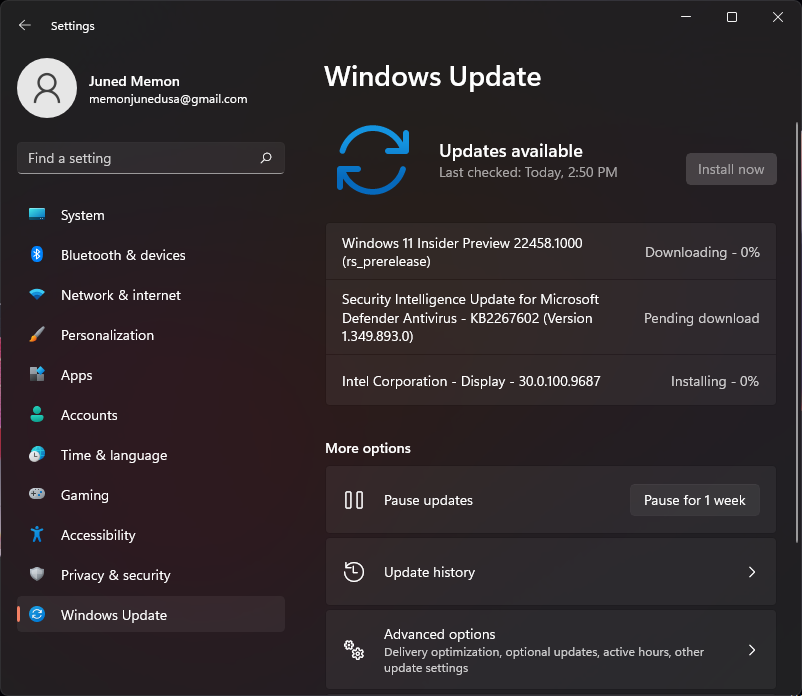
- Some updates will also be installed without interferences and some may require a restart. Especially the cumulative and feature updates will require a restart.
Some optional driver and security updates will require your permission to install. That’s it for manually downloading and installing the latest Windows 11 updates.
Read Also: Update Windows 11 Drivers
Windows 11 Update Assistant
Windows 11 Update Assistant is used for downloading and installing and the latest feature updates. As of now, Windows 11 21H2 feature update won’t change for 6-12 months. The latest feature update offers new features along with security patches. Download and run Windows 11 Update Assistant on your device.
If you couldn’t get Windows 11 Update due to compatibility issues then go with Windows 10 Update Assistant to get the latest update for your device.
- Visit Windows 11 Download Page and tap on the Update now button to download the Update Assistant tool. As of now, we have linked to Windows 10 Download Page.
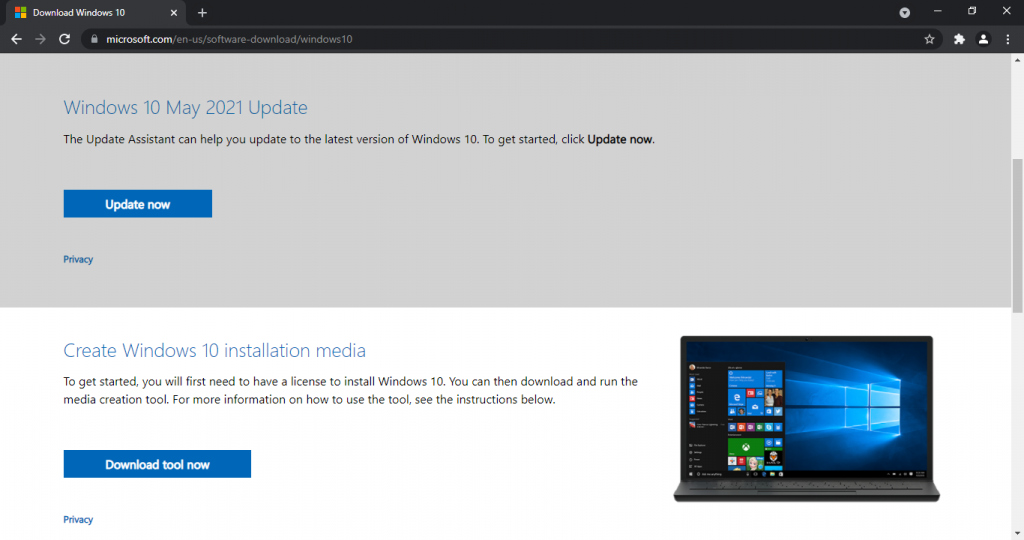
- Double click to run the tool, it will check for the current version of Windows 11, and prompt the Update now button if a new update is available.
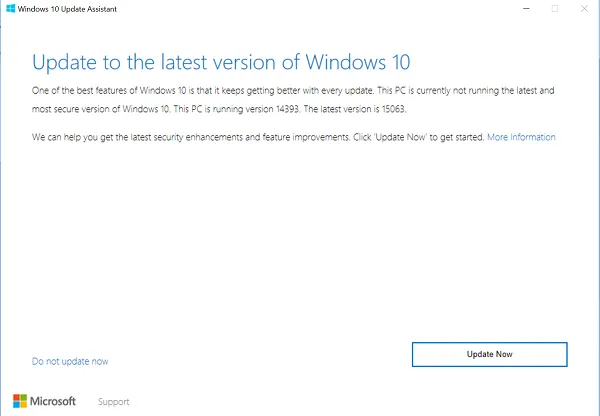
- Tap on the Update Now button to check for your PC compatibility and required disk storage.
- Further, the tool will give an upgrade or installation media options. Choose to Upgrade this PC now to install the update without removing your files.
- The download and installation will take some time based on the Windows 11 update size and your connection speed.
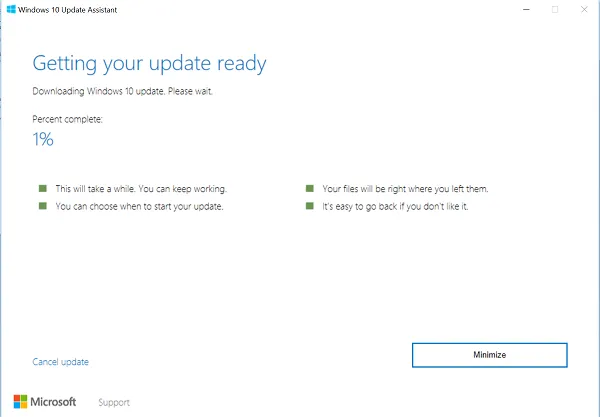
- Restart now to finish the Windows 11 installation.
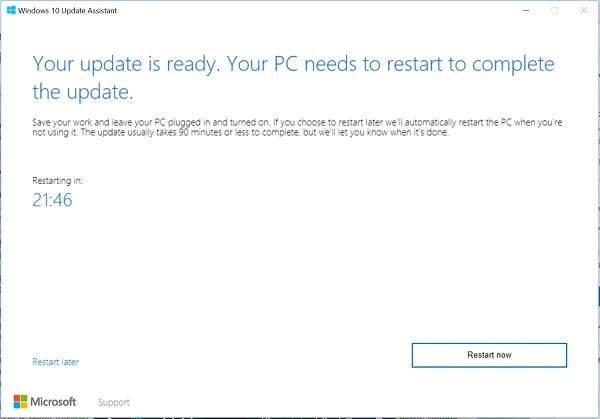
Windows 11 Media Creation Tool
Windows 11 Media Creation Tool is the available option to clean install the latest update. This tool can be used on the Windows 10 to create a Windows 11 Installation Media or directly upgrade to Windows 11. Even it offers an ISO file to take it into another use.
- Visit the same Windows 11 download page from the above steps and tap on the Download tool now button.
- Launch the tool to accept its terms and get a few things ready.
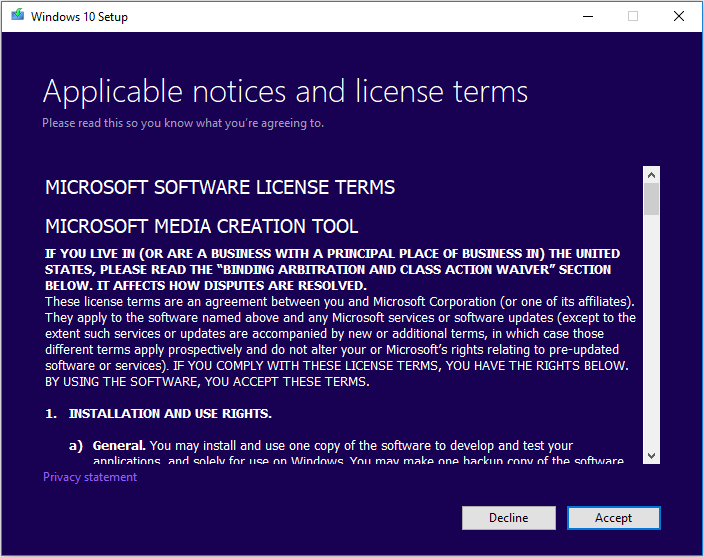
- The Media Creation Tool will also give an Upgrade and Installation Media option.
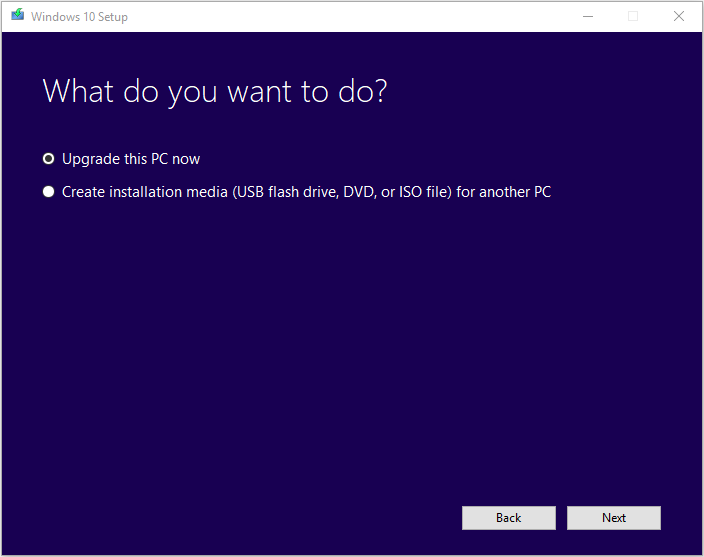
- The Upgrade will fetch the latest Windows 11 update to install it on your PC.
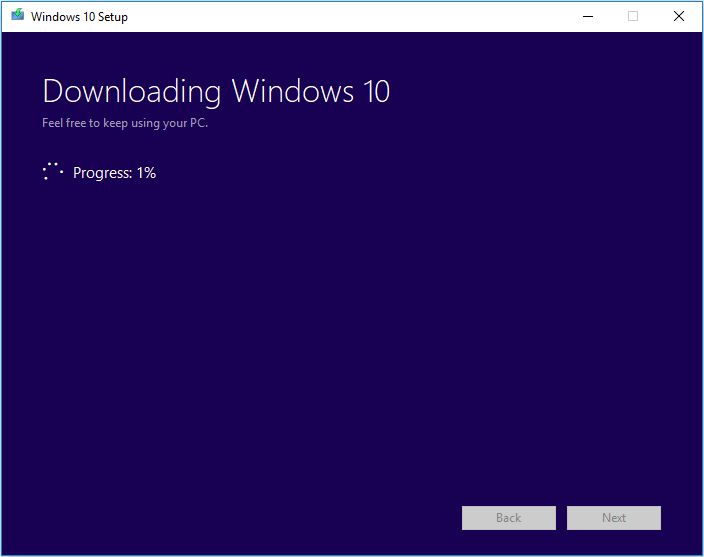
- Installation Media will flash a USB drive or download an ISO file.
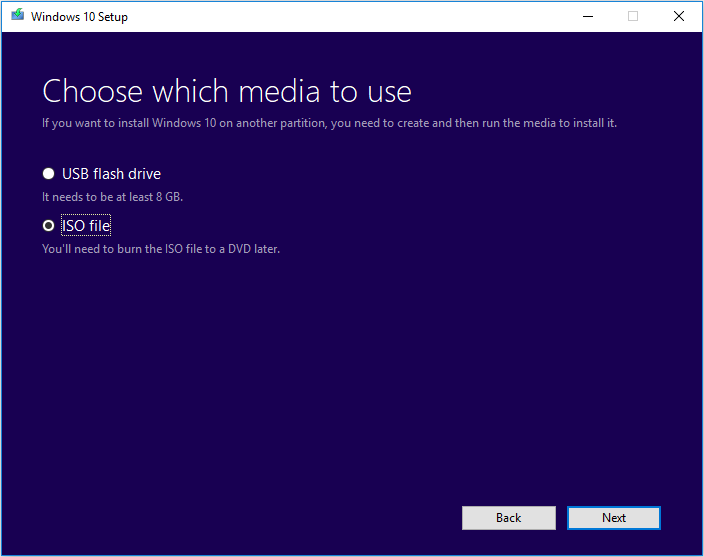
Windows 11 Insider Preview Update
Windows 11 free upgrade is available to compatible PCs with Windows 10. The Windows 10 PCs must meet the minimum to get Windows 11 updates. As of now, you also have to register for the Windows Insider Program using your Microsoft Account on the Dev or Beta channel to receive the update.
- Go to Settings and click on the Update & Security option.
- Tap on the Windows Insider Program on the left side menu.
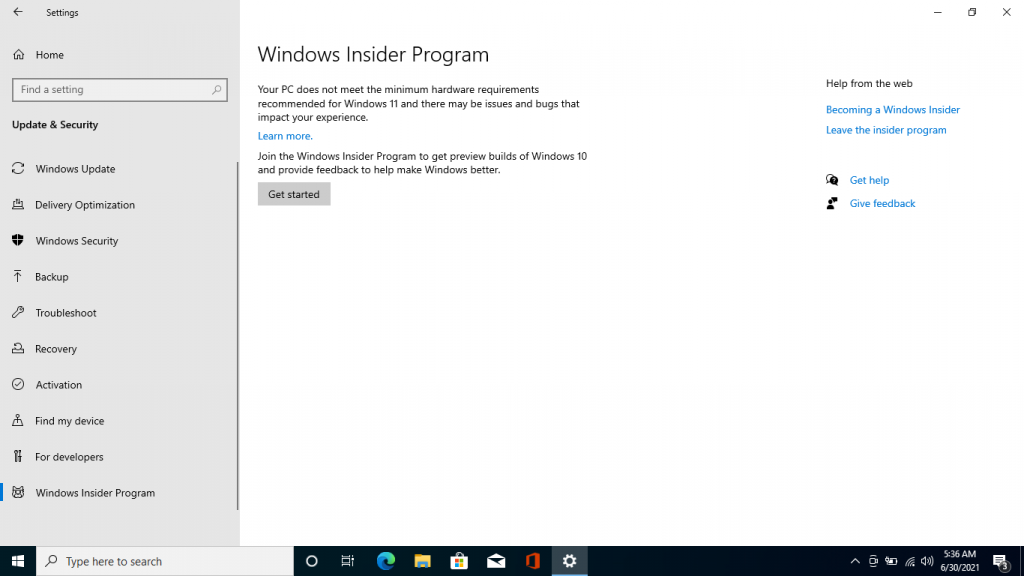
- Get started with your Microsoft Account.
- Pick Dev or Beta Channel and Restart to apply the changes.
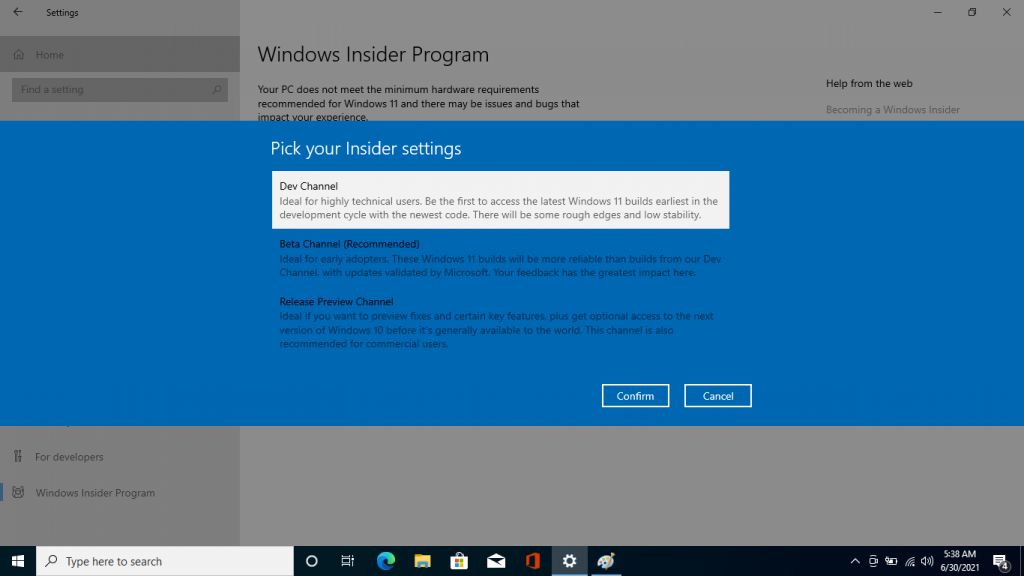
- Again go to Update & Security settings and check for updates.
- You will receive the latest Windows 11 Update.
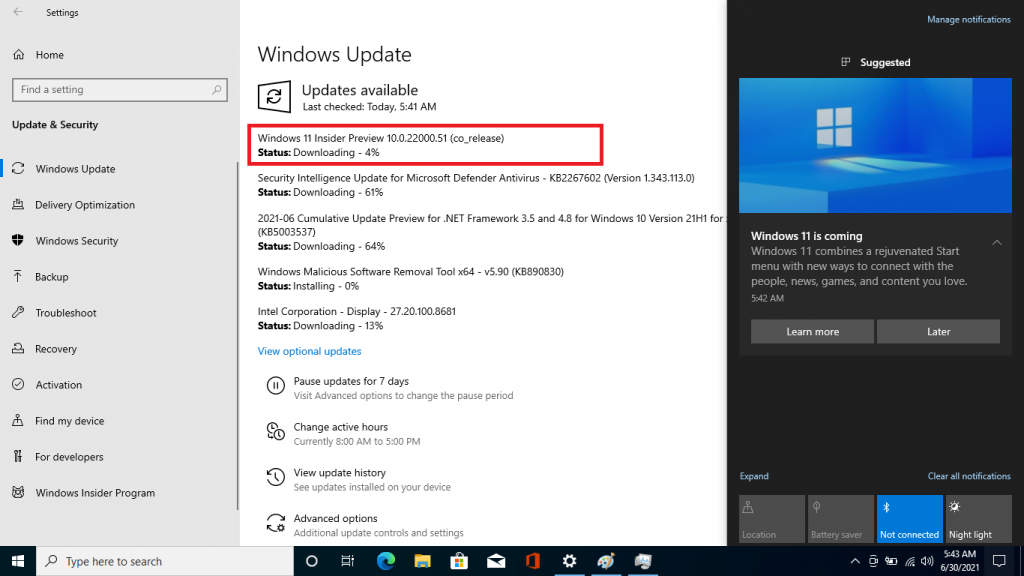
- Restart to install the update.
That’s all about downloading and installing the latest Windows 11 2021 updates from settings, update assistant, media creation tool, or through Windows 10 upgrade.