Microsoft released the new Windows 11 to the public on the 5th of October 2021. Earlier, its cumulative updates were pushed through the Windows Insider Program on the Dev and Beta Channel. Now Windows 11 feature update 21H2 is officially available on the new Windows 11 Installation Assistant and Media Creation Tool.
The Windows 11 Installation Assistant tool downloads and install the Windows 11 Upgrade for free on your PC. It’s an automatic tool for the Windows 11 updates to keep your device secure with the latest security patches. You won’t have to run the Update Assistant Tool again instead it will set up itself to work in the future without user interruptions.
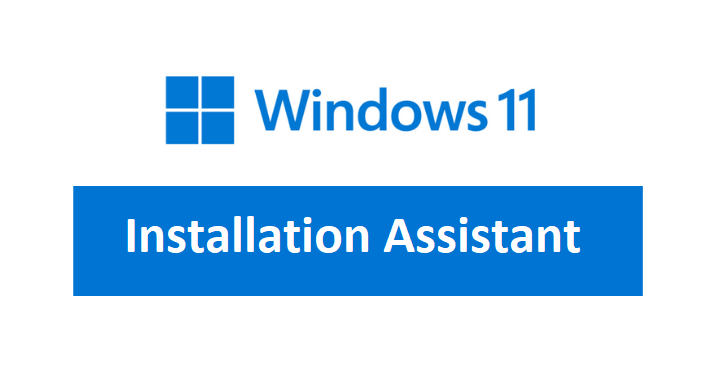
Next, we will download, install and run Windows 11 Installation Assistant on your PC. It will only upgrade your Windows 10 PC to Windows 11. This tool won’t run on ARM-based devices, you have to separately download the ARM64 ISO file.
Read Also: How to Windows 11 ARM?
Download Windows 11 Installation Assistant
Visit Windows 11 download page, scroll down to the Windows 11 Installation Assistant, and tap on the Download Now button. It will download a small 4 MB Windows11InstallationAssistant.exe file on your PC. You can also download Windows Media Creation Tool now.
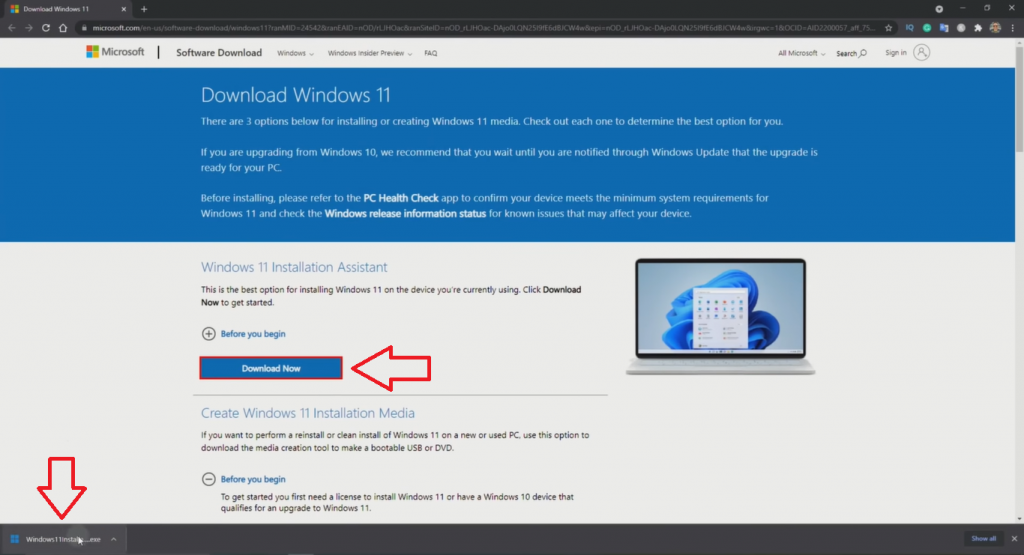
That’s it, you downloaded a Windows 11 setup file to update to the latest version. Double click or run the downloaded tool and tap on the Yes to the User Account Control prompt.

The next step will ask you to Accept and Install Windows 11 terms.
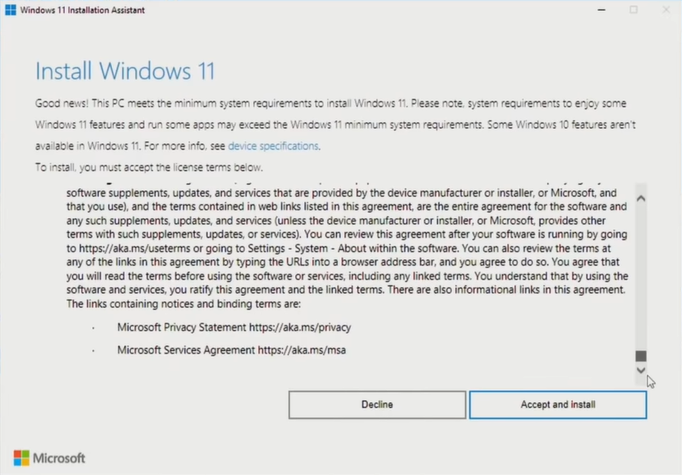
Now the Windows 11 Assistant Setup will begin downloading Windows 11 in Step 1 of 3.
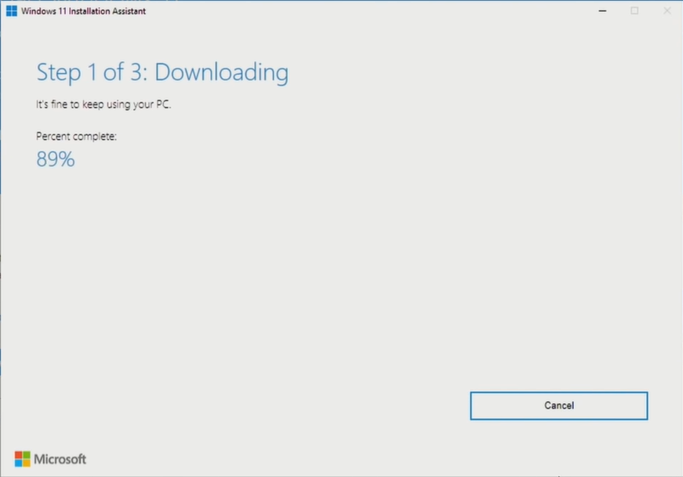
Step 2 of 3 will verify the genuine download of Windows 11.
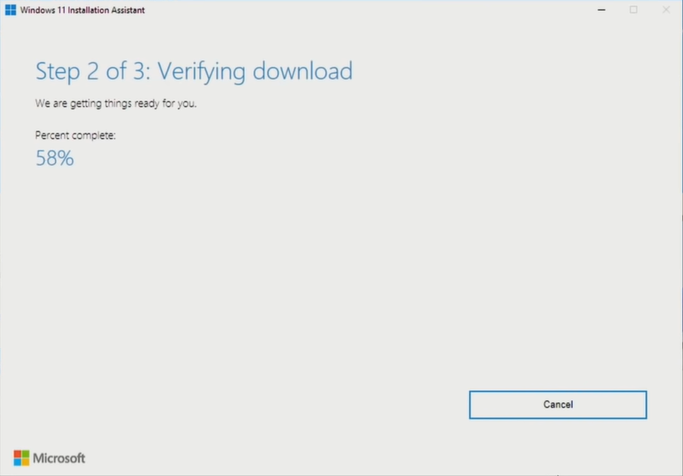
The last step will start the installation in the foreground. This step will take around 30 minutes to complete, make sure to keep saving your work.
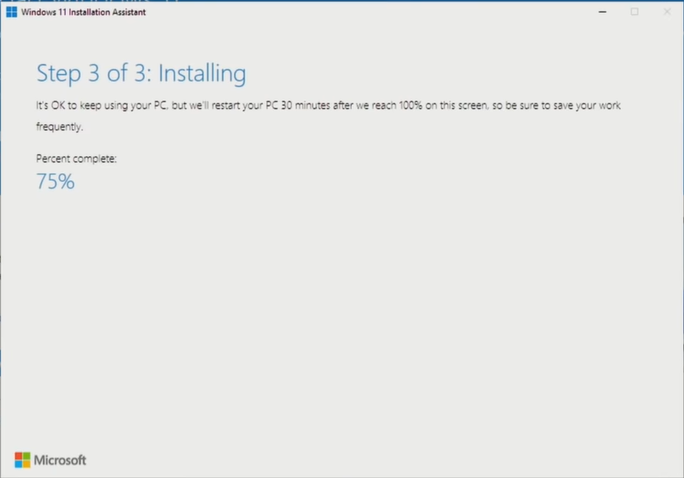
Restart Now once all steps are complete.
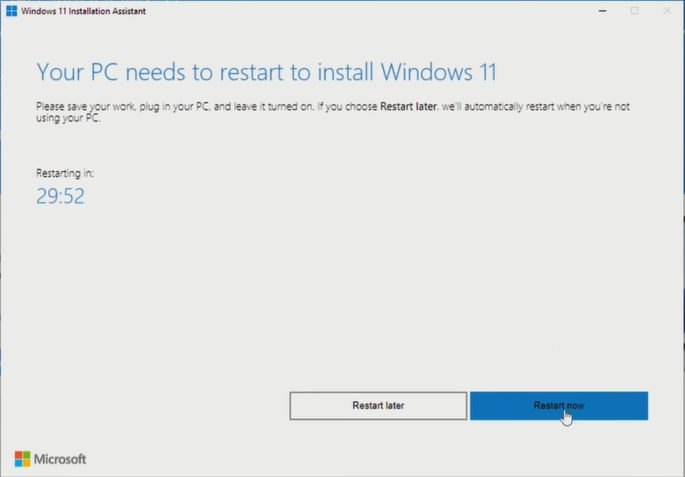
Close the “You’re about to be signed out” prompt.
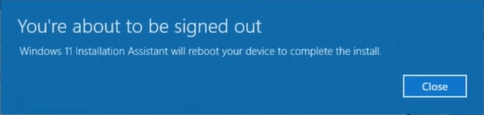
It will restart your PC to start the upgrade, with a Working on updates message. Your computer will automatically restart a few times between Windows 11 updates. Please do not turn off your PC.
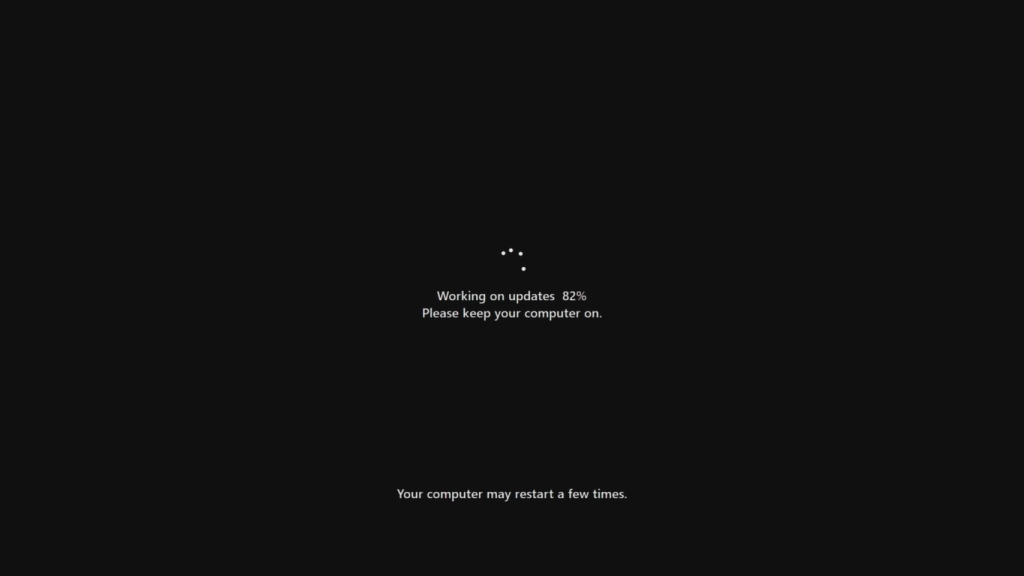
Then Windows 11 setup will take you to the lock screen to enter a password or pin and unlock your device.
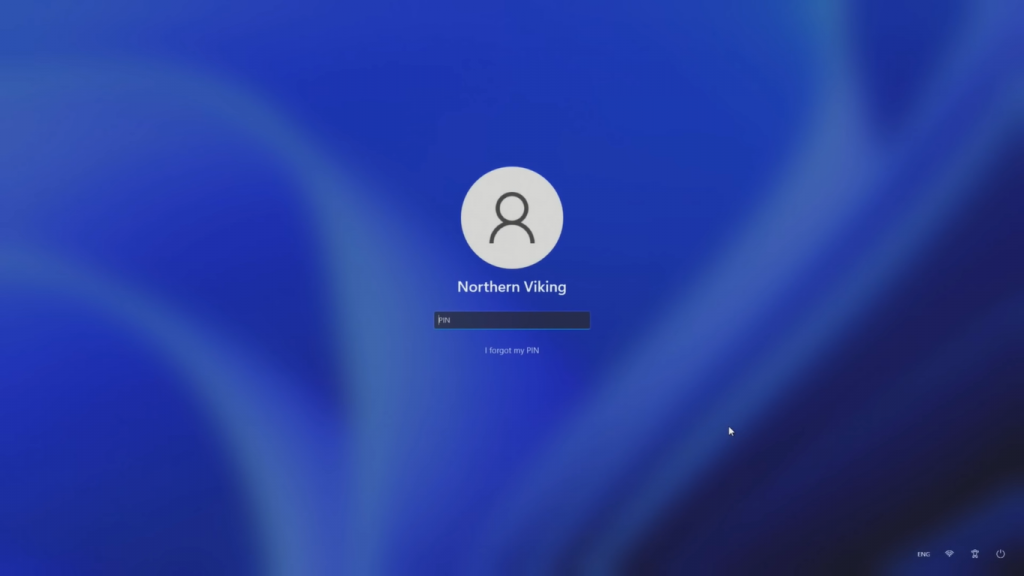
The next screen will get things ready for your device, it will take a few minutes.
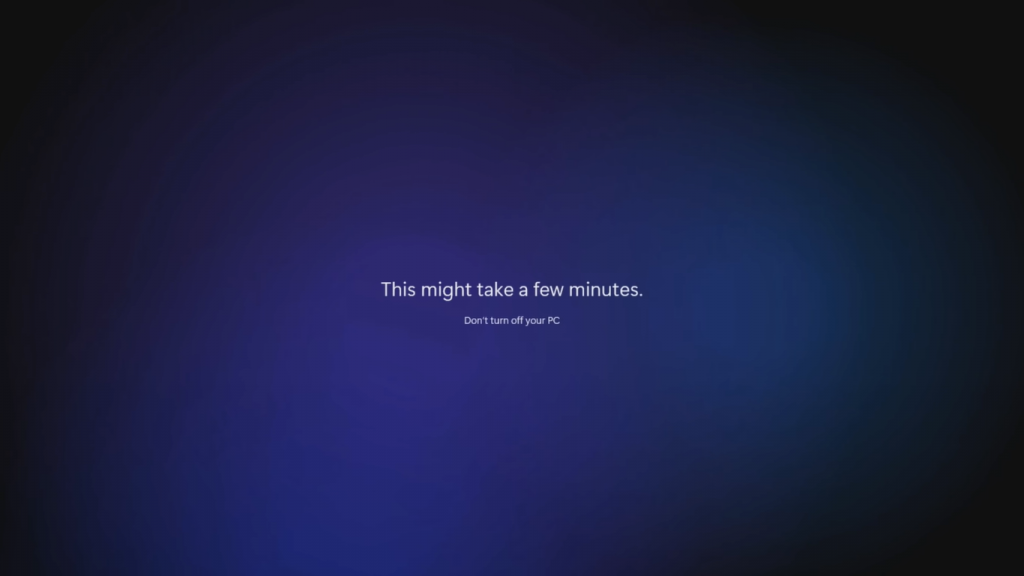
Windows 11 Installation Assistant has finished the update once you see the new start menu.
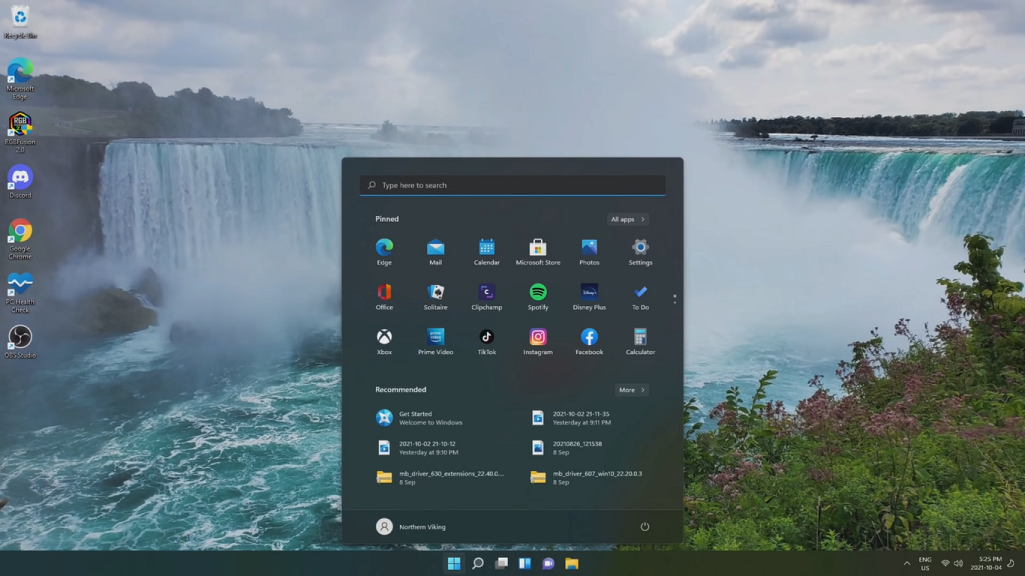
Hopefully, the assistant has successfully updated your PC. You can use the same tool as Windows 11 Update Assistant for the next feature update.
Windows 11 Update Assistant
Currently, Windows 11 21H2 is the first feature update to be installed on your PC. You can check for the installed version on your PC by running a cmd winver tool. Launch the Start menu, search for winver, and launch the first cmd tool from the result to check your Windows Update version.
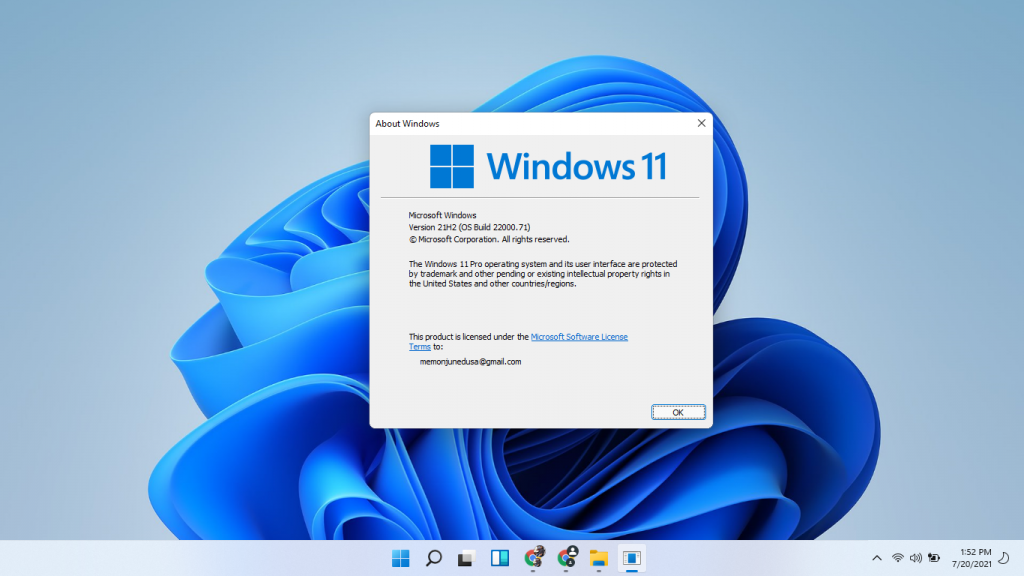
As of now, we will download the Windows 11 October 2021 Update from their official website. We will showcase it using the Windows 10 May 2021 Update Assistant tool.
Visit their official download page and tap on the Update now button.
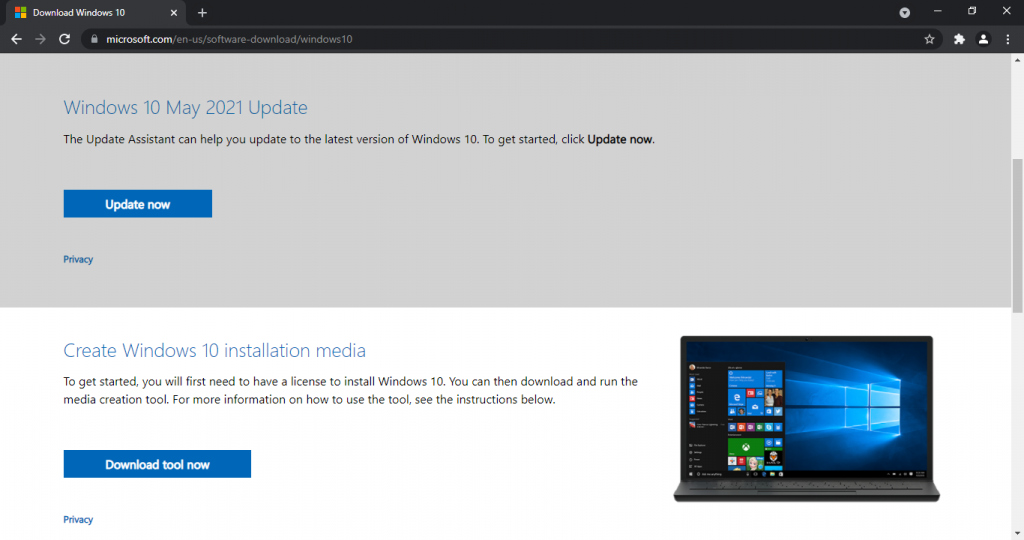
Launch and allow the user access control permission to the tool.
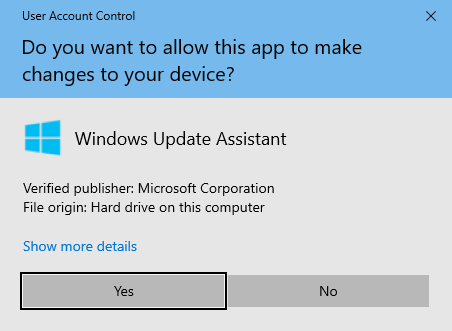
Now the tool will check for the current version and prompt you for the next steps. If you are already on the Windows 11 21H2 version then the Update Assistant will tell you that your PC is already running on the latest version. If not then Update Now to Windows 11 21H2 version. It tells your PC version with the Update Now button in the bottom right corner.
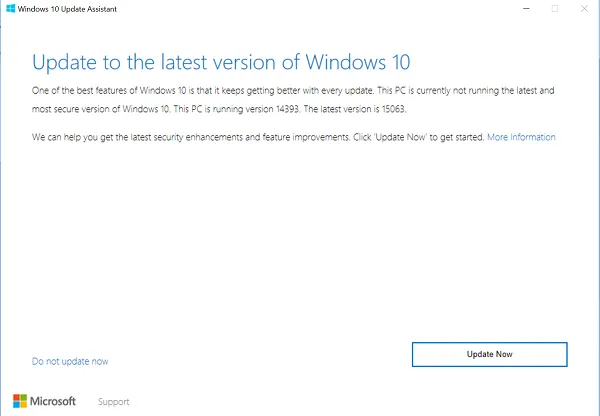
Click on the Update Now button to let it check your PCs’ CPU, Memory, and Disk space compatibility with the update.
On the successful test, the tool will give the “Congratulations, this PC is compatible” message with the Next Step button in the bottom-right corner.
The Next step will download and get Windows 11 Update ready. You can minimize until Windows 11 Update Assistant keeps everything ready.
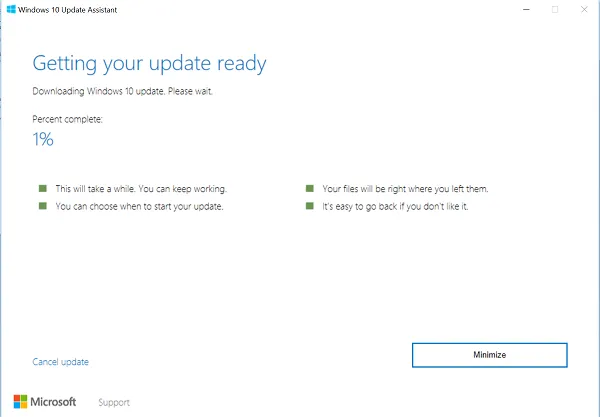
Once your Update is ready you have to Restart to install the update.
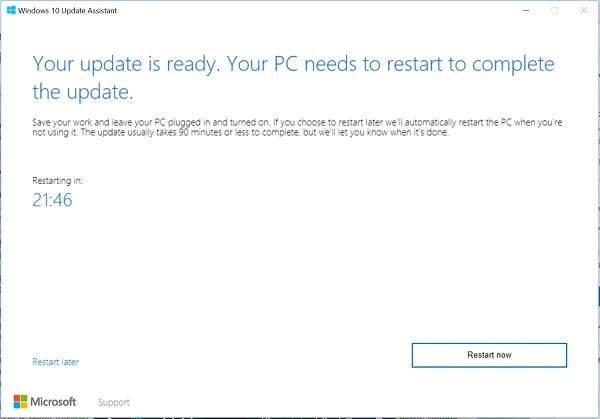
Close, you’re about to be signed out prompt.
The next step will stop you from doing work in the foreground and only install the update.
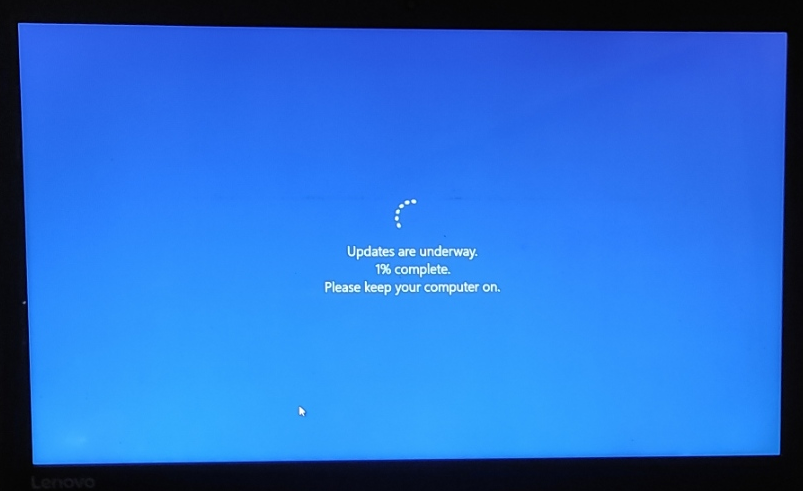
You will see, Thank you for updating to the latest version of Windows 11 once the Windows 11 Update Assistant has finished the process.