Microsoft launched Windows 11 Version 21H2 as the first feature update to the users. It’s available to Windows 10 2004 and 21H1 users as a free upgrade. You can also download Windows 11 21H2 ISO file and clean install it on your device.
Earlier Windows 11 21H2 was available to the Windows Insiders on the Dev and Beta Channel. You might be having a question on What is Windows 11 21H2 Version? Why Microsoft kept it as the first version? Then we have covered everything about How to upgrade to this version or download its ISO and clean install it on PC.
Contents
What is Windows 11 21H2 Version?
Microsoft released the first Windows 11 21H2 Version on 28th June 2021 with OS Build 22000.51 to the Dev Channel users. Along with Windows 11, Microsoft also announced Windows 10 21H2 as the last version to Insider Preview Channel users. It is going to stay until Windows 10 reaches its End of Life, Service, and Support.
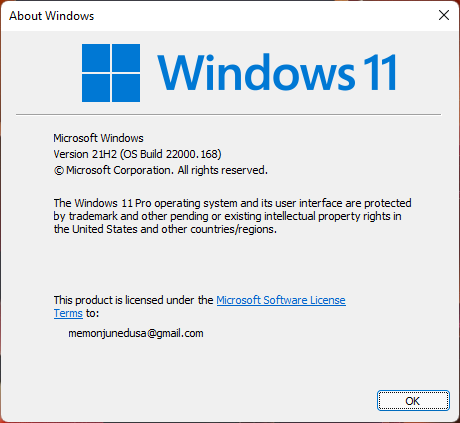
Now, Windows 11 21H2 Upgrade is live to all the users on Windows 10. You can also create its Installation Media.
On the other side, Windows 11 Insider Preview users on the 21H2 version will keep getting updates every week on the Dev and Beta Channel. Dev Channel users will keep receiving new updates with new features and issues. Beta Channel users will get more stable updates, so now is the correct time to shift to Beta Channel.
Download Windows 11 21H2 ISO
Windows 11 21H2 ISO is used to create bootable USB and clean install on our PCs. Directly installing updates has a major drawback of getting paused halfway and we may have to download and install again. Whereas we do not need to download Windows 11 21H2 ISO file again to restart the process.
The actual size will be bigger for downloading Windows 11 21H2 ISO file than upgrade as it will consist of all the editions such as Home, Pro, Home Single Language, Education, and Enterprise. Microsoft has officially released Windows 11 Insider Preview ISO file so there will be no danger of malware or viruses. Let’s see to steps to download Windows 11 21H2 ISO file and clean install it on our PC.
Visit Microsoft’s official website and scroll down to the Download Windows 11 Disk Image (ISO) section. Select the download as Windows 11 and tap on the Download button.
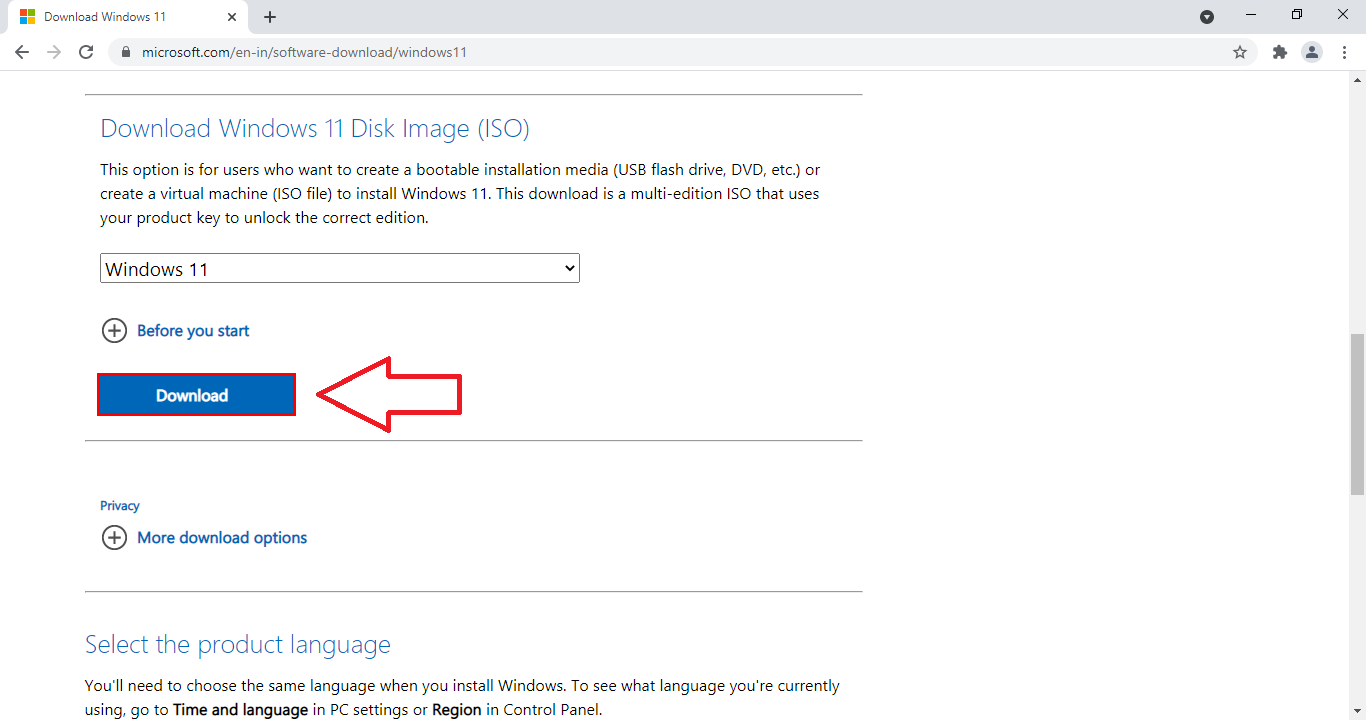
Select the product language as English and Confirm. It will generate Windows 11 21H2 ISO file, click on the 64-bit Download button.
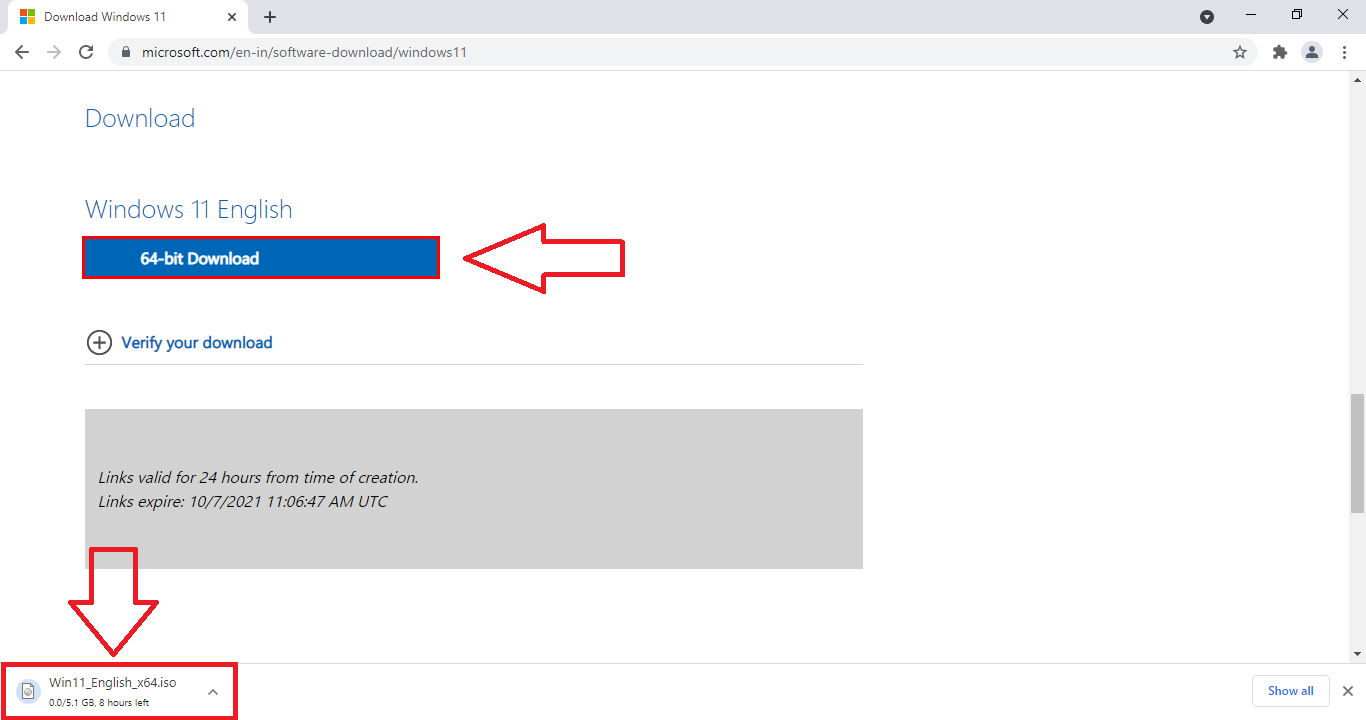
You can also download it from the Windows Media Creation Tool. Go to the Create Windows 11 Installation Media section on the Microsoft page and download the tool.
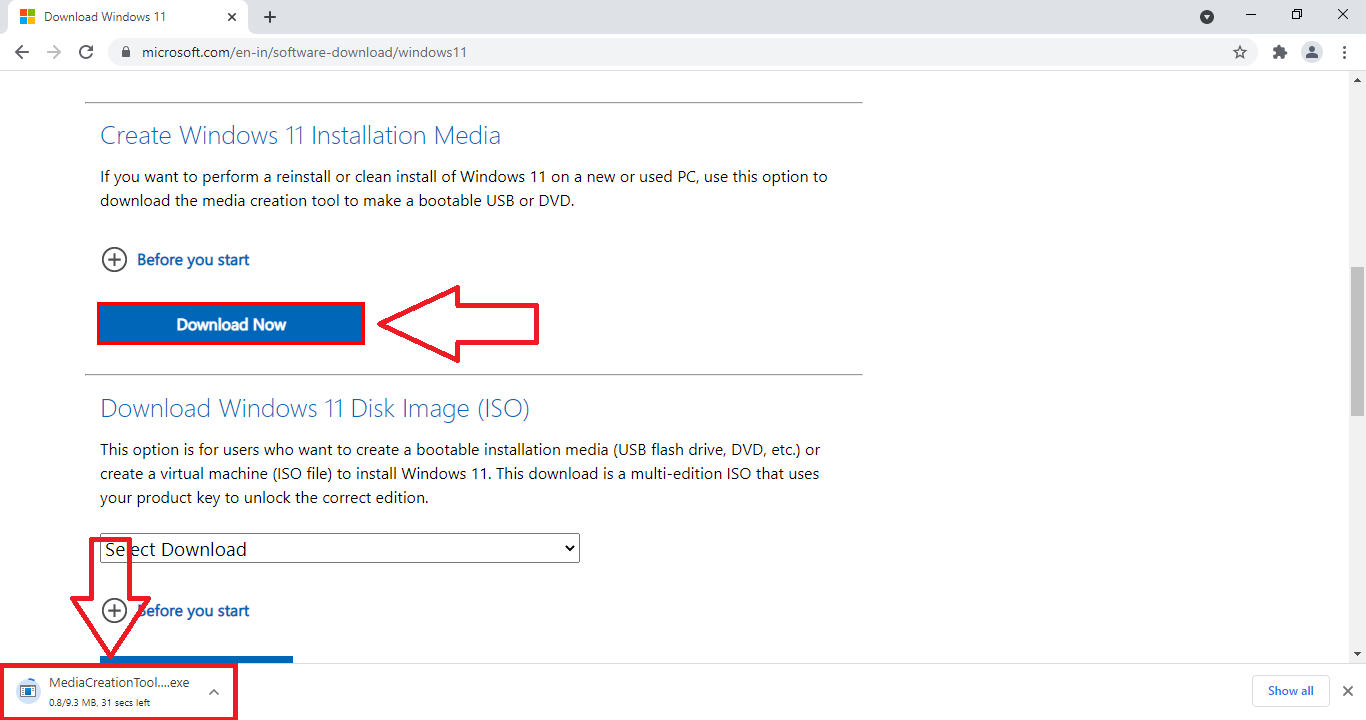
Launch the tool and allow the User Account Control. Next, it will ask you to change the language and Windows 11 edition or keep the recommended settings of your PC.
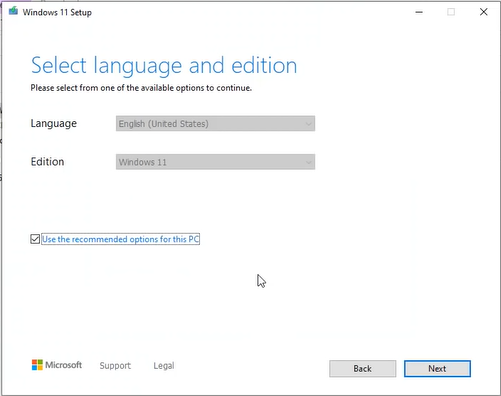
Choose Windows 11 21H2 ISO file as media to use and tap on the Next button to start the download.
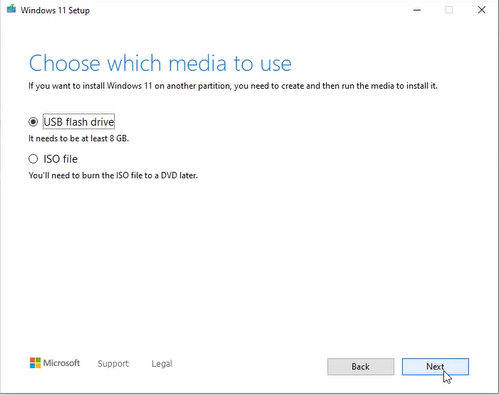
Locate the ISO file once the tool has finished downloading the tool. The tool can also flash the USB drive without the need for external software.
Create Windows 11 21H2 Bootable USB
Now, it’s time to create and install Windows 11 Bootable USB using Rufus. Download Rufus from http://rufus.ie/ and launch it on your PC. Insert the USB drive, browse for the downloaded Windows 11 21H2 ISO file, and Start to format the USB. Wait until Bootable USB is ready and remove the USB.
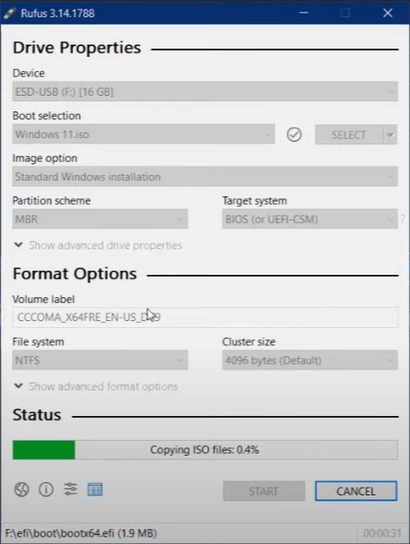
Shut down the target PC and insert USB into its port. Boot the target PC to its boot menu with F12 or F11 keys. Select the Bootable USB in the boot menu to launch the setup.
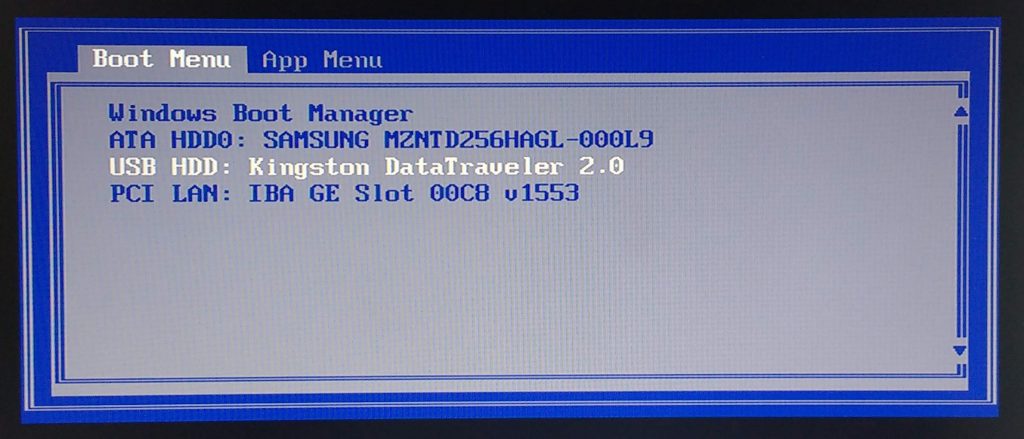
Keep default English (United States) language for the keyboard to begin the process. Choose I don’t have a product key, Windows 11 Pro, and Custom Install option on the next screen. Select the system drive to copy files and install features.
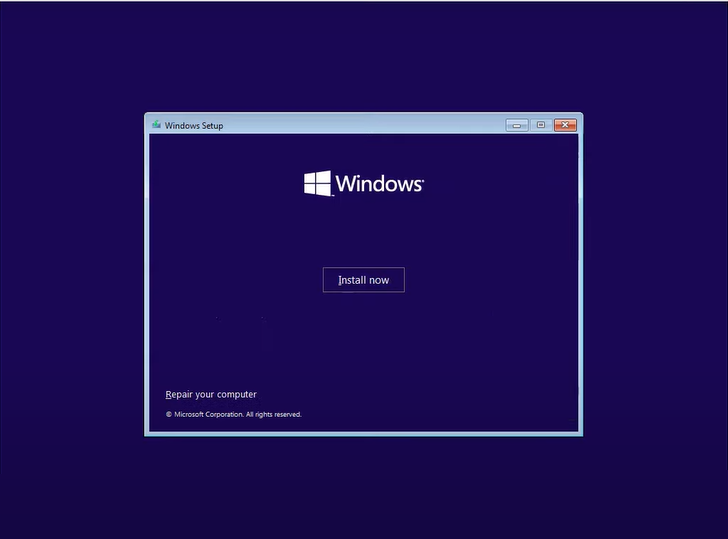
Wait until Windows 11 21H2 gets things ready to show you the first impressions on your PC.
Upgrade to Windows 11 21H2
Microsoft has kept a free upgrade from Windows 10 to Windows 11 21H2 Version. As of now, this upgrade is only available to the PC meeting the minimum requirements. Windows 11 requirements include TPM 2.0 chip, UEFI BIOS Mode with Secure Boot, 4 GB of RAM, 64 GB of SSD or HDD, and Graphics Card with DirectX 12 support.
Without the free upgrade, users will require to buy Windows 11 key and activate it from the settings. Windows 11 will cost around $140 for Home and $200 for Pro editions from the official Microsoft Store or Website.
Follow these steps to upgrade to Windows 11 21H2 version.
Open =Settings and go to Update & Security to Check, Download Windows 11 Update, and Install all the pending updates. Then check for Windows 11 upgrade and tap on its Download and Install button.
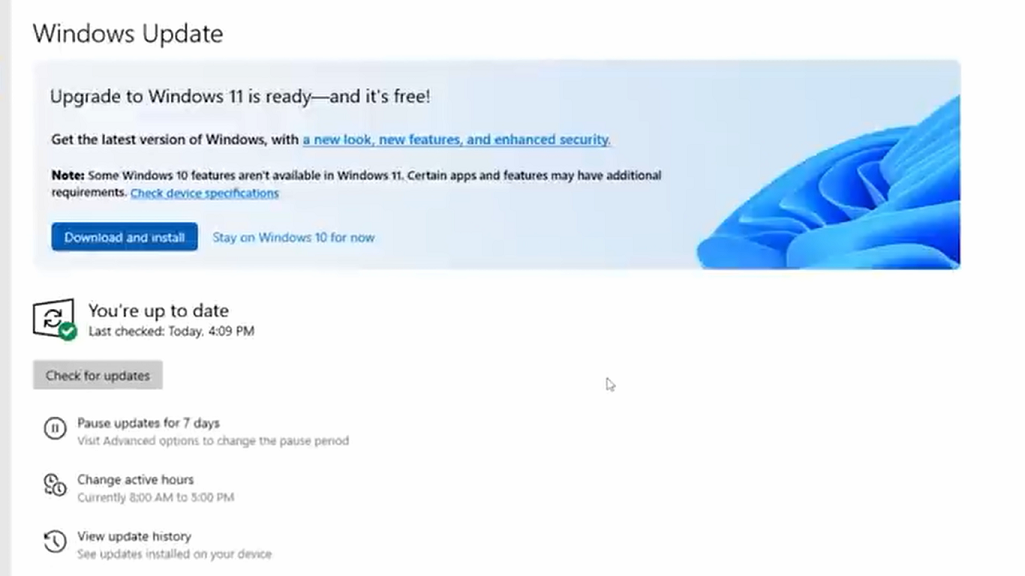
It will download and install the update in the background.
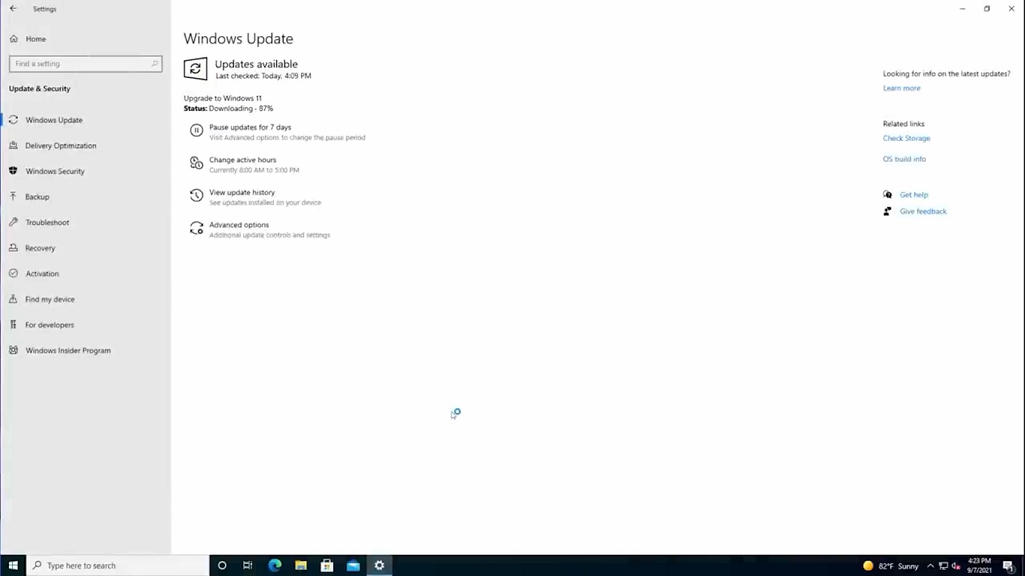
Save all your work and Restart Now once you get the notification.
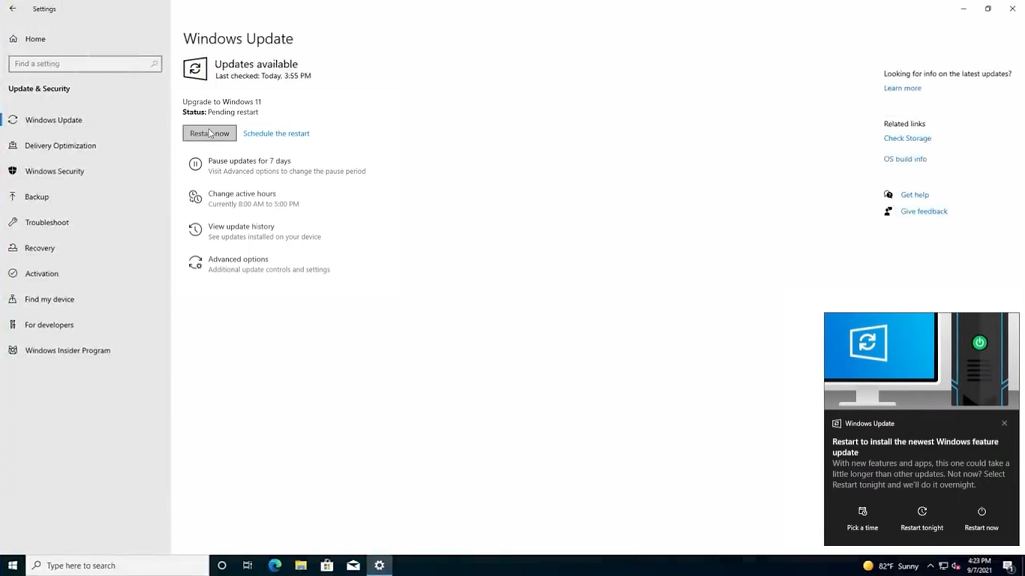
Do not turn off your computer while it’s updating and installing the features.
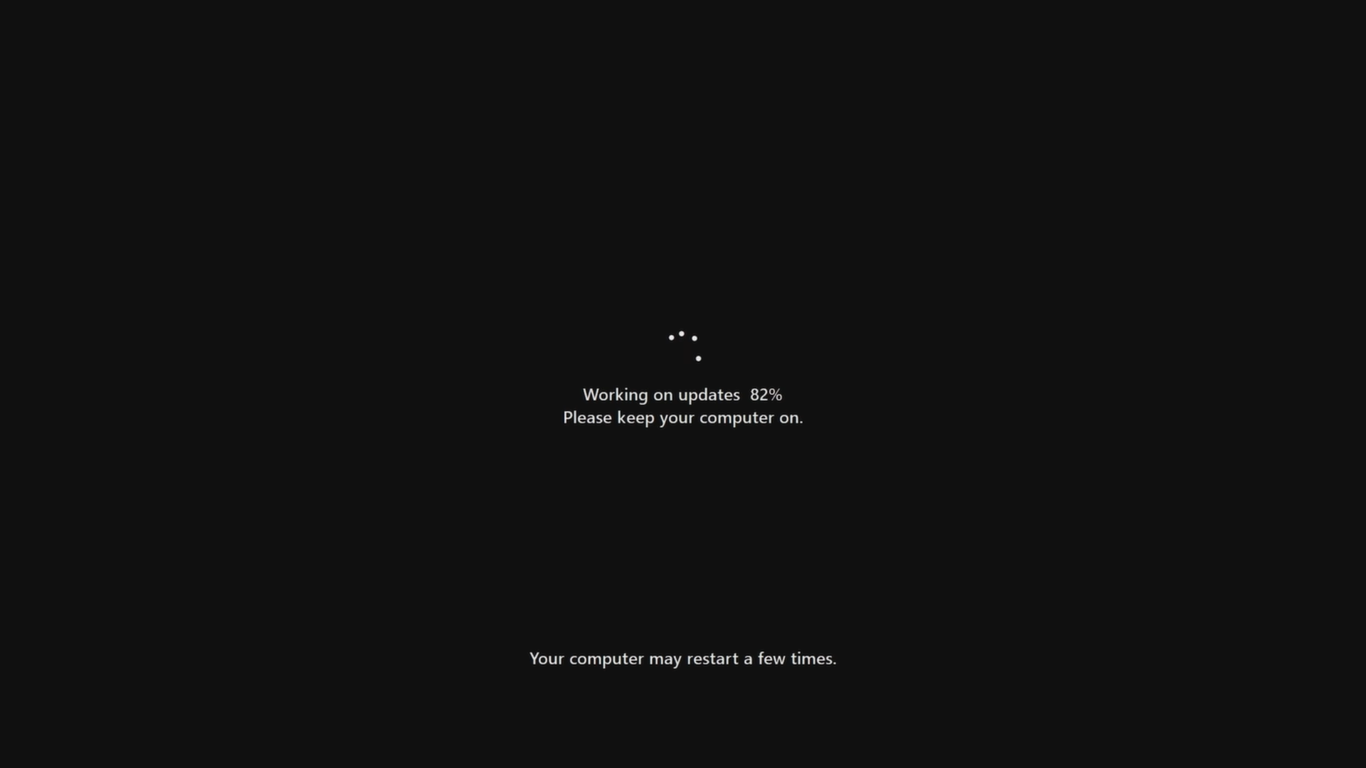
Enter your login password and wait until Windows 11 is ready for your PC.
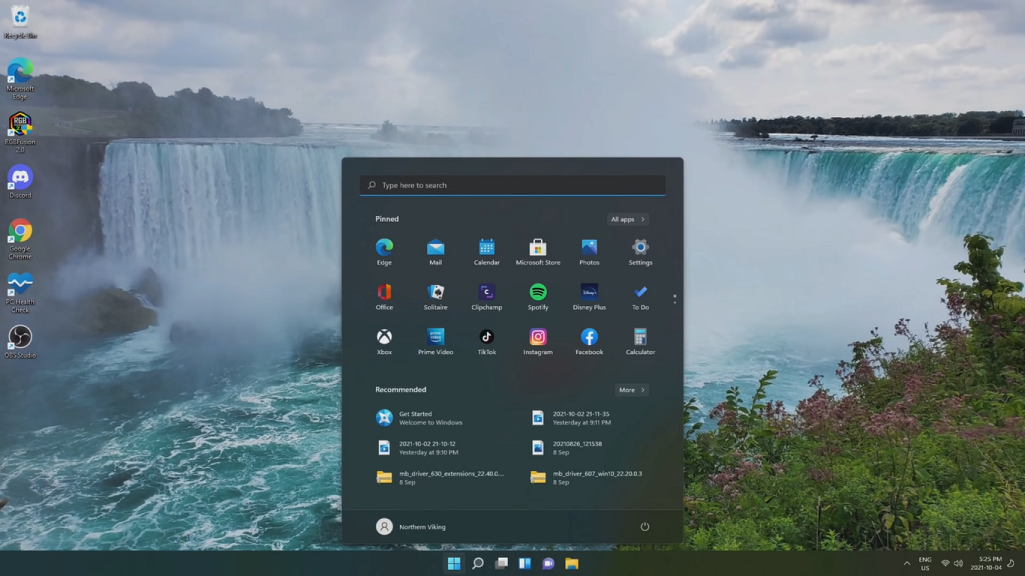
Windows 11 Update Assistant also does the same upgrade job for our PC, download and run the Assistant tool.
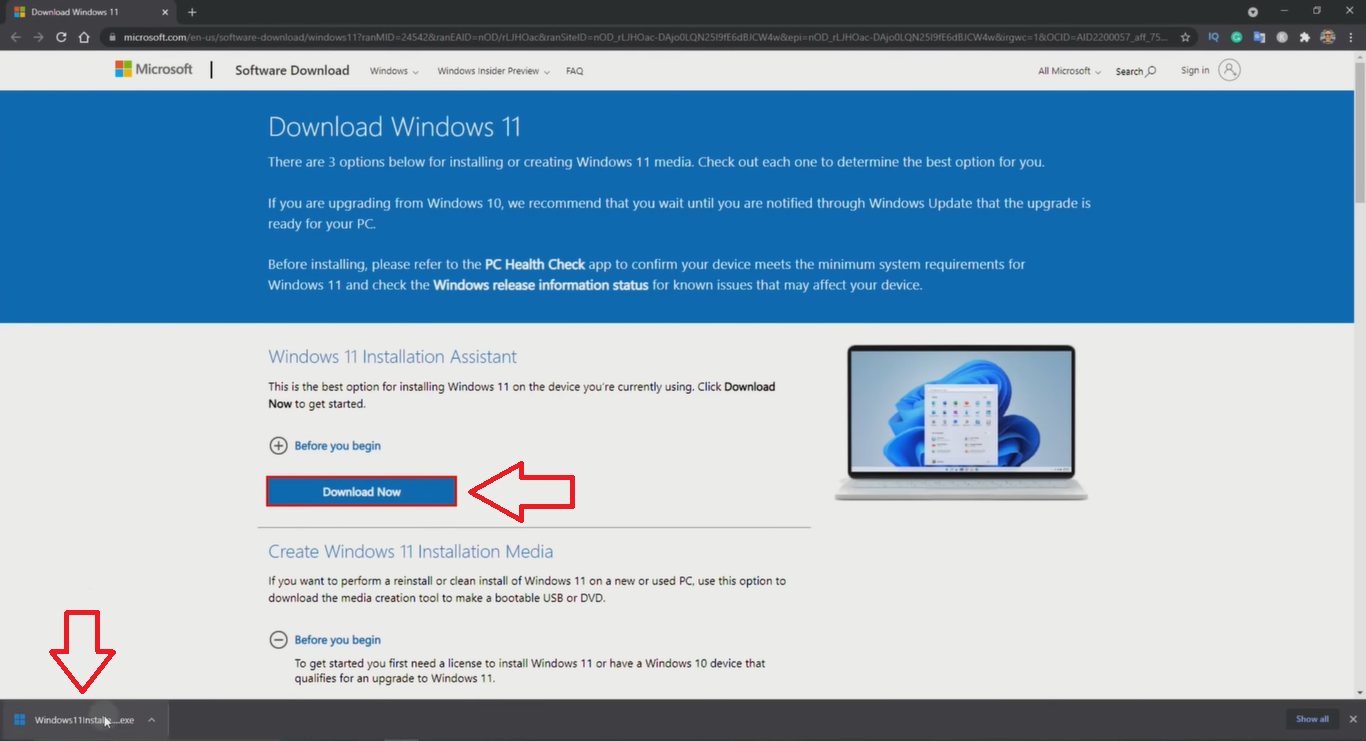
Allow for permission to Accept and Install Agreement.
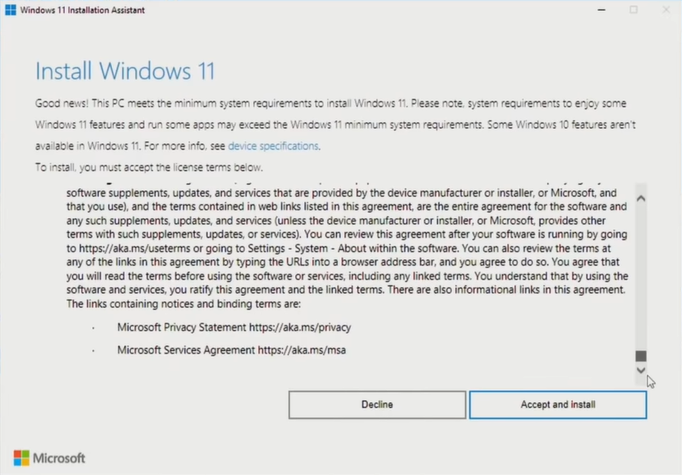
Then the assistant will download, verify, and prepare Windows 11 21H2 installation for your PC.
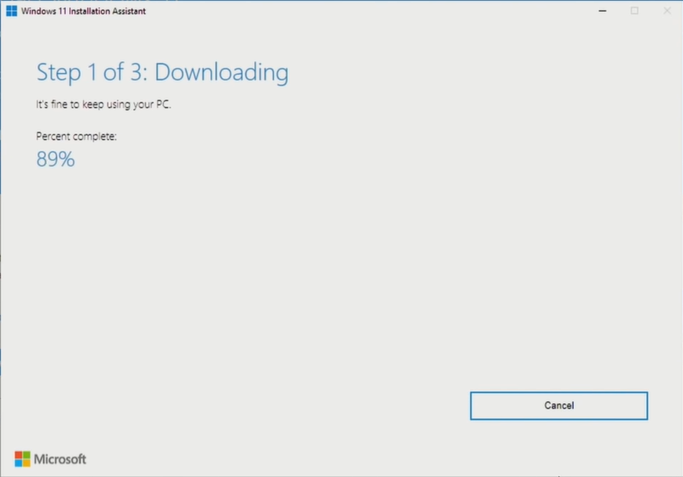
Your PC needs to restart to install Windows 11 and close the next signed-out prompt.
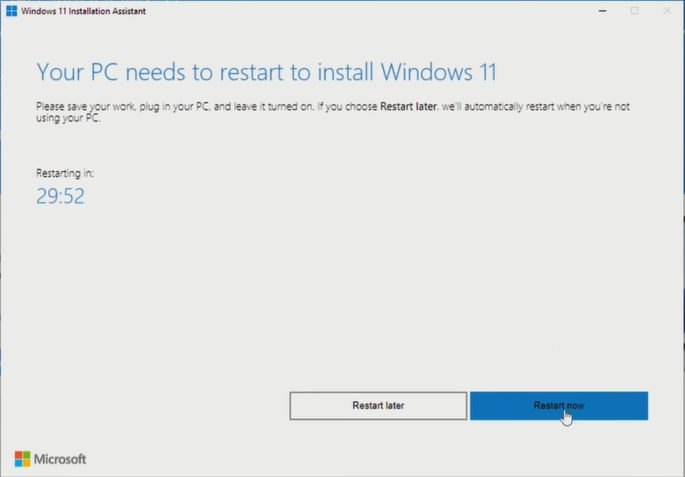
It will take an hour to finish the upgrade and get you to the new Windows 11.
Windows 11 Insider Preview (21H2)
Windows 11 21H2 is also available to Windows Insiders on the Dev and Beta Channel. Follow these steps to directly Windows 11 Insider Preview ISO file.
Open the new tab and paste https://insider.windows.com to Register for Windows Insiders.
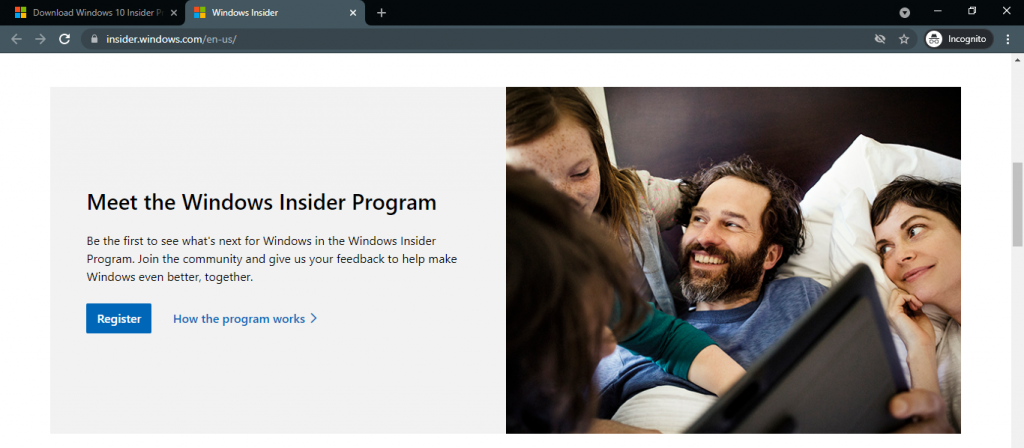
Tap on the Sign-in link or Profile icon at the top left corner of the page to login with your Microsoft Account and Accept Insiders Agreement.
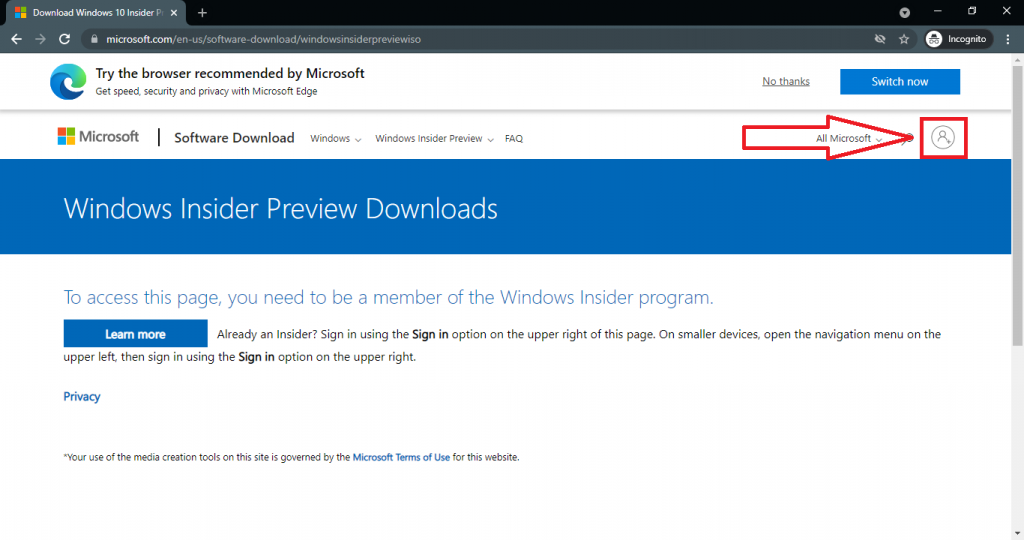
Visit the download page and scroll down to the Select edition section. It might again ask to log in with the same account.
Select the first Windows 11 Insider Preview (Dev Channel) Build 22000.xxx and Confirm.
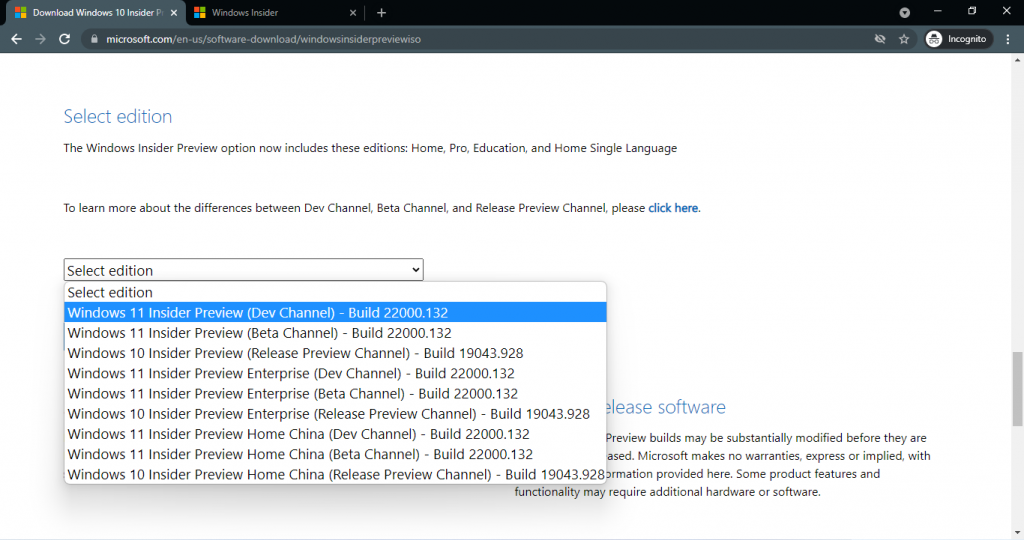
Pick the English language from the next dropdown and tap on the Windows 11 21H2 64-bit Download button.
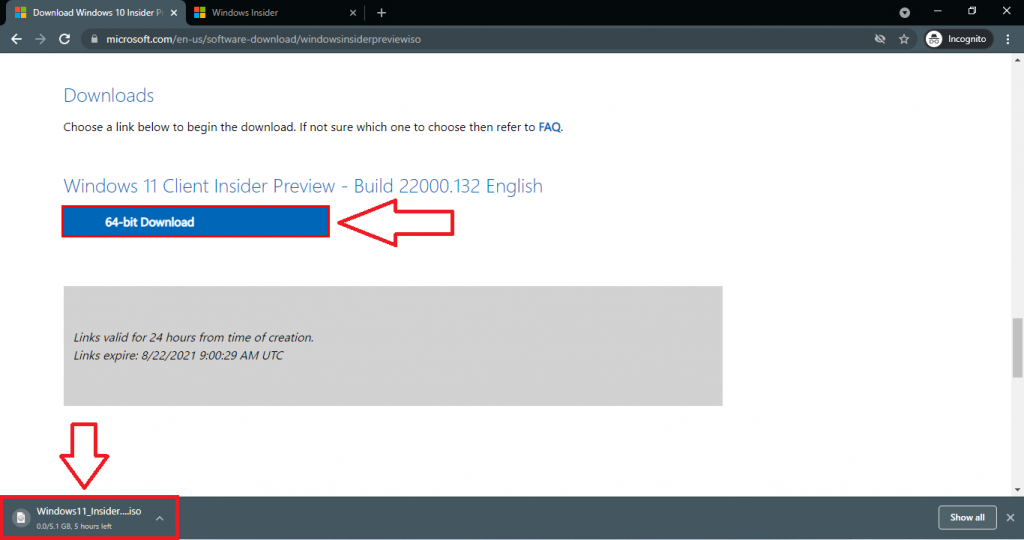
Create a bootable USB with the downloaded ISO file and clean install it on your device. You can even directly upgrade without the need for an ISO file.
Search for Windows Insider Program in the Start Menu and click on the very first option. Again it will launch the Settings page Insiders option on the right panel. Tap on the Get Started button. Sign in or create a new Microsoft Account.
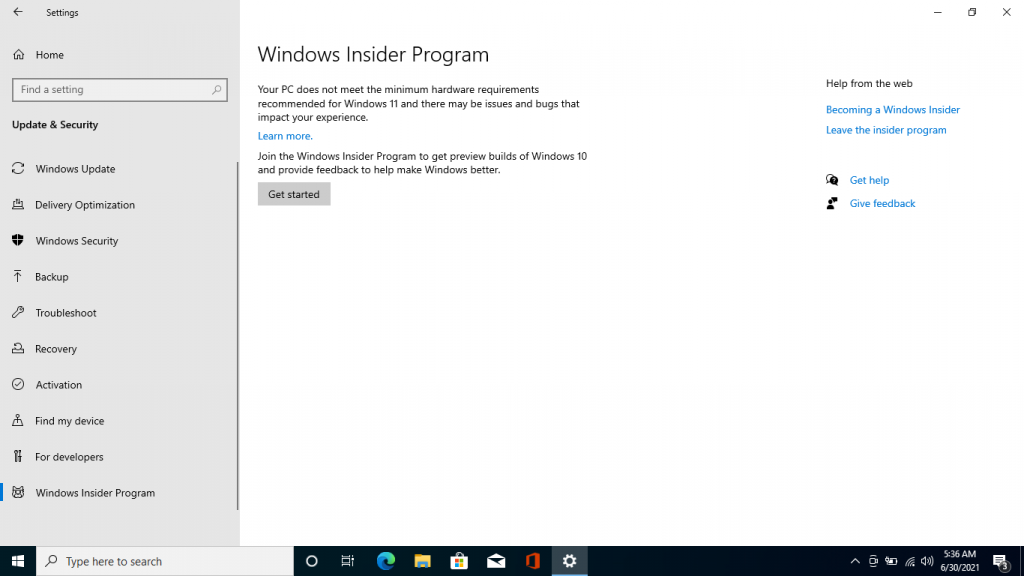
The next prompt will ask to choose from the Release Preview, Beta, and Dev Channel. Select the Dev Channel from the list and restart your PC to apply the Insiders settings.
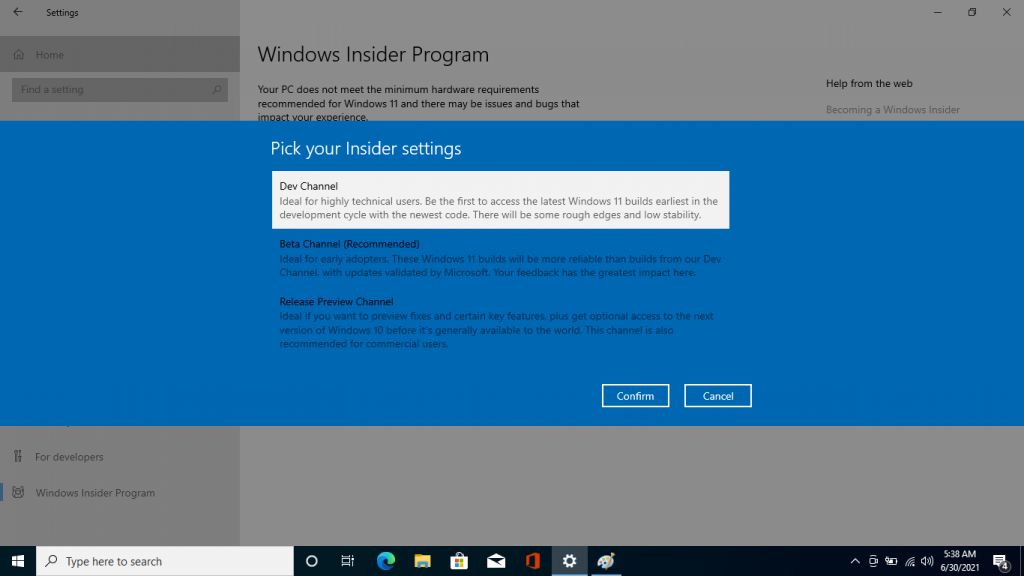
Again Check for Windows 11 Insider Preview 21H2 update to download on your PC and Restart Now to install the Windows 11 21H2 update.
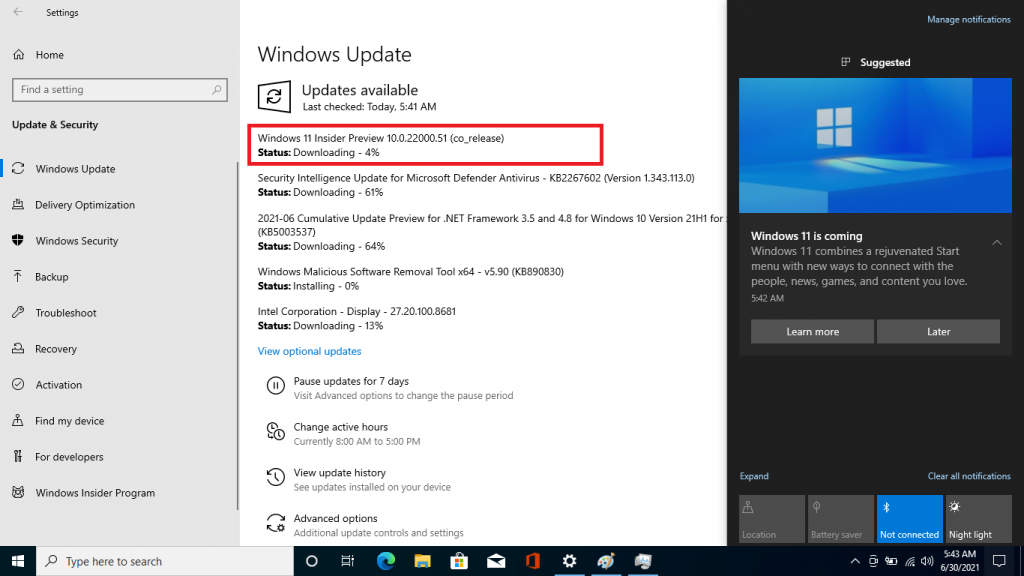
Go to Settings and scroll down to the last About option to check for Windows 11 21H2 version.
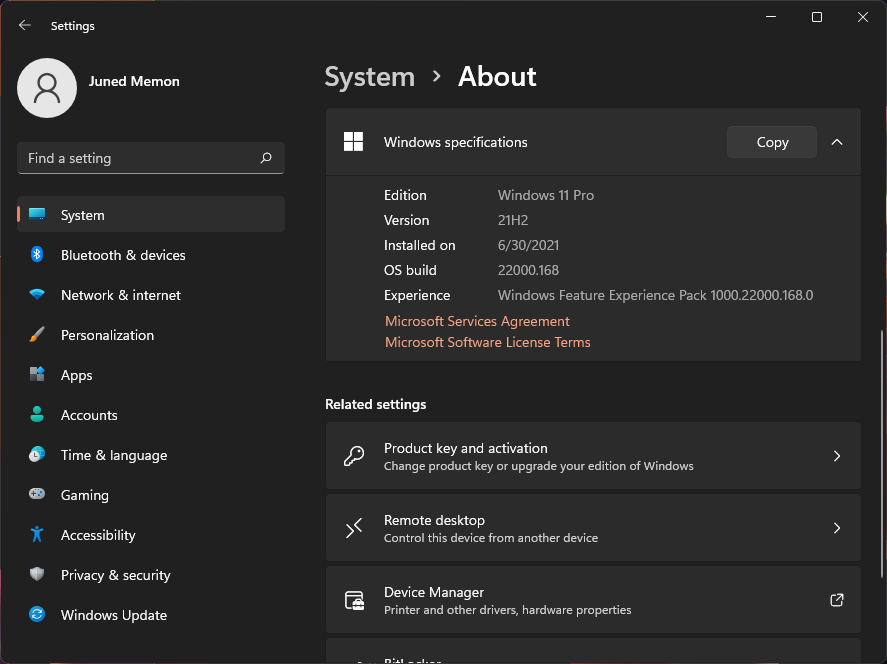
That’s it, we will include Windows 11 21H2 Features, Changes, Improvements, and Known issues in the future.