Microsoft has started rolling out the next feature update to Windows 10 as Version 21H2 and November 2021 Update. Windows 10 November 2021 Update revised the future releases along with the Long Term Servicing Channel (LTSC) edition.
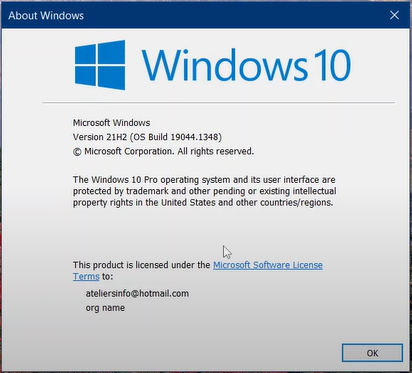
Microsoft has promised to release reliable Windows 10 updates to the unsupported Windows 11 PCs without compromising their experience. The new feature update will enhance the security measures along with excellent productivity and management.
Microsoft has changed Windows 10 update release cadence along with the Windows 11 rollout to the eligible PCs. There is a lot to catch with Windows 10 21H2 update download including its new features and availability to the users.
Read Also: What’s new in Windows 10 21H2 Update?
Contents
Download Windows 10 21H2 – November 2021 Update
Windows 11 21H2, November 2021 Update download will be available to the users on the Windows 10 versions 21H1, 20H2, and 2004. Microsoft will smoothly roll out the update without creating any negative impact on our PCs. Microsoft knows the importance of our PC to our work and life hence they will use machine learning to pick the suitable devices to get the update.
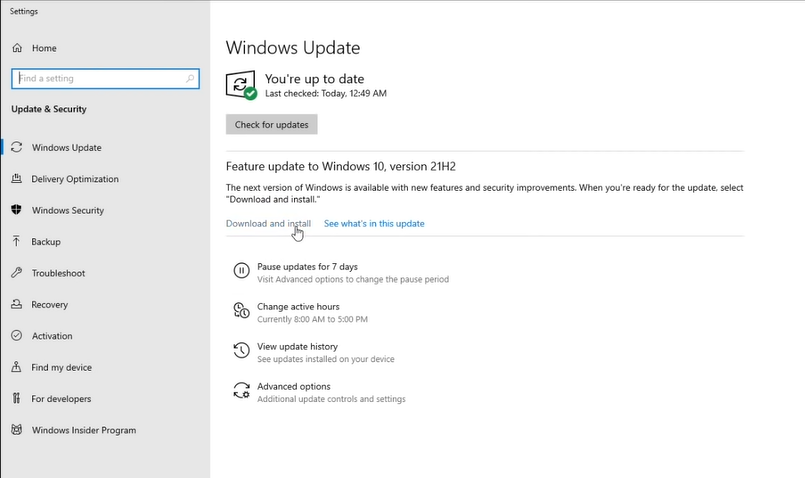
The slow and smooth rollout will also ensure the sable download of Windows 10 November 2021 to all the users. The update may not appear right now for your system still you can install it with our methods. Anyway, the Windows 21H2 feature update will be majorly available to the rest of the users.
The foremost method to install the latest Windows 10 feature update is through Windows Update Settings. If your device is already on Windows 10, Version 21H1, 20H2, or 2004 then you will directly get the feature update for Version 21H2. Windows Update Assistant and Media Creation Tool will also be useful to install those updates.
Windows Update Settings
Windows Update Settings has got the best functionality to manage all types of updates. By default, it offers an automatic feature to update your system with the latest security, drivers, and system apps. Windows 10 21H2 November 2021 Update will appear as an optional update for all the users. Hence, users will require manual action to download and install this update.
- Hold Windows + I keys to launch the Windows Settings.
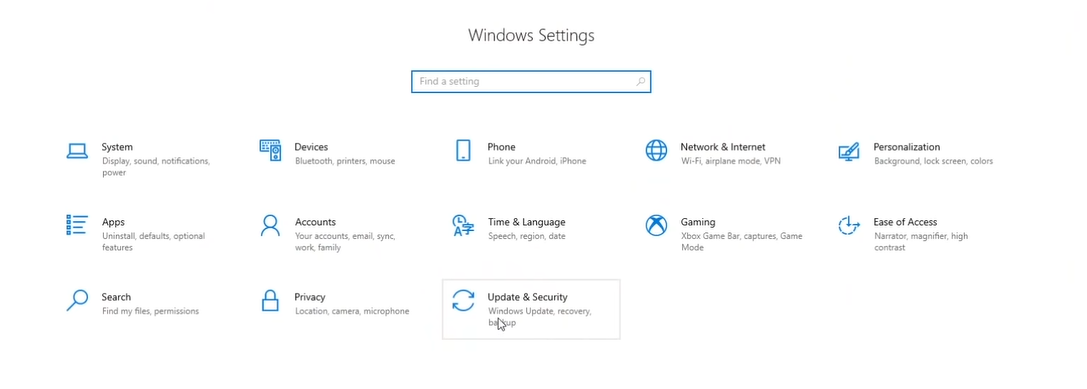
- Tap on the Windows Update & Security option.
- Click on the Check for update button from the right pane.
- If your PC is compatible with Windows 11 then you will also see its upgrade. You may choose to Stay on Windows 10 for now.
- You will also see a Feature update to Windows 10, version 21H2. Click on its Download and install button.
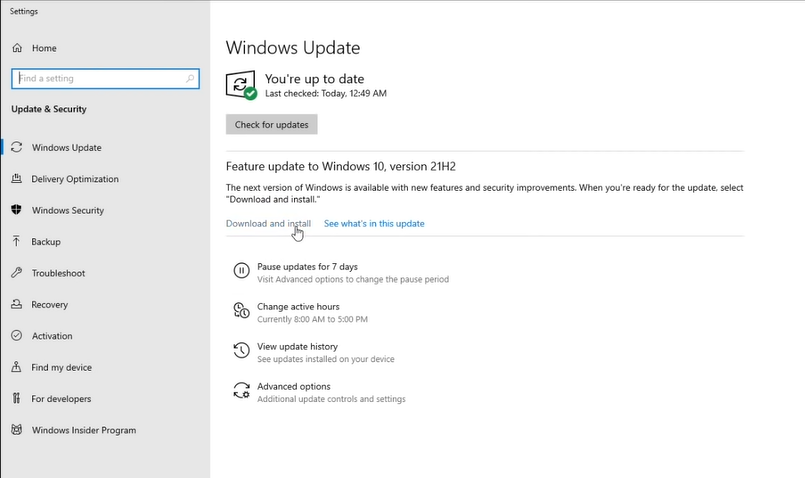
- Wait until it finishes the download then restart now to complete the installation.
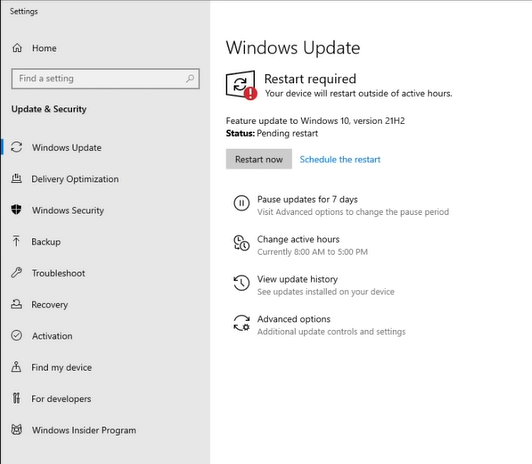
Launch the RUN dialog, type winver, and tap on the Ok button to check the Windows 10 Version 21H2.
Windows Update Assistant
Window Update Assistant for the Windows 10 November 2021 Update is already out and available on Microsofts Website. Windows Update Assistant will download and install the latest feature update to Windows 10 21H2 without waiting for you in line.
- Visit the Microsoft website and tap on the Update Now button under the Windows 10 November 2021 Update to download the Assistant Tool.
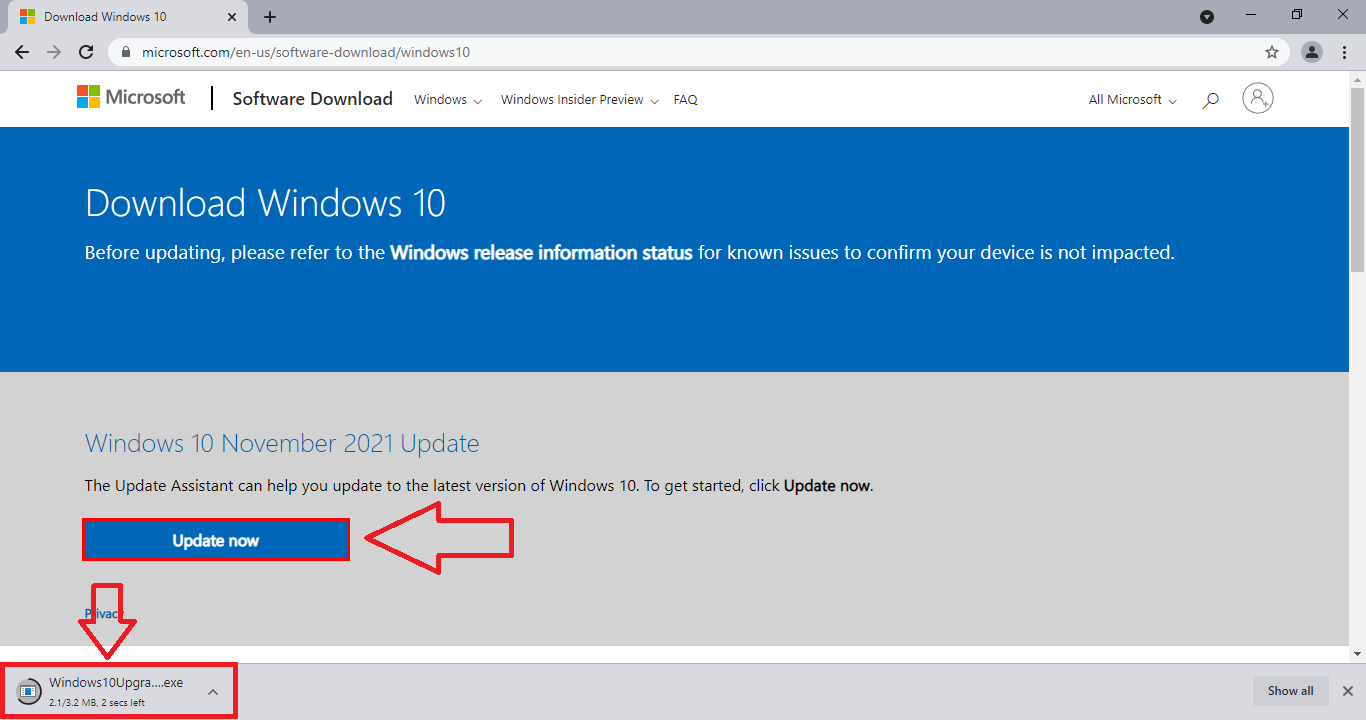
Windows 10 November 2021 Update - Run the Windows 10 Update Assistant .exe file.
- The tool will check for your current version to give an appropriate update to the latest Version 21H2. Tap on the Update Now button from the bottom right corner.
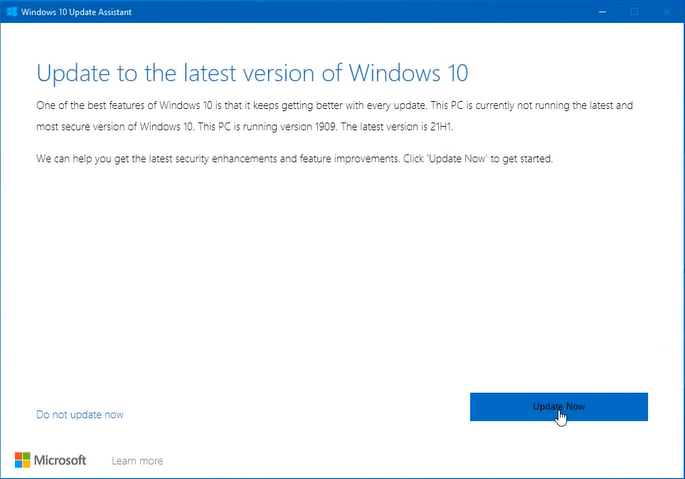
- The next prompt will check for CPU, Memory, and Disk space compatibility. Click on the Next button in the corner.
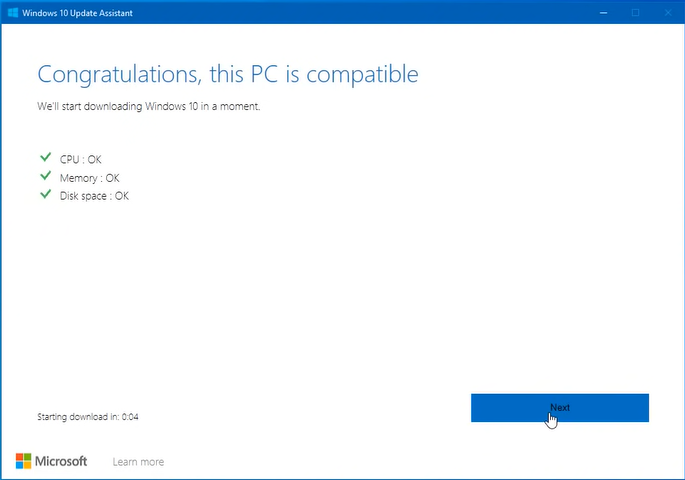
- The tool will start downloading the update without disturbing you.
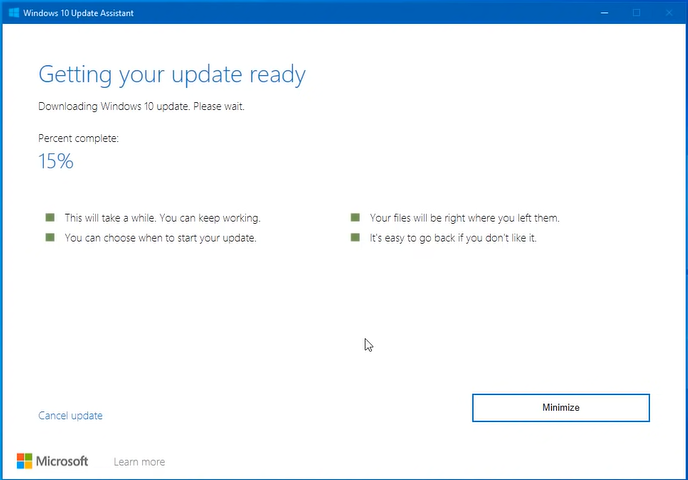
- The Assistant tool will ask to Restart Now once it’s ready to install.
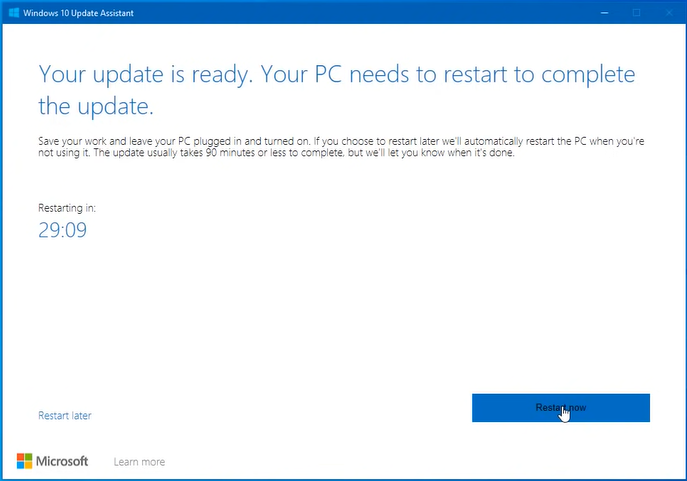
- Close the “You’re about to be signed out” prompt.
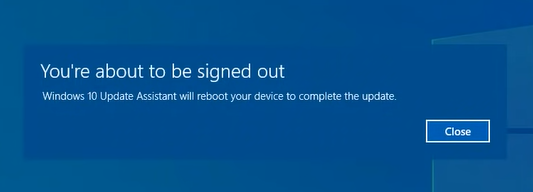
- Then your PC will work on updates by restarting a few times during the process.
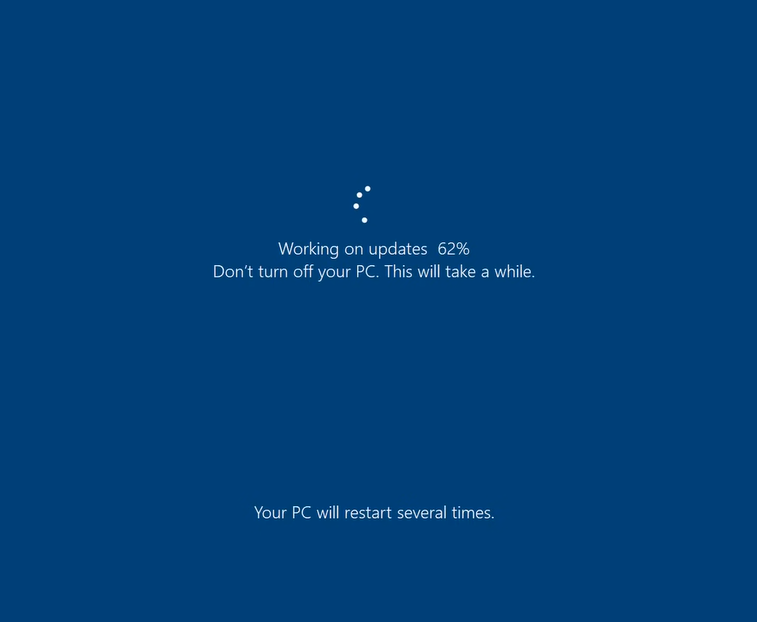
Also, Exit the Assistant Tool after it has successfully installed the Windows 10 21H2 November 2021 Update to your PC.
Read Also: Download Windows 11 Update Assistant
Windows Media Creation Tool
- Download and run the Windows 10 installation media creation tool from the Microsoft Website. Scroll down to the Create Windows 10 installation media section to Download the tool now and launch it on your PC.
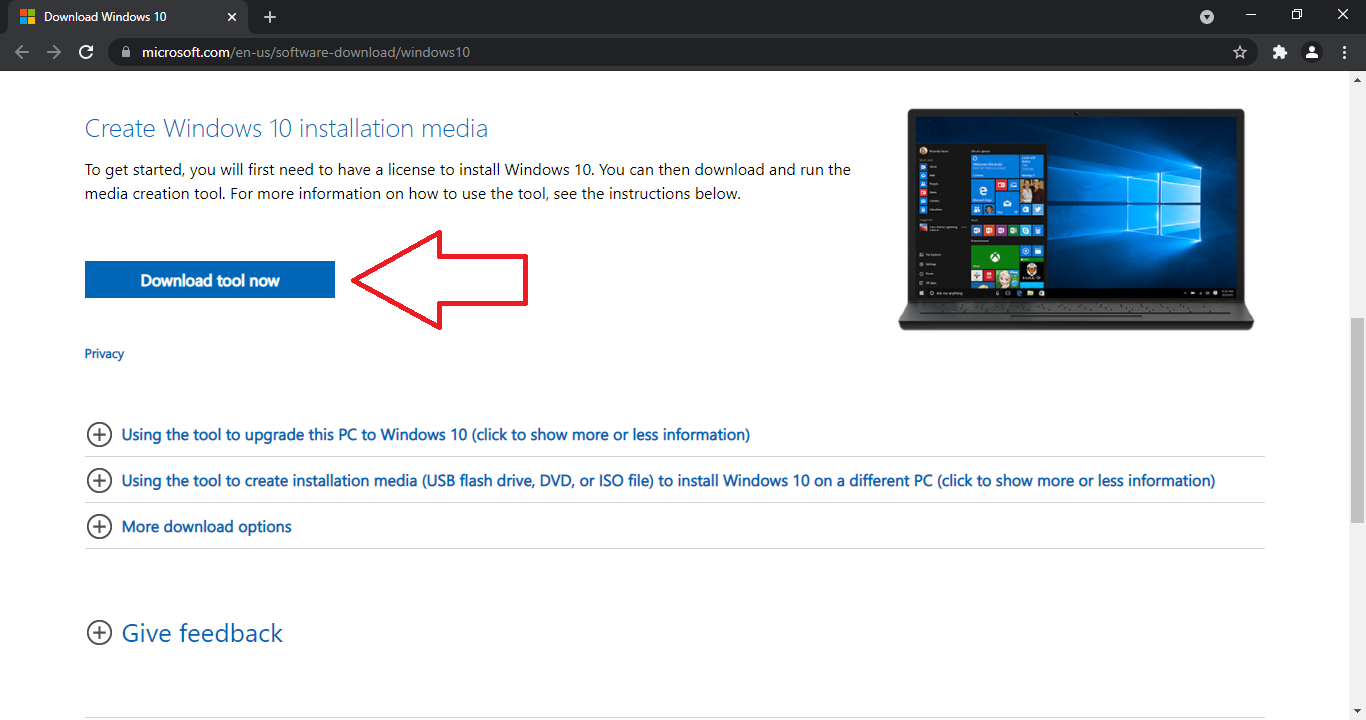
- Do Accept its License agreements terms.
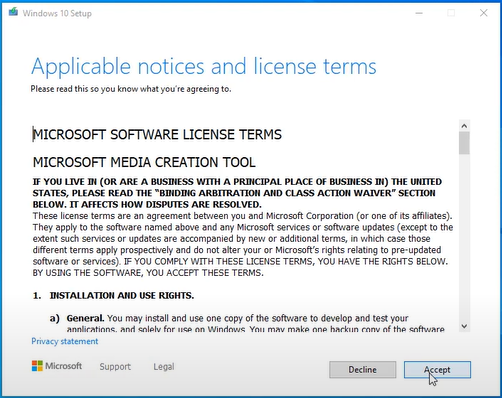
- Next select to Upgrade this PC now in the Next Prompt.
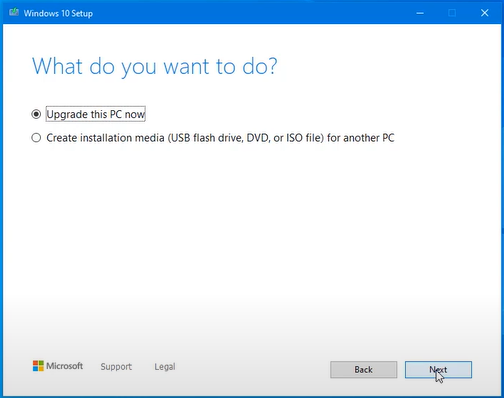
- The tool will download the latest Windows 10 Version 21H2 update for your PC.
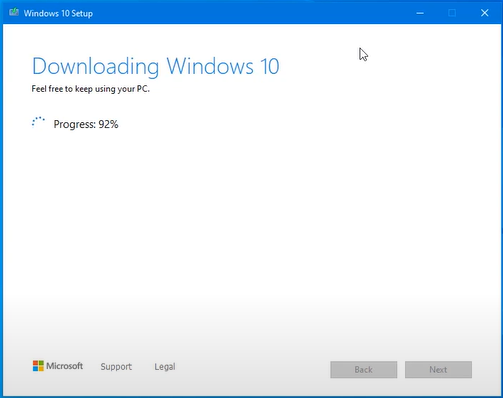
- Make sure to choose the Keep personal files and apps option before tapping the Install button.
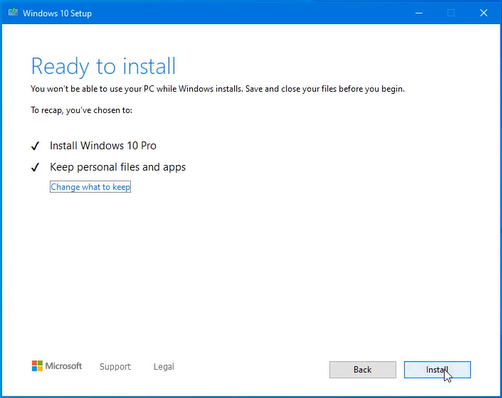
Read Also: Download Windows 11 Media Creation Tool
It’s that easy to forcefully install the Windows 10 November 2021 update without waiting.