All the users are very excited about trying out Windows 11 on their PCs after the stable release on 5th October 2021. Microsoft has offered a completely new design with Windows 11 functions including Taskbar, Start Menu, and Settings. Well, it is only supported on limited devices which end up with a This PC can’t run Windows 11 error during the Windows 11 download, update, or installation.
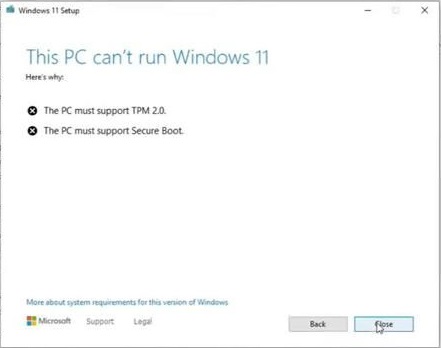
Your Windows 11 download, update, or install may fail at several instances such as Windows 10 Update & Security Settings, Windows 11 Installation Assistant, or Windows 11 Installation Media Creation Tool.
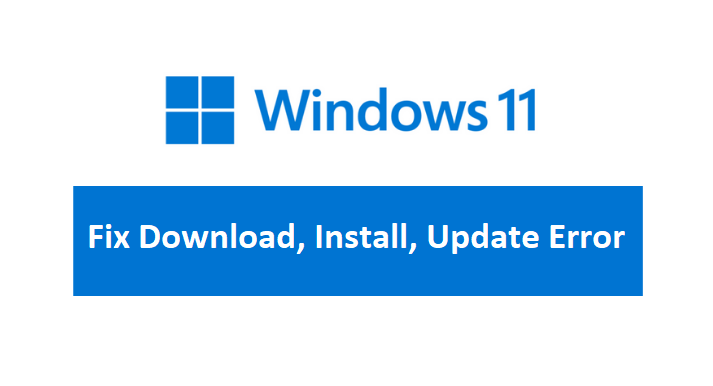
Update & Security settings offer a free upgrade from Windows 10 to Windows 11 but your device must meet all the requirements except the processor. You might have bypassed Windows 11 TPM or Secure Boot hence you might get Windows 11 download error.
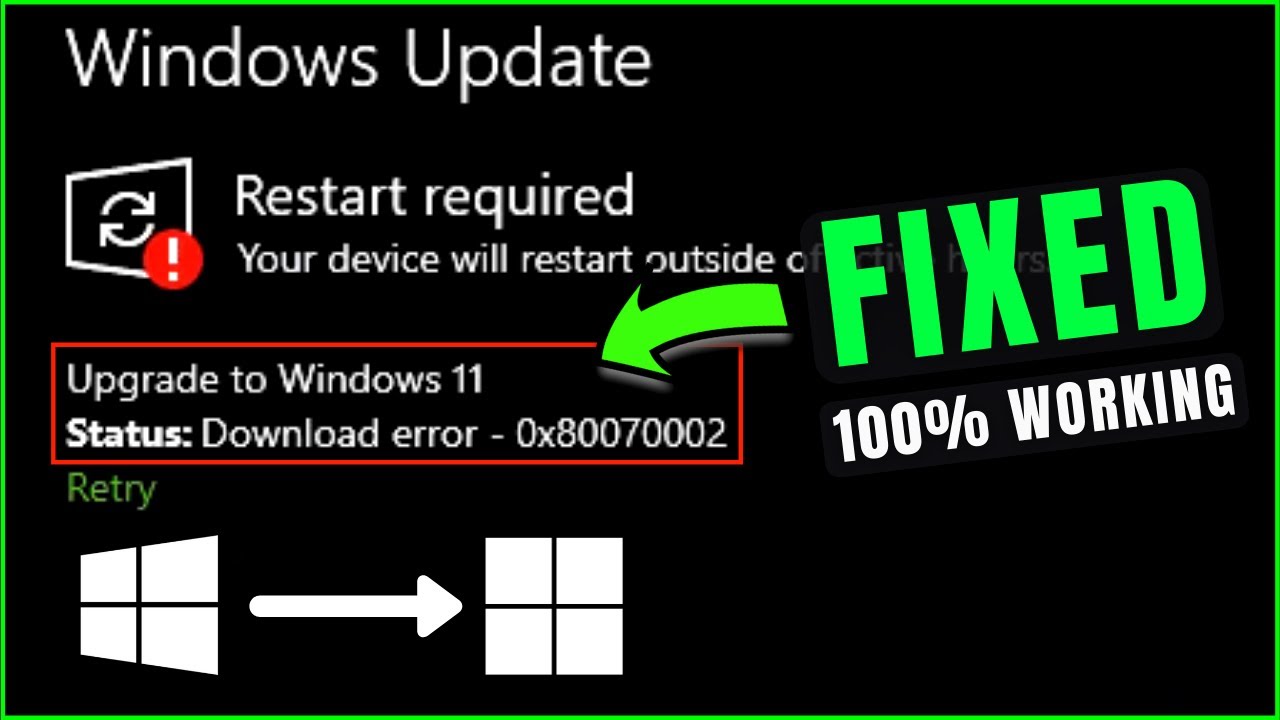
Similarly, Windows 11 Installation Assistant will forcefully upgrade your PC without waiting for you in the queue. It also follows the three steps to download, verify, and install Windows 11 on your PC. The Installation Assistant tool may stop working at any of the steps without an appropriate error. Sometimes it also gives Windows 11 0x8007007f error.

The last Windows 11 Media Creation Tool gives two options to download ISO files or directly flash the USB. Windows 11 ISO size is around 5 GB and it may stop the download in between. Even the Windows 11 Installation from the USB may give an error due to compatibility issues.
Overall it’s a total mess to handle each error at once and come up with a separate solution. So we have got one ultimate solution to the first download, then install or update Windows 11 without an error. So let’s get straight to the action without wasting any time.
Read Also: Windows 11 on 32-bit PC
Download Windows 11 without Error
Windows 11 download from the Update & Security settings or Installation Assistant is too much risky and you may end up wasting a lot of time and internet data. Even the Windows 11 ISO download from the Media Creation Tool or directly under Chrome or other browsers may fail in between.
Hence we will use an Internet Download Manager to download Windows 11 ISO file. It has got pause, resume, and even option to change the download link to resume without restarting. ISO link get expires every 24 hours but you will still be able to continue just by changing its link.
Open Google, search for the Internet Download Manager, and visit the first result.
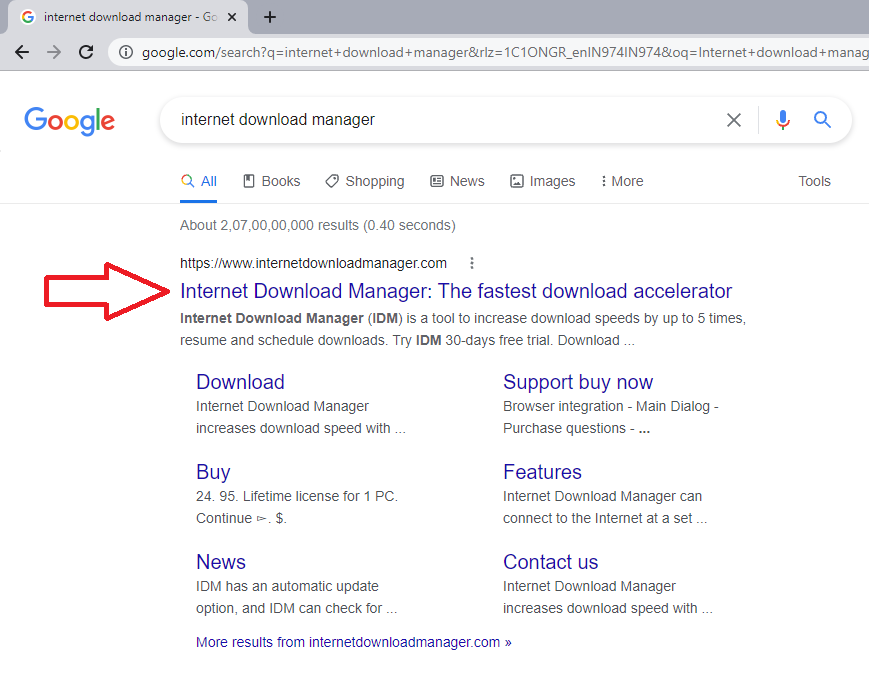
Tap on the TRY IDM 30-DAYS FREE TRIAL button to start the download then double-tap on the file to run the installation. Follow on-screen instructions to finish the installation. Launch the IDM and minimize it to get the ISO link.
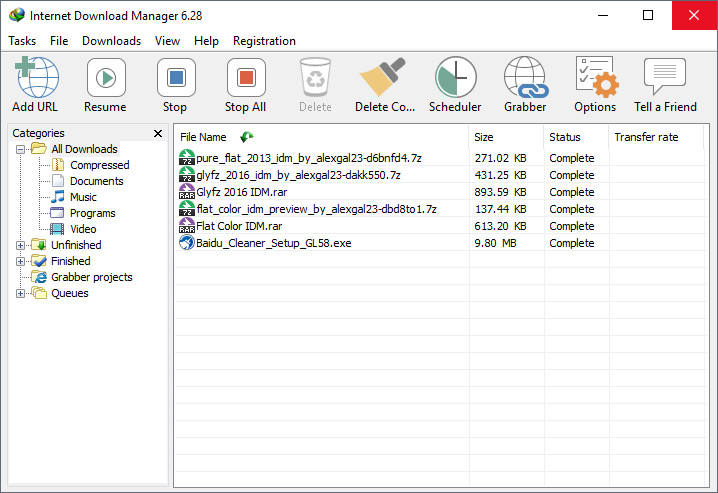
Again go to Google, search for Windows 11 ISO, click on the first result by Microsoft.
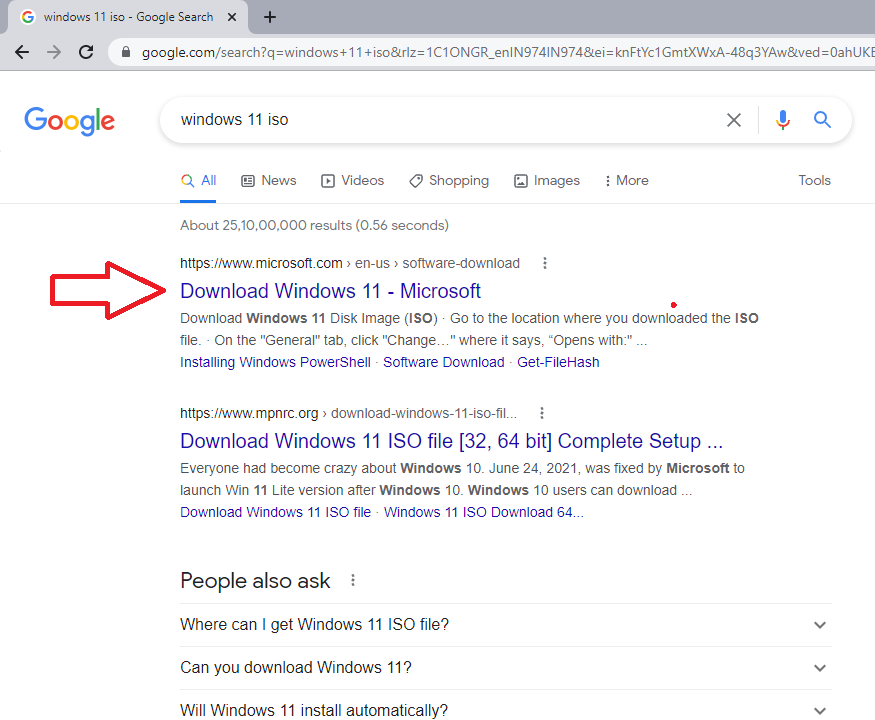
Scroll down to the Download Windows 11 Disk Image (ISO) file and select Windows 11 and English in the drop-down to get the link. Then right-click on the 64-bit Download button to copy the link.
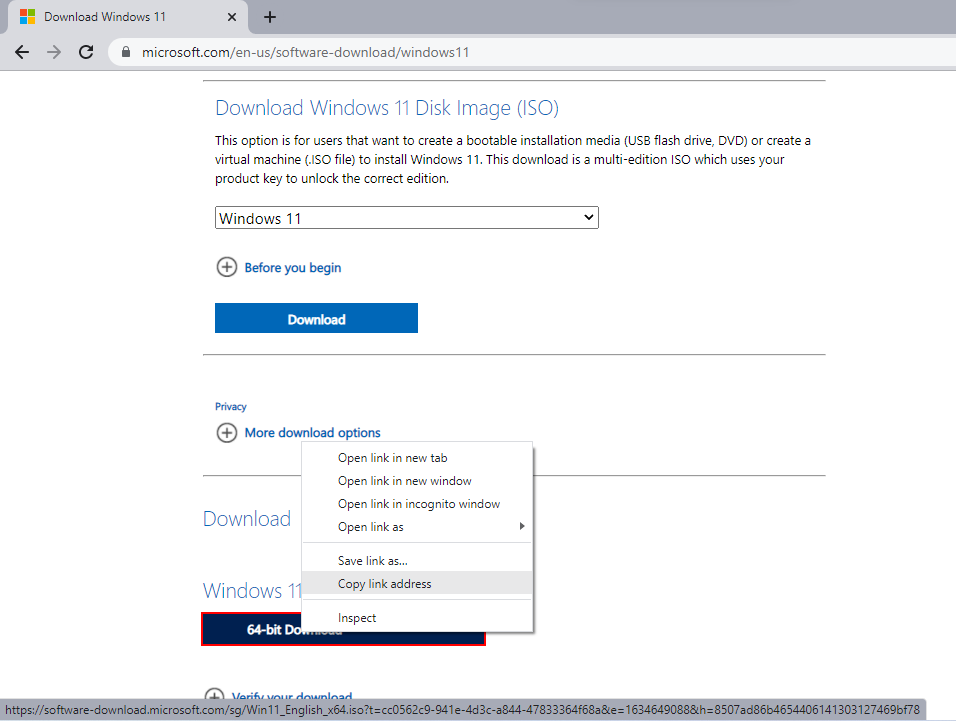
Tap on the IDM icon from the taskbar, tap on its Add URL button, paste the link and start the download. IDM will offer to pause and resume options. In case if the link expires or it gets any error then right-click on the ISO download and tap on its properties and replace the Address with the new link.
Now you just have to wait until IDM finishes the Windows 11 download without errors.
Install or Update Windows 11 without Error
Windows 11 Installation and Update both the processes are prone to the TPM, UEFI, Secure Boot, Unsupported Processors, and other requirements not met errors. So we have got an ultimate method to bypass all the Windows 11 Installation and Update errors.
Right-click on the Windows 11 ISO download and extract it to your desired location.
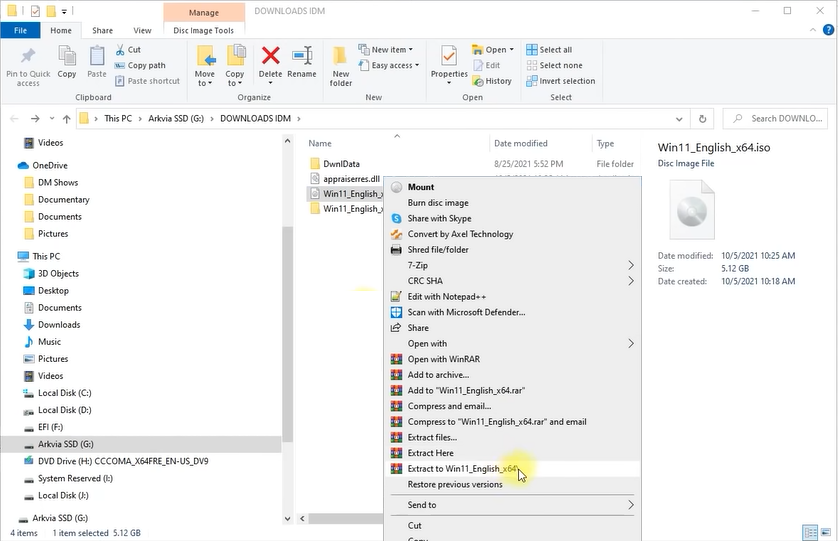
Download appraiserrs.dll file and copy it to your clipboard.
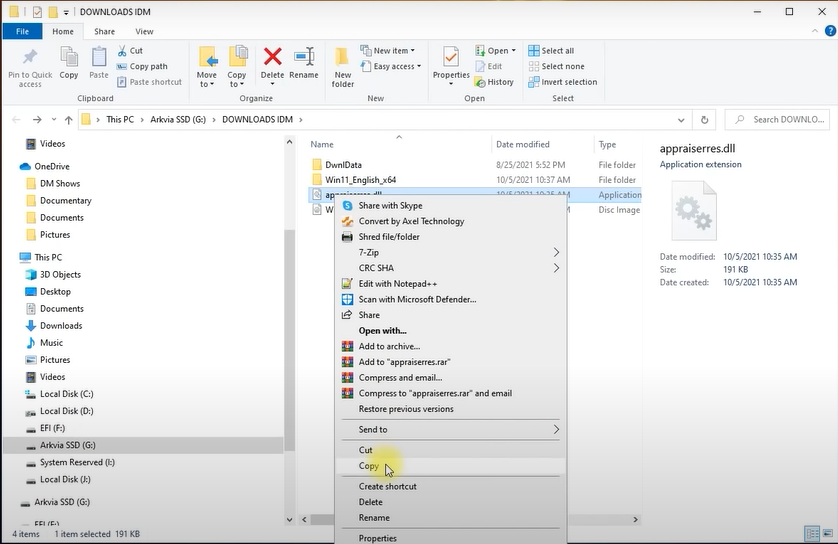
Then go to the Windows 11 ISO extracted folder, it’s Win11_English_x64 in my case. Open the sources folder and paste the copied appraiserrs.dll file. Opt to Replace the file in the destinations.
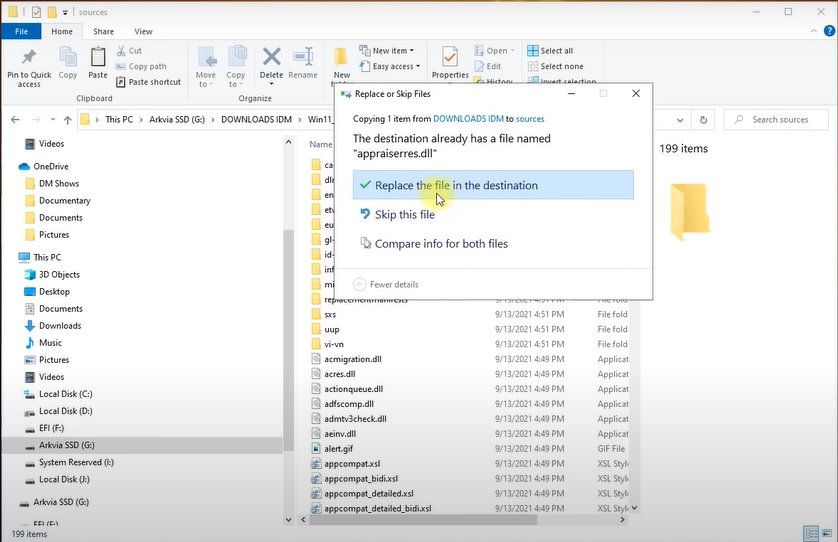
Now simply run the setup.exe file as administrator to install or update Windows 11 without any errors.
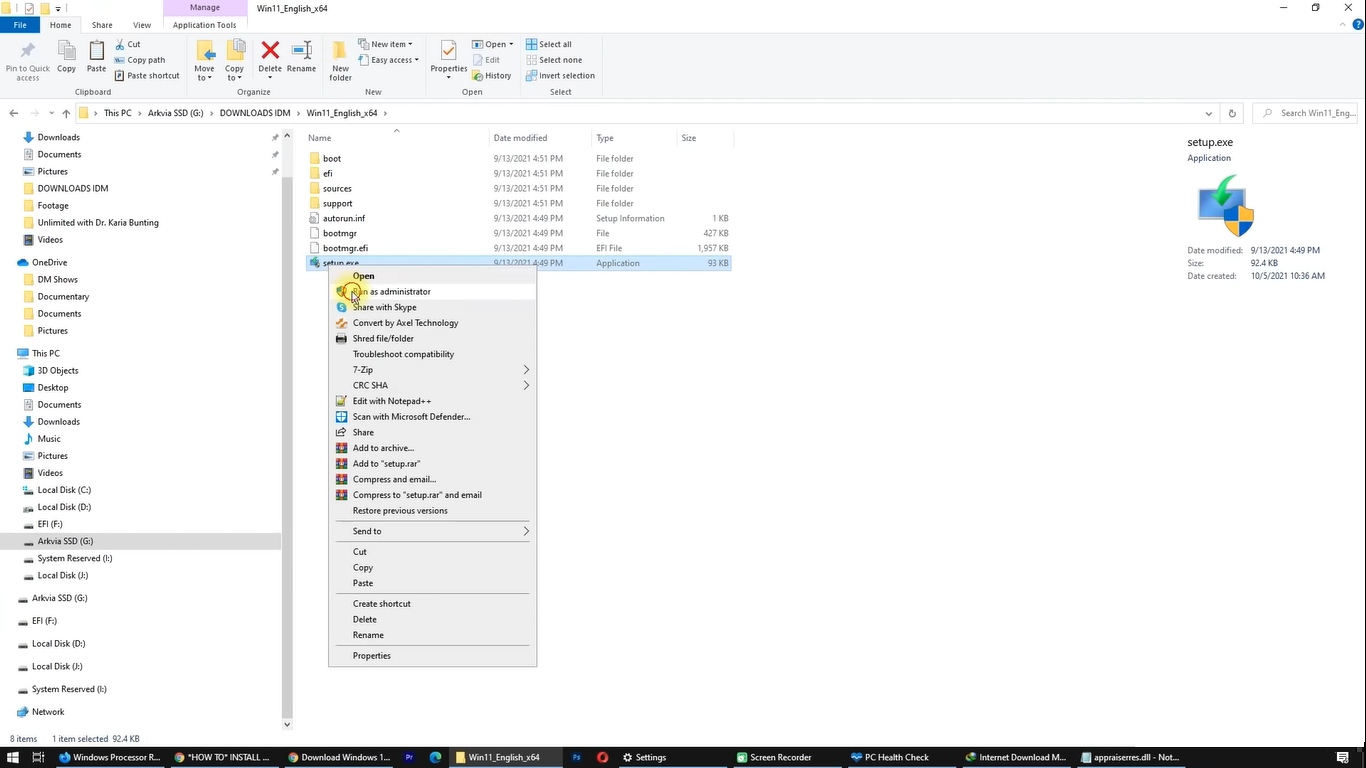
Replaced appraiserrs.dll file will bypass all the Windows 11 Update or Installation errors.