If you are using google chrome and suddenly your chrome start crashing, you may get frustrated and your work will be in pending. Now you don’t have to be afraid because today I will give you the best 5 methods by which you can repair chrome easily. As we know that Chrome is popular worldwide and many users use it so that, it may crash. There are many reasons behind this problem so you have to number of methods to solve this problem. If you are facing this problem occasionally you just have to delete unwanted tab and you don’t have to run multiple programs in parallel. But if this problem arises day by day you must have to take some action to prevent it. If you want to know how many times your chrome is crashing so type “chrome://crashes” in the address bar and hit enter. This will give you a scenario how much times your chrome has been crashed. There are the main 5 best methods to repair Google Chrome on Windows (10, 8, 7), MAC and Linux. Make sure you do not ignore any step and apply step by step.
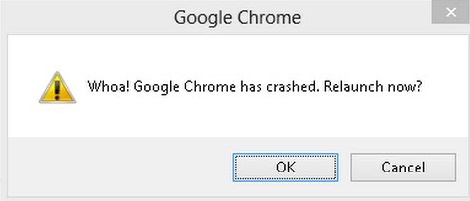
- Delete unwanted tabs and disable extensions
- Remove incompatible applications and programs
- Run virus or malware scanner
- Reset Chrome settings
- Making a new profile
Contents
Delete unwanted tabs and disable extensions
Delete unwanted tabs
Many times I have seen that opening more tabs on google chrome rises the more problems because it takes the load and increases the storage of chrome by which it crashes your browser and rises problem. So to repair Google Chrome from this problem you just have to close or delete unwanted tabs. Then after close browser and restart your phone and try once again whether your problem is fixed or not.
Disable Extensions
Enabling extension also creates crashing of browser because if there is an update in extension and you update it but in chrome, it does not support so it may create a problem. Or we can say new update of extension is not compatible with the browser. So, that’s why your chrome stopped working. To disable the extension in chrome follows the below points:
- First of all type chrome://extensions in the address bar chrome and hit enter.
- You will have extensions which you have in your browser.
- Now disable all extensions which are enabled.
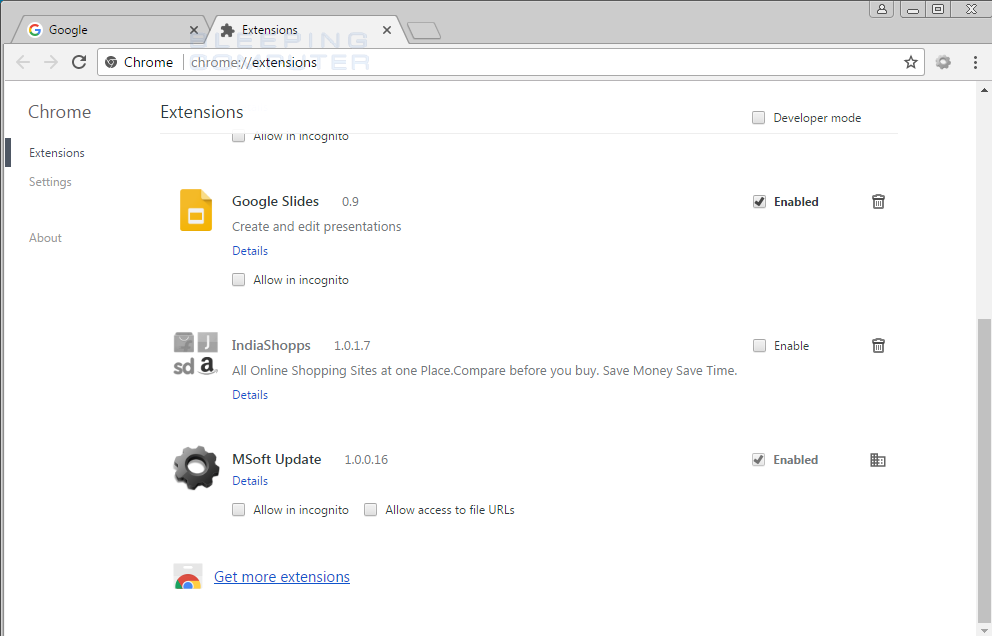
- Finally, restart your chrome and check whether the problem is solved or not.
So, this was the whole process which guides you to repair chrome as soon as possible.
Read Also:
Remove incompatible applications and programs
Sometimes it happens that incompatible software and application also became the main reason behind the crashing browser. To check this problem google chrome has given hidden utility page. Type chrome://conflicts in the chrome address bar and you will see some software and application list which are incompatible. Follow the points to clean, repair and fix Google Chrome.
- Open Chrome and click on 3 vertical dots which is at the top right corner.
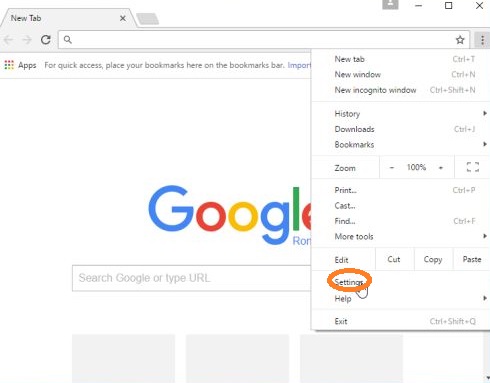
- Now click on Settings option among all option.
- Once you click on setting now scroll it and hit on Advanced.
- Scroll it till Reset and Clean up section and hit on Update and remove incompatible applications.
- If you think that particular application will prevent Chrome from working properly then tap on Remove.
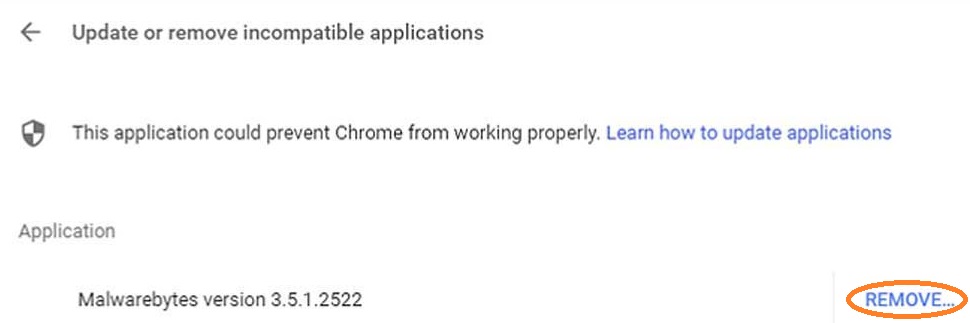
- Finally, restart chrome and check it works properly or not.
So, this was the process to remove an incompatible application and programs to prevent chrome.
Run virus or malware scanner
As we know that chrome also provides us a scanner which scans the device and makes us aware that this particular app creates the problem. You may have a malware problem. Chrome has provided us a secret repair tool which is name as embedded anti-malware. To prevent this problem just follow the below points:
- Open the Chrome and go to Settings option and click on it.
- Now scroll down it and hit on Advanced.
- Scroll down till Reset and clean up section and hit on Clean up computer.
- By clicking on Clean up computer you will have a new window, now tap on Find button to start the scan.
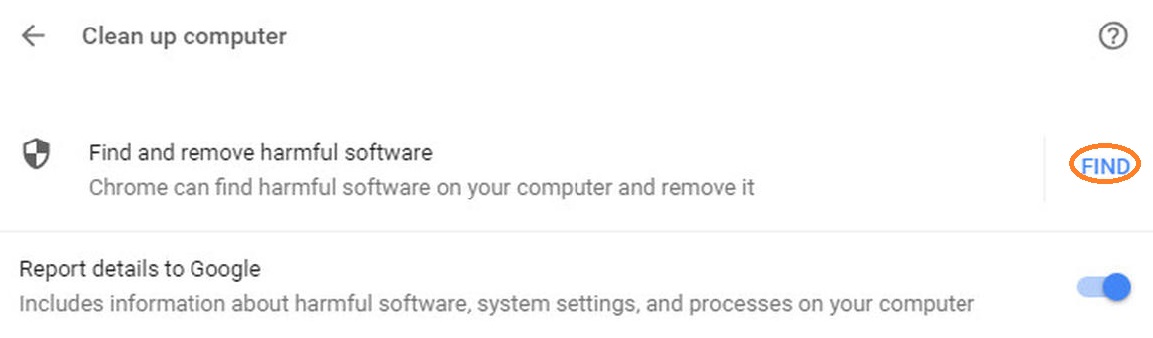
- Once the scan finishes you will have a list of incompatible apps now hit on the Remove button to remove the app.
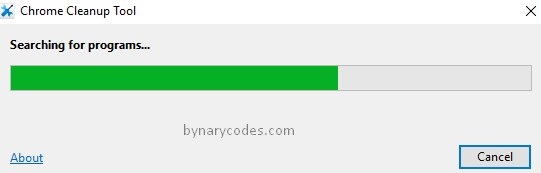
Once you finish the process I am sure that chrome will work properly or smoothly without any problem.
Reset Chrome settings
Crashing issue also arises if there is no right chrome setting as chrome wants. To prevent it you have to reset settings to its original settings. To do so follow points:
- First of all, start chrome and open settings.
- Now just scroll down and tap on Advanced for more setting.
- Scroll down till the Reset and clean up section and hit on Restore settings to their original defaults.
- You will have a warning that whole chrome setting will be reset and you have to click on Reset settings to continue it.
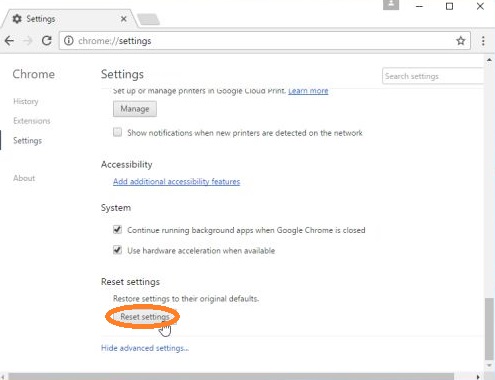
Note: It will clear your all cookies, Extention and temporary data but it won’t clear your bookmarks, history and saved password.
Making a new profile
You should also try this trick as it can also fix the crashing issue in chrome. This method is simple, you just have to make a new profile to fix the problem. Here, is how to make a new profile in google chrome:
- Open Chrome and click on 3 vertical dots.
- Now click on Settings option.
- Now go on People section and hit on Manage other people.
- Tap on Add Person.
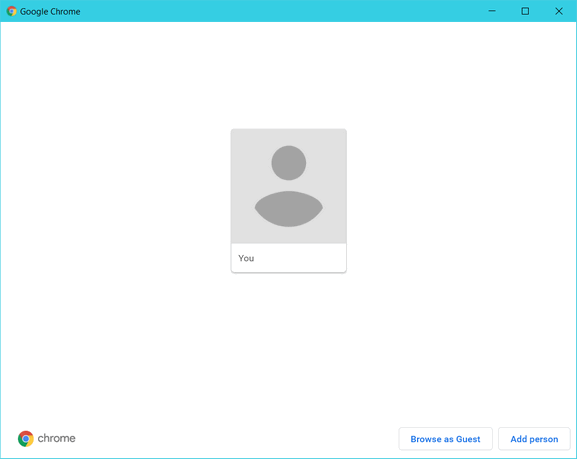
- Provide a name to the new user profile and hit on Add.
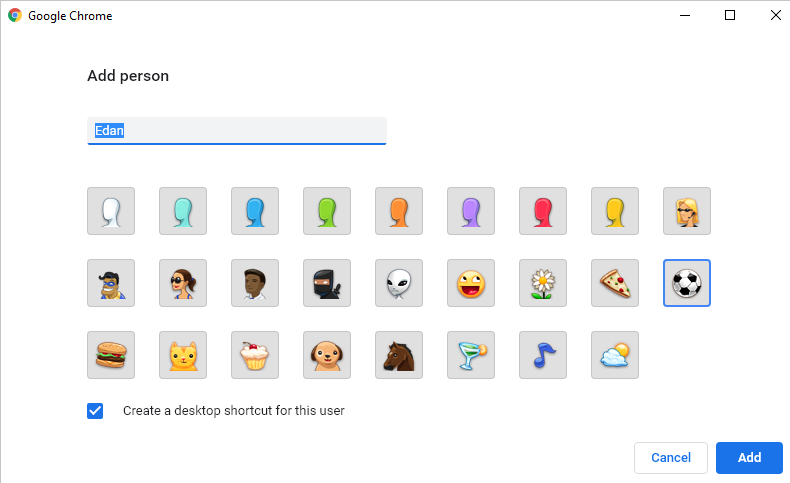
- Finally, restart your google chrome and use new user profile account.
So, this was a short and simple process to have a fresh chrome without any problem. Make sure that you follow the above instructions step by step.
Above are the 5 methods to repair google chrome from crashes and viruses which are briefly explained step by step for you and make sure that you read the whole blog without skipping any point or method. You must apply methods in the sequence.