A digital era has its own advantage and disadvantage, and in the world of the internet, there are many disadvantages. Everyone wants to promote their product and services wherever they want, but they don’t understand that sometimes internet users annoyed with their ads and videos they have put to promote their business. They need to realize that not everyone is interested in their business, but it is not going to happen as they want to earn money. Videos and ads displayed on the website make it difficult for the user to find the relevant information they are looking for. One can close the ads but what about the videos? So here is the solution.
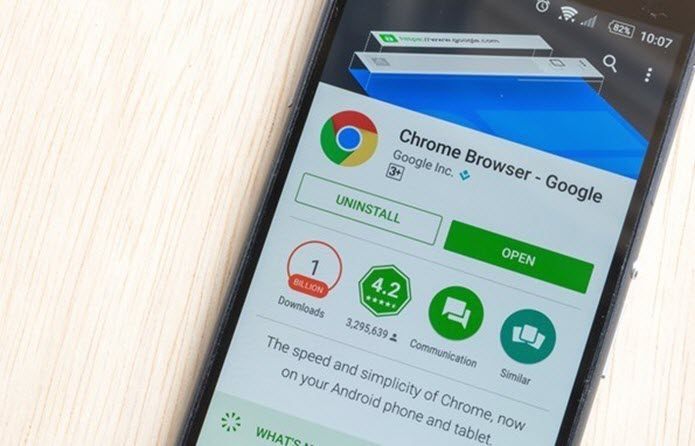
Starting with the chrome 64, you can always mute the sound on a particular website, all you have to is go to the URL box and click on the sound where you will see the sound option click on that and hit on Always block on this site.
However, maybe you want to stop the video as it sucks the data at first place. As Chrome has been updated many times by the Google and we didn’t find any option for disabling the autoplay videos on a desktop in chrome. You need to download the third party extensions to stop the autoplay videos permanently.
Contents
How to disable videos in chrome on Android?
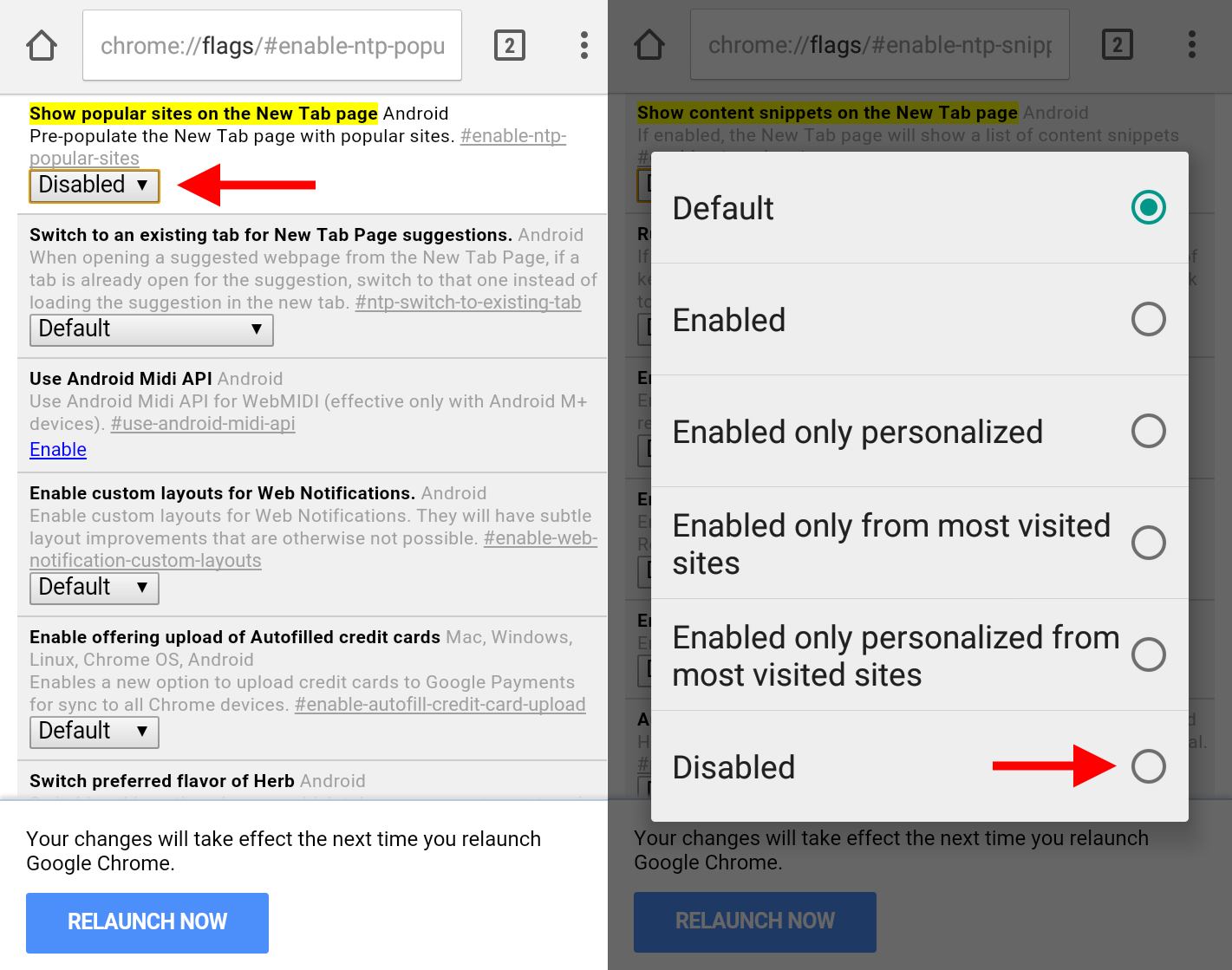
Android settings are easy to handle. First, go to the chrome and launch the website. Now go to the chrome settings. Now click on the site settings. You will see the option of Media when you scroll down, click on that and then hit the Autoblock option and toggle the switch off.
How to disable videos in chrome on Desktop?
Even after continuous updates, the chrome didn’t have the option to disable the autoplay videos; you have to dig something to stop autoplay videos. Launch the chrome on the desktop, type chrome://flags/#autoplay-policy and hit enter. That will directly redirect you to the autoplay policy page. Now from the drop down menu change the default setting to ‘Policy user activation is required’ and re-launch the browser after doing that.
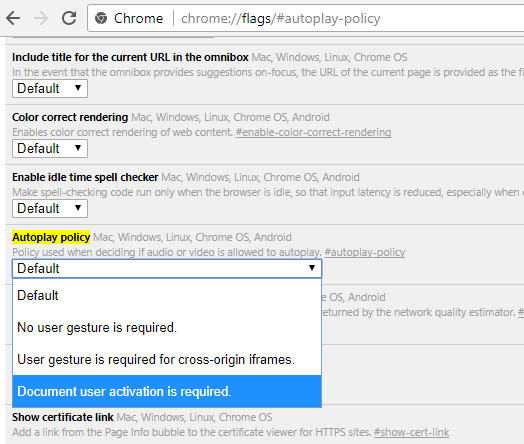
This method applies to nearly all the Chrome-based web browsers; however, if you are working with Windows PC or with Mac, this trick might not work. Again, it should also be noted that with particular steps you can also disable the Autoplay of videos while using Mac or Safari.
Again, another benefit of disabling autoplay of videos on Chrome is that the web browser will use a reduced amount of resources of the system. Thus, you will not have to look after your tabs now and then for reducing the sound or muting them or the background tabs.
- Fix SSL Errors
- Save and Transfer Chrome Bookmarks
- Unusual traffic from your computer network
- ERR_SPDY_PROTOCOL_ERROR
Using Chrome Data saver for stopping auto-playing of videos
This is among the easiest ways to stop the auto-playing videos on Chrome. Yes, surprisingly, the Chrome Data Saver is a function that helps in stopping this kind of auto-playing videos with some quick and easy steps. If you are using a desktop, the Data Saver is not inbuilt in the Chrome Desktop. So, the first step is to install it similar to other extensions or apps and then enabling it. While for those using the Android phones, the Data Saver is already there on the handset. Hence, you have to visit the Data Saver option and tap on the enable option and you are done with it.
Now, whenever a video pops up on a website, it will be not automatically run, but you will have to click on the video to make it run specifically. Isn’t great? You are now able to stop the videos without the third party extension. Well, this is temporary as it has been said that Google will soon update or add some features which will let you stop these videos permanently. We all know Google always take care of its users and this time it will be a permanent solution for the video pop-ups on the internet.