As we know that Google Chrome is the best browser among all browsers. So, it has its own cleanup tool name Chrome Cleanup tool which is good to use and it’s beneficial for all users and in all types of devices. The best feature of the chrome cleanup tool is that it scans your device automatically and detects a malicious program and it gives you time to remove that program. And second, the best feature is that it also removes adware from chrome so that you won’t get any unnecessary advertisements or notifications on your device. The chrome cleanup tool is specially launched for the Google Chrome browser. And on another side, there are lots of Antivirus and anti-malware that are launched for all browsers but the chrome cleanup tool is best for chrome browsers.
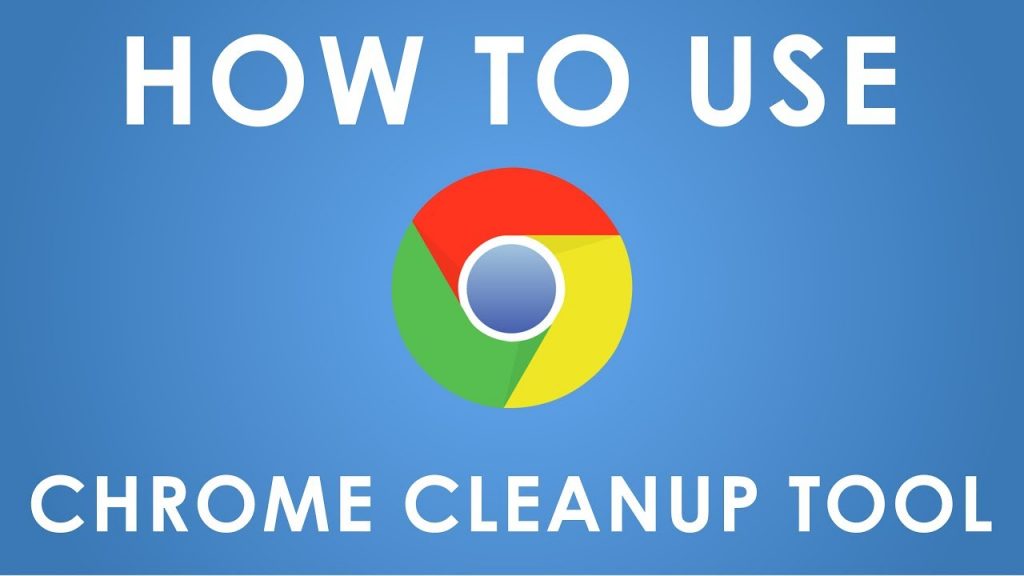
If you are facing problems like popup ads, malware, browser slowdown, unexpected webpage appears and etc then you should first of all check for it and you should remove unwanted programs. So, many users have a question that how to use the chrome cleanup tool. Here is your answer but make sure you follow all steps one by one in sequence. You can use this method or we can say the process in windows.
- Step 1: First of all open a chrome browser on your device.
- Step 2: Now you will see 3 dots at the left corner of the interface so just click on it to have the main menu.
- Step 3: You will have many options, select settings from all.
- Step 4: Now scroll the interface and tap on Advanced.
- Step 5: Now once again scroll to the Reset and clean up section.
- Step 6: You will have the option name as Clean up computer just have a click on it.
- Step 7: Finally tap on the Find button to have harmful software which is in your device.
Step 8: Now you will see a message saying Checking for harmful software. This process may take some time. If it finds any harmful software it will give you the option to remove it. And most important chrome will also disable extensions also.