Chrome is possibly the most popular, not to say the most powerful browser. Notwithstanding its popularity, sometimes it can cause a bit of a problem in the speed department. And nothing rankles more than a slow web browsing experience. While more often than not, the heart of the issue is your data connection, however, sometimes the sluggish behavior of your web browser can also be the reason.
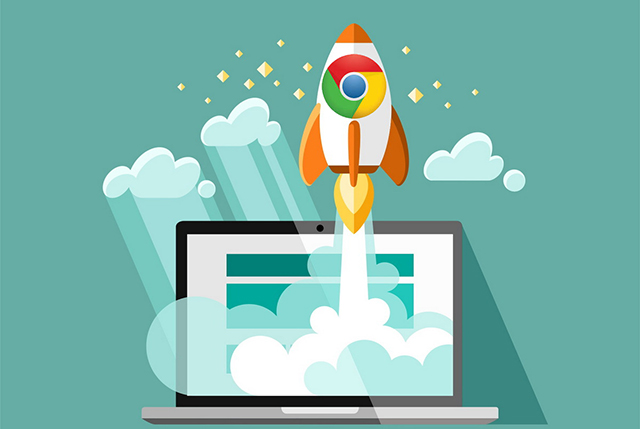
However, there’s no need to fret, here are some simple and proven ways to speed up your Chrome browser’s speed.
Contents
Keep your Browser Updated
It is a norm with every software – you are likely to get better and faster performance if you keep it up to date. Google Chrome is nothing different in this regard. Thus, make sure that you are using the latest updated version of the Chrome Browser.
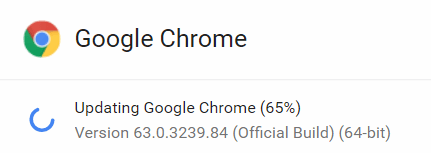
If your Chrome Browser indeed requires an update, you will see an option called Update Google Chrome when you click on the three dots icon. Now just click the Update Google Chrome and select Relaunch. You can also try out chrome://flags settings to use few advanced Chrome Settings.
Clear Your Entire Browsing Data
Sometimes, an overabundance of browsing history, cache and cookies take a toll on your Chrome Browser. To alleviate this, you can clear your entire browsing history using the following simple steps.
- Press CTRL + H on your keyboard, and you will be automatically redirected to your web history. From here, you have to select Clear Browsing Data.
- After that, you will have to select the “All time” from the drop-down box and then click Clear.
- Make sure that all your boxes (browsing history, cookies, and other site data, cached images and files) are ticked to get better results.
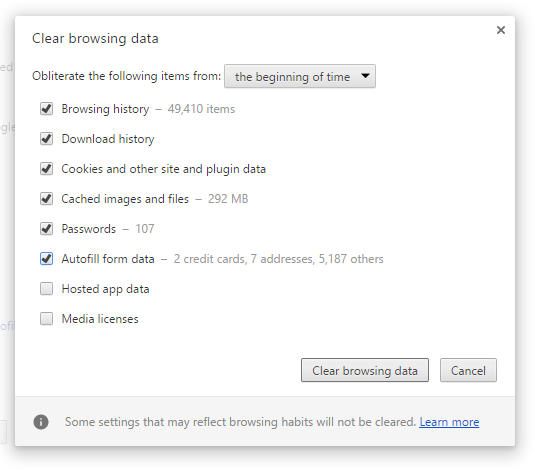
- Fix VPNs on Chrome
- Fix YouTube on Chrome
- Fix Aw Snap Error Chrome
- Chrome Software Reporter Tool Task Manager
Get a Faster Experience By Tweaking Few Settings
You can tinker with many things in the setting option to fasten your whole browsing experience. Let’s see what you can tweak to get a faster experience.
Do you know that Chrome runs “Flash player” by default for a lot of websites which is not as imperative as Chrome deem it to be.
Here’s how you can disable Flash for a few selected websites, or you can block it all together as per your preference.
- Click on the icon as shown with three dots located on the top right.
- Go to the settings option
- Under the settings, click on the Privacy and Security option.
- After that, click on the Content Settings option ( you will find it after skimming down a bit)
- Now, you can either select which site will allow Flash, or you can block it completely.
Don’t let the Flash plugins creep into your browser
You have already disabled your flash plugin for a few sites or blocked it completely. You can now take a breath. Good riddance!
However, flash plugins always find a way to creep into your Chrome browser over the time. Go to Manage exceptions under the Content setting options only to get rid of this problem. Here you will see the sites that are on the flash plugin “Allow” list. You can easily block them from this screen. However, if you want, you can allow them for a few particular sites.
Use extensions to make your Chrome faster
Many people have an aversion to the use of extra extensions installed in their browser because more often than not these extensions end up being a pain. However, sometimes a few of them may come in handy and can help you to speed up your Google Chrome browser.
Here are two extensions you can try out.
- Browse Faster: This browser faster extension is quite famous and is known to speed up web browsing on Google Chrome and make it about 15% faster than before. All you have to do is to go through the simple tutorial mentioned in the extension and tweak a few things, and you will see the results.
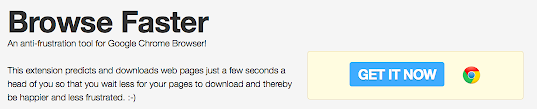
- The Great Suspender: This extension is effective in not only speeding up your browser but also eliminating the danger of Chrome using up tons of RAM. This extension also suspends unwanted and unused tabs resulting in a wonderful browsing experience.
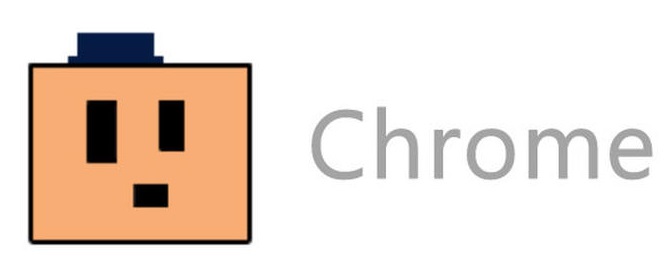
Update your security software
Sometimes you have to be wary of the fact that a slow browser might be a harbinger of something more threatening, like malware on your computer. Make sure that you use the reliable anti-spyware software. And if you already have anti-spyware software, make sure that it is completely up to date so that your browser gets safe from the respective threats.
Remove Unwanted Pop-ups
To remove unwanted ads, pop-ups and malware, you don’t have to tinker a complex code or anything. You can simply use Chrome cleanup tool by Google to remove any hindrance that might be causing speed issues and other problems for your Chrome browser. Once you carefully follow the installation instructions, it is pretty easy to use.
Conclusion:
If you are grappling with a painfully slow Google Chrome browser, then you can try these methods out and see the difference for yourself. After you follow these steps, your browsing experience is likely to improve multifold. There are countless opportunities and methods to skyrocket the speed of your Google Chrome browser.