Gone are the days when printouts were only available from the computers. With the latest technology, getting printouts has also become possible form other devices like Android, iPhone, Windows Mac PC along with computers. Yes, while surfing on Chrome, you don’t have to now save the page, as you can direct print the same page easily. With the help of Google Cloud Print this has been possible to carry out.
Here are some quick ways of getting prints from Chrome using various devices. But before that, here is some settings you need to set while using the Google Cloud Print that is also provided by the manufacturer’s copy of instruction.
- Go to the Windows PC or Mac computer and open the browser Chrome
- Go to the Settings in the right-side corner
- Click on Advanced on the bottom of the popped-up window
- Under the option printing, click on Google Cloud Print
- Click on the option Manage Cloud Print Devices
- Sign in using your Google Account
- Lastly, select the printer you are willing to get connected with and click on Add Printers
In this way, the printer would be connected with Google Cloud Print.
Read Also: How to Lock Chrome with Password Protection? – On Windows & MAC
Contents
Print from Windows PC & Mac Computer
Getting prints from the computer comes with two kind of prints, that is from Google Cloud Print and Standard Print. To get your print from the Standard Printer, follow the steps below: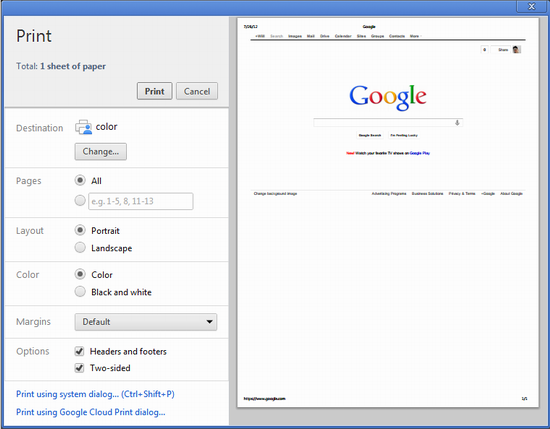
- Go to your computer and open the Chrome browser
- Open the file, image or page you are willing to get printed
- Click on the option File and then click on Print
- You can also use shortcuts through your keyboard or keypad
- For Windows and Linux: Ctrl+P
- For Mac: ⌘+P
- When the window appears, select the destination of the printer your want to use by using the setting option
- When your print is ready, select the option Print
Whether you are using Windows PC or Windows MAC, the process of printing remains the same for both the devices.
Read, How to fix: YouTube Not Working on Chrome
Extensions to Print from Chrome PC
The extensions help in getting prints from the display obtained on the Web Page of the Windows PC and MAC too. The extension is widely adopted by the users who are tired of giving the command Ctrl+P every time. Some of the extensions obtained from the Web Store of Chrome include:
- Print for Google Chrome which allows you to print directly with a single click
- Print sWhat You Like to obtain the print of good parts of the webpage skipping the junk portion and adv
- Print This is another option which helps you customize the page for printing like colors, fonts, layouts, etc.
- Print Friendly and PDF which allows in printing any webpage, even PDFs
- IPP/CUPS Printing for Chrome and Chromebooks to print Local network prints
- Print Edit WE for editing the page before printing like hiding elements, formatting, deleting and much more
- Awesome Print Button helps in printing the required page by opening it in new window or tab
Apart from all these, other extensions that are helpful include Send to Kindle, Steward, NooBoss, and many more for editable printing.
How to: Disable Chrome Software Reporter Tool in Task Manager
Print from Chrome on Android, iPhone, iPad and Tablet
For getting prints from your Android phone, iPad, iPhone and Tablet you would need to set up on your Google Account the Google Cloud print. On a second note, you can also install the printing app on your phone which is available for Android 4.4 version or higher. To take prints follow the steps below:
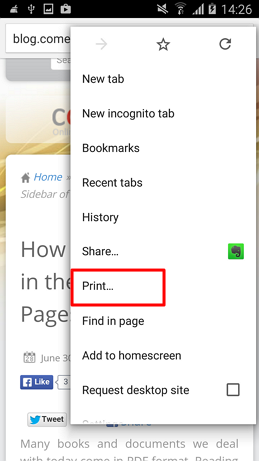
- Open the Chrome browser on your Android phone, iPhone, iPad or Tablet
- Open the file, image or page you want to get printed
- On the right side of the address bar, select the three dots and then select the option Share
- Select the option print
- Select the printer
- Make changes in the print settings if you want through the down arrow
- When your file is ready, select the button print
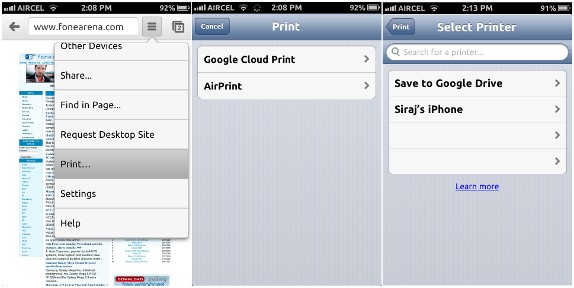
Disable: Autoplay Videos on Chrome
No matter whatever option you select for printing your pages, you are always provided with quick page setting options along with preview option to check out how your print out would appear.