Chromecast App is available for almost all devices from Android, iPhone, iPAD, MAC, Windows 10 and even for Google Chrome. We will cover How to download, setup and stream content using Chromecast App for Android, iPhone & Windows 10? Gone are the days when you have to rely on cable service to watch your favourite movies and TV shows. Since then the technology has come a long way, and nowadays most people prefer casting content via various casting devices. Google has taken a major role in providing one of the best casting experience with their “Google Chromecast” device. Using Chromecast App for Android, Windows 10, MAC, iPhone and Google Chrome you can cast entertainment content over several devices ranging from Android, iPhone, MAC, VLC Chromecast to TV and Desktop.
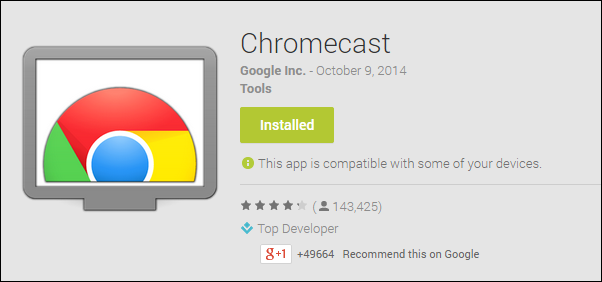
Contents
Chromecast App
So if you have google chromecast, then you must be aware of installing google chromecast app called Google home app. You can also use google chrome browser to configure chromecast. You can configure chromecast and use it on am an excessive amount of devices with various platforms like iOS, Windows, Linux, Mac OS and obviously Android.
Chromecast works best with a stable Wi-Fi network; it could be your office Wi-Fi or home Wi-Fi. So if all these things are suitable for your condition, then you will not face any problem configuring Chromecast.
So if you don’t know where to download Google chromecast app or google home app, then you don’t have to worry about it anymore. This is a full guide on how to download and install Google Home app for Android, Mac OS, iOS and Windows.

Before we get into anything. Let’s talk more about Google chromecast and its great features.
Google Chromecast is a small portable device which has lots of great features. It works in a way that it provides your favourite online content, favourite movies and TV shows on your television or any other device which can play such things. It has other entertaining purposes like playing games, compete in dance with your friends and stream the pictures of your vacation to your television via chromecast. It is like an all in one entertaining hub.
Play your favourite content with Chromecast alongside various apps
There are lots of entertaining and helpful app available in google play store that you can install to enhance your experience the chromecast. To name a few, Twitch, Youtube, Hulu, Google Play music and Mega cast etc. are some of the apps which you can use with chromecast. All these apps have a different purpose, but we won’t talk about it in this guide.
Read Also:
Google Chromecast app for Android
Google Home app is easily available on Google play store, and it is available for free. You can even side-load the app by downloading the apk file of google home, but since the app is easily available in the play store, it is a far better option to choose play store and install the app from there.
Download and install Google Home app on Android.
Google Home app is compatible with Android version 4.2 jelly bean above. Most smartphone nowadays is running on the latest Android version, and Android 4.2 is an old version. So you will not face any issue with the compatibility.
- Using your Android smartphone, open up google play store.
- After opening google play store, tap on the search bar and simply type “Google Home”.
- Select the first app that shows up.
- Tap on the “install” button and the installation process of Google Home will start.
- After the installation, the app will be available on your android home screen.
Chromecast for Windows 10
You need to have google chrome browser installed on your windows computer in order to setup chromecast.
Setup Chromecast App on Windows using Android
Your Android smartphone needs to have an android version 4.1 and above to work this configuration process.
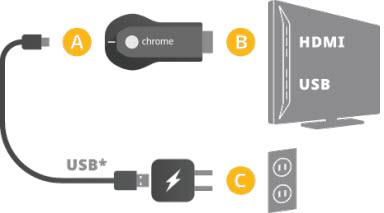
- Connect your Google Chromecast device to your TV via HDMI Port. Select the correct HDMI input.
- Now open up google home app on your android device.
- Setup the chromecast by signing in to your google account and after that, Google home will automatically detect your chromecast.
- Now tap on “Set up” to start the process.
- Tap on “Continue” if google home is detecting the correct chromecast.
- NOW your device will connect to your chromecast hotspot.
- A code will show up on your TV screen, if it matches the code in your device then tap on “yes”.
- Now change the name of your chromecast which is optional, or you can just tap on “continue”.
- Now select your Wi-Fi network to connect your chromecast to your Wi-Fi. Chromecast will automatically connect to your Wi-Fi network without even needing to put the password. All you have to is to tap “OK”, but if you want to type in the password then you can tap “No Thanks”.
- Now tap on “continue”, and after that, you will have to link your chromecast to your google account.
- Now after linking your google account, chromecast will ask you to learn tutorials.
- You can skip on that, and the whole setup is now configured for you.
Google Chromecast for Windows 10
Setting up chromecast in windows is just as same as setting up chomecast in android. But since this is windows, there are some changes.

- Go to https://www.google.com/chromecast/setup/ and click on “setup chromecast”.
- Agree on the privacy terms by clicking on the “accept” button.
- Now the webpage will start searching for available chromecast devices connected to your Wi-Fi network.
- Now click on “set me up” button on the next screen.
- Click on “Chromecast” which is available in the Wi-Fi icon in the right corner of the taskbar.
- Open the Wi-Fi chromecast and click on “next”.
- Check if the code matches on your windows PC and TV. IF it matches tap on “yes”.
- Enter any name that you want for your chromecast.
- Click on “looks good”.
- Enter your Wi-Fi network and input your password and then press enter.
- Mow your windows PC is ready to cast.
Read Also:
Chromecast for Apple iOS, iPhone, iPAD & Music iPOD
Google home app is available on iOS app store, and it is compatible with iOS 7.0 and above. It is very easy to download Google Home app on your iOS device. Google Home will work on your iPhone, iPad and iPod.

- Using your iOS device go to apple app store.
- Search for “google home” and tap on the search button.
- The app will show up in the app store.
- Simply tap on the install button.
- The app will be available to use in your iPhone.
Now you can set up your chromecast directly from your iPhone as well.
Google Chromecast App for Mac
You need to use google chrome browser on your mac in order to use chromecast. After setting up the basic setup for chromecast, you can easily cast the content if the website supports casting. The casting option will only show up in google chrome browser.
- Click on the cast button and your mac will ask which device you want to play the content on.
- The casting icon will turn blue while connecting to the chromecast.
- While the connection will be successful, the video will start playing on your TV via chromecast.
Read Also:
Using chromecast for Mac is not the best experience, so it is better to go for any apple based casting device like apple home pod. This will give you a much better experience if the rest of your devices are from Apple.
So this was all about Chromecast App for Android, Windows 10, iPhone, iPAD and MAC. Hope this helped you to setup Chromecast app on your devices and do let us know in the comment section below whether this article on Chromecast was helpful to you or not.