Apple TV is the latest digital media player or say micro-console, which is designed and sold by Apple Inc. This digital device is a small network appliance, or say an entertainment device comes with a capability of receiving digital data from particular sources and displays it on the television.

The brand Apple TV is no doubt the best in the market. Apple TV is getting quite trendier in the market. With the amazing features like Siri, redesigned remotes, applications, universal search, and much more the TV is capturing more and more attraction of the users. But do you think it is 100% perfect? Of course not. After all, it’s an electronic device that would come with some minor to major issues. Hence, the Apple TV can also face particular common faults that can be fixed.
Common Problems You Might Face on The Apple TV
Apple TV is a fantastic streamer, and with a remote for Siri, TV guide options and Siri apps, it has improved to a great extent. However, there are certain issues with the Apple TV box which can be solved with ease.
So, thinking about what are the common problems that you might have face suddenly? Here are some:
-
Suddenly an application stops working
Have you ever noticed your Smartphone not working one fine day? The same thing can also happen with the apps on the Apple TV. Sometimes, the apps stop working, responding or lag altogether and hence, the only option you are left with is to close the application forcefully.
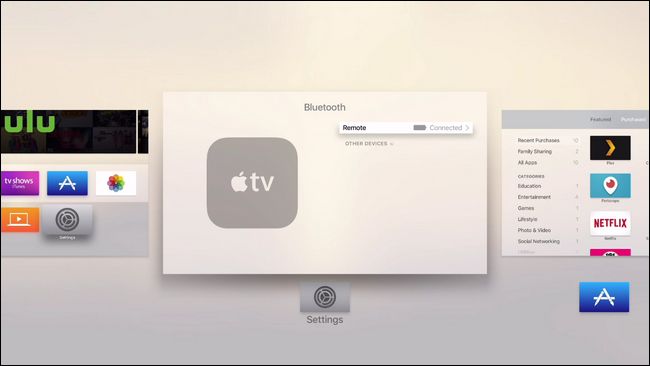
Read also how to fix My iPad Won’t Turn ON.
-
The Apple TV starts malfunctioning
This is a condition when one or more apps come into action all of a sudden. The Apple TV is connected with the wireless network, but when it is also connected with internet, all of the apps suddenly start working, and they don’t receive any kind of data with no specific reason.
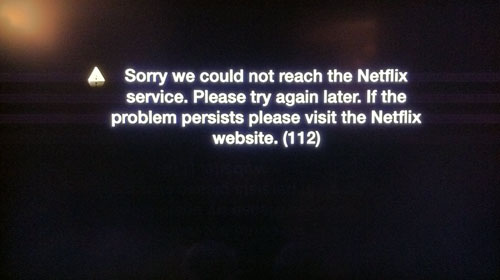
-
The TV Doesn’t Turn ON
What if you want to watch your favorite show and the TV doesn’t turn on? This condition is also possible while using Apple TV. There are various things connected with this fault. This can happen either due to the disconnection of the signals, insecure plugins, disconnection of the surge protector, and much more.
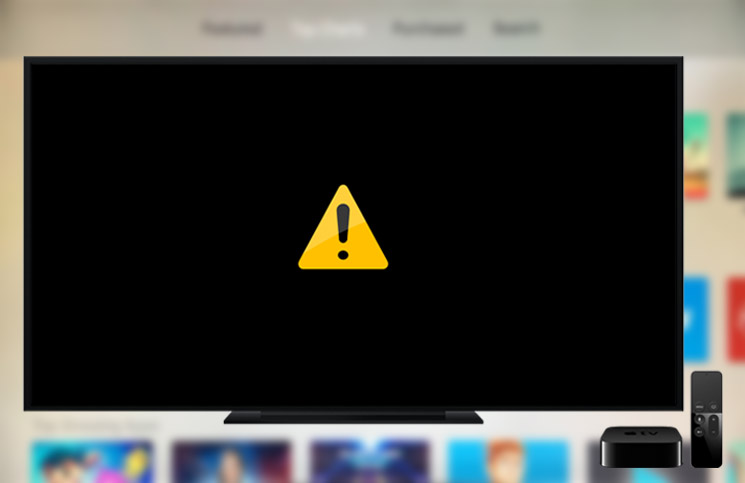
-
Failure of the remote
The Apple TV primarily works on Siri, but what if it stops working? The Siri remote when stops working, it is sure the Apple TV would also stop working. No doubt, the first thing one would think when this happens is that the charging would be over. However, there are some other reasons too that would lead to the failure of the Siri remote. Also checkout solutions to iPhone 8 Plus Not Turning ON.

Again, the play button on the Siri remote is essential too. But on pressing the play button if nothing happens at all, you are sure to bang the Siri remote. There are various quick and smart ways to begin the function of the remote again.

-
The audio doesn’t play
This is quite a common issue. Without any kind of issue or explanation, the audio would stop working and would cut out. Again, this depends on the settings and setup of the Apple TV, and people generally look for the restart as the best option. This might work or might not work too.

-
Lack of required space for storage
Are you fond of getting various applications and other games on your Apple TV? Your storage space would surely be full then. However, it sometimes happens that updating any unwanted application would fill up the storage space leaving no space for the new ones. As a result, the Apple TV stops functioning due to lack of storage.
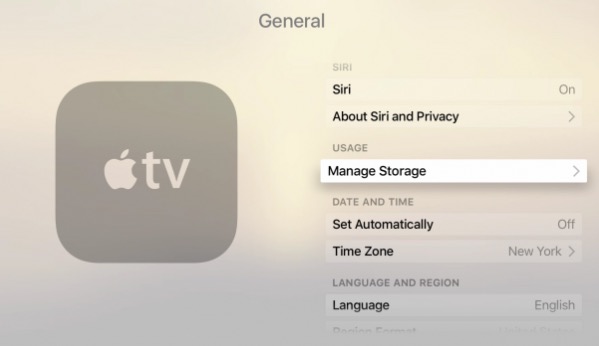
-
The AirPlay stops working
AirPlay helps in the streaming of mirror, media or any other digital image or video on the screen. While most of the time it works flawlessly, there are times when no matter how hard you press the button, the AirPlay doesn’t work.
Hence, these are that common reasons why the Apple TV stops working or refuses to turn on.
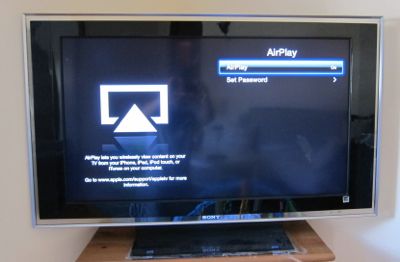
How to Fix Apple TV
So, thinking about how would you look after these problems? Don’t worry, you will not have to look for some professional expert for fixing the problem. Some quick ways would help you in solving the problem.
Let’s check out how you can work on the solutions on your own!
-
For working on an app
Yes, when the app refuses to work, you can work on it by following the steps below: Sometimes iPhone 6S Stuck on Apple Logo you can easily fix by removing some unwanted apps.
- To force stop your app from working, double-press the buttons TV or Home
- Swipe it to the left or to the right for highlighting the app
- Swipe up the app on the touchpad of the Siri remote
-
When many apps get active suddenly
When your Apple TV gets glitchy, or various apps work at a time, or the apps don’t receive data, look for solutions by following the steps below to reboot the box:
- Go to the Settings option and from there, select the option System
- From the System option, click on the Restart option
- You can also hold the Menu and the TV button until the front side of the Apple TV doesn’t blink light
- As soon as you release the buttons, or Restart the box, the Apple TV would begin to work
-
To fix the remote
The Siri remote is the life of the Apple TV. Fixing the remote comes with various options. Here are some:
- Charge them with the help of Lightning port
- Check the charge level with the Remote and Devices option through iOS device remote
- If this doesn’t work, hold the remote close to the box of Apple TV
- Hold the Menu option and the Volume Up option together
- Press them for 2-3 seconds and release
Read also steps to troubleshoot iPhone 7 Plus Wont Turn on Wont Charge.
For fixing the Play button on the Siri Remote, you can try the following ways:
- Pair the remote once more
- For pairing it, go near the Apple TV
- Press the Menu and Volume Up button and hold them
- If this doesn’t work, restart the Apple TV
- For restarting the Siri remote, press the Menu and TV buttons
- When the light on the front side of the remote blinks release it
-
To fix the Audio
Obviously, a restart is the best option to start the Audio hardware that has stopped working. But here is how you can fix the Audio hardware.
- Go to the Audio settings
- Choose the option audio and video
- Make sure you have connected the right speakers for the Audio Output and the Audio Mode
-
Work on the storage space
The very first option of getting some space on storage is to remove or uninstall the unused apps along with the games from the device. This can be done by working on the home screen with the steps below:
- Highlight the app by long pressing it on the trackpad
- When the icon starts to wiggle, press the play or pause button
- Select the option delete
- Give confirmation to delete the app and you are done
For removing the multiple apps together, you simply have to go to the Settings and select the General option. From there move to manage storage, and the apps would appear in front of you. Click on the trash option on the right side of the app and select Delete option to remove them.
-
To fix AirPlay
The AirPlay can be fixed from the device you are using like Mac, iPad or iPhone. Here is how you can fix it properly.
- Go to the settings option and select AirPlay
- Make sure beside AirPlay you have selected Everyone or option Anyone in the Same network
- If Everyone is selected, any of the nearby options would be easy to stream on the Apple TV
- While for the other option, it would be possible only if you are on Wi-Fi
Henceforth, this is some of the common issues that can be handled on your own without the help of any professional. For making the fixing options easier and quicker, you can select a different or unique name for the AirPlay TV. If you are facing errors on your Macbook such as MacBook Air Screen Apple Logo then you can also apply series of solutions.
So, now when you face any such problem, make a point to fix it with the options above.