We all know that accessing to the restricted websites is a crime in some of the regions, but sometimes we need to access those restricted websites, in that case, vpn systems are very beneficial as they help users in accessing to those restricted websites. The primary aim of the vpn or the virtual private network is to establish a secure connection along with the network using the internet.
Mainly, the business owner avail the benefit of the vpn service because they help them in looking after their business remotely. The vpn systems are helpful in making the network system more secure because in this case, a new IP address is generated in terms of the existing IP address which is generated by the virtual private network provider.
While accessing for the vpn networks, users came across many problems like vpn not getting connected with chrome, vpn error 800, vpn error 619, vpn error 691, vpn error 721 and much more. The most common problem that the users mainly deal with is that their vpn is not getting connected with the chrome or their vpn is not working.
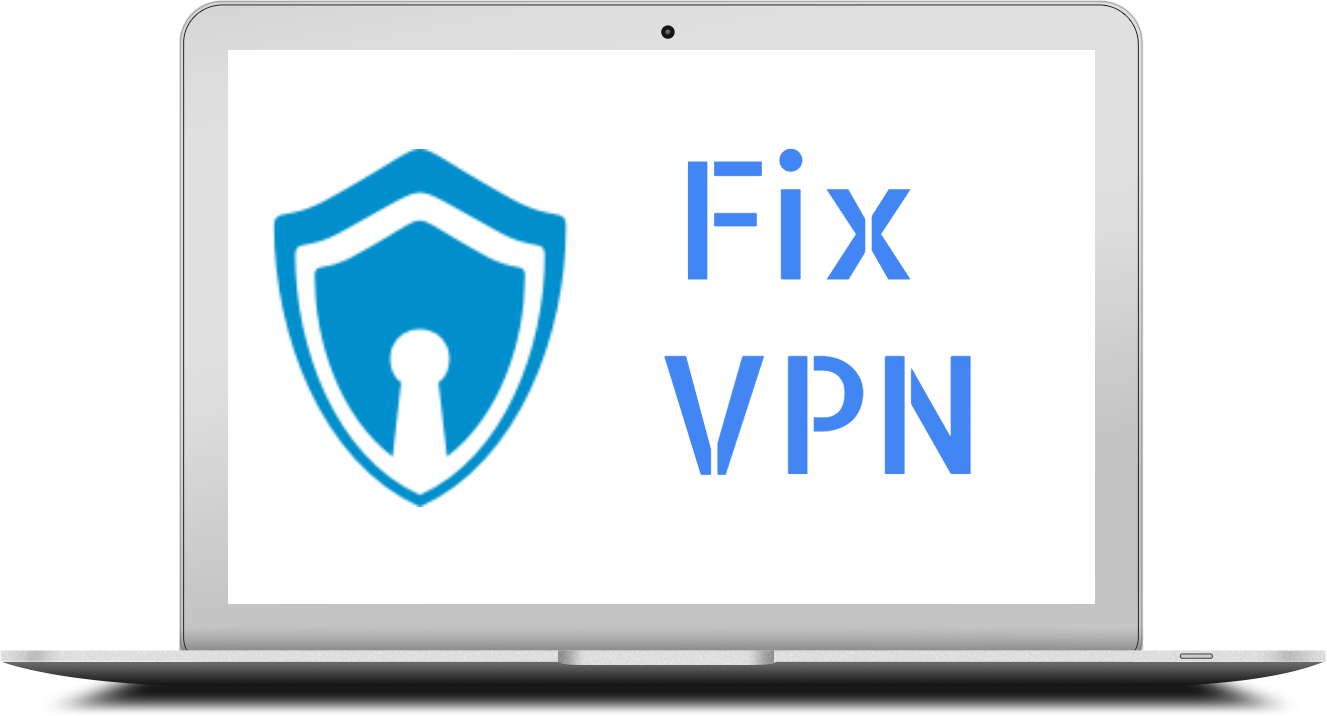
Today, in this blog you will get the best answer for your problem regarding the vpn is not getting connected on chrome. So, just have a look at the information below:
Contents
Disable Chrome Proxy
Have a look on the proxy server on Chrome, check that you have automatically configured it. If you want to resolve this issue, then you have to turn it off. If you are having proxy servers, then you will need to disable the proxy extensions.
Steps for disabling the Chrome Proxy
- Open your chrome browser
- Click on the option of the 3 dots, from where you will have the option for the settings
- Open the option of the advanced.
- Scroll down and open the option of the proxy settings which is displaying under the system section.
- Make the selection of the LAN settings.
- Now, uncheck the option of the automatically detect settings box.
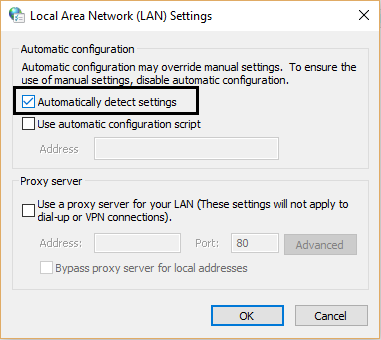
- Uncheck the option of the use of the proxy server for your LAN box.
- Check all the changes done and start your VPN and after that run chrome.
Disable Antivirus
If you are using the antivirus, then you have to disable it on the temporary basis. Here are the steps to disable antivirus on pc.
- On the search bar of your windows. Just search for allowing and make the selection of enabling an app through windows firewall.
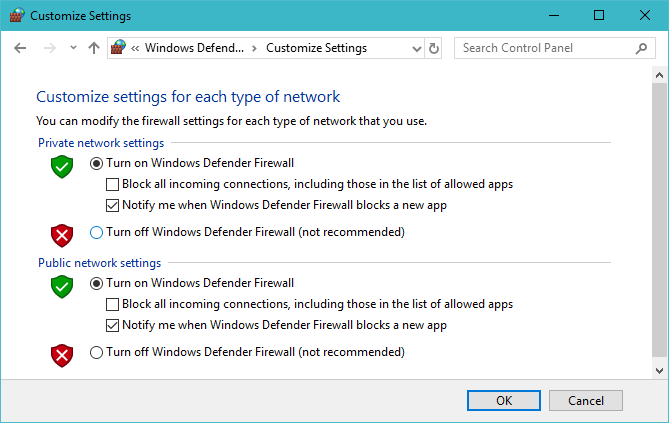
- Check on the button of change settings
- Search for the VPN that you are using and check the box beside it. Have a look on both public as well as private network and check they must be enabled.
- Now, connect to the vpn again.
Again Install Both Chrome and VPN
The process of the reinstallation will resolve your problem
Here are the steps for reinstalling them
- Open the control panel, by searching for the control panel
- Click on uninstall the program
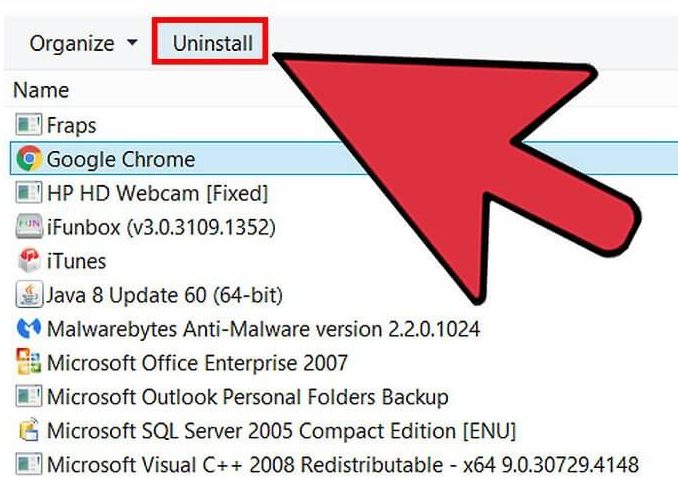
- Right click on the vpn and then uninstall this
- Restart your system
Clear History from Your Chrome
For doing this, you have to press the buttons shift, delete and control together, which will show you a dialog box showing you cached, browser history, password, etc. You only need to click on the option of the clear data and then try to connect your VPN again.
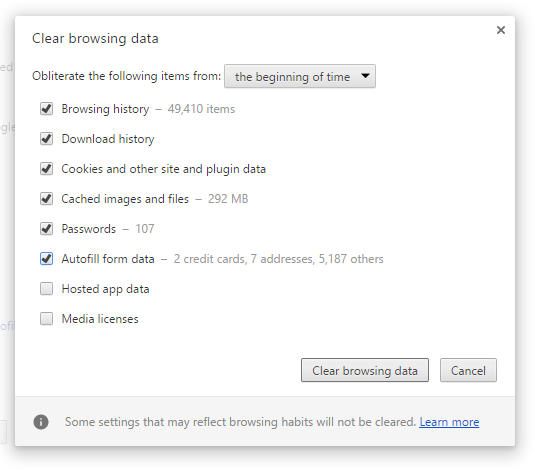
Have a Look at Your Connection
- Restart all the devices whether it is PC, router or your modems.
- Make sure that you are using LAN connection instead of wifi connection.
- Flush DNS.
Follow settings to flush DNS.
- For that, just right click on the start and open the command prompt.
- Type ipconfig or release and press the enter button after each command.
- Now, type ipconfig or flushdns.
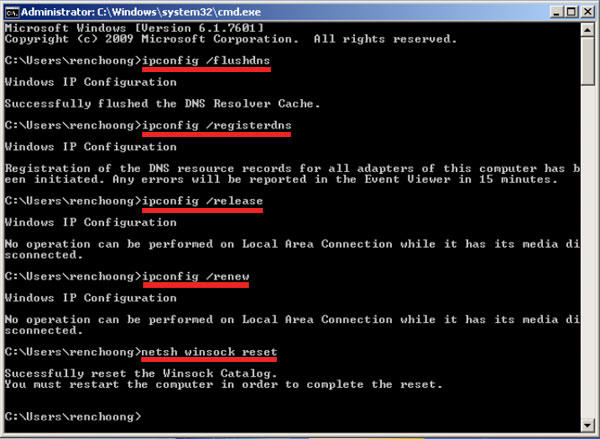
- Now, close the command line and check all the changes that have occurred.
- Now, reset your router device to its factory default settings by pressing the reset button.
We hope that you have resolved your problem regarding your VPN.
Try Out Free VPN
In case, you have not got your problem resolved; then you can go for the other options of VPN which are totally free.
- Hotspot Shield: The hotspot shield is very common and was released in the year of 2005. This vpn system is completely free of cost as well as protects the personal information of the users from being accessed by the third parties, but the users have to pay some amount of money or fees to access all of its features. The software of the Hotspot shield lets users in hiding their IP address.
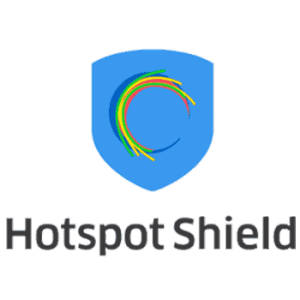
- ProtonVPN: Proton offers its users to access their VPN system for around one month. The maximum number of the device that a user can use is only one. If you visit the website of the Proton VPN, then you will see that there are no ads on their site, you can easily access their site without any hindrance. The Swiss company operates this VPN, and today this is used by 26 countries, 299 servers and have 350 Gbps of capacity.
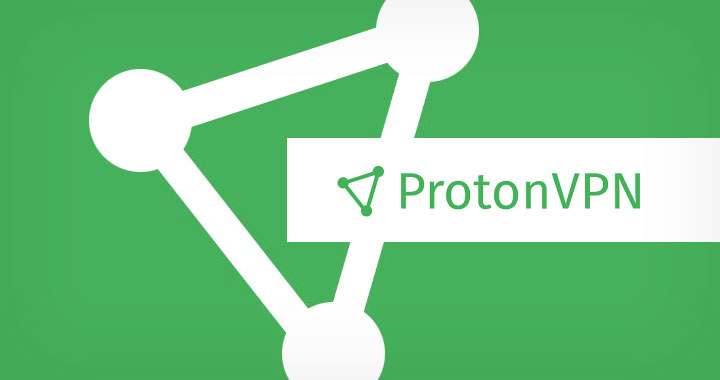
- TunnelBear: The major issue of the users of the VPN is to protect their personal information from being accessed by the third parties. So, for them, the TunnelBear is the best option. The VPN service of the TunnelBear is entirely user-friendly, and both the users of mobiles and desktop can efficiently run this. The disadvantage of using this VPN is that this only allows using the data of 500MB under their free plan. If you want to access data more than this, then you have to pay some amount of money.
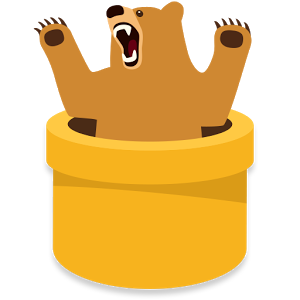
Also Read About Other Chrome Articles:
- How to Print from Chrome
- Fix ERR_TUNNEL_CONNECTION_FAILED Error in Chrome
- ERR_SSL_VERSION_INTERFERENCE Chrome
- Chrome Not Responding How to Fix
Since safety is the primary concern of the VPN users. So, you have to think twice prior selection your VPN service provides. Always check what the functionalities that the service providers are offers are and choose the best and trustworthy among all of them. Always compare the price of the VPN service provider and invest your money on the least one.