What is Hardware Acceleration in Chrome?
Hardware Acceleration in Chrome is a technique by which Google Chrome is forced to work faster than before. Chrome Hardware Acceleration involves heavy computing task and operation like Graphics or video processing and also plays an important role when your computer hardware is not running properly. So, what are the reason to disable hardware acceleration in Chrome? Here are 2 main reasons for which you have to disable hardware acceleration. First, if your CPU is much more strong but other components are weak so, acceleration becomes ineffective. Second, if your components of computer hardware are damaged or overheating and hardware acceleration is on it also causes a problem. In short, to enable hardware acceleration even in Chrome you will need a strong component of computer hardware. There are advantages of hardware acceleration like it is used to have a better quality of playback and sound recordings, it is also used to have a quicker and higher quality of playback of movies, games, and videos.
Disable Chrome Hardware Acceleration
As I have told you that in some situations you just have to disable the hardware acceleration in Chrome to solve the problem easily. By disabling hardware acceleration you can also save your battery life and improve your cursor performance. As I am writing a blog on disabling hardware acceleration in chrome so, I will make you aware of what are disadvantages of hardware acceleration in chrome. It freezes or we can say chrome stuck due to hardware acceleration, it also causes mouses by which you can’t click on the link, so this was the overview of disadvantages or causes of hardware acceleration. If Chrome is not responding, take an eye on below solution and apply it to fix it.
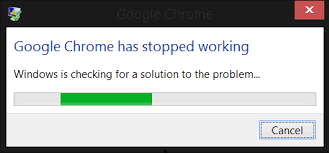
So, to prevent chrome from hardware acceleration follow the following steps:
Step 1: First of all open the Google Chrome for further process.
Step 2: Now click on the 3 vertical dots which is at top right corner.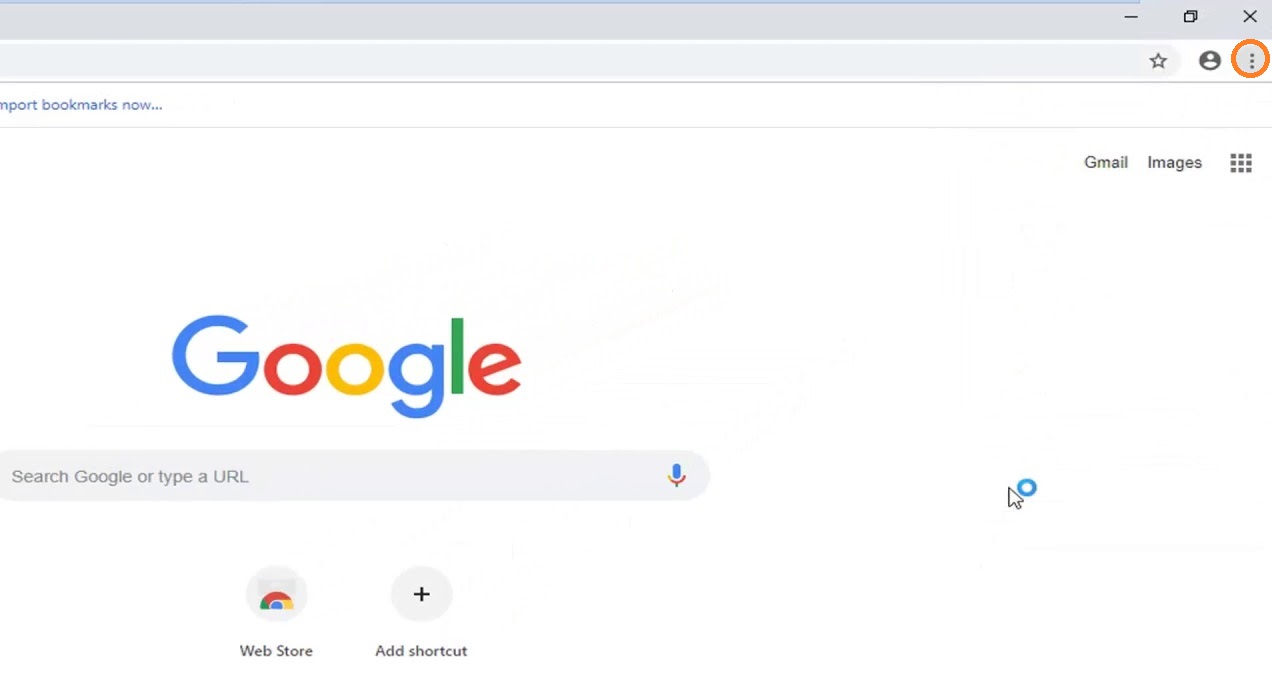
Step 3: By clicking on 3 horizontal lines you will see the various options, tap on Settings which is at the bottom.
Step 4: Now click on the Advanced.
Step 5: Tap on System which is last to the second option.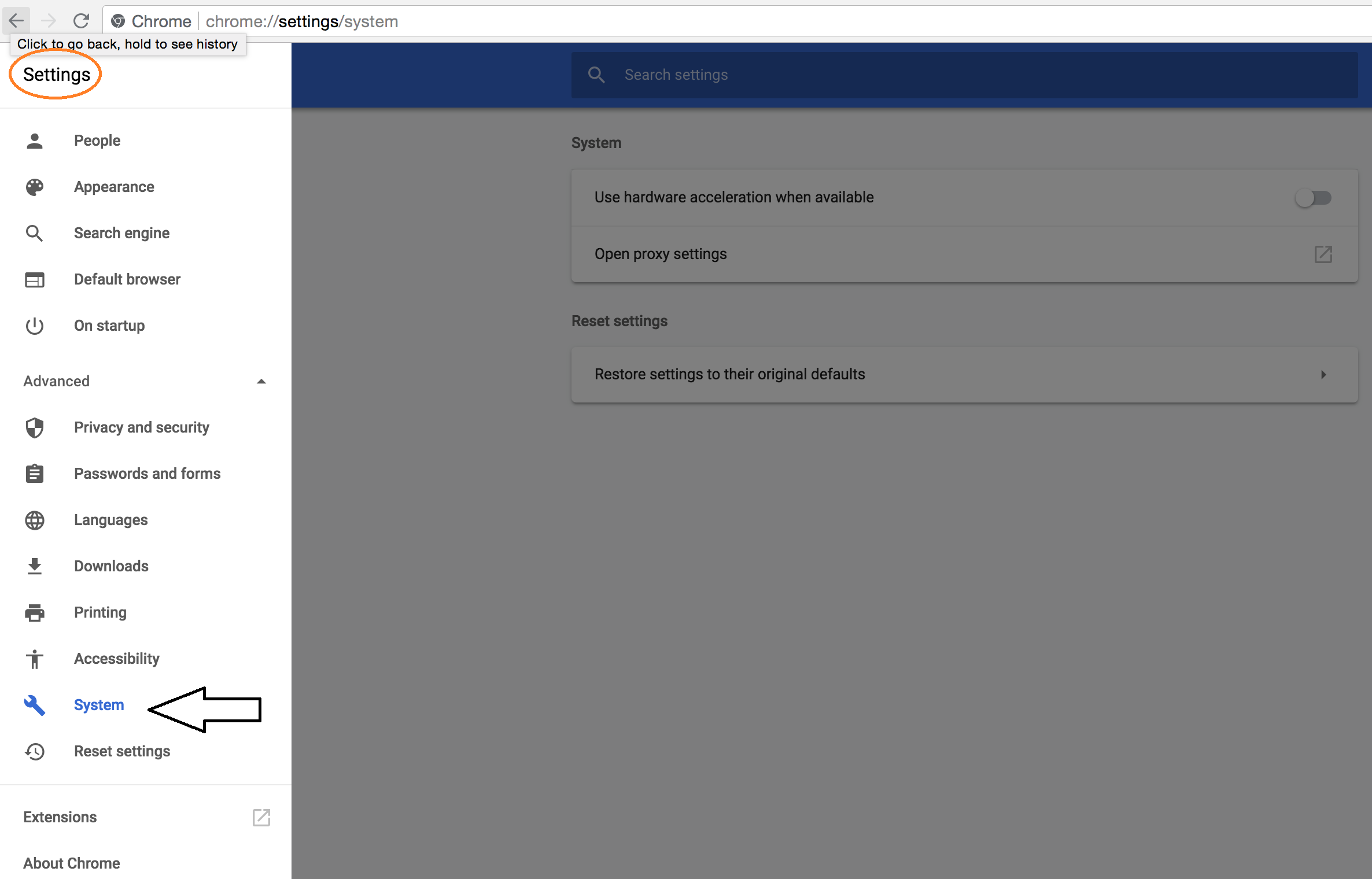
Step 6: In System menu just do the toggle off of Use hardware acceleration when available.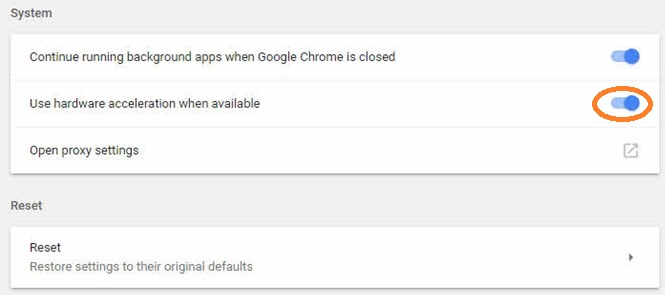
Step 7: Finally tap on the Relaunch button to save the change.
Read Also:
- Transfer Files From Chrome to Phone
- Chrome://flags Settings
- Chrome Start Page Homepage
My suggestion is that just restart your chrome when you have applied the above process and check whether your problem is fixed or not.
If you are facing the same problem which is discussed in the blog so, you must have to apply this solution. And I am sure that this blog will help you out to disable the hardware acceleration in Chrome. Make sure that you followed all the steps one by one without skipping any step.