My Samsung Android phone isn’t turning on – What to do next? How does it feel when your Samsung phone won’t turn on? Majority of the people go paranoid because their Samsung phone (Galaxy Alpha, Note 8, J7 Nxt, Duos, S7 Edge, S9 Plus) isn’t turning on after several attempts. You try to shake the phone and even put it on charge for several hours. Let us tell you that it is not going to help you in getting your phone back to life! What should you do? We do know that your work stops when your phone goes dead. Here is a post which can help you. We understand your situation and will try to help you in the best possible way. Read on to find out the fix for turning on a Samsung Android phone.

It could be Galaxy S9, Samsung J6, On 6, or On 7, the techniques mentioned below can help in fixing the problem on hand.
Common FAQs
- My Samsung phone is not turning on even after putting it on charge for hours.
- My Samsung Android phone is getting a black screen and not turning on.
- My Samsung Android phone gets stuck on the logo.
Well, let us break the news to you that it is a common problem that requires patience. The moment your phone stops working, you immediately call your friends and ask the solution. Of course, you do not head to the mobile repair shop immediately because that would cost you too many bucks.
What to do?
Here’s what you can DO! We have suggested some ways to fix your Samsung Android phone. Nobody understands a Samsung phone (OR Samsung Tab 10, Active, S, 7, Pro, A, 8) better than us and that’s why we are here to solve the issue.
If you own a Galaxy S4 or any other model, your phone can start working with this effective technique. It could be an issue with the accessory or the hardware. The fix is right here!
Contents
Perform a soft reset on your Samsung phone
Now in order to understand these steps, you firstly need to take off the back cover of your Samsung Galaxy (S9, S7, J2, J3, J5). It could be a Samsung Galaxy 4 or any other model. This has worked for many people.
It is important to rule out any freezing issue. When your phone freezes, it is best to take the battery out and put it back on after some time. We receive emails from many people and everyone gets worried about their phone not turning on. This technique can help you as it has worked for many others.

Once you take off the back cover, you would need to take out the battery and keep it aside. Now press and hold the power button for about one minute. This drains out all the electricity and once you put the battery back into the Samsung Phone, your phone starts working.
Now put the battery back to where it belongs and put it on charge. You do not have to worry about losing your data because this step will not disturb any of the content on your Samsung Galaxy (On Nxt, On7, Max, On5, On8).
Read Also, How to fix:
Put your Phone on Charge for few Minutes
If the above mentioned steps does not work well for you, it is time to put the phone on charge for at least 10 minutes. In case your Samsung is not turning on with the most efficient step, it is possible that all the battery is drained out. We get too excited and hyper about turning our phone on. It is best to be patient and tackle this issue with a calm mind. Some of us may get worried when the LED light does not turn on after putting the Samsung Galaxy on charge. My dear friend, you need to give it few minutes.

Boot your Samsung Galaxy in Safe Mode
If your phone is booting successfully, then the problem can be fixed. When you cannot turn on your Samsung phone (Prime, Max, Pro, Nxt), it is best to boot the phone in safe mode. In order boot, you need to press and hold the Samsung power button. You will find the Samsung logo appearing on your screen (Samsung Galaxy C9 Pro, C7, C5). Now release the button and hold the volume down button. Continue to hold it down till the Samsung Galaxy completes the process of rebooting. In case you are able to read the word, safe mode at the left side of the screen, you cab now release the down volume key. Repeat the process in case it does not work.
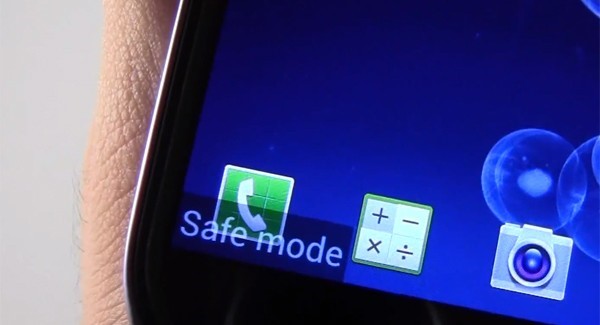
Find out the Cause
Finding out the cause can make it simpler for you to fix the problem. Did your Samsung phone
(Samsung Galaxy J7, S8, S5, S6, J, J1) get wet or drop from a height? There are times when we are in a hurry and our phone is kept on a table full of water. Your dog might drop the phone while tugging the blanket. Accidents happen and your Samsung Galaxy can be the victim here.

If the display has been damaged or it is a hardware problem, you would need to take it to a technician. It may require the technician to open the Samsung Galaxy (A7, A3, A8, A9, A5) and wipe it clean or change the screen. This would require you to spend some extra cash but it does teach you a lesson about being careful from next time onwards.
Get your Samsung Phone checked via Technician
Now that your Samsung Galaxy is damaged and above-mentioned steps do not work, you must visit the technician and diagnose the issue. Sometimes, it is a major problem and not just a small technical glitch.

Is it your Charger?
At times, we are blaming the Samsung but it is the charger which stops working. Consider checking another phone with the same charger. If it is the charger, you must consider replacing the charger. It is advisable to use the charger of the same company. Use an original Samsung charger for your Samsung Galaxy (Grand OR Core).

Fixing the Boot Loop on Samsung
Your phone turns on but does not go beyond the logo screen. It gets stuck on the logo screen forever which we like to call boot loop. Wipe the cache partition or just put the Samsung phone (Note 8, S9 Plus, Pro, s5, j3, S7 Edge, C7, A9, A, A3) on factory reset. Factory reset may wipe off the data on your phone, it is best to take out the memory card From the slot. You may be wondering as to how the factory reset option works!
You would need to do the following to perform the factory reset:
Hold the volume down, up and power button altogether. You will find the Samsung logo but do not leave the buttons yet! Finally, you get to see the master reset menu. Now press the volume down button and select the delete data when you get the master reset menu.
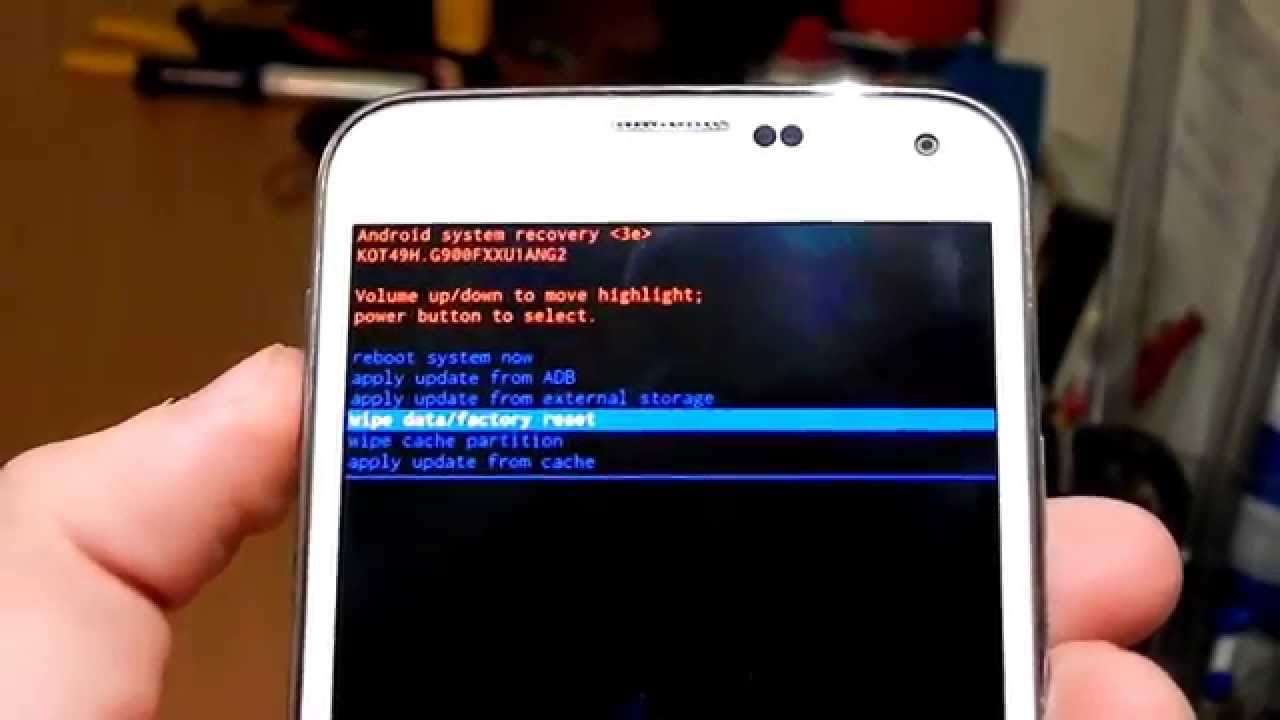
Do note that the factory reset option does not work when the software is damaged. Do note that factory reset erases all the data on your Samsung Galaxy (Duos, Prime, Max, s6, j1, j). This is to inform you that you cannot get the best of both worlds here. Factory reset works for many people to turn their phone on.
Try another outlet
Try another outlet to make sure that the problem is not with the phone. Sometimes, the electric point is not working and we keep wondering why our Samsung phone (S8, j2, s8, C5, S, Galaxy Alpha) is not turning on. Try all the outlets in your home. It is possible that the charging is not working or the outlet is damaged.

Special note: In some cases, the Samsung battery is not removable. What to do in such cases? You need to hold the power button for long till the phone gets turned on. If it still does not work, consider charging your Samsung phone (core, Active, J7 Nxt, Samsung Tab 10) for some time. At times, your phone is just dead because there is no charge at all. Charge it for some time and then use the above-mentioned steps.
Words from the Wise
Consider checking the history of any falls or your Samsung Galaxy (s9, Galaxy C9 Pro, Pro, Galaxy On Nxt) getting wet. It breaks your heart when your phone does not turn on, and in case the above mentioned techniques are not working for you, it is probably necessary to check whether your Samsung phone (s7, On7, On8, A8, grand, A7, 7, j5 A5) is completely dry or not. Look for any cracks on your screen.
There are a number of reasons as to why your Samsung phone (Samsung Galaxy j7, Nxt, On5, Max) will not turn on. While most of the steps work for people, sometimes the issue is much more serious. Rule out the possibility of your Samsung Galaxy freezing. By taking out the battery and putting it back on, your issue will get resolved. Rebooting is another possibility. If everything fails, your best bet is to visit the technician and find out the real issue.
My cell phone Galaxy A50 want turn on but people can call me but I can’t see who calling me it want turn on to make any calls it want rather charge