Discord Overlay: Hey Guys, Welcome to EasyWebFixes! Today in this post we are going to discuss about one of the best Gaming interactive tool that is Discord Overlay. Discord Overlay was introduced in 2015 by DiscordApp Community to make Gaming more fun on Windows and Android. Using Discord Overlay feature you can talk with your friends while playing your favorite Game on PC. It would be same as playing multi player Games with your friends and making best cheers for your friend victory.
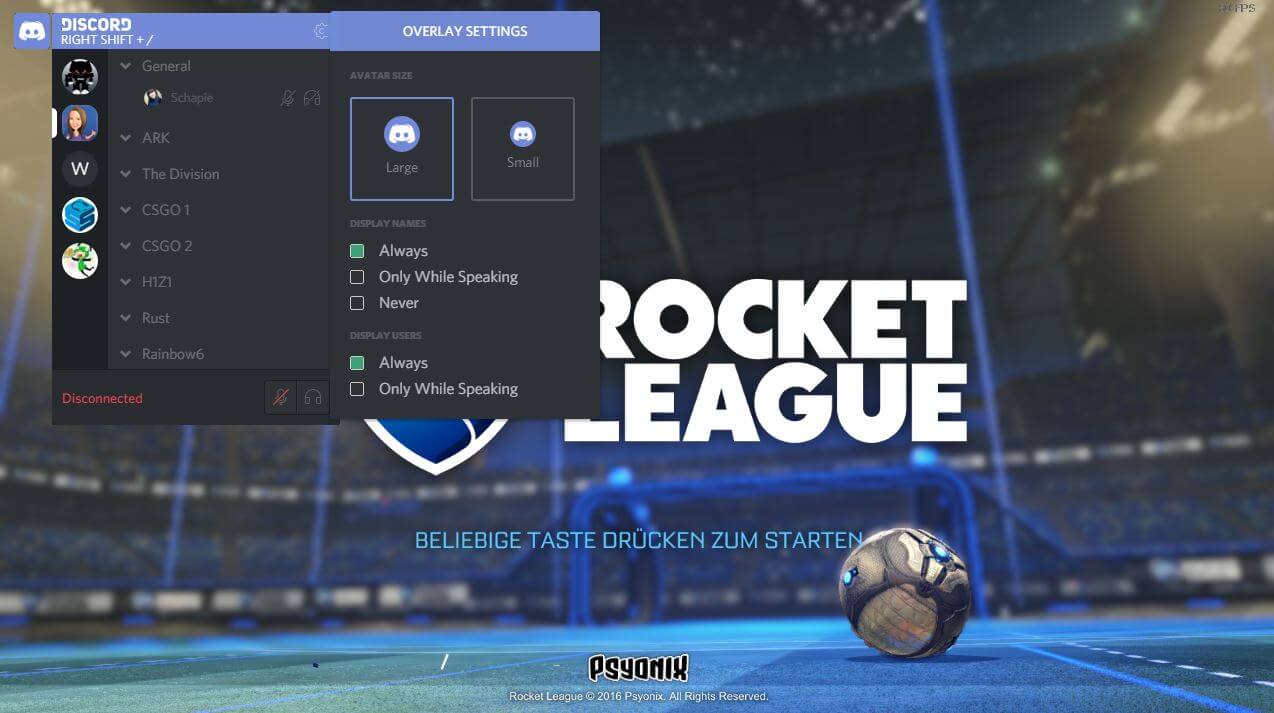
Discord is absolutely free and you can create unlimited Gameplay Zone to exchange voice and text on the platform for the Gamers and platform By the Gamers. Your GameZone will be completely secure and encrypted from client to client exchange of messages. It is also available for Android Platform to make your daily GamePlay more fun with the involvement of your friends. Discord Chat Platform is absolutely modern with availability thousands of emojis, gifs and stickers. To enhance your more Gaming experience Discord Community introduces Discord Overlay feature.
Discord Overlay allows you exchange messages with friends without leaving your game. Just click on an icon or tap a key to open Discord Overlay panel while you are playing you are in the middle of Game.
Along with your friends, you can also exchange messages with others playing the same game. You can move the Discord Overlay icon anywhere on the screen which won’t disrupt your Gameplay and just tap on it see your customized Gameplay colleagues.
You can do voice chat or simply text your friends while some assets of your game are loading. Most probably you can even send screenshots of your best gameplay to your friends using Discord Overlay.
Discord Overlay is officially tested and experimented on some of the best games. It may or may not support on Game you play on your PC. Most probably Discord Overlay is supported on all games. Discord Overlay is officially tested on following Games:
| Final Fantasy XIV | World of Warcraft | League of Legends |
| Hearthstone | Overwatch | Guild Wars 2 |
| Minecraft | Smite | OSU1! |
| Warframe | Rocket League | CS:GO |
| Garry’s Mod | Diablo 3 | DOTA 2 |
| Heroes of the Storm |
Well, you can Setup Discord Overlay in three simple steps: installation, customization, and implementation. So now let’s move on How to turn on Discord Overlay on PC.
How to turn on Discord Overlay on PC
Once you have downloaded and installed Discord application on your windows, follow the following settings to turn on Discord Overlay:
- Start Discord on your PC.
- Click on Gear icon to open User Setting configuration of Discord.
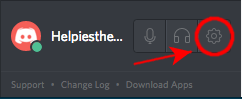
- Click on Discord Overlay Option from the list.
- Check the In-Game Discord Overlay option.
It might show some antivirus warning but ignore, it not gonna harm anyway.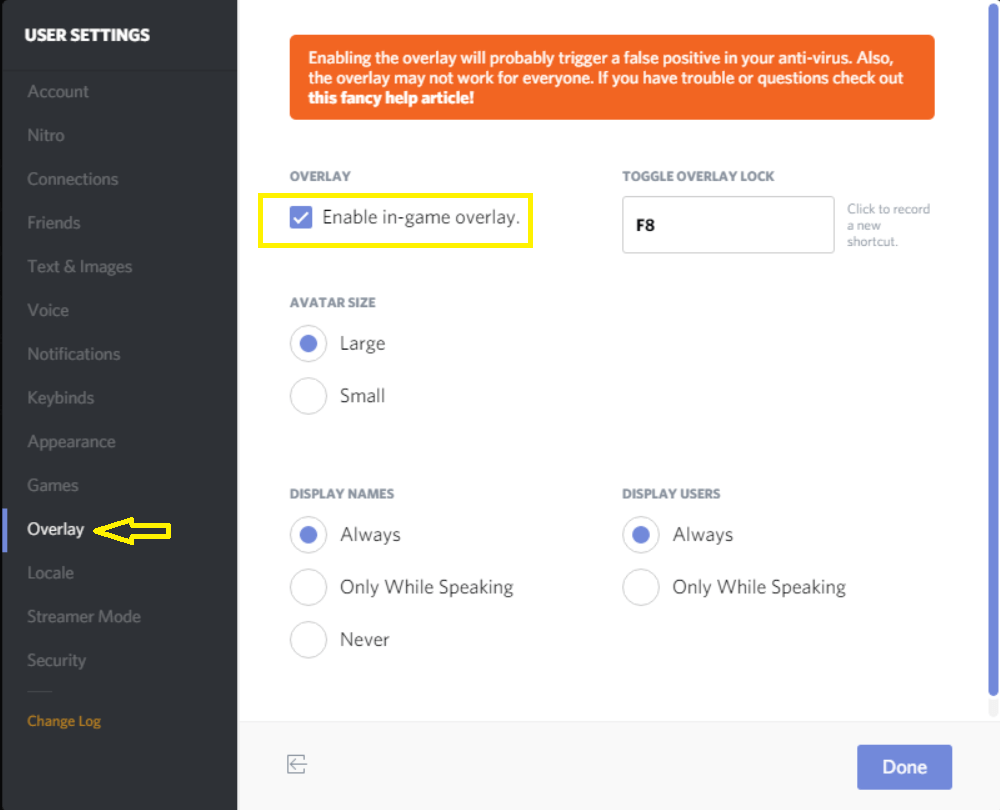
- Now click on third last Games option.
- Now check the Discord Overlay Box next to your desired game.
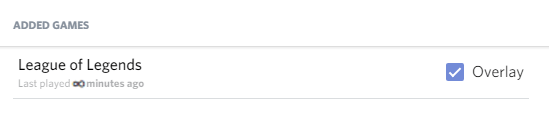
That’s It! This will enable Discord Overlay on your PC. Now restart your PC and try the Discord Overlay feature while playing any game. Chat with your friends while playing games to make it more fun.
You can also change the look of discord overlay, change its placement and do many customizations by going through different setting options of Discord Overlay.
Read Also:
Discord Overlay Not Working
Many readers have given us feedback that Discord Overlay not working for various games. Sometimes Discord Overlay is also not working for some recommended games by discord community. If Discord Overlay is not working for you guys then you may apply following solutions:
After installing Discord Overlay, restart your PC at least once. It might work after restarting your PC.
If even after restarting your PC discord overlay is still not working then make sure that you are using Discord Overlay and Playing Game as an administrator.
If Discord Overlay still doesn’t work then reinstall and reconfigure it step by step as I have shown in above How to turn on Discord Overlay on PC.
These were three solutions to apply if discord overlay doesn’t work on your PC. Hope this must solve the issue. If still discord overlay isn’t working for you then you can let us know in comment section below that in which game you want to use discord overlay.
I reinstalled it and discord overlay is working fine in counter strike game
I followed all the instructions to get the Discord Overlay working and I believe I’ve fixed it, but it’s still not working correctly… I have my toggle set to F8 so when I press it, my game queues out as if it’s pulling up the overlay. No overlay is visible, but if I hover around the top-left hand side of my screen I can click on the end call button. It’s not visible but it’s there… Any ideas?
Try re-installing Discord Overlay, this might fix it out
What do you mean “reinstall” Discord overlay? Elaborate please.
I mean it to re-install the discord software…
I’ve done that already. Any folders I can scavenge through that might be related to the overlay being visible?
it doesn’t have to be F8
It doesn’t have anything to do with the keybinds.
You may have dragged the overlay off the screen. (that is what I mistakenly did). From Discord’s Help Center:
“I’m sorry to hear your overlay disappeared like that! Could you try clearing your local storage and see if that helps? Just follow these steps:
Close Game
In Discord, Press ctrl + shift + i. You’ll see a thing called the “javascript console” pop up.
Click on the “>>” arrow in the top right of the javascript console.
Select “Application” from the list.
On the left side of the javascript console you’ll see a thing called “Local Storage”. Click on it.
Right click on “OverlayStore”. It’s in the middle of the “Keys” column.
Delete it.
Restart Discord.
Launch game. The overlay should be back to it’s default position and you’ll be able to move it again.
Hopefully that does the trick! If it doesn’t, please feel free to follow-up through this e-mail and we’ll be more than happy to assist you with this further. ” (thanks kadybat(Discord)
Worked like a champ for me 🙂 Good luck!