Many times its seen that Google Chrome run in the background after being closed. This problem has both, advantages and disadvantages for users. If we talk about its advantages they are quite useful. Like it gives notification from facebook, Instagram, Gmail and all so, it’s good to have a notification from chrome because if it does not run in the background you will not able to understand what is going on your social site or especially in Gmail. So, this was the benefit of it. Now, we go on its disadvantages they are also quite interesting and we must know it. It can drain your battery life of your laptop, it also increased the memory usage of laptop and lastly it slowdowns your laptop.
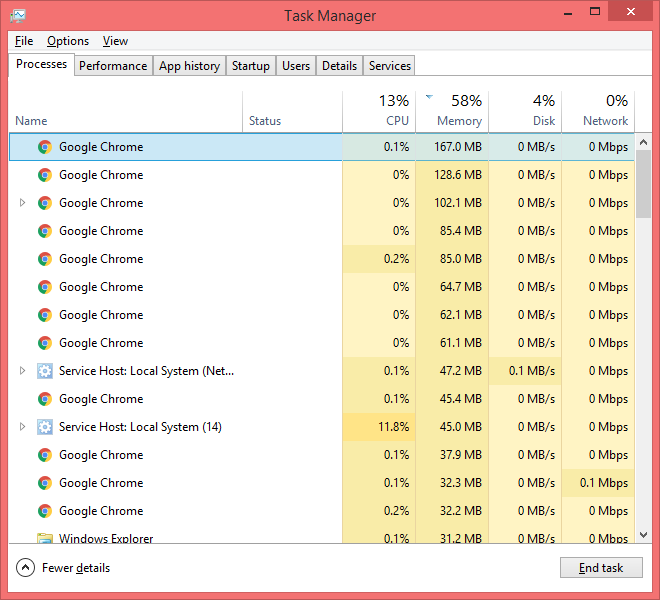
Like other browser chrome does not create one system for all tabs, plugins, extensions used by the users. It creates a different system process for every single tab, plugins, extensions used by users. You have noticed in windows task manager that chrome creates multiple processes when it runs on a system. By creating different system processes for every single tab and extension it runs in the background when it’s closed also. However, it also depends on which type of application or extension you installed in chrome. Some application asks the browser to be active because it can send notification time to time; e.g email notifications, facebook notifications and all.
There is a Software reporter tool in google chrome which monitors it and reports if add ons are interfering in normal routine functions of the browser. This also gives the notification if any conflict occurs due to some apps. It is same as chrome cleanup tool which also monitors chrome installation and reports if the problem takes place. You can also disable Software reporter tool. Likewise, there is another name as Chrome helper known as a medium for embed code in the browser and a remote server. Its is set to run automatically when chrome is closed. You can also disable it by doing some changes in the setting of chrome. Chrome GPU is also creating a problem on the device because it consumes more memory. Most of the time its face by who are using an older system with less RAM. If it creates more problem you can disable it or end task in the task manager.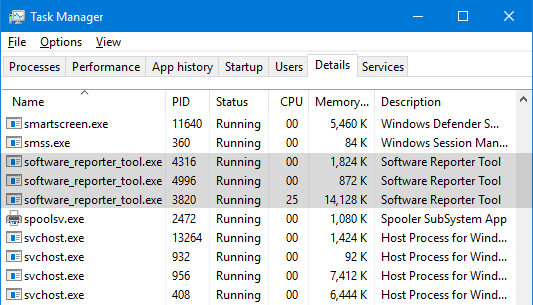
As I have told you that the task manager is used to see multiple tabs which are running in chrome and also background pages, extension, and apps which are running in chrome. In task manager, you can see every detail related to network usage, memory, and current CPU. You can use the End process button to close a particular page or apps. If you are frustrated by its disadvantages you may permanently disable it by using the following process.
Disable Google Chrome Running in the Background
This process is a simple process to disable the problem permanently. Make sure you apply all steps one by one in sequence. Avoiding any step will create the problem and you will not able to disable it. So, start following the below steps:
- Step 1: First of all open Google Chrome on your device.
- Step 2: Now click on three vertical dots to have a new interface.
- Step 3: Tap on Settings among all options from the new interface.
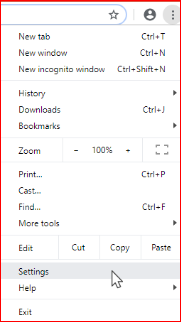
- Step 4: Now click on Advanced which is at the bottom.
- Step 5: Finally scroll down the advanced option till System section and do the toggle off of Continue running background apps when Google Chrome is closed.
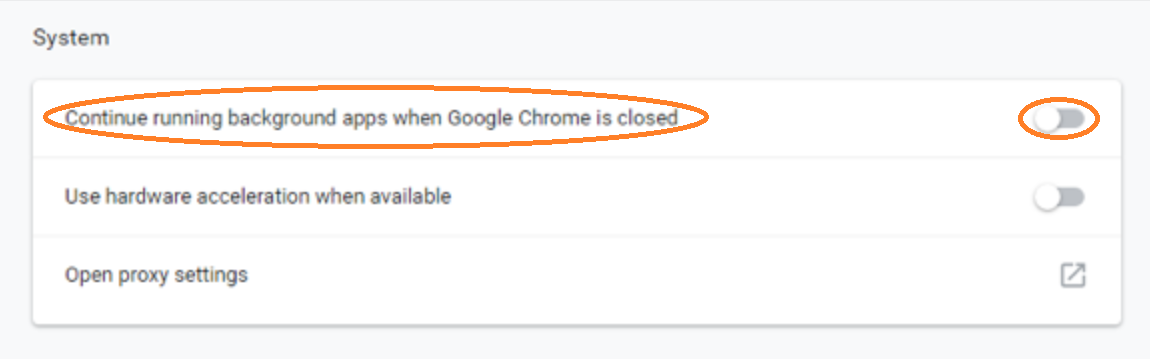 Step 6: Restart your Google Chrome to save the changes you made.
Step 6: Restart your Google Chrome to save the changes you made.
So, this how you can use the whole process to disable the toggle of Continue running background apps when Google Chrome is closed. And make your problem solve easily without facing any problem.
Read Also:
Hopefully, this blog covers your all queries related to the topic. Make sure you read the whole blog line to line without skipping a single step. You can also see the images which are given above for your understanding.