As we know that many iPhone users are confused about how to hide apps on iPhone to make data and apps safe from children. This question arises because many users have iPhone but they are not aware of features on iOS 10 and iOS 11 installed on any iPhone including iPhone 10, 8, 7, 6, 5 or s and plus series iPhones like iPhone 6s and iPhone 7 Plus. As your privacy is a concern so, this blog will let you know how to hide apps on your iPhone. So, read the whole blog to solve your query and make sure that you apply below tricks step by step.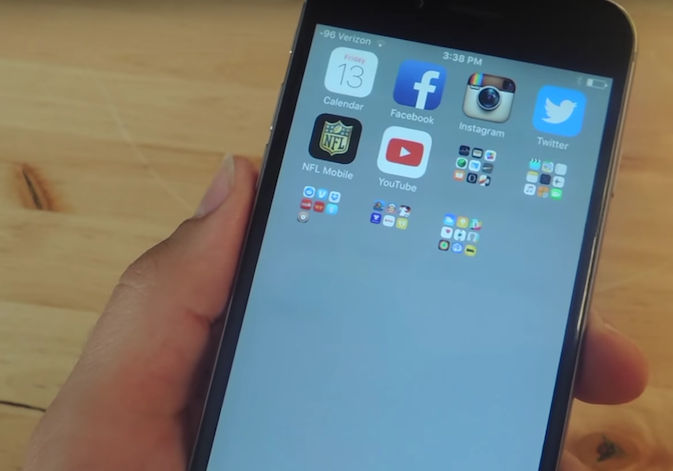
- Hide iPhone Apps by making changes in Settings.
- Hide Apps from iPhone Search.
- Use App Folders.
Contents
Hide iPhone Apps by making changes in Settings
In iPhone, there are 2 types of App one is a stock app which is given by the iPhone itself and second is download app which is downloaded by users. Both apps will have different hiding ways. I will explain you both way one by one with proper steps. First of all, I will give steps of hiding stock apps like Camera, Facetime, podcast, Safari, iTunes Store and all.
Step 1: Open your iPhone and tap on the gear icon which is known as a Setting.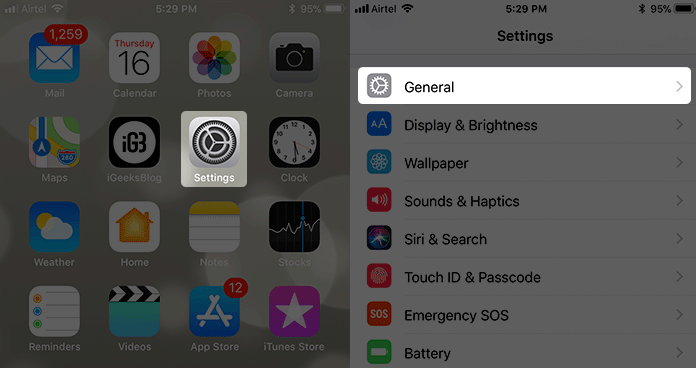
Step 2: Now click on General and choose Restrictions.
Step 3: Click on Enable Restriction and enter your restriction passcode and make sure that you enter it again for confirmation.
Step 4: Finally do the toggle off of the stock app which you want to hide.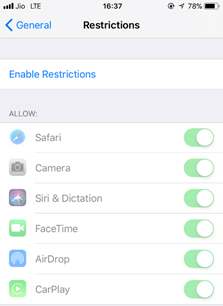
So, with the help of the above steps, you can hide the stock apps. Now I will give you steps for hiding download apps which you download from the App Store. So, follow the below steps to hide it:
Step 1: Simply tap on Setting and click on General.
Step 2: Now tap on Restrictions.
Step 3: Enter your iPhone restriction passcode.
Step 4: Just scroll down the Allowed content and hit on Apps.
Step 5: Now you have 2 option, either you can choose the app which you want to hide (click on the specific age group) or Click on Don’t Allow Apps to hide all apps.
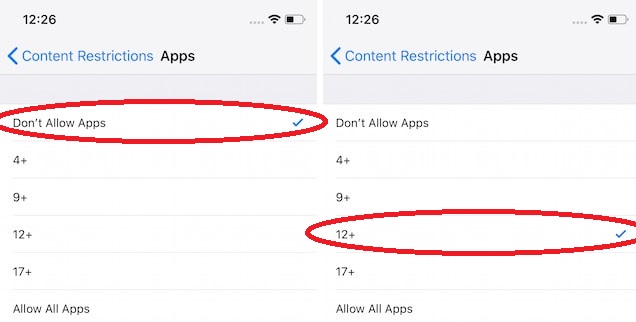
Hide Apps from iPhone Search
Many users have a habit to hide apps in a deep folder because they do not want anyone to use that app but here, the situation changes users who want to use it they search in iPhone Search. So, if you want to hide from iPhone Search also, just follow the below points:
- Open setting in your iPhone and click on Siri and Search.
- Now scroll it and choose the apps you want to hide.
- Just do the toggle off of Siri and Suggestions.
- By doing toggle off of Siri and Suggestions you will have another option and just do toggle off of Show App.
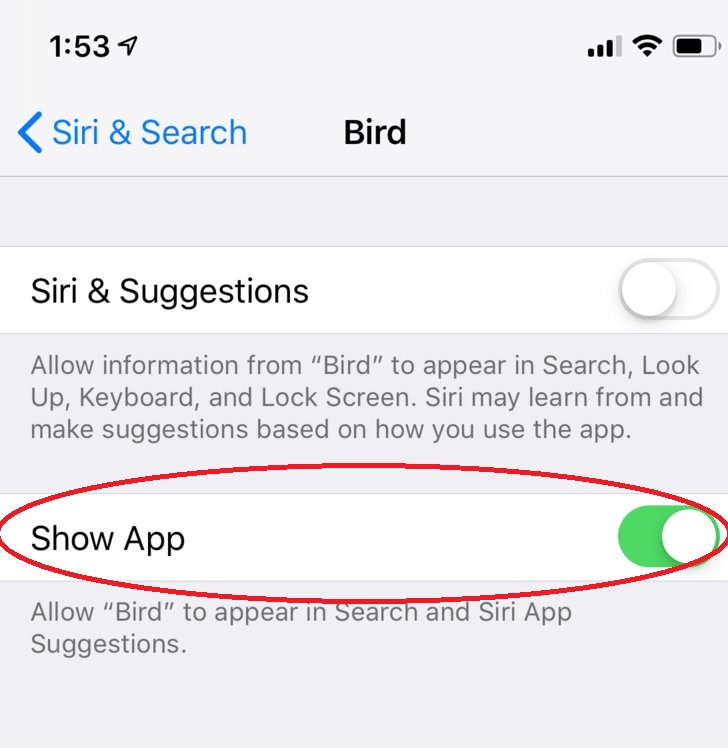
So, this how you can hide the Apps from iPhone Search. You can also try to hide other apps on your iPad too.
Use App Folders
You can also use App folders to hide apps and maintain your privacy. This trick is also good because many users want a trick which is easy to apply. So, to have this trick follow the points:
- Firstly, find the existing folder which is bored one in your iPhone or make a new folder.
- Hold the App you want to hide and drag it and drop it into your existing folder or in a new folder.
- Add nine Apps in your existing or new folder that all can see only front nine Apps will be on the first page and that one App will be on the second page which is hidden.
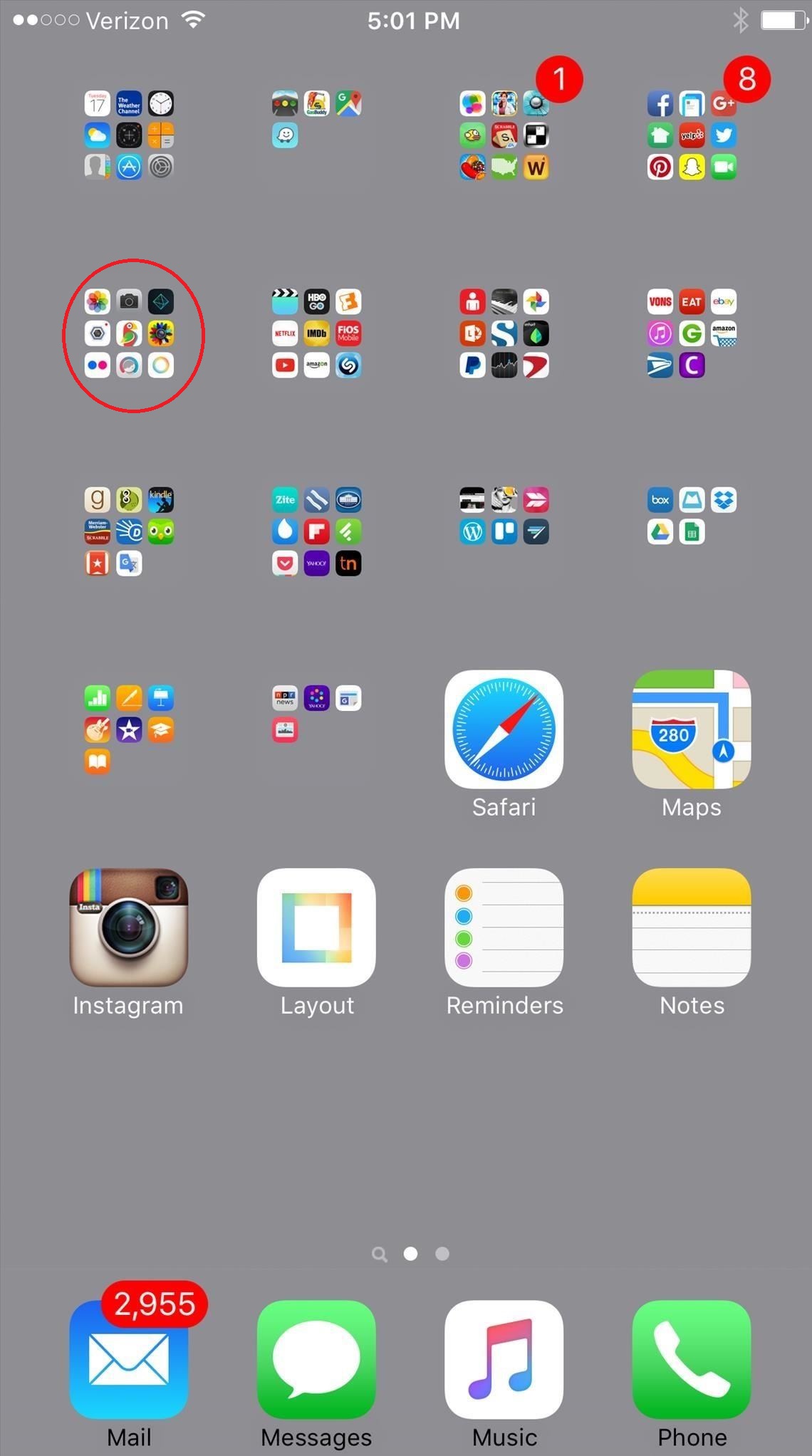
- Obviously, the first page will be seen from the iPhone home screen but the second page will not seen which contain hide App.

So, you can also make other pages likewise and hide Apps by following the above points.
Read Also:
The above 3 solutions are the best solutions which will make your problem solved and give you the best and easy tricks to apply for hiding Apps on iPhone.