Download MetroPCS APN Settings:
Hey Guys, Welcome to EasyWebFixes! This tutorial will guide you to Setup MetroPCS Apn Settings on all Android Devices (Such As: Galaxy J7, Note 5, Note 4, Galaxy S5, Galaxy S4, ZTE ZMax Pro, Note 3) and on all iPhone and iPAD Devices (Such As: iPhone 6 & 6s, iPhone 7 & 7s). If MetroPCS network isn’t working smooth then there might be something wrong with MetroPCS APN Settings and re-configuring APN Settings may resolve these hiccups. Whenever my uncle or father ask me to see why data isn’t working well on their mobile then first I reconfigure APN settings of network and this does the trick most of the time.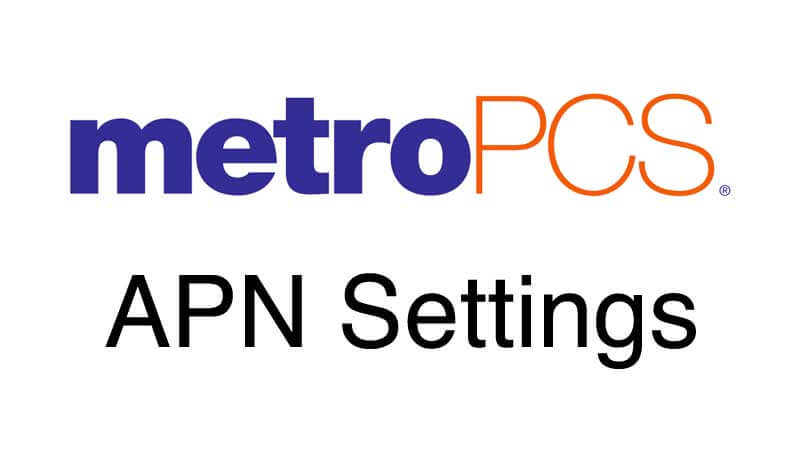
MetroPCS Network is loved by millions of Americans due to i/ts high LTE speed, and if APN settings on MetroPCS isn’t configured properly then you aren’t enjoying MetroPCS service fully because you will get less internet speed. APN stands for Access Point Name, which will connects you with your subscribed network and its data transfer frequencies and hence APN configuration plays an important role in connecting you along with the network. That’s the important of APN Settings now let’s move to our main topic of Setting up the MetroPCS APN Settings.
Main Content of the Post:
Contents
MetroPCS APN Settings for Android
Download MetroPCS APN Settings for Android Devices:
If you are using any of this Android Device such as Galaxy J7, Note 3, Note 4, Note 5, Galaxy S5, Galaxy S4, ZTE ZMax Pro OR Any Android Device then first you need to reach to APN Settings of Network on your Android.
Follow below steps to reach APN Settings on Android:
- Open Settings
- Click on Mobile Networks or SimCard
- Select MetroPCS SimCard
- Tap on Access Private Network (APN)
- Now tap on Create New APN
APN Settings of MetroPCS Network will have different predefined titles, like APN Name, Proxy, Port, Username, Password, etc and you need to enter values or names in some titles and some you need to leave blank.
Enter below details on MetroPCS APN Settings:
- Name: metropcs
- APN: fast.metropcs.com
- Proxy: Leave Blank
- Port: Leave Blank
- Username: Leave Blank
- Server: Leave Blank
- MMSC: http://metropcs.mmsmvno.com/mms/wapenc
- MMS proxy: Leave Blank
- MMS port: Leave Blank
- MCC: 310
- MNC: 16
- Authentication type: Leave Blank
- APN Type: default,mms,supl
- APN Protocol: IPv4
- APN Roaming Protocol: Leave Blank
- Bearer: Leave Blank
- MVNO Type: Leave Blank
Screen Shots of MetroPCS APN Settings:
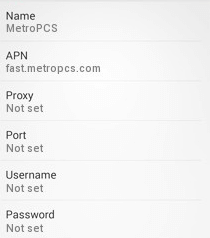

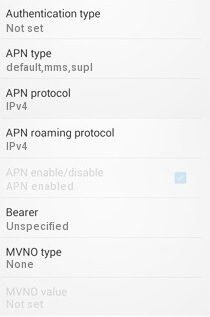
Once you successfully entered all details of APN then save and select this APN. Now restart your Android and check whether Network of MetroPCS is working fine or not. Also let us know in comment section below if this APN settings worked fine for you or not, it will help your friends.
If still the Network of MetroPCS doesn’t work fine then go for Alternate MetroPCS APN Settings. At least wait for half an hour before changing APN Settings, Network may take half an hour to reconfigure itself.
Alternate MetroPCS APN Settings
Alternate MetroPCS APN Settings for Android 1:
- Name: MetroPCS
- APN: fast.metropcs.com
- Proxy: Leave Blank
- Port: Leave Blank
- Username: Leave Blank
- Server: Leave Blank
- MMSC: http://mms.msg.eng.t-mobile.com/mms/wapenc
- MMS proxy: Leave Blank
- MMS port: Leave Blank
- MCC: Leave Blank
- MNC: Leave Blank
- Authentication type: LEAVE AS IT IS
- APN Type: default,mms,supl
- APN Protocol: IPv4
- APN Roaming Protocol: Leave Blank
- Bearer: Leave Blank
- MVNO Type: Leave Blank
Once you successfully entered all details of APN then save and select this APN. Now restart your Android and check whether Network of MetroPCS is working fine or not. If still the Network of MetroPCS doesn’t work fine then go for Alternate MetroPCS APN Settings 2. At least wait for half an hour before changing APN Settings, Network may take half an hour to reconfigure itself. Also Refer to Screen Overlay Settings to solve Screen Overlay Detected issue from your Android Device.
Alternate MetroPCS APN Settings Android 2:
- Name: MetroPCS
- APN: fast.metropcs.com
- Proxy: Leave Blank
- Port: Leave Blank
- Username: Leave Blank
- Server: Leave Blank
- MMSC: http://mms.msg.eng.t-mobile.com/mms/wapenc
- MMS proxy: Leave Blank
- MMS port: Leave Blank
- MCC: 310
- MNC: 260
- Authentication type: LEAVE AS IT IS
- APN Type: default,mms,supl
- APN Protocol: IPv6
- APN Roaming Protocol: Leave Blank
- Bearer: Leave Blank
- MVNO Type: Leave Blank
It this MetroPCS APN Setting doesn’t work then you need to contact customer support of MetroPCS.
Read Also:
- How To Hack Android Games Without Root (For Unlimited Coins/Rewards)
- Trick to get Free Google Play Credit (Proof Added)
- One App to Analyse and Delete All Junk Files on Android
MetroPCS APN Settings for iPhone and iPAD
Download MetroPCS APN Settings for iPhone and iPAD:
If you are using any of this iPhone or iPAD Devices such as iPhone 6 / 6s, iPhone 7 / 7s, OR Any iPhone or iPAD Device then first you need to reach to APN Settings of Network.
Follow below steps to reach APN Settings on iPhone and iPAD:
- Open Settings
- Go to Cellular
- Cellular Data must be turned ON
- Tap on Cellular Data Network
If option of Cellular Data Network doesn’t appear then it haven’t unlocked by Network Carrier yet on your iPhone and hence APN settings can’t be configured manually.
Enter following MetroPCS APN Settings on iPhone:
In Cellular Data Option:
- APN: fast.metropcs.com
- Username: Leave Blank
- Password: Leave Blank
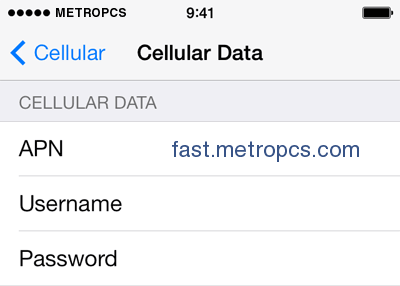
In LTE Setup Option:
- APN: Leave Blank
- Username: Leave Blank
- Password: Leave Blank
In MMS Options:
- APN: fast.metropcs.com
- Username: Leave Blank
- Password: Leave Blank
- MMSC: http://metropcs.mmsmvno.com/mms/wapenc
- MMS Proxy: Leave Blank
- MMS Max Message Size: 1048576
- MMS UA Prof URL: http://www.apple.com/mms/uaprof.rdf

Save this APN settings by pressing Home Button and then restart your device and check whether MetroPCS network is working fine on your iPhone or not. Also let us know in comment section below if this MteroPCS APN settings worked fine for you or not, it help your friends.