Being one of the most visited sites worldwide, Netflix is bound to its own sets of errors and crashes as well. One of the most common occurring Netflix site error when logging in is ‘We are unable to process your request at this time. Please go to the Netflix home page by clicking the button below.’
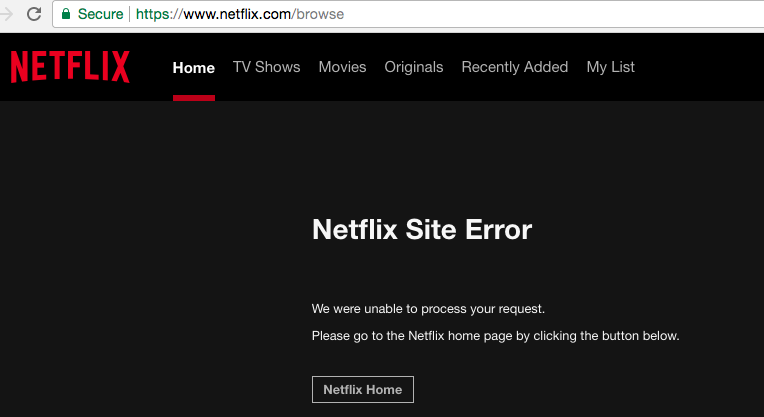
Solutions to fix Netflix Site Error:
Netflix site error happens due to many numbers of reasons. Most often Google Chrome browser is the one where most users encounter this problem. We have covered various possible reasons for this error to occur and their respective solutions as well alongside.
It can either happen mainly due to your chrome browser or due to some issue with your account or network connectivity with one of your devices. Also Checkout, Netflix cost in 2020 & Netflix Free Trial.
When taken in proper order, these steps ensure that you won’t have to face Netflix Site Errors such as “We are unable to Process Your Request Netflix Site Error” again in the near future.
- Open Netflix in incognito mode and try logging in. If the issue is solved then one of your extensions is the culprits behind this. Disable them one by one to find the malfunctioning one and remove it. Go to Chrome://extensions in a new tab to do the same.
- If the problem persists, go to Chrome://Plugins. Thereby enabling the Widevine Content Decryption Module.
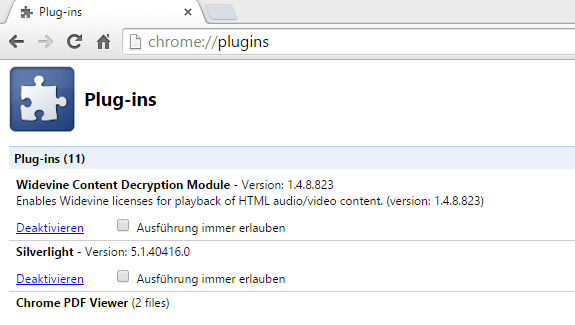
- Make sure to add chrome browser to the whitelist of your antivirus or whichever firewall that you are using. Try disabling them temporarily to check and confirm it.
- End all chrome related processes from the windows task manager and then reinstall it using the offline installer. Open Netflix and login to your account.
- Just by chance that your user profile might be corrupted or gone bad then you can try the following steps to create a new profile or modify the existing one.
- Close Google Chrome browser and end all related processes from windows task manager. Now open windows explorer or any folder and type this in the address bar located above – “%LOCALAPPDATA%\Google\Chrome\User Data\”.
- In the window that opens now, find the folder named ‘Default’ and rename it to ‘Backup Default’.
- Open and run Google Chrome again, it will create a new profile at first instance of running.
- Afterward, just to be sure, perform a check with Chrome Cleanup Tool and with Malwarebytes tool as well. This will ensure that no infections or affecting malware remain in system or browser.
If the Netflix Site Error – we are unable to process request at this time still persists then you may need to extend your troubleshooting to your Netflix account & your network devices.
You should begin by troubleshooting your device and your Netflix account.
- Completely shut down your device and all other attached to it.
- Let its power stay off for at least one minute. Now unplug it and let it remain like this for 2-3 minutes.
- While unplugged, drain any power left in it by pressing the power button.
- Plug your device and start it along with all connected devices as well.
If the Netflix website error still persists, then check if your Netflix account isn’t causing all this.
- Make sure you are entering the correct details while logging in, your email and password should be correct, no mistake while entering them.
- Logout of your Netflix account of all other devices or check to see if it’s not logged in someplace else.
- Try resetting your Netflix account password, there are many ways to do it. You can either reset it via mail or by phone number if you’ve previously added a phone number to your account. Do so by going to https://www.netflix.com/in/LoginHelp.
- Sign out and Sign-in back again.
Try using a VPN, we recommend free Setup and NordVPN.
Irrespective of the device that you using, troubleshooting steps for network related issues are same nonetheless.
- Turn off and unplug your device for at least 30 seconds, now do the same for your modem and router. Start them back again after a minute and see if the problem is resolved.
- Sometimes, the router that is acting as an interface between your device and modem can cause interference and other issues. Try connecting your device directly to the modem bypassing the router. If you are able to watch on Netflix then it’s time to configure your network configuration.
- If you are using some custom proxy settings or a VPN to modify your internet settings for a better experience, we suggest you try the default settings and configuration for a change and see if that solves the error. You can see the steps for the same in the manual of your device. Reset the DNS settings back to default, remove the VPN and any other customization that you might have done.
Still having the Netflix Site Error issues? Try to improve your wireless network signal. You can do so by moving the router to a better coverage area, making sure there are no other wireless devices such as microwave or cordless phone near your router. If it still doesn’t solve your problem then its time to test your device on a new internet connection and contact the person who configured your home internet connection for further technical troubleshooting.