Hey Guys, Welcome to EasyWebFixes! This tutorial is about How to Stream Videos from VLC to ChromeCast? Before going to direct solution let me give you some overview of ChromeCast, ChromeCast features such as the ability to Cast Mobile Videos and you can also Cast VLC Videos to ChromeCast.
Google developed ChromeCast to extend the ability of TV and convert a normal TV into the Smart TV. Basically, your TV will be converted into an Android TV and you will be able to Play Videos from Youtube, Netflix and all Online Streaming Services directly on your TV. But what if we want to stream downloaded videos from our PC or videos from our hard disk to directly on our TV, no worries we have also got trick to stream VLC videos from our PC to directly on our TV from ChromeCast.
This was a brief about ChromeCast, if you want to explore more about ChromeCast then refer to below reference. Now let’s move on How to Setup Chrome for VLC and Mobile Phones. If you are already using ChromeCast for months and you are able to Cast Mobile Videos to ChromeCast then you can directly to move to How to Stream VLC Videos to ChromeCast?
Read More About ChromeCast
Chromecast stream content on high-definition TV via the HDMI port and It is powered by USB included within the box. You can use Chromecast to access videos from Netflix, YouTube, Google play store and other services and you can even cast PC Videos to Chromecast with help of a VLC. You can also use it to stream almost any kind of content from your smartphone or web browser. Chromecast acts as a transmitter between your TV and your devices, like a cable box or an antenna.
Think for a while like; one have purchased video streaming services like Netflix, also know about Netflix Cost and Netflix Free Trial, now one can only have the approach to that service on your tablet or smartphone, all of which devices have tiny displays. And If one would rather coil up on your sofa and watch videos on a large display, Chromecast can be the gadget you love. Chromecast is moderated through the Google Home app, which makes the users to set new devices and configure subsisting ones. User can also look up for streaming content that is there on installing Google Cast-enabled applications. And along with screening online content on TV, Chromecast can also be used to stream Hard Disk Videos from VLC Media Player to ChromeCast.
The application supervises other Chromecast-supported devices, with the Google Home Speaker. This can prove to be the one from your favourite gadgets to have in the house, you will love Google Chromecast – the small dongle is low-priced, and genuinely useful if you like watching your content on the big screen. And it will be very easy to Cast videos from VLC to your ChromeCast
And knowing about the best part about is that; as long as you got a functional Wi-Fi network in the place, then you have a whole host of choices when it comes to getting your videos onto the big screen.
The real idea behind Chromecast application was to bring bright functionality to the series of “dull” TVs that hit the marketplace before smart TVs got up to popularity near the end of the last decade. Just like the real, the new Chromecast nags straight into your TV’s HDMI port (now you have to make sure that it has one of those before you purchase it) and streams video from your phone / PC. Here’s the remaining part: it doesn’t have a controller or a user-interface per set. Google has the little streamer that will sit there like an electronic canine waitressing for other devices to command it what to do.
Contents
How to Stream from VLC to ChromeCast?
Steaming option of VLC to Chromecast is available only on VLC Nightly Build version. First Download VLC Nightly Version and install it on your PC. Now follow below settings to Stream Videos from VLC to ChromeCast:
- Now, comes the casting thing. So as to cast whatever you are watching, you just have to do one thing. All you are required to do is to select the ‘Tools’ menu. Press the Right Click of mouse and select Tools.
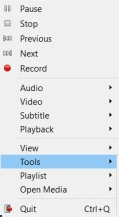
- After this, you need to select the ‘Renderer Output’ option. You can directly press Control + Shift + R to open Rendered Output option directly in VLC Player.
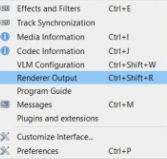
- Now VLC player will automatically start searching for ChromeCast devices that are connected with same wifi network. Make sure that ChromeCast is connected with same Wifi as your Laptop.
- Now click OK once your Chromecast device appears in VLC.
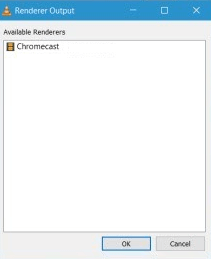
Video Streaming option from VLC to ChromeCast is still in its beta stage. Hence VLC developers are still behind improving this feature and this feature will get better as day passes.
Read More About VLC to ChromeCast
All in all, these are the 4 Steps To Stream VLC to Chromecast. If you found our article helpful then we are glad. In case there is something that you found missing or anything that you would like us to add to the article you can leave a comment. We will be more than happy to receive your viewpoints on one of the most hyped topics as we find it to be.
Note: Overall, in case you want to Stream VLC to Chromecast then these are few of the steps that you can take. We are sure that your issue will be resolved immediately and you will get what you are searching for. You need to acknowledge one thing that the new VLC 3.0 is still under the process of development. This implies that it is quite unstable, however, if you as a keen user want to try it and also have the first-hand experience with the Chromecast function ( vlc to chromecast ) then you can go in for this.
Note: This was a method to stream VLC Videos to ChromeCast directly from VLC Media Player. We hope that this trick work for you guys but this isn’t helping you out then try below ultimate method to cast videos from PC to Chromecast. Below method is more recommended and fine for almost all users and we hope that it will help you too. Along with VLC Videos, you would be able to cast Game Screens, Youtube Videos Screens, Online Movie Site Screens and even the whole desktop screen.
How to Cast from PC or Laptop to Chromecast without VLC Media Player?
In the first method, we described the steps to stream videos from VLC Media Player to ChromeCast. Now if still, you are unable to cast videos from VLC to ChromeCast then you can apply this ultimate method to Cast whole desktop to your TV from ChromeCast and you will be able to cast VLC Screens using ChromeCast on your TV. You need to setup using ChromeCast and Chrome Browser.
- First, you have to make sure that you are using the updated version of the Chrome if you are not then you have to update your recent version. To update the Chrome goto chrome://settings/help and then chrome will automatically start downloading the latest version of chrome.
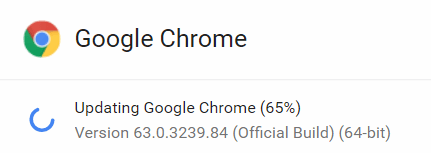
- To connect Chrome with ChromeCast, you need to use WiFi, if you have WiFi Router then it’s great, else you can create a WiFi hotspot from your Phone and connect your Laptop to WiFi.
- Now visit official ChromeCast website chromecast.com/setup from your Chrome browser and select Set up your Chromecast using your device from the bottom.
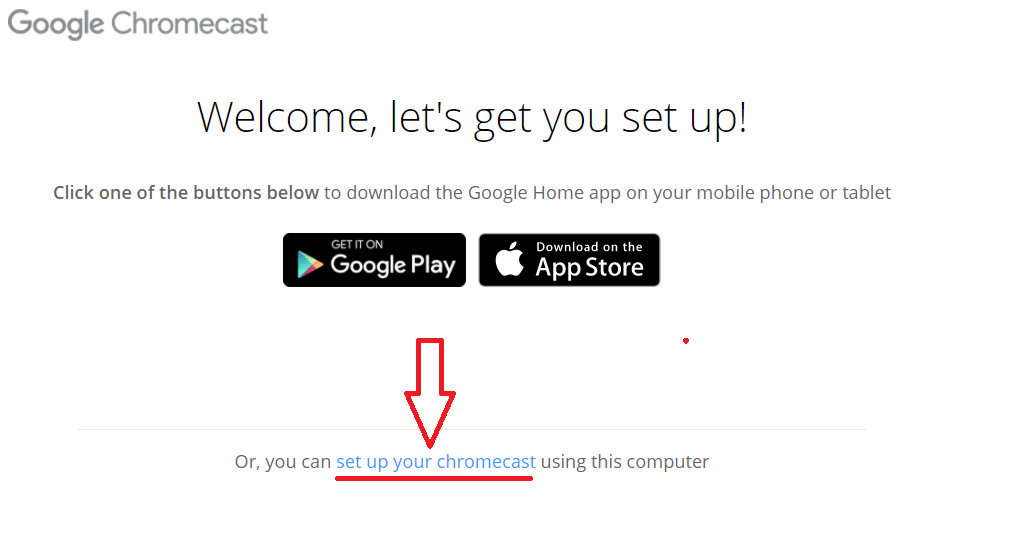
- Now Chrome will look up for Chromecast devices to be set up, Click on SET ME UP and Accept the Permissions once your ChromeCast device appears. Make sure that ChromeCast is already plugged into your TV.
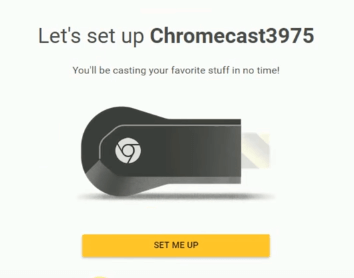
- Now a code will appear on your Browser and TV Screen, you need to make sure that same code is appearing on both the Screens.
- Now it will ask you to change the name if you want to, and further, it will ask you to enter the Wifi name and Password make sure that you enter the same name and password to which WiFi you are connected on your Laptop. If you have got the latest ChromeCast then it might have got its own wifi hotspot and setup may ask you to connect to ChromeCast’s Wifi hotspot.
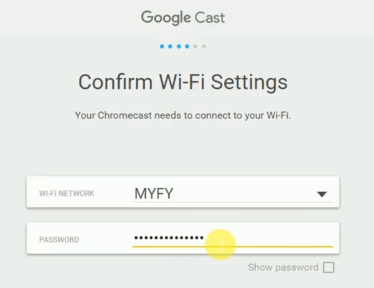
- Now it will check for the latest updates available for the ChromeCast Software, if latest updates are available then it will download and update your ChromeCast to the latest version.
- Now you are ready to cast Laptop Screen on your TV.
- Earlier we need to install ChromeCast extension to Cast Laptop Screen on TV, but now need to install extension instead direct CAST option is available in Chrome. Click on Three DOTS on left top corner of Chrome and Click on Cast Option.
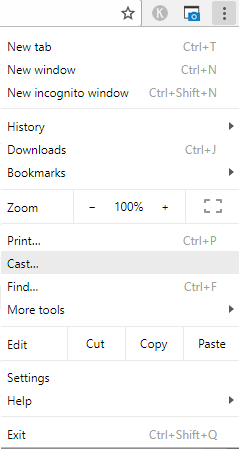
- Select what you want to Cast, Desktop or Chrome Tab. And Select where you want to Cast, TV or Speakers.
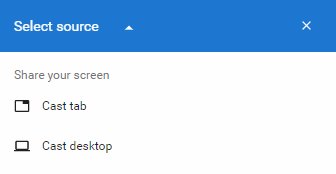
Once you will select what you want to cast and on what TV you want to cast, your desktop screen will immediately appear on your TV. You can even select separate windows of any software to cast to TV using ChromeCast. You can cast VLC Screens to play VLC Videos directly on TV, cast Games on TV and even chrome tabs.
Read Also:
- 30 Best Movie Download Sites
- 25 Best App to Download Free Mp3 Music on Android
- Putlocker.rs | Best Site to Watch Movies Online
Hope that this method to cast VLC Videos to Chromecast works for you guys. Second Ultimate method to Cast any desktop screen to TV is more recommended because including VLC, you can even cast from any other Video player. We are hoping for your response in the comment section below if this trick works for you guys or not.