Microsoft announced Windows 11 on the 24th of June 2021, tech enthusiasts were eagerly trying out its leaked version on their devices. Soon its first preview was released through Dev Channel to the Windows Insiders and a lot of websites claim to release Windows 11 ISO files to clean install it on PC.
The virus distributors and malware creators took advantage of this loophole to fool us with the fake Windows 11 Installers. Such Windows 11 fake installation files look pretty genuine to let them try on our PCs and let their malware and sponsored applications install on our devices.
Kaspersky, an official antivirus brand mentioned in a blog post of 1.75 GB Windows 11 Installation file full of fake DLL junk files. Its 1.75 GB also looks genuine to users without more knowledge of the actual size of Windows 11. Its executable file is named 86307_windows 11 build 21996.1 x64 + activator.exe. It also made various agreements for installing additional sponsored bundled applications such as TakeMyFile.
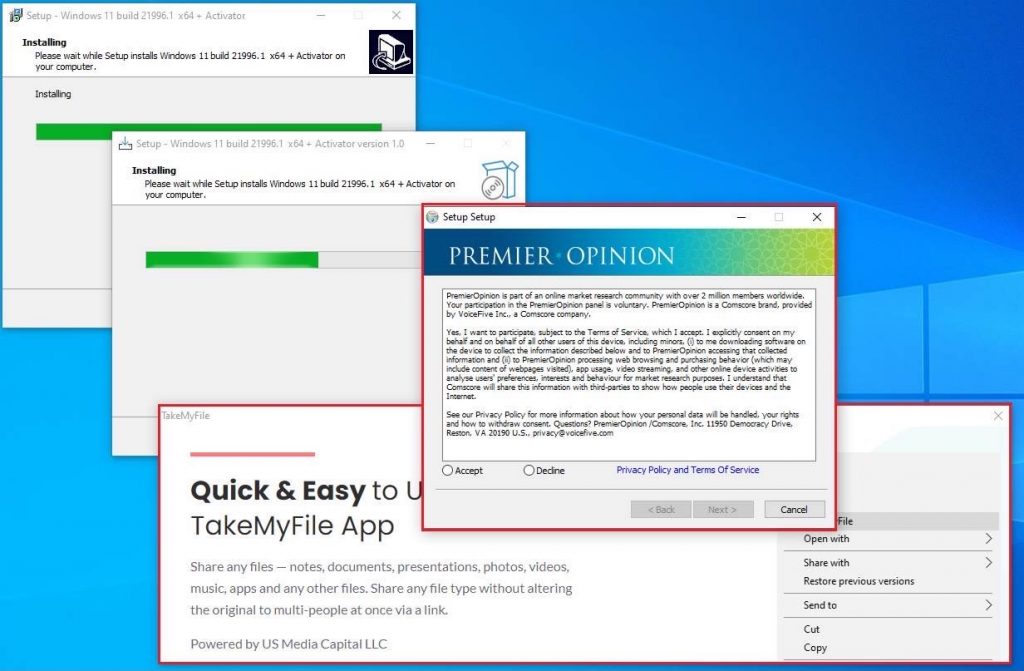
All the sponsored files and apps will be installed on proceeding further along with various malware and Trojan files. Such malware or a trojan file may corrupt or steal your important data. It may even hijack your PC and asked for a ransom to unlock file access.
How to safely install Windows 11 on your PC?
Microsoft has only released the Windows 11 previews to Windows Insiders on their Dev Channel. It can only be installed on the PC meeting Windows 11 hardware requirements with TPM 2.0 chip and UEFI BIOS mode.
Further Windows 11 release date is expected by 20th October 2021, as leaked by Intel and Walmart listing of Windows 11. Do not install Windows 11 ISO files from a third-party website, else you may end up installing viruses on your devices.
Join Windows Insider Program to officially install Windows 11
Launch your Windows 10 Settings and go to the Update & security option. Tap on the Windows Insider Program from the left side menu.
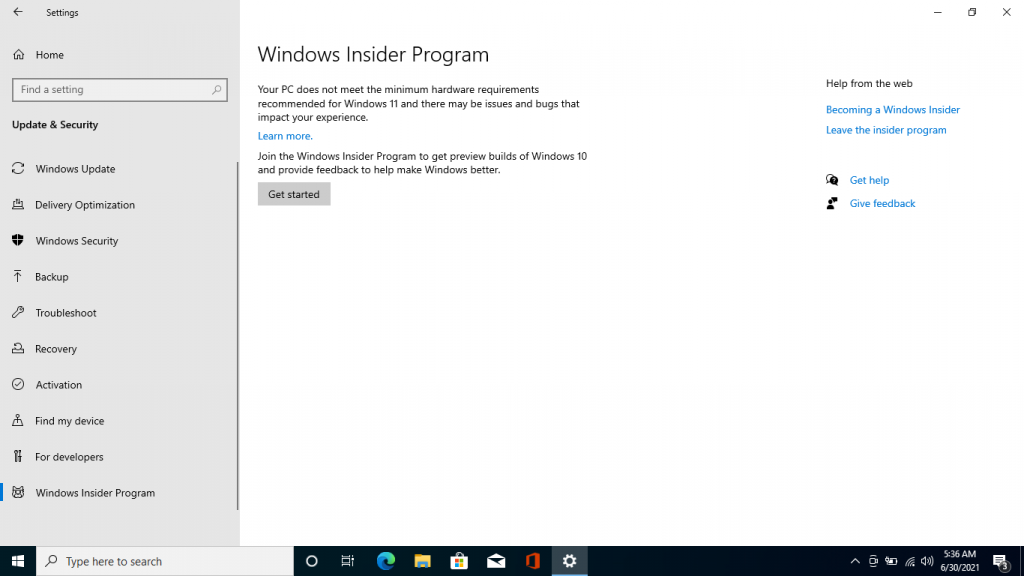
Get started to join the Insider Program with your Microsoft Account.
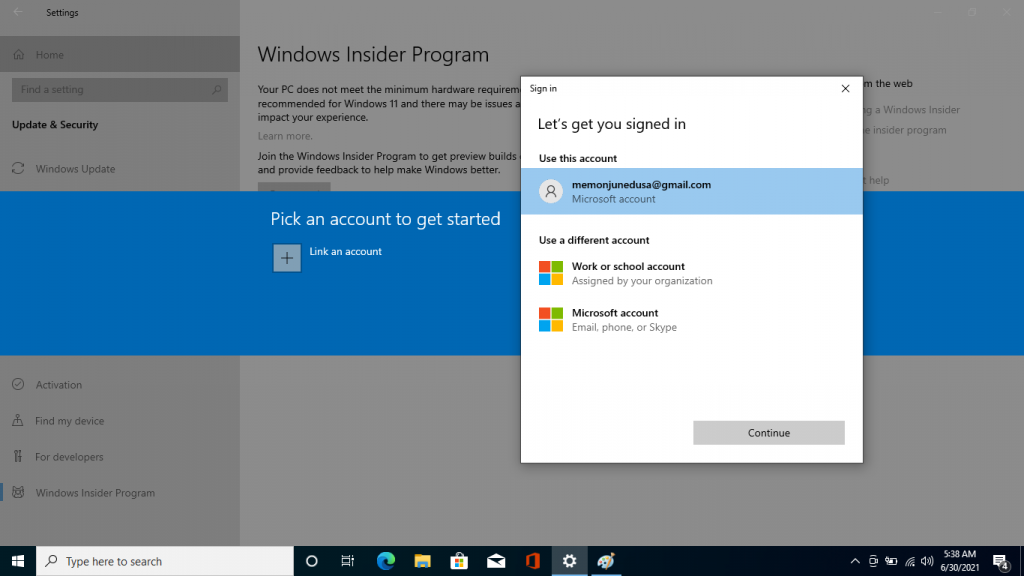
It must list the Dev Channel to receive the Windows 11 Insider Preview Update, else check out our blog post on Windows 11 hardware requirements.
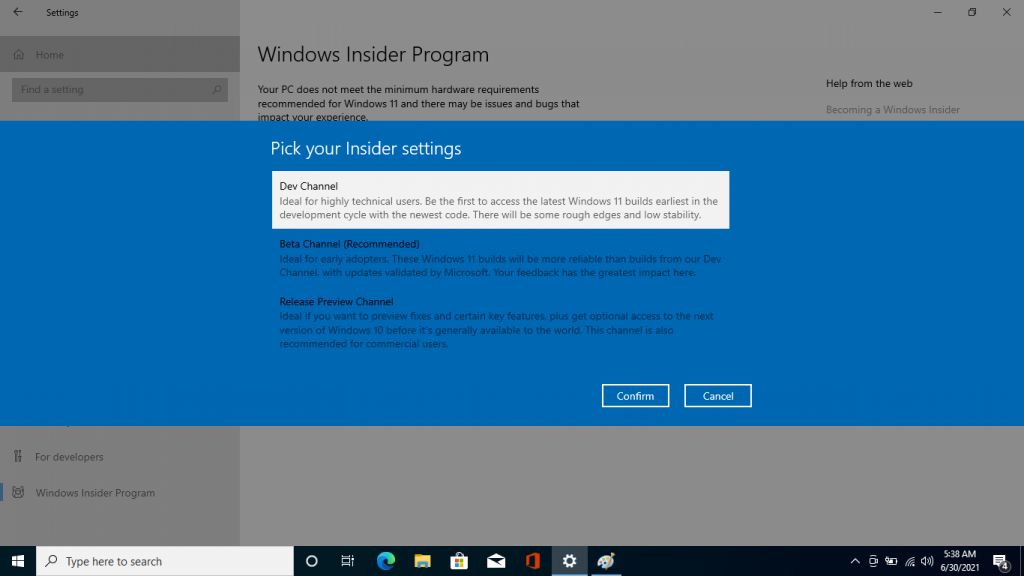
Restart your PC after joining the Dev Channel and check for Updates to receive Windows 11 Insider Preview on your device.
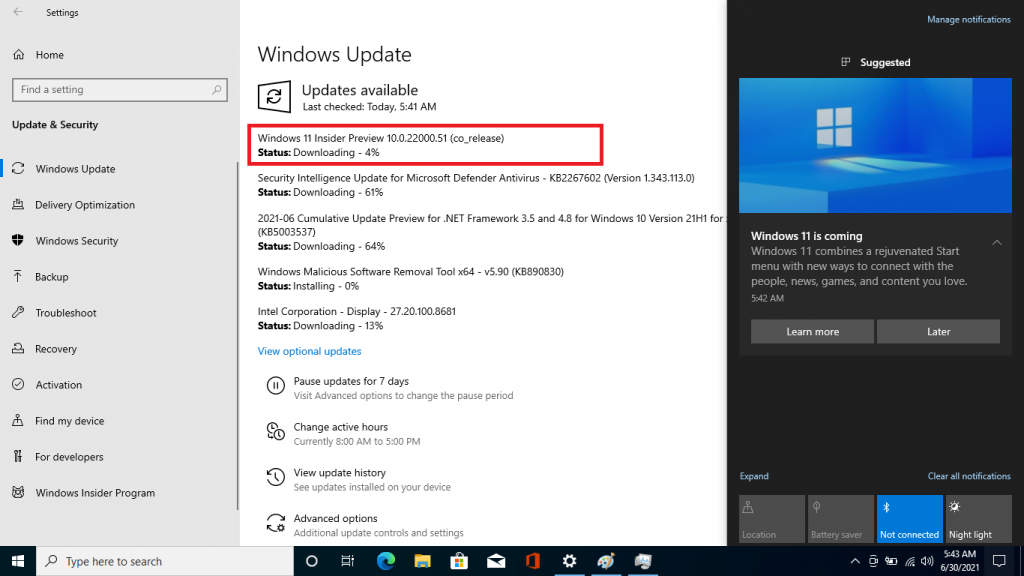
Be patients for downloading and installing the Windows 11 upgrade.
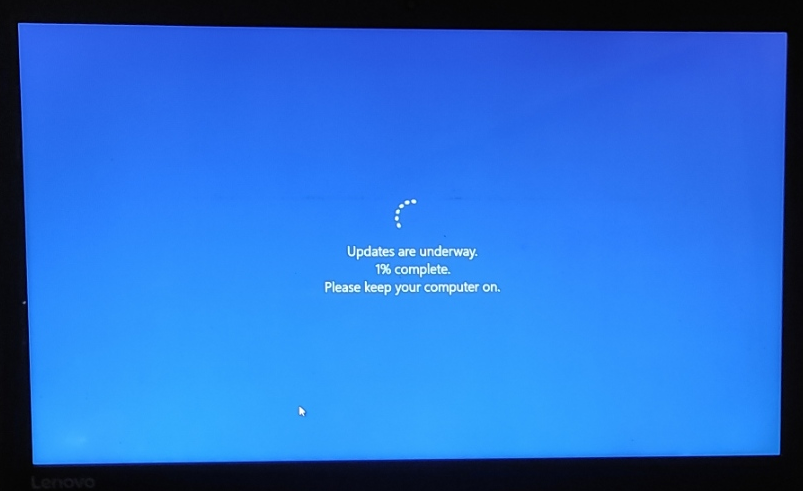
That’s the only official method for installing Windows 11.
Windows 11 Official Release
Microsoft has scheduled the Windows 11 release by the fall of the holiday season. Until then Microsoft is testing all Windows 11 features through Insider Previews. It’s necessary before making it public to all the users for their stability.
Many features are already tested very well and new features will be soon released with the next update. The first preview came up with a lot of new features and issues. Later missing features were added with the next update and many issues were also fixed on the user’s feedback.
So you must wait for the official stable release of Windows 11 then installing it from unwanted sources.