Microsoft released the latest Windows 11 Build on their Beta Channel. It might create a bit of confusion between Windows 11 on the Dev Channel and now on the Beta Channel, let’s clear your doubts on the same. Windows Insider Program consists of three channels namely Release Preview Channel, Beta Channel, and Dev Channel.
Earlier Windows 11 was available on the Dev Channel and the remaining two channels were used to push the Windows 10 updates. Now, Microsoft has reserved the Beta Channel for stable Windows 11 updates. First new updates will be tested to the users on the Dev Channel then only stable updates will be pushed to the users on the Beta Channel.
If you installed from the downloaded Windows 11 Beta ISO file and are still on the Dev Channel then shift to the Beta Channel to receive only stable Windows 11 updates. We have covered both the methods to download Windows 11 Beta updates from Windows 10 and 11, also download Windows 11 Beta ISO.
Contents
Download Windows 11 Beta Update from Windows 10
Windows 11 Beta update is available to the Windows Insiders on the Beta Channel. First users have to join Windows Insider Program on the recommended Beta Channel from their Microsoft Account to receive the update. Make sure your PC meets Windows 11 requirements to download its update.
Join Windows Insider Program on Beta Channel
- Launch Start Menu and tap on the Settings icon.
- Go to the last Update & Security option.
- Click on the Windows Insider Program on the left side menu.
- Windows Insider Page will say whether your PC meets the Windows 11 requirement or will simply decline and you will only be able to join Insider from the Windows 10 Release Preview Channel.
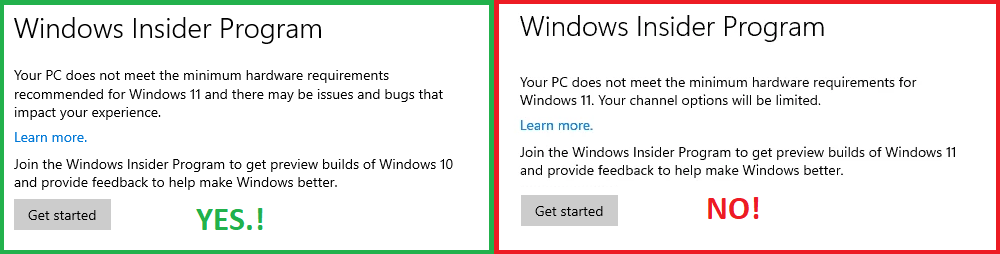
- Start with your Microsoft Account and follow on-screen instructions until you see three Insider Channels.
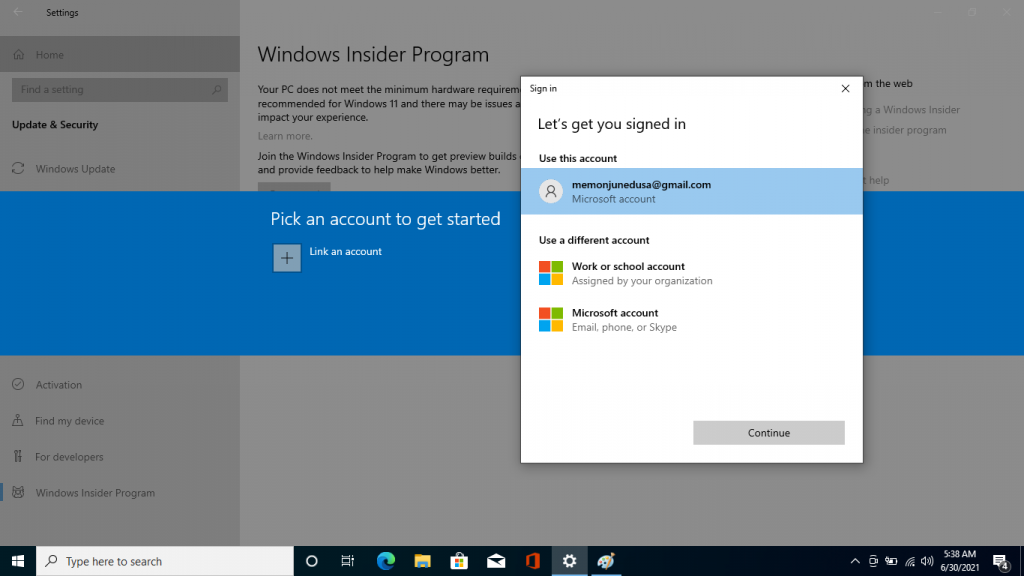
- Choose the Beta Channel to confirm the settings.
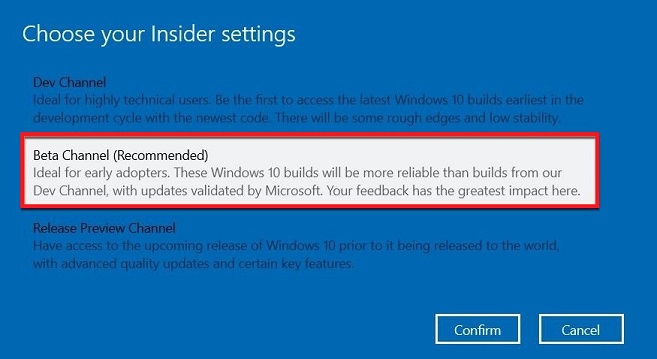
- Restart and check for updates to receive a stable update of Windows 11 Build.
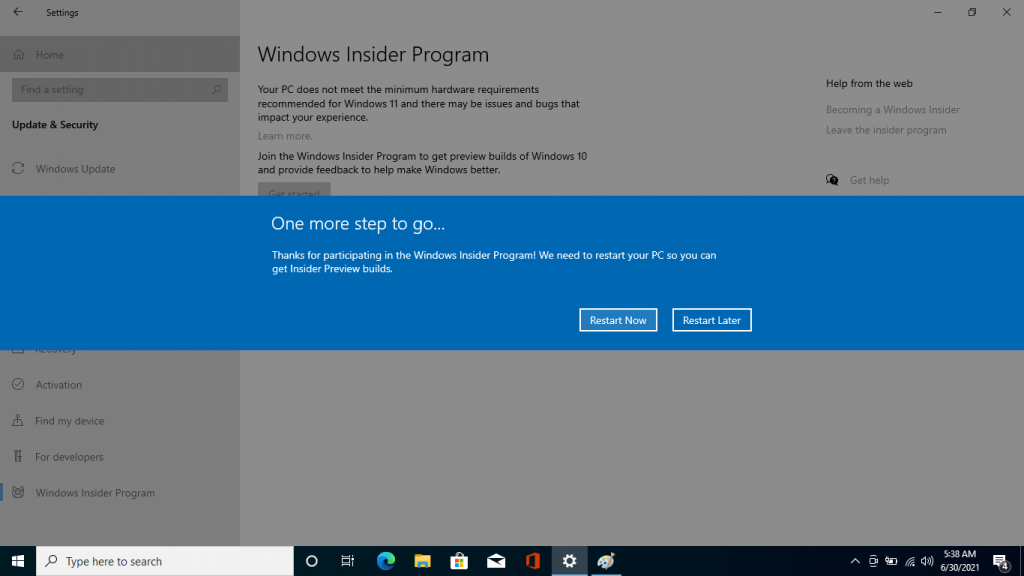
- It will automatically start downloading and installing updates in the background.
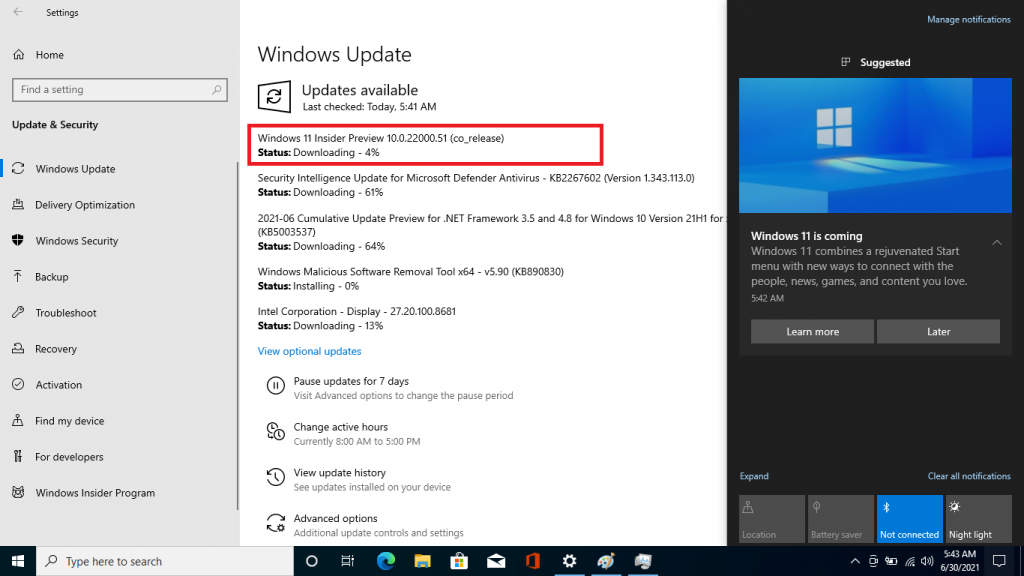
- It will ask to Install the Update in the Foreground, you can’t turn it off until it finishes the process.
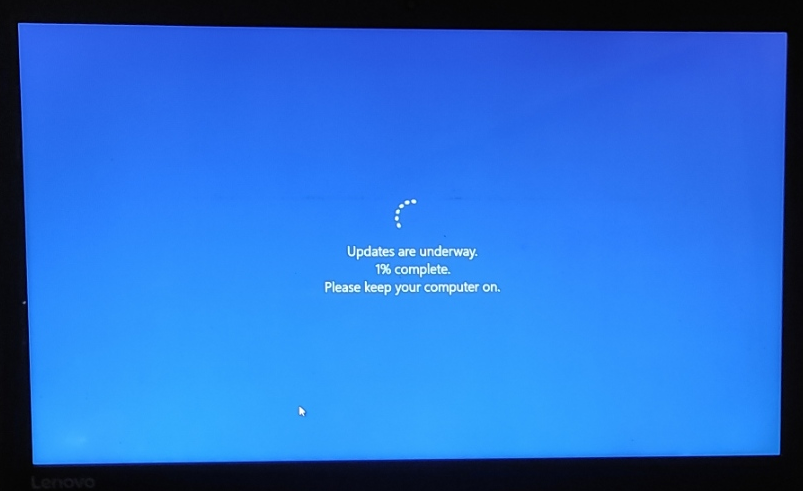
- You will see a new Lockscreen or desktop with a new taskbar and start menu once Windows 11 Beta is installed on your PC.
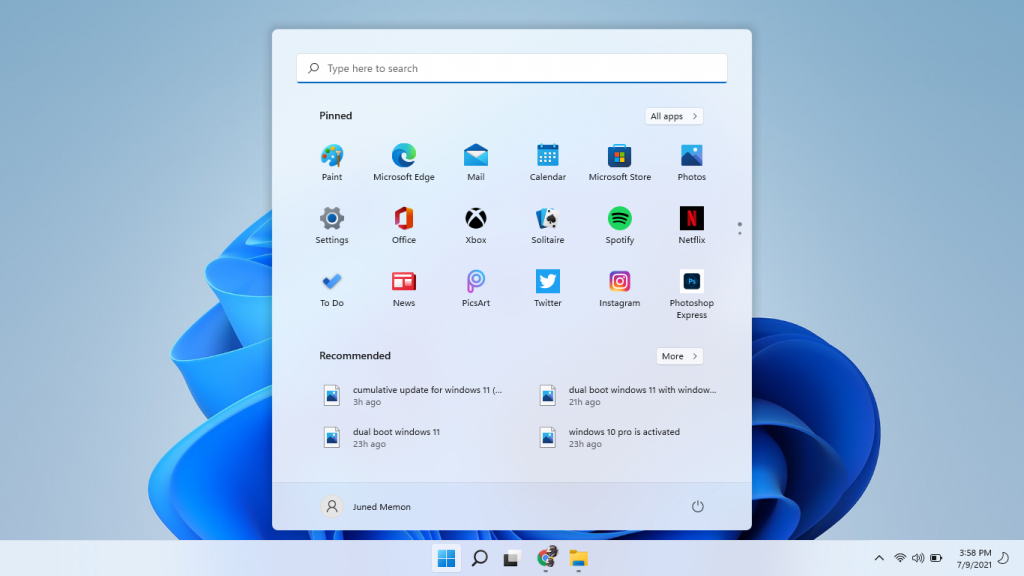
You can check for Windows 11 Version in the About settings, navigate to Start Menu > Settings > System (Will be selected by default) > About (Scroll down last on the right side).
Download Windows 11 Beta ISO
As of now, Microsoft has already released an official Windows 11 Beta ISO on their official website. We have covered a method to download Windows 11 ISO from the UUPDump site. Check out our post to download Windows 11 ISO and then shift to the beta channel after the Windows 11 Installation.
Shift to the Beta Channel on Windows 11
If you are already on Windows 11 then you will be most probably on the Dev Channel and shift to the Beta Channel to stay on Stable Build. Further Beta Channel users will receive a more stable update than Dev Channel users.
- Press the Start Button and tap on the Settings icon.
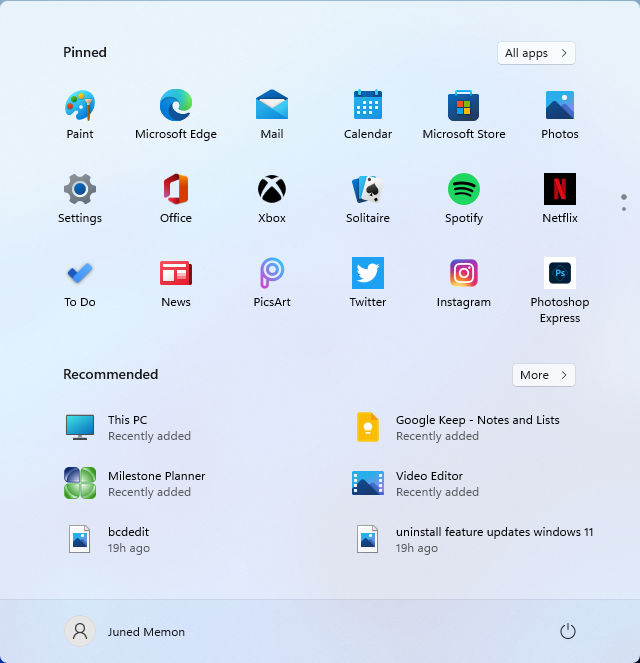
- Click on the last Windows Update option in the left side menu.
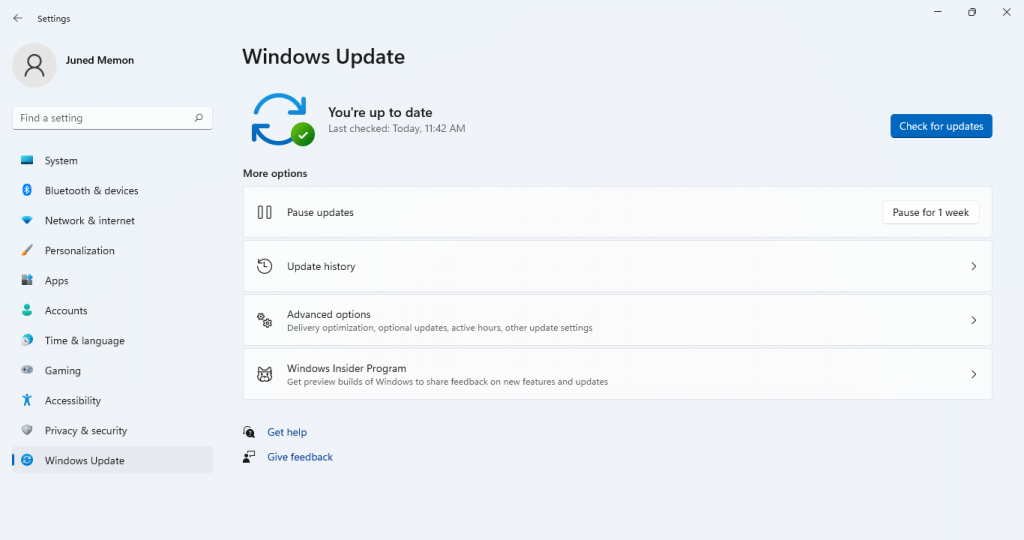
- Choose Windows Insider Program settings.
- Expand to Choose your Insider settings options and change it to the Beta Channel.
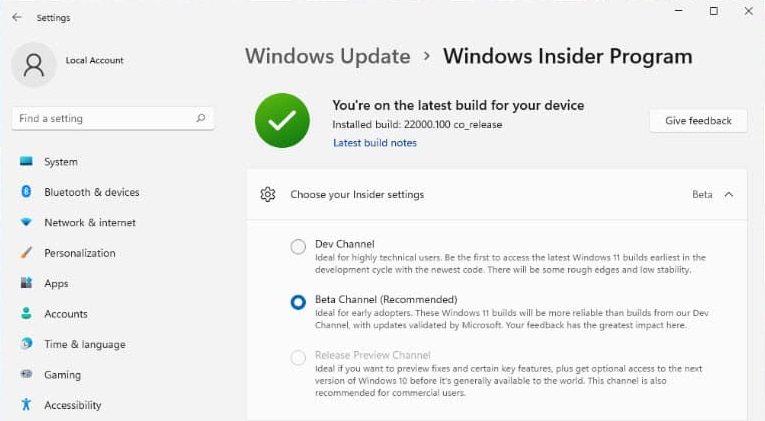
Your PC will stay and only download the beta update of Windows 11 for a more stabilized experience.