If you are using a computer you have faced a problem like if you open any app on your Windows 10 PC you will get one error name as The program can’t start because VCRUNTIME140.DLL is missing from your computer. This error arises due to some reasons like after installing windows update, unsuccessful installation of the program, some software is not compatible with new Microsoft windows update, corruption of system file and this problem may occur due to the virus in your computer.
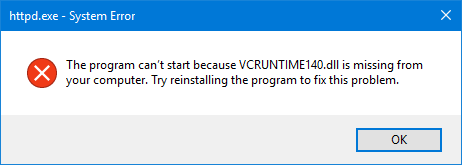
When users get this type error they find a VCRUNTIME140.DLL download link online and download it without seeing its version. First of all, you have to see version because it should be suitable for your operating system. Don’t worry VCRUNTIME140.DLL is missing error doesn’t affect or damage the overall Windows 10 computer but it stops some software or apps. If you click on the app to open it you will not able to open it because VCRUNTIME140.DLL is not found on your computer.
So, taking an eye on this problem we have some beneficial tricks which you can apply on Windows 10 to make VCRUNTIME140.DLL error solved. So tricks are as follows:
- Scan for Malware
- Reinstall Visual C++ Redistributable for Visual Studio 2015
- Repair Microsoft Visual C++ Redistributable 2015
So, above are some tricks or we can say methods which are beneficial for you and now I will give you a brief solutions step by step so that you can understand it properly and you can apply it by your own.
Contents
Scan for Malware
As we know that most of the problem that occurs in a computer is because of virus so if we remove malware the problem can be fixed. I recommended Windows Defender software to remove the virus from the system.
You can also try out external antivirus software like Avast, Malwarebyte, and AVG. At first, you need to download the antivirus software in your computer from their official website and open the .exe file. Now you will see a new window of installation and follow the instruction to install it. Once you install the software on your computer just go on application. So, let see how to use any antivirus software to scan for malware step by step.
- Step 1: Open the install antivirus or Windows Defender. Now go to the Scanner tab and choose to Perform quick scan and do tap on Scan to scan your system.

- Step 2: Wait till scanning is not done completely. Once the scanning is done go to further steps.
- Step 3: All virus that is detected by antivirus will be located at the Quarantine tab.
- Step 4: Now go to Quarantine tab and select the malware you want to delete and tap on Delete.
- Step 5: Once you complete the process, restart your computer.
Finally, check whether VCRUNTIME140.DLL is missing in windows 10 error is coming or not. If coming you may go to our next solutions. You can also fix file system error 2147219196 on Windows Photos App using Windows Defender.
Reinstall Visual C++ Redistributable for Visual Studio 2015
This method is the best method for fixing VCRUNTIME140.DLL error because most of the IT specialist gives the same solution as I have given. And I must say that you will find many sources from which you can download this software but I recommended you one source that is official Microsoft’s website from which you can download the software. So, let’s start the steps so you can understand it easily.
- Step 1: Go to the Microsoft official website and tap on Download button for downloading.
- Step 2: Now you will have a new interface containing two options for download first vc_redist.x64.exe and second vc_redist.x86.exe. If you are using a 32-bit operating system you should go for x86 version of the file and if you are using a 64-bit operating system you should go for x64 version of the file. Now to select do tick on it and tap on Next button.
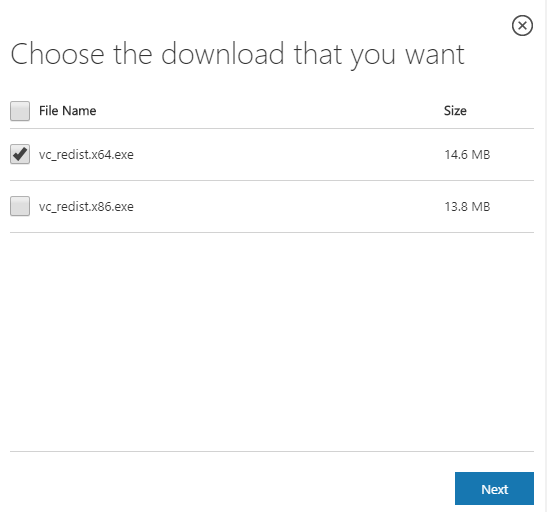
- Step 3: Now just open the file and read the Microsoft Software Licence Terms and do tick mark on I agree to the license terms and conditions and finally tap on Install.
So, this was the whole process by which you can reinstall visual c++ redistributable for visual studio 2015 to fix the problem. Make sure you follow all the steps without skipping any step.
Repair Microsoft Visual C++ Redistributable 2015
Some time reinstallation does not work so in this situation you should repair the software. This trick is the best alternative trick if reinstall does not work. To do soo follow the points:
- First of all, do right click on the start menu and choose Control Panel.
- Now click on Programs and Features to have all programs.
- On the interface, you will see all the programs of your computer but you just select Microsoft Visual C++ Redistributable 2015 and tap on Change.
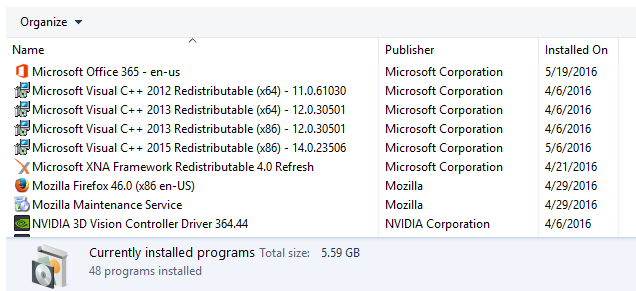
- You will have now uninstall window do click on Repair.
- Wait till process finished and finally click on Finish.
- Once the whole process is done restart your computer to make changes.
Also, read the solutions of Kernel Security Check Failure Windows 10 blue screen error.
Read Also: How to GIF wallpapers in Windows 10?
After all, now see whether the problem is fixed or not. In most of the cases by applying this solution result is positive.
So, this was the whole blog which will help you out to solve the VCRUNTIMR140.DLL error easily by applying the most preferable solutions. I must say that the last two solutions are the best solution which is given by an IT specialist and it really works.