As we know that Windows 10 and 7 are the best platform which provides the inbuilt features. By using the inbuilt features of it you troubleshoot most of the errors but some errors like “Your computer is low on memory: To restore enough memory for programs to work correctly, save your files and then close or restart all open programs” you can’t fix it by using inbuilt troubleshoot. Just assume that you are playing a game and suddenly this error occurs and by clicking the OK button then again error occurs so that time you will feel frustrated and your mind will blank so at that time you should read this blog which will make you free from frustrating and worries.
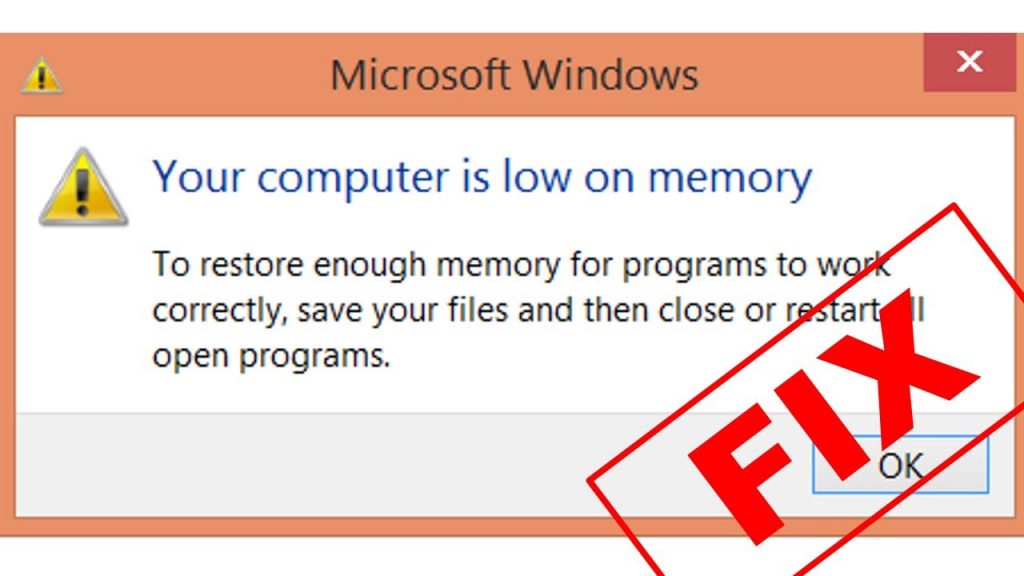
Mainly this error occurs when the programs you use takes most of the space of your computer. This will lead to out of RAM and low virtual memory. I must say that in windows 7 you will have the same error but the wording of the error will be different like “Close programs to prevent information loss. Your computer is low on memory. Save your files and close these programs.”So, if you get the same error on your Windows 7 then don’t need to worry because only wording is different from the windows 10 error. And most importantly you are on the right platform which will provide you the best solutions or fixes for fixing the error message on windows 10 and 7.
Fix: Your computer is low on memory
This trick is one of the best trick to solve the error message Your computer is low on memory. And this fix will fix the error for a long time. Enhancement in virtual memory will make more space on your system. So, to apply it follow the below steps:
- Step 1: At first to have a Quick access menu hold Windows key + X key.
- Step 2: Once you have it then hit on System for the further process.
- Step 3: Now you will have a system interface so in it click on the Advanced system settings which is on the left side.
- Step 4: You will have multiple tabs on the screen so go on the Advanced tab and hit on Settings.
- Step 5: In the Advanced tab now hit on the Change button.
- Step 6: Now you will have a new page name as Virtual memory so you just have unticked the option name as Automatically manage paging file size for all drives.
- Step 7: And on the same screen tick on the Custom size and set Initial size and Maximum size as recommended.
- Step 8: Finally tap on Set and then hit on the OK button to save the changes.
At last, play a game or start any program on your computer to check whether the error is fixed or not. Most of the time this trick has given a positive output.