Hello, Today I will give the best solutions on how to fix a file system error (-2147219196) on photos App on Windows 10. Recently Microsoft has given an updated version of photos App on Windows 10. The recent update has given new features with existing features which are really good. New features like, to crop a photo you don’t have to go to Edit and Create option, directly go on Crop key which is at top toolbar in the editor. Updatation of photos App has also made easier to change the info of image, you just have to do right click on the image and choose info from file info context menu to see and change the info. File system error occurs when Storage space is running out and there are many reasons by which file system error is coming. So, now the question is how to fix a file system error on photos app on Windows 10.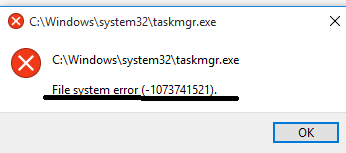
Here, are some useful solution or tricks to fix this problem:
- Reset the Photo App
- Reinstalling Photo App
- Try alternative for viewing images on Windows 10
Contents
Reset the Photo App
This solution is easy among all solution because you just have to do a reset to fix the file system error 2147219196 on Windows 10 Photo App. Try this solution first because it will not take you more time and it’s easy to apply. To Reset Photo App follow the following points:
- Go to Setting and open App category and Scroll it and choose Photo App.
- Now click on Advanced Options.
- Finally, Click on the Reset button to reset the photo App and it will easily solve the problem with the photo app.
This trick is useful because Windows 10 allows you to reset any store App. If this solution does not work, you may try the next solution which is given below.
Reinstalling Photos App
Yes, reinstall photos App to fix the file system error. It can happen that photos App in your PC is corrupted due to this problem you can not open your photos. If exactly this problem is there so, you must try this trick first. To reinstall follow the following points:
- Go to Windows icon and do right click on it and tap on Windows Powershell (Admin).
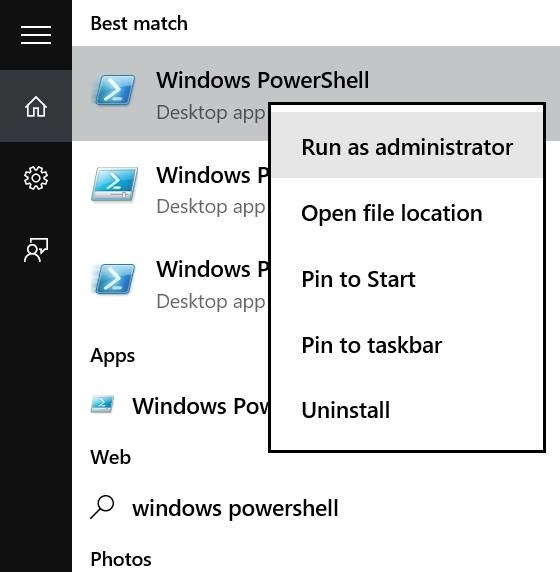
- In Windows, PowerShell Paste the below command line and press Enter.
get-appxpackage *Microsoft.Windows.Photos*|remove-appxpackage
- It will take somewhat time, wait until the process is not over.
- Now go to Microsoft store on your PC and search for Photos App.
- Finally, Download it and install in your windows 10 PC.
- In Windows, PowerShell Paste the below command line and press Enter.
Your Photos App is ready for use. so, this how you can reinstall Photos App on Windows 10.
Try alternative for viewing images on Windows 10
There are many different Apps to view photos in Windows 10 and their features are also good which will satisfy your need related to editing. I will suggest you 2 most better Apps for viewing photos in Windows 10.
- IrfanView: This App is best for viewing windows 10 photos and it was launched by Irfan Sklijan. This App is easy to use as compared to other Apps it has the capacity to open DSLR photos which files contain large space. It’s not only an image viewer software, but it also has inbuilt editing tools which will edit your photo at best level.
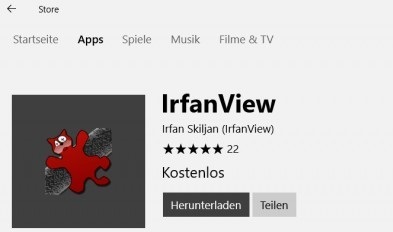
- Windows Photo Viewer: This App is Part of Windows family and firstly named as Window Picture and Fax viewer and now known as Window Photo Viewer. This App is simple which will allow a user to see the only photo in one click. It has a Slide show button for viewing image automatically one by one. The main feature of this is to load the image faster.
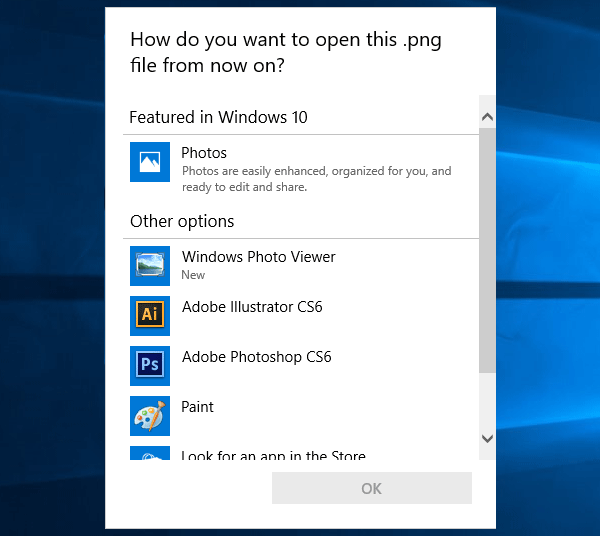
You can use this 2 Apps on the behalf of the Windows Photos App and view your pictures without any file system error – 2147219196.
Read Also:
So, these were the solutions to fix the error on the Photos App on Windows 10. I hope that these solutions will solve your queries.