As we know that in today’s world all memories are in the form of photos and more in the videos like marriage video, events video, school or college function video and all. So, video files play an important role in once life. Let me explain this with one of the examples so assume that you are watching the downloaded movie or a video clip of your brother’s marriage on the Windows 10 in the Movies and TV and suddenly you get an error code saying missing codec 0xc00d5212 with the error message saying Can’t play. This item was encoded in the format that’s not supported. So, the situation will become somewhat frustrating because this error code won’t allow you to see the Mp4, MOV, AVI and WAV video clip. At that time you will be in the question of how to fix this error message or how to download 0xc00d5212 codec and you will be in the search of its causes because once you know the causes then it will be easy to fix the error message.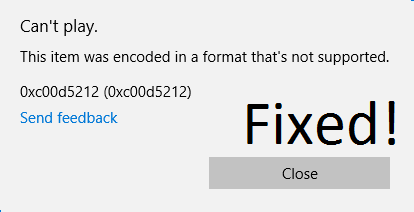
You have landed on the perfect page to get all the information about missing codec errors on Windows 10. We have discussed all the possible causes as well as its fixes with detailed solutions. So, below are the causes of missing codec 0xc00d5212 error so read it carefully so that you can also assist yourself in the future on Windows 10 errors.
- Old or corrupted display adaptor drivers on your Windows 10.
- If there is a Windows system file corrupted then also you will get this error message.
- The non-compatible file format of Video clip, Movie or TV show.
- Video files might have corrupted due to viruses or malware on your system.
- If you haven’t updated Windows 10 for ages.
- If codec wasn’t preinstalled on your computer and you have to manually download 0xc00d5212 on Windows 10.
So, these were the possible causes and now below are its workable fixes which you have to adopt to fix error code 0xc00d5212 on Windows 10.
So, these are three best fixes if you find the above 1 causes then apply it. But before that, you just have to apply 2 short fixes so firstly if you don’t have updated the Windows then update it and second make use of VLC media player. VLC is an advanced video player that has many advanced options such as all the video format support, no extra codec is required for watching common Mp4, MKV files, you can watch VLC videos on Chromecast and etc. Once you apply these both fixes then also if you get the error code 0xc00d5212 then go for the three best fixes with its solutions which are given below.
Update Display Adaptor Drivers
The first and foremost fix is to update the display adaptor drivers because the display drivers play an important role in making use of video cards on your Windows 10. If there is an outdated and corrupted driver then it will surely pop up an error message as missing codec 0xc00d5212 on Windows 10. The error is related to video so there is mandatory to keep the display adaptor drivers up to date. So, the ultimate solution for this issue is to update the display drivers.
- First of all, hold Windows key + X key to have a quick access menu and after that from the list tap on the Device Manager.
- In the device manager screen, go on the Display adaptors and expand it. Once you expand it then do right tap on the graphics driver.
- After that tap on the Update Driver Software and then click on the Browse my computer for driver software.
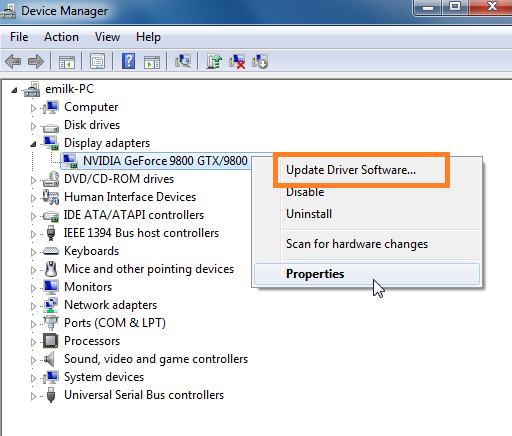
- Then hit on the option saying Let me pick from a list of device drivers on my computer. Once you do it then you will have a list of the driver so now you have to install the driver as per the model and compatibility of your computer.
- Once you are done with it then do restart your Windows 10.
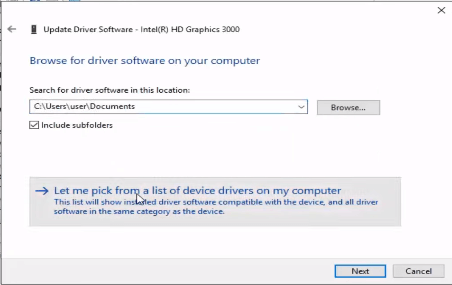
Go to our next fixes if still, you are not able to watch the video files on your computer.
Download 0xc00d5212 Codec
First of all, let me explain what is a 0xc00d5212 codec? This codec a computer program that is specially invented to transfer and encode or decode the MP4, MOV, WAV and AVI video files in the Windows Media Player. The most important point of this codec is that it is the most essential for video because it is used both the time at the time of video making and at the time of playing the video. So like you can download missing MSVCP140.dll file in the same way you can get 0xc00d5212 on Windows 10. To solve this problem you just have to download 0xc00d5212 and install the codec.
- Open Windows Media Player to start the process.
- Tap on Tools and then hit on the Options.
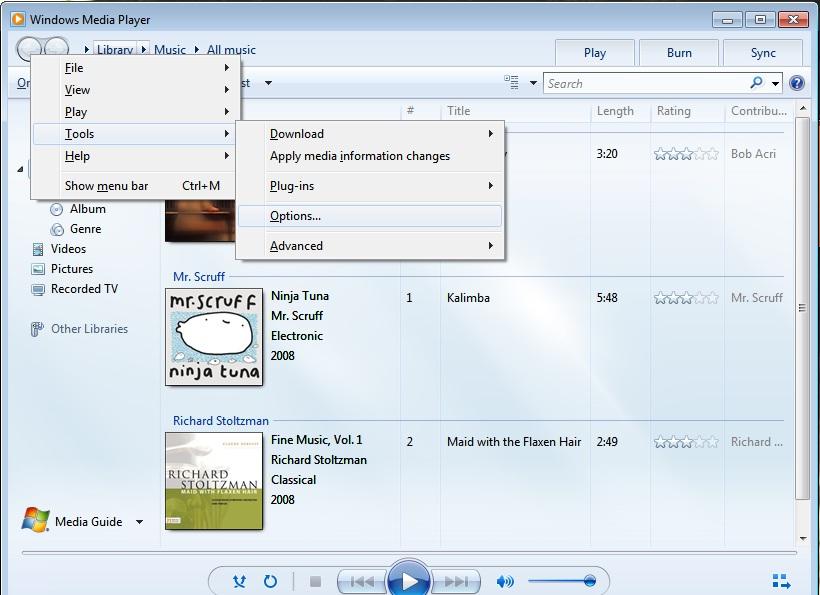
- Now in the Player tab go under the Automatics updates and choose Once a day or you can also choose Once a week and then hit on the OK button.
- Once you are done with it then do right tap on the video file and choose open with Windows Media Player and if it prompts for installing the codec then tap on the Install button.
So, that’s it! By following the above messages you can download and install the codec on your Windows 10.
Repair Corrupted Video File
If you have applied the above methods and you won’t get the error 0xc00d5212 solved then it proves that your video file is corrupted. If some videos are running and some videos are popping the error then maybe that particular video file is damaged. For this, you have to repair the corrupted video file by using one of the repair tool that is Stellar Repair for Video. So, follow the below instructions to repair the broken video file.
- At first, open the tool and tap on the Add File to add the corrupted file for the further process.
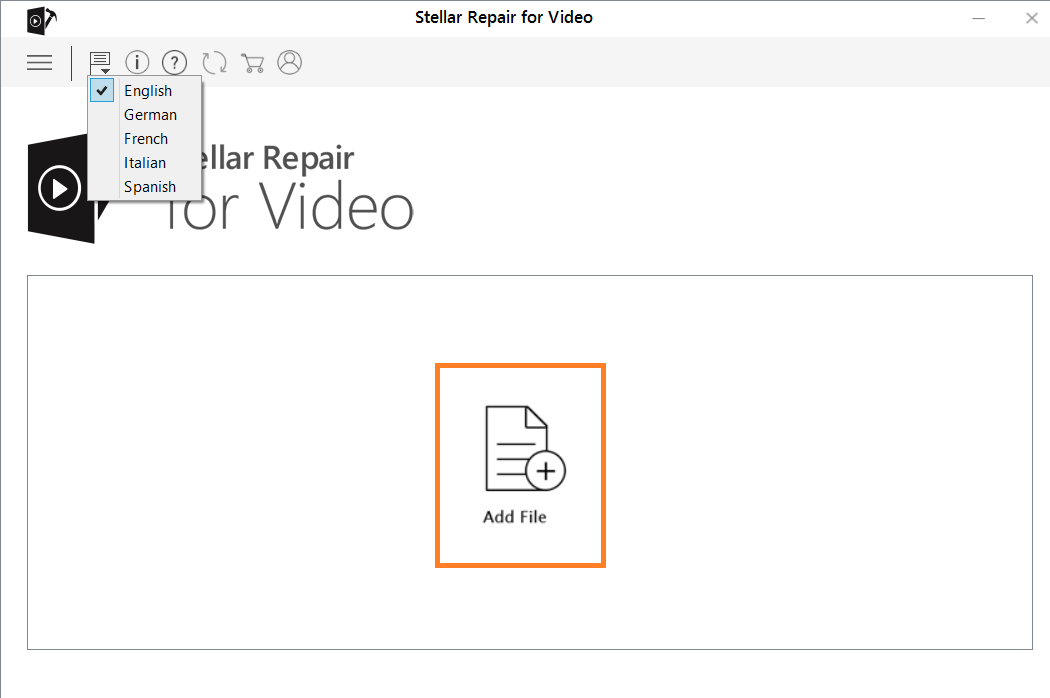
- Once you add the file then you will have a Repair button which is at the bottom right side to start the repairing.
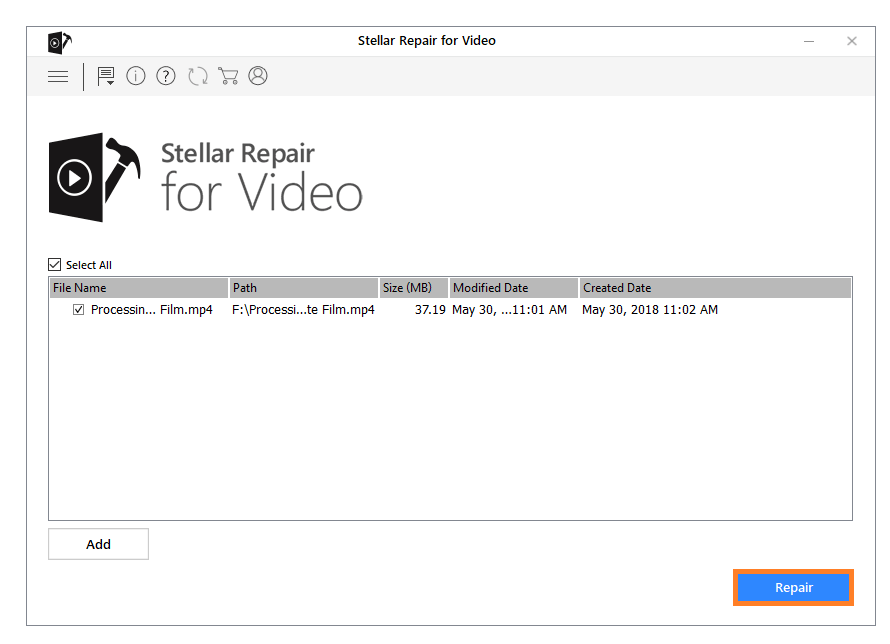
- After all, if the repairing process is completed then you will have Save Repaired Files option so tap on it to save the video file.
Once you finished with all steps then play the video and see that codec error is fixed or not.
I hope that this article proves informative for fixing the video file error, make sure you are not getting failed virus detected error on chrome while downloading this codec file. As the error message itself tells that missing codec 0xc00d5212 hence the second solution of downloading and installing the codec will 100% work on Windows 10.