If you are using a computer and especially Windows then you are aware of the error name as “You need permission to perform this action”. There are many errors that occur on windows but this error occurs rarely. There are many reasons due to which this error arises and also there are many situations in which this error arises. If you are deleting or editing the file so you may get this error and if you are doing copy and paste then also this error arises. Likewise accessing USB, network sharing, performing system 32 action and etc.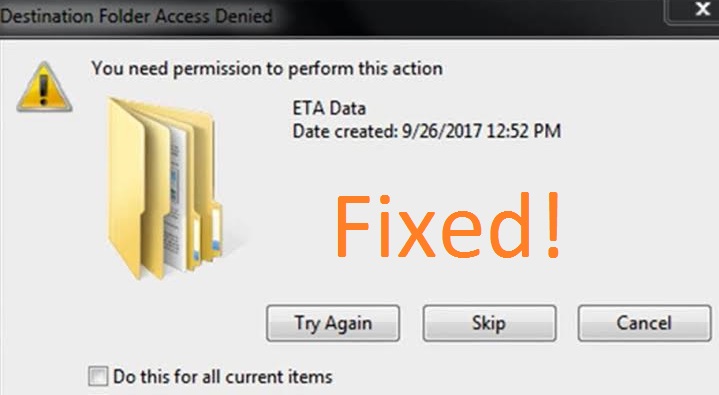
Now there are reasons below by which “You need permission to perform this action error arises”. Depending on the reason for your error you should apply the solutions. Don’t worry you are on the platform which will provide you all the information about this error and it will also give you the beneficial solutions for it. So, take your eyes to the below reasons.
- It occurs if your security permission is not proper.
- If your system is consists of malware then also this error arises.
- Sometimes there is a problem in ownership.
- If there is a problem in the window registry (Damaged or corrupted).
The above reasons are the most common reasons by which this error arises. As I have told you that this blog will also provide you the ultimate solutions for it so below are its solutions.
Contents
Restart your PC in Safe Mode
The first and foremost trick is to restart your PC in safe mode. As we know that if we restart our system in safe mode it will only show us programs or file which is related to windows. If this error arises due to file has been used by another process then you will be able to delete or modify that file in safe mode. So, to apply this trick take your eye on the below points. I must say that in all Windows steps are the same to boot it in safe mode but in windows 7 somewhat steps are different.
For Windows 10, 8, 8.1
- Step 1: First of all go and tap on the Start button and go on the Power.
- Step 2: Now hold Shift key at the same time hit on the Reboot.
- Step 3: Once you do it then you will have a screen name as Troubleshoot so in it tap on the Advanced option.
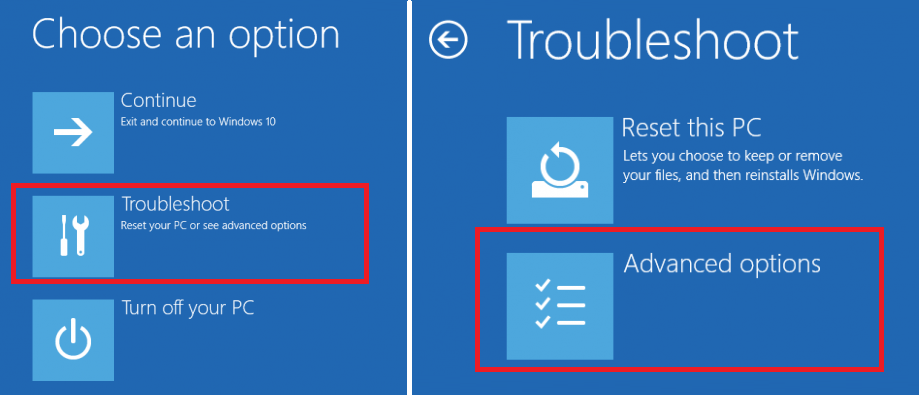
- Step 4: Now tap on the Startup settings and hit on the Restart.
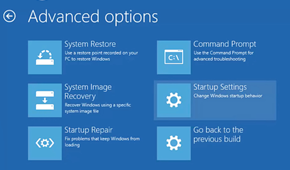
- Step 5: Once you finish with the above steps then tap F4 and to start safe mode.
- Step 6: Now try to delete or modify the file you will not get an error I am sure.
For Windows 7
- Step 1: At first save the changes you made and restart your system.
- Step 2: When your system is booting at that time hold F8.
- Step 3: Once finished with the above steps then choose Safe mode.
At last, check out that this error is fixed or not if not then go to our next solutions.
Read Also: How to get TrustedInstaller Permission on Windows?
Scan your System to Detect the Virus
If your computer is suffering from viruses or malware then also this type of error occurs so the ultimate solution to this problem is to scan your system and to clear the malware. I will suggest you to you an inbuilt antivirus feature name as Windows defender. In Windows 10, Windows 8 and in Windows 7 steps are different to use it so follow the below instruction to run windows defender on your windows.
On Windows 10
- Step 1: First of all launch settings then select Update and Security.
- Step 2: In the Update and Security section choose Windows defender.
- Step 3: Once you tap on the Windows defender then on the right side you will have option name as Open Windows Defender Security Center so hit on it to run the system scan.

On Windows 8 and 8.1
- Step 1: Tap on the Start button and search for the Windows defender and open it.
- Step 2: In Windows defender go to the Update section and tap on the Home.
- Step 3: Once you hit on the Home then go on the Scan option and choose Scan now.
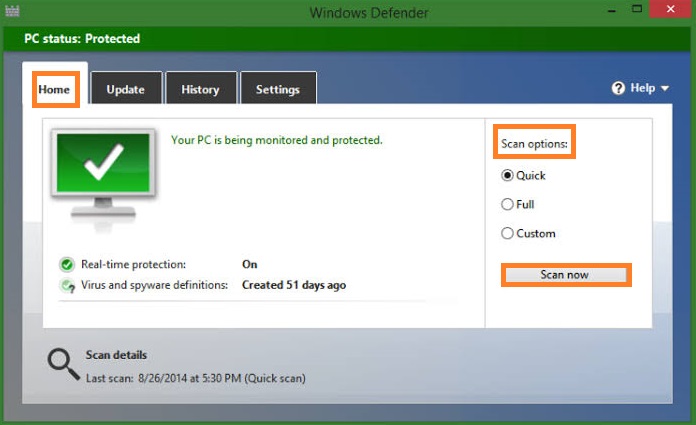
On Windows 7
- Step 1: Go to the start button and search for Windows defender and launch it.
- Step 2: And in it hit on the Scan option.
So, these were the different steps for using windows defender on Windows 10, 8, 8.1, and on Windows 7. This will detect the malware from your system and it will also fix Chrome from Virus.
Recheck Security Permission
If a person who wants to delete or modify the file he has no control over it then also this type of error occurs. The ultimate solution to this issue is to have control over it. So to have it follow the below step properly.
- Step 1: Open the file explorer and go on the file of which you want to have control and do right tap on it and select Properties.
- Step 2: Now you will have multiple tabs on the screen so go on the Security tab and choose the account which you want to get the permission of and hit on the Edit button.
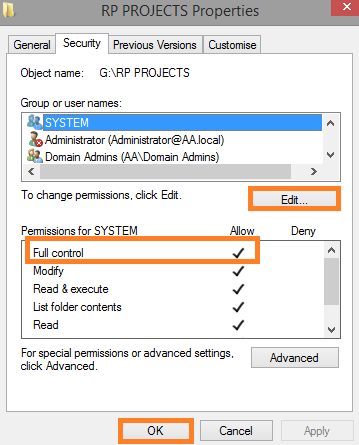
- Step 3: Now choose the account once again and go on the permission section.
- Step 4: In the permission section Check the box of Full Control and automatically other boxes will be ticked.
Now check whether the error persists or not. If not then it’s good if yes then go on our last trick which will surely prove helpful for you.
Get Permission or Change Permission
If you get the error saying “You need permission to perform this action” then the issue is in the permission. so to gain permission you should apply the below steps. It is very simple to gain permission.
- Step 1: To take ownership of the file do right tap on the file and choose Properties.
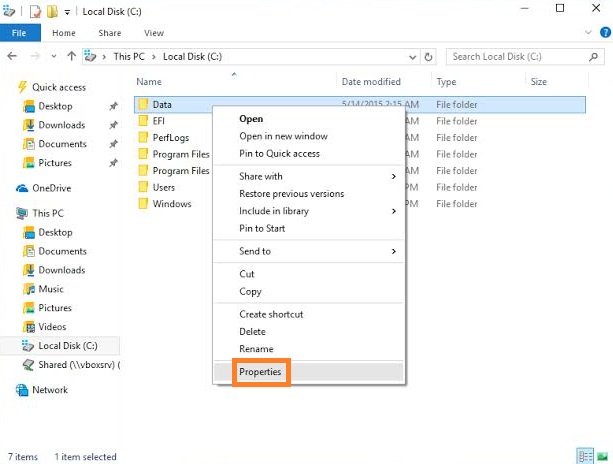
- Step 2: Go on the Security tab and hit on the Advanced button.
- Step 3: Once you hit on the Advanced button then you will have different tabs so go on the Owner tabs.
- Step 4: Now hit on the Edit button and tap on the Other users and groups and it writes the user account name tap on the Check Names button.
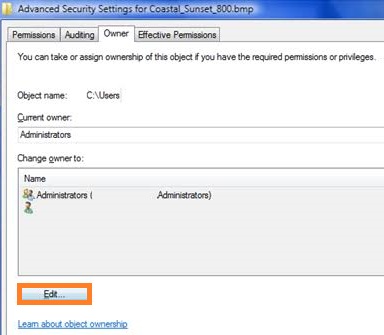
- Step 5: At last Check the box name as “Replace owner on subcontainers and objects” and hit on the OK button.
- Step 6: Now once again go to the security tab and choose the account and hit on the Edit button.
- Step 7: In it check the box name as Full Control and lastly hit on the OK button.
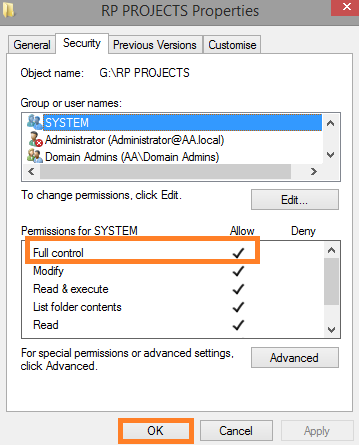
Likewise, you can change the permission or gain permission to delete or to modify the file or a folder.
This blog contains all solutions to “You need permission to perform this action” error on Windows 10, 8 and 7. I hope that one solution will surely fix this error on your system you will be able to delete, copy and paste files on your computer.